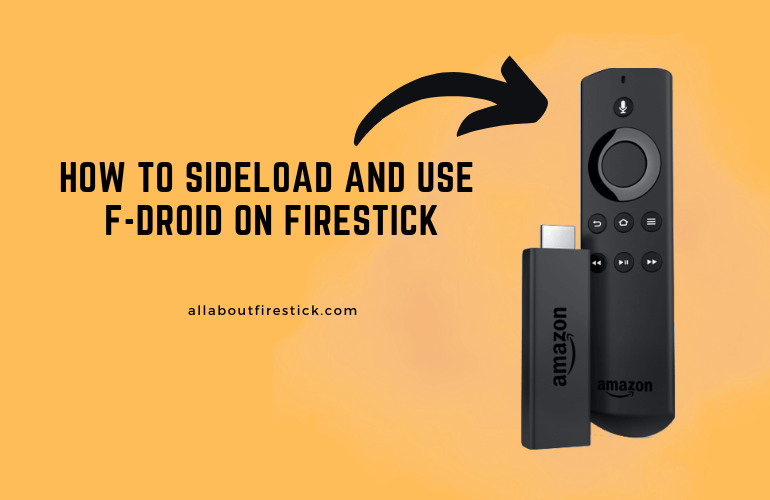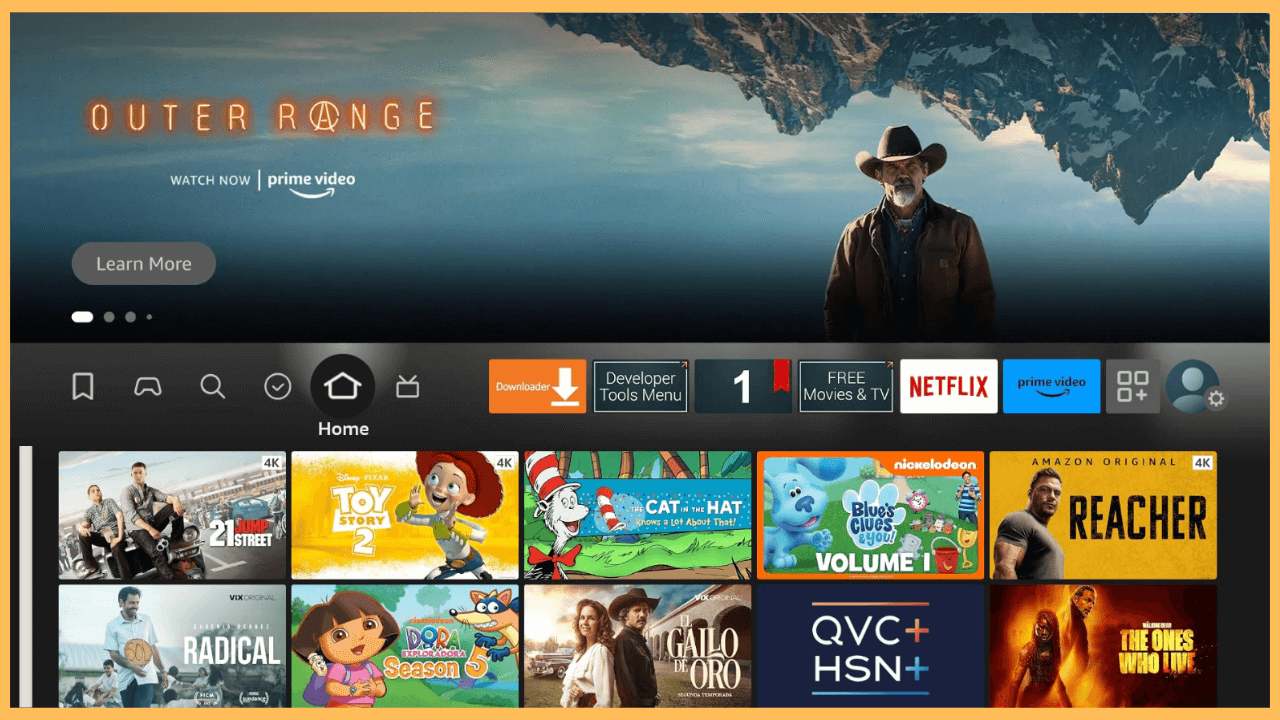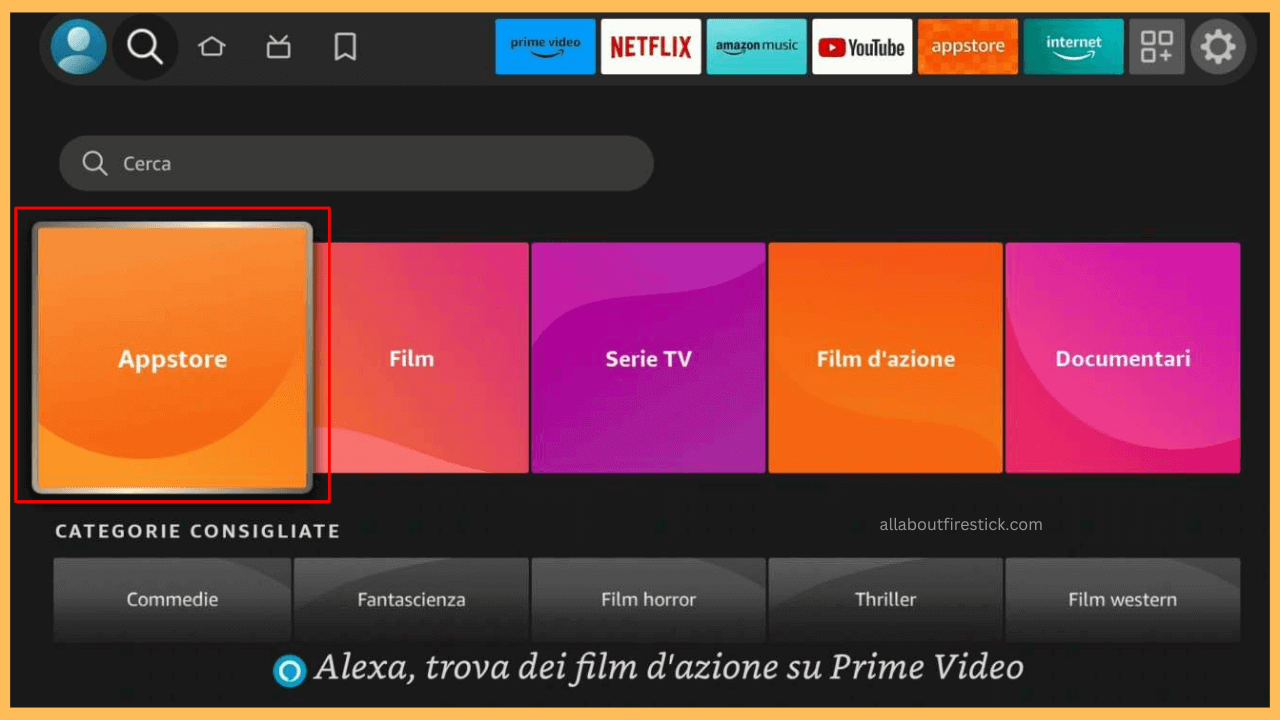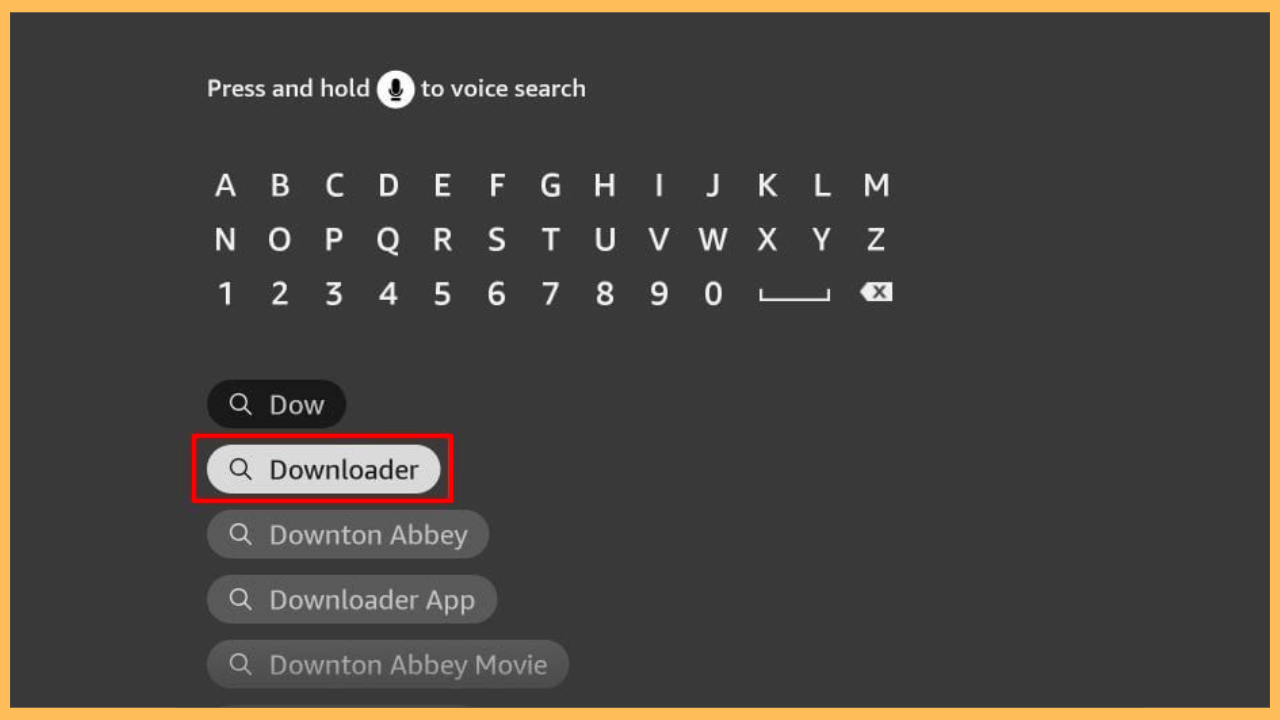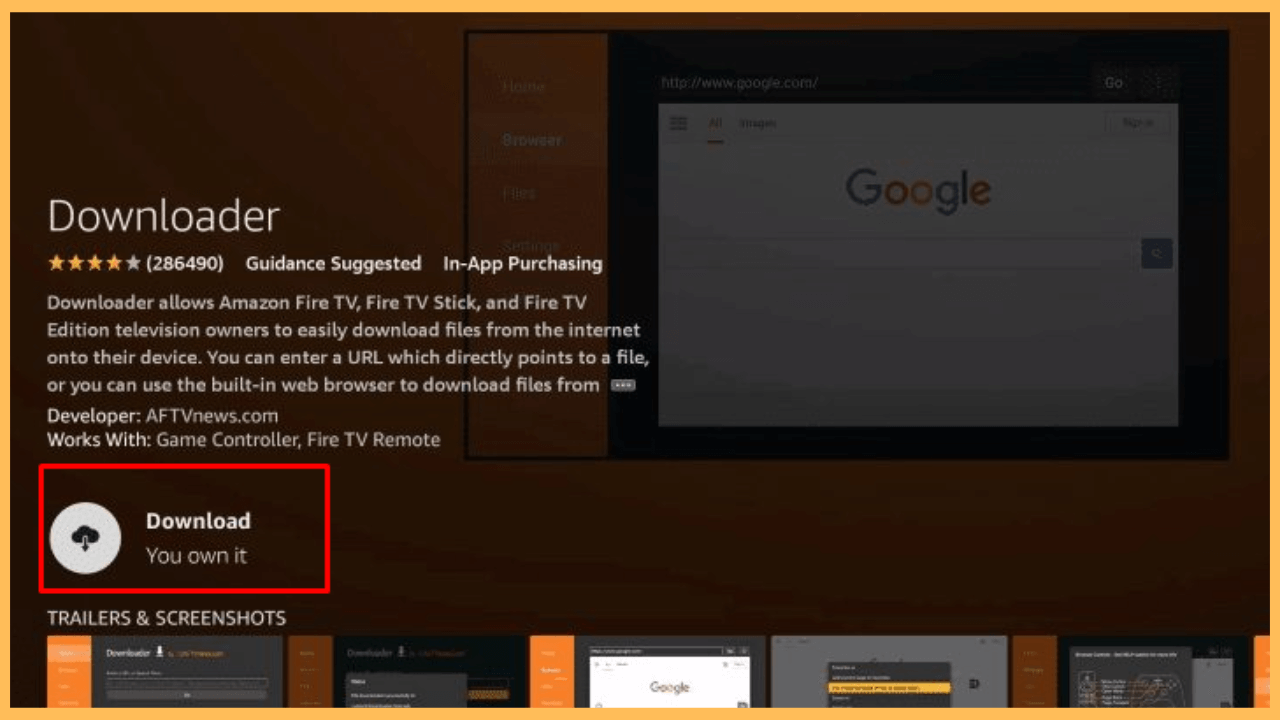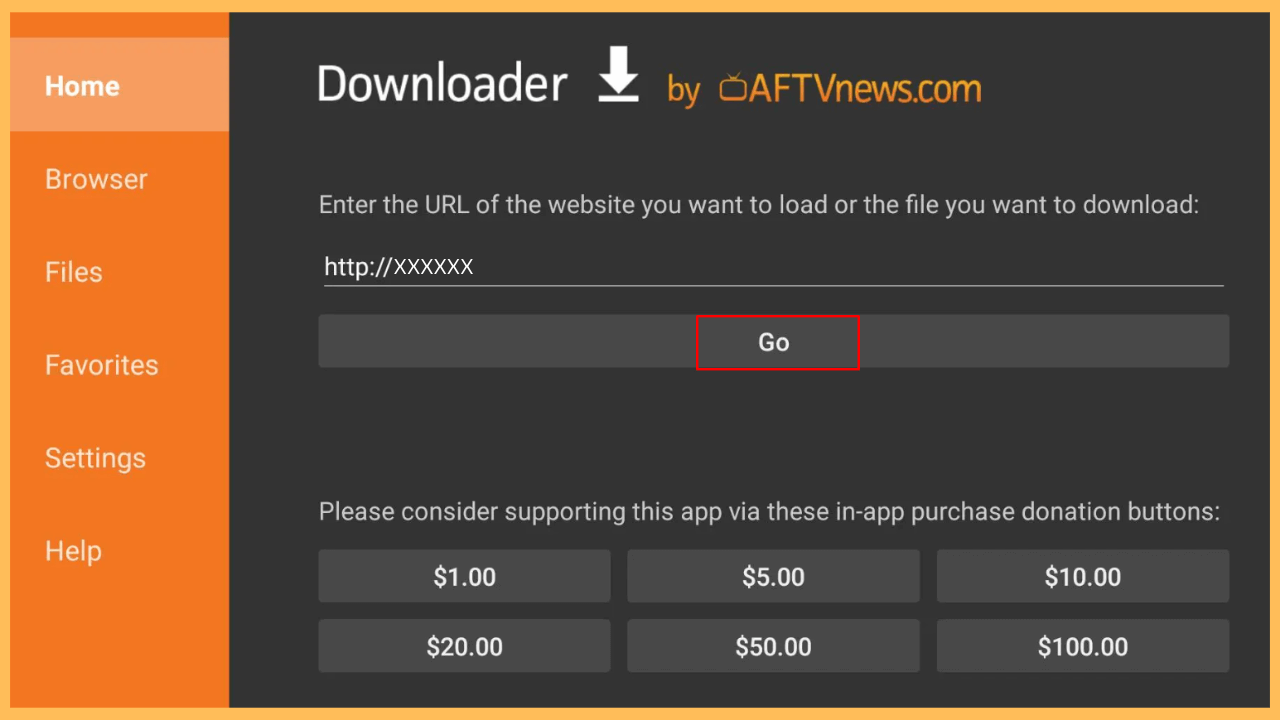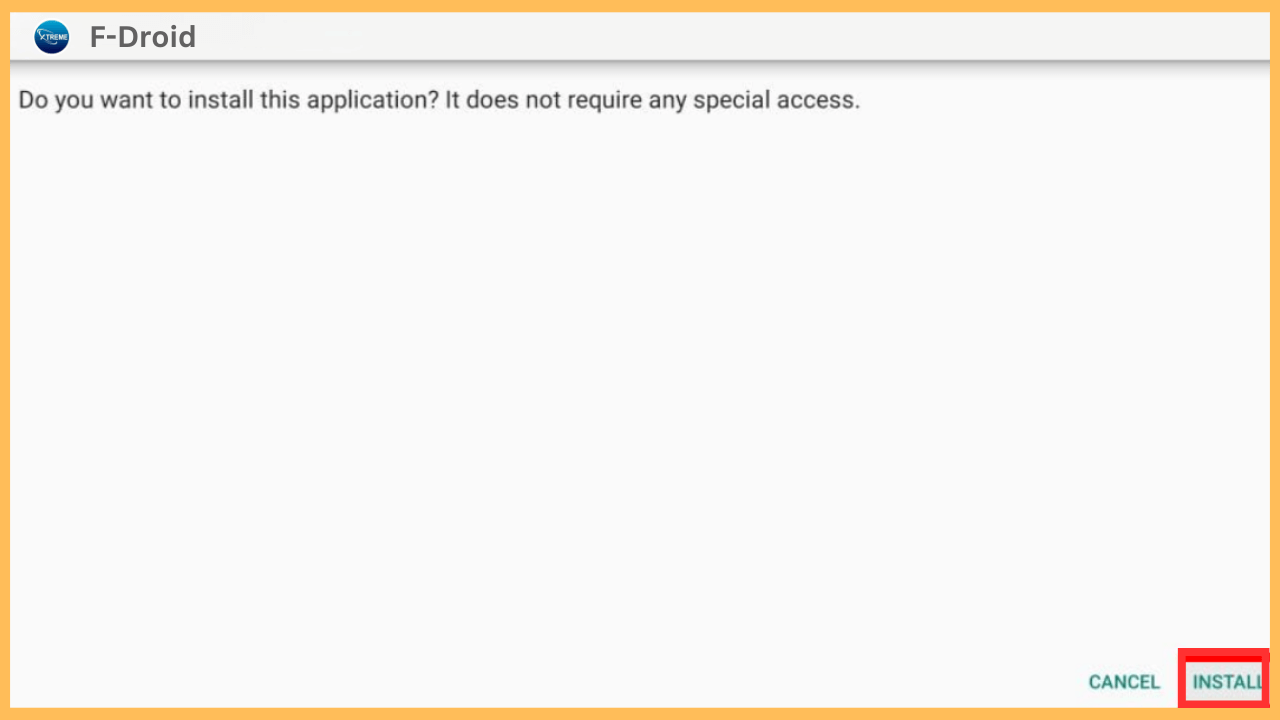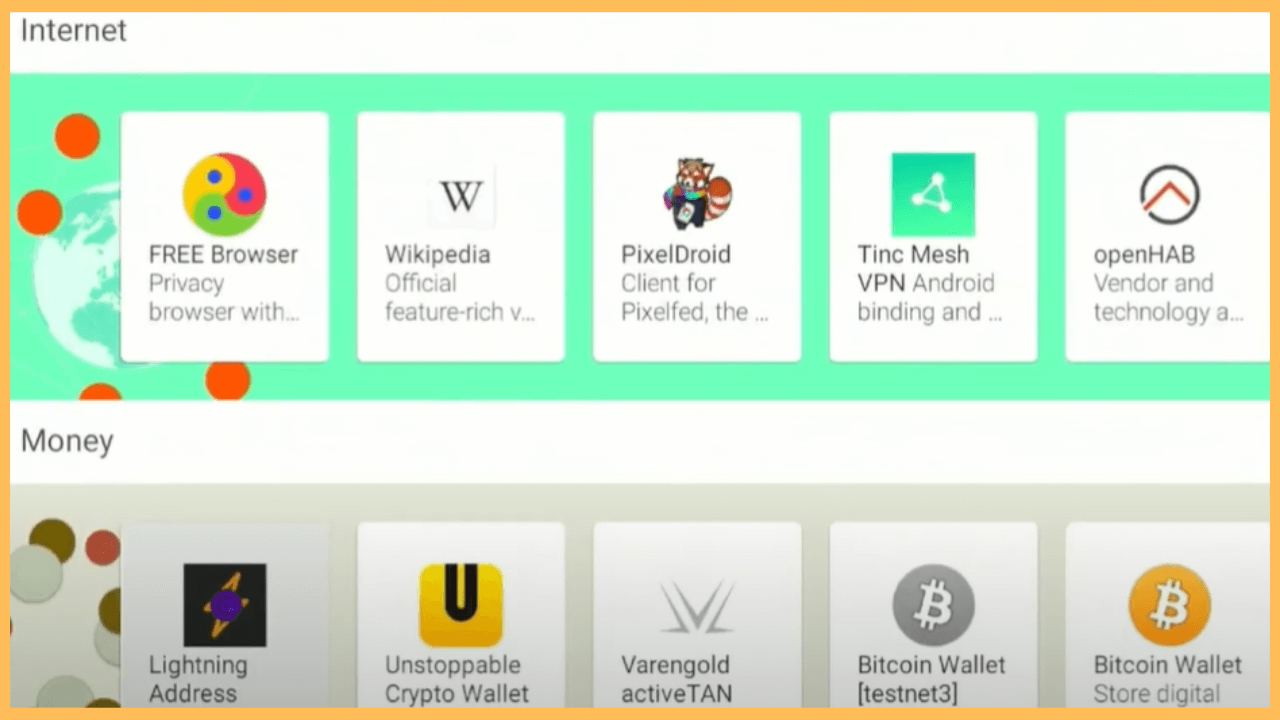This article explores open-source apps and expands your Firestick or Fire TV library with the help of F-Droid.
Steps to Sideload and Use F-Droid on Firestick
F-Droid acts as the best alternative to the Amazon Appstore, where you can find apps that are not available. F-Droid features a curated collection of open-source applications organized by categories such as productivity, utilities, and multimedia. You can browse apps based on popularity, recent updates, or recommended selections. However, this app is not natively available in Amazon Appstore. Instead, you must use an external tool to sideload the F-Droid’s APK and get it on your Firestick.
Get Ultimate Streaming Freedom on Firestick !!
Are you concerned about your security and privacy while streaming on a Firestick? Getting a NordVPN membership will be a smart choice. With high-speed servers spread globally, NordVPN shields your online activities on Firestick from ISPs and hackers. It also lets you unblock and access geo-restricted content. NordVPN helps you avoid ISP throttling and ensures you a smoother streaming experience. Subscribe to NordVPN at a discount of 70% off + 3 extra months to seamlessly stream live TV to on-demand and anything in between on your Firestick.

Pro Tip! While using third-party apps, consider connecting a reliable VPN like NordVPN for safe browsing and data security of your Firestick.
- Equip Your Firestick
Connect the cord cable to the power outlet and turn on your Firestick using the remote control.
- Verify Your Internet
Make sure your Firestick is connected to a secure WiFi network. A strong connection helps avoid interruptions, ensuring smooth downloads and streaming.
- Access the Home Screen
Similarly, press the Home button on the remote control to launch the Home Screen.

- Go to the Appstore
On your Home Screen, select the Find icon and click on the Appstore tile to get Downloader on your Firestick.

- Use the Search Feature
Select the Magnifier icon at the top of the screen, type Downloader using the virtual keyboard, and search the app.

- Select and Install Downloader
A list of apps will display on your TV screen as the search recommendations. Select the Get or Download button to add the app to your Firestick. For quick access, select the app in the Your Apps & Channels section, then choose Options and Move to Front.

- Enable Install Unknown Apps
To allow Downloader to install third-party apps, go to Settings on your Firestick, then My Fire TV. Select Developer Options, locate Install Unknown Apps, and switch it to On for Downloader.

- Launch Downloader
Once it finishes, open the Downloader app from your app library or Home Screen.
- Enter F-Droid Download Link
In the URL field, type a verified link to the F-Droid APK file, press Go to initiate the download, and wait for the APK file to complete downloading.

- Install F-Droid on Your Firestick
Now, select the Install button and click on the Open button to launch the app on your TV screen.

- Grant Necessary Permissions
When F-Droid first opens, it may request access to your device’s storage to download and manage files. Grant this permission by selecting Allow.
- Browse F-Droid’s App Selection
Finally, search and select your desired app, then choose Download. After downloading it, you can open it and use it directly on your Firestick or Fire TV.

FAQ
No. F-Droid does not require a Google account for use. Unlike other app stores, it does not track or require personal information, making it a more private alternative.
F-Droid primarily hosts open-source apps, so some proprietary apps may not be available. You can check for compatible open-source alternatives or download specific APK files from verified sources for sideloading.