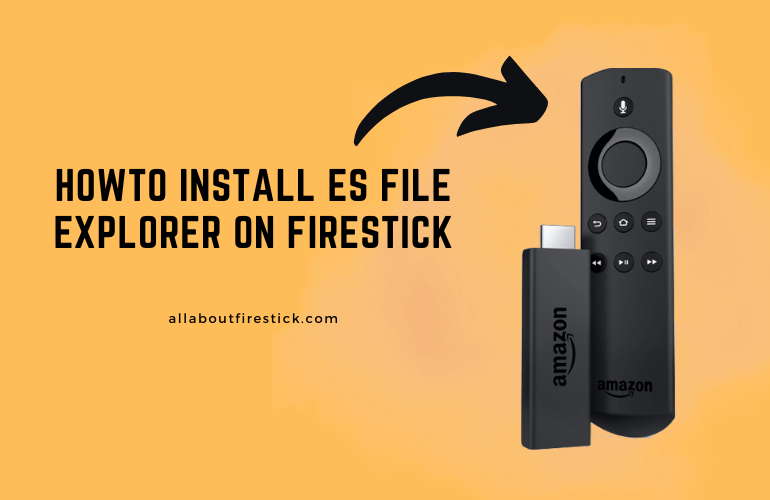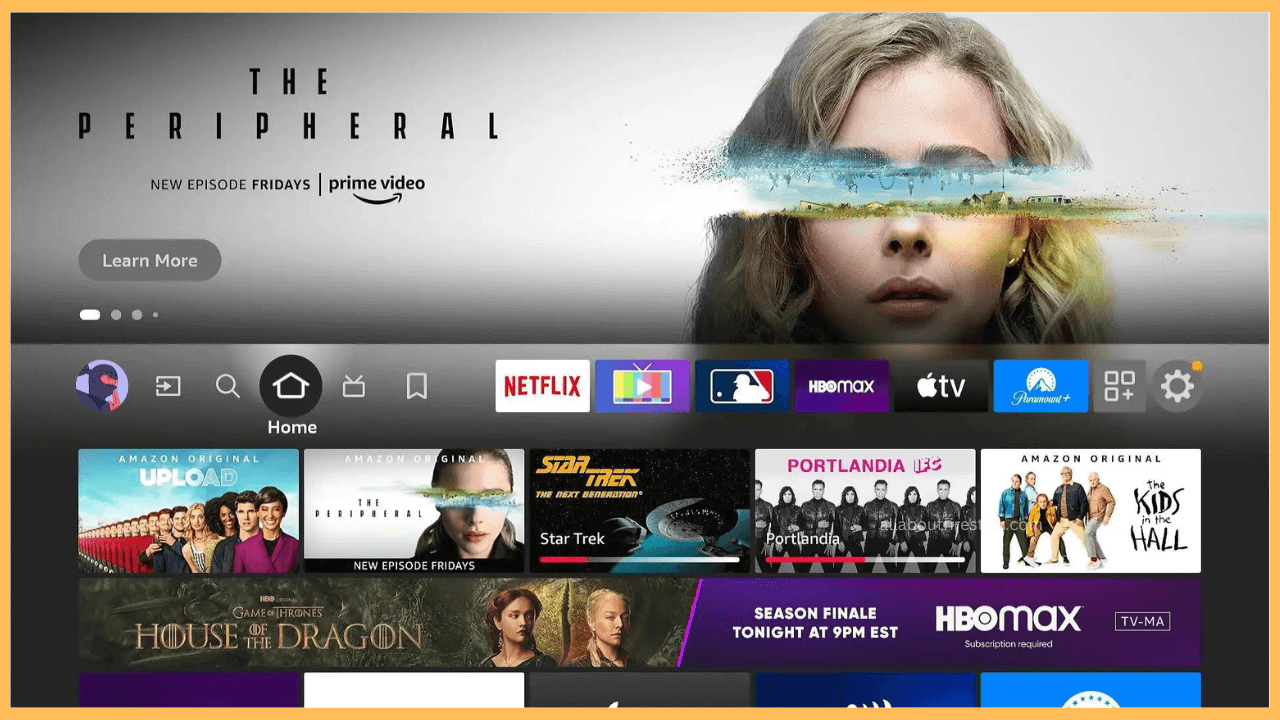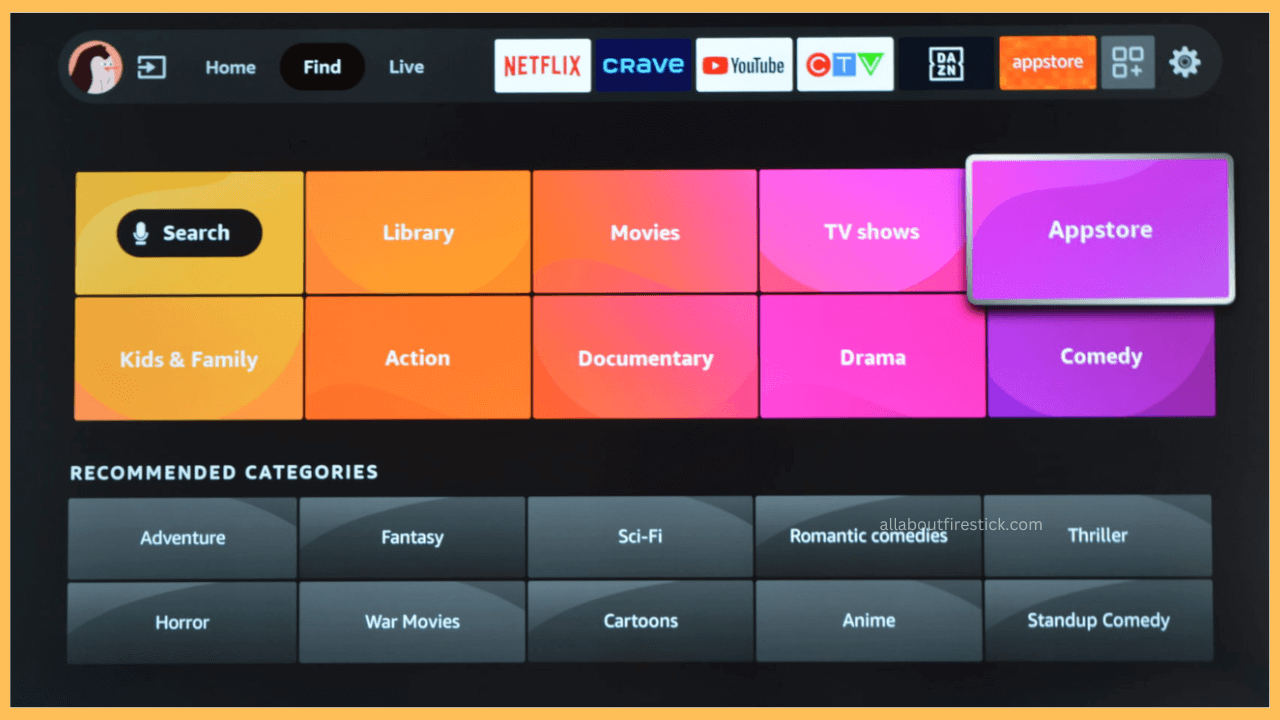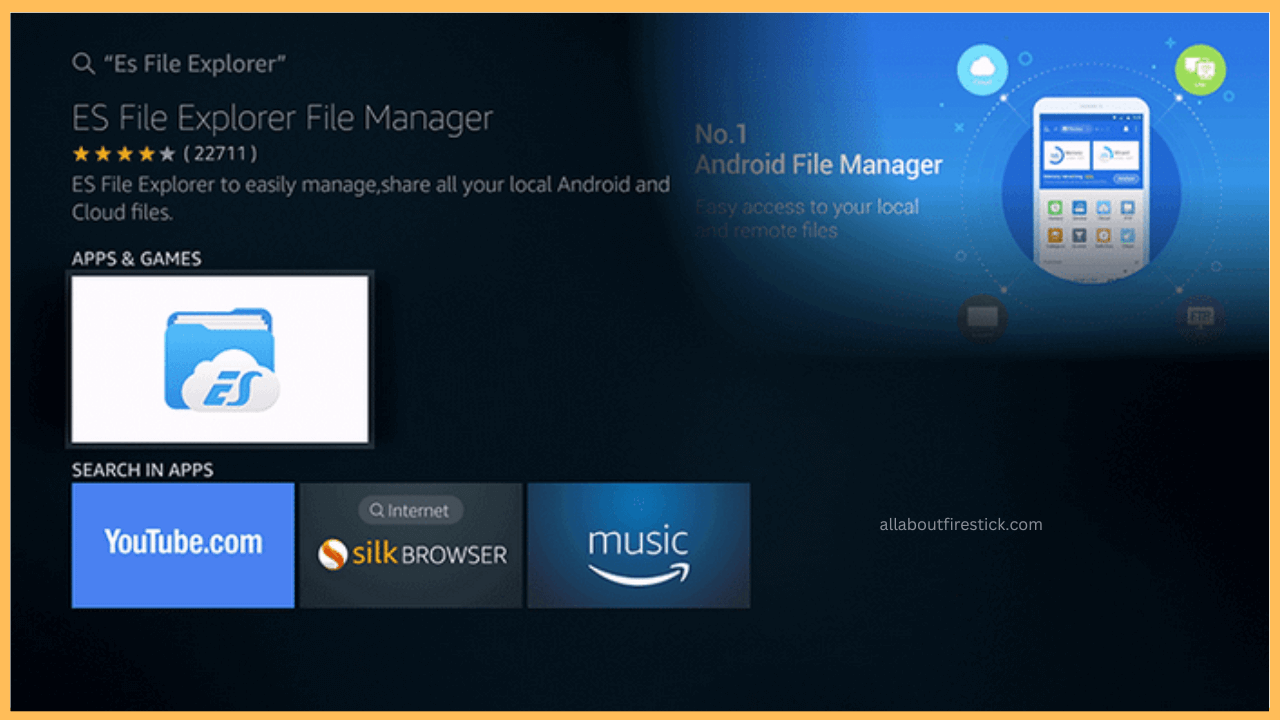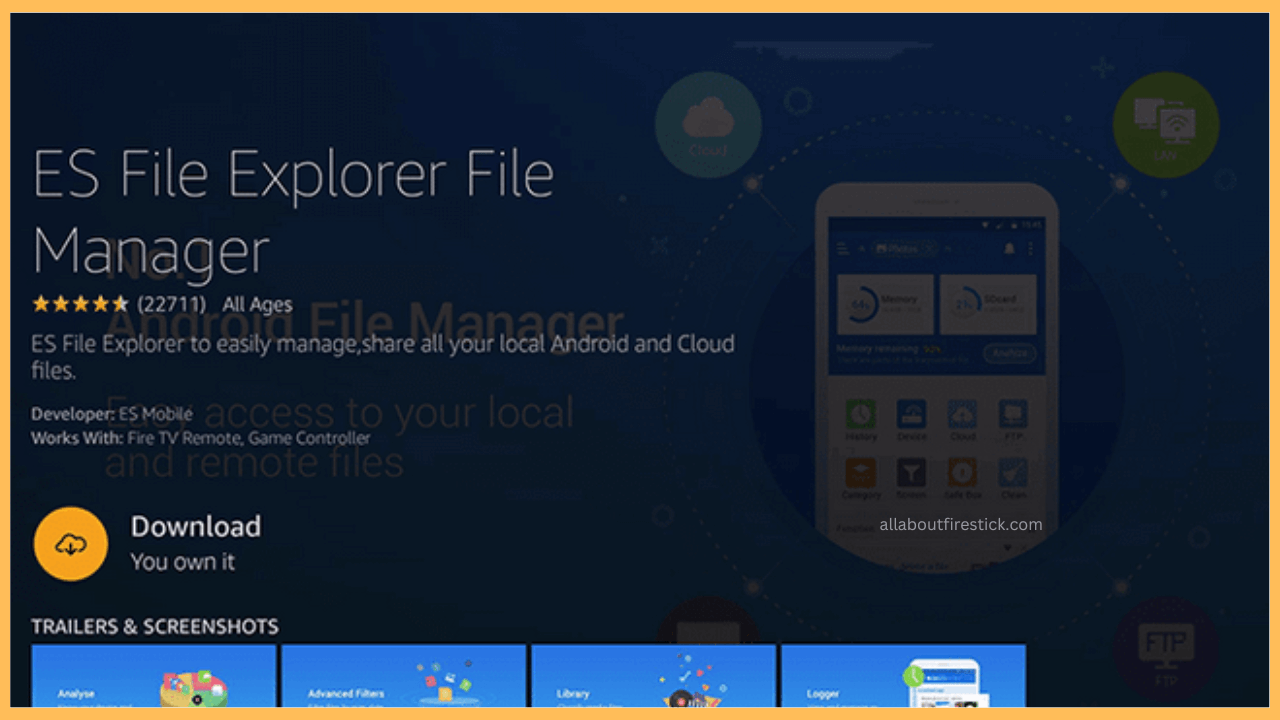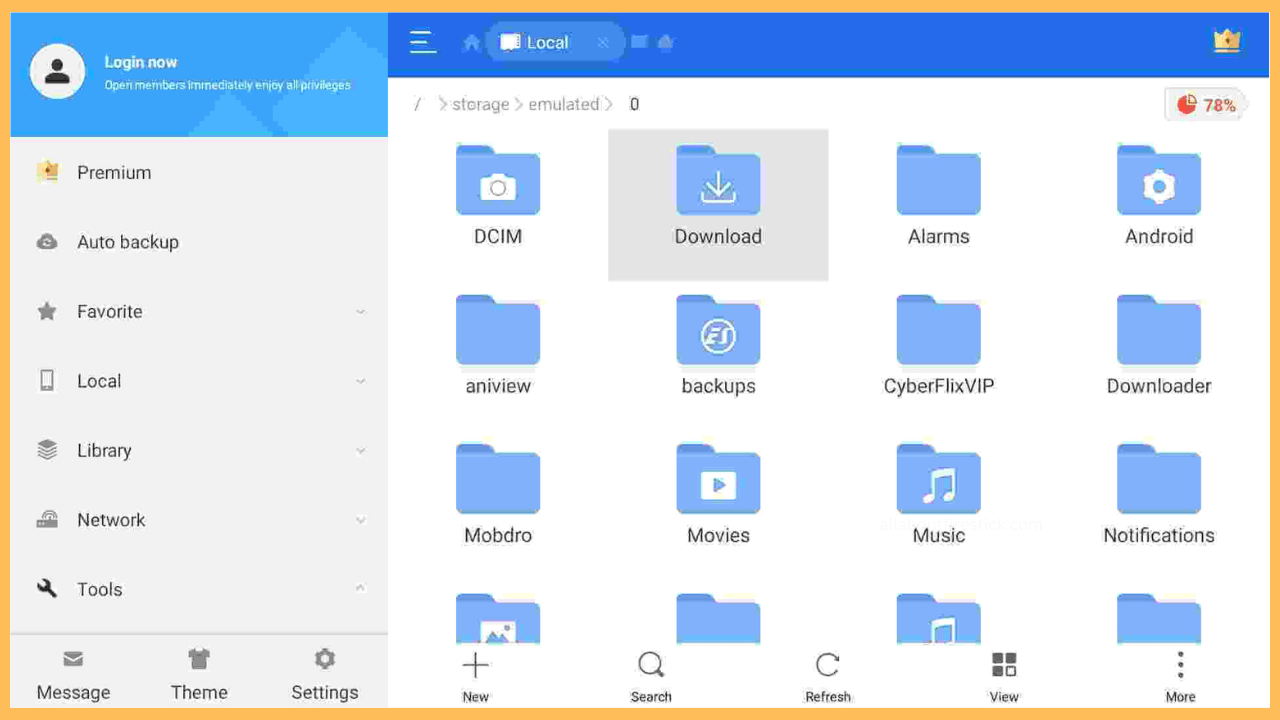This curated guide provides step-by-step instructions for installing the ES File Explorer app for Firestick and Fire TVs.
Steps to Install and Use ES File Explorer on Firestick
Due to the availability of the ES File Explorer app on the Amazon App Store, you can install the app directly without opting for sideloading on Firestick. Once you have installed the file manager app, you can use it for multiple purposes, including sharing files, sideloading apps, accessing cloud files, and for storage management. Also, ES File Explorer has security vulnerabilities in the past. So, accessing this platform with a VPN source like NordVPN for a safe and secure search.
Get Ultimate Streaming Freedom on Firestick !!
Are you concerned about your security and privacy while streaming on a Firestick? Getting a NordVPN membership will be a smart choice. With high-speed servers spread globally, NordVPN shields your online activities on Firestick from ISPs and hackers. It also lets you unblock and access geo-restricted content. NordVPN helps you avoid ISP throttling and ensures you a smoother streaming experience. Subscribe to NordVPN at a discount of 70% off + 3 extra months to seamlessly stream live TV to on-demand and anything in between on your Firestick.

- Get to the Home Screen
After booting up your Firestick, hit the Home button on your remote control to navigate the home menu.

- Launch the App Store
From the Home menu, press the Find menu located near the Home icon. Using the remote’s navigation buttons, scroll over and select the Appstore tile.

- Search & Pick for ES File Explorer
Now, hover over to the search bar and input ES File Explorer using the virtual on-screen keyboard. After entering, pick the respective application from the results.

- Select Get or Download
From the App Info page, click the Get icon if you’re installing it for the first time. If not, click the Download icon. Based on the speed of your internet, the app will be installed on your Firestick.

- Launch ES File Explorer
After the app gets downloaded, click on Open to launch ES File Explorer on your Fire TV Stick. Now, you can easily access the cloud storage and local files on your Firestick.

FAQ
Yes. If you can’t locate ES File Explorer from the App Store, you can use the Download tool to sideload its APK file. You must configure the Firestick settings to access the installed ES File Explorer on Firestick after sideloading the APK.
Yes, you can access ES File Explorer for free on your Fire TV Stick. However, if you wish to sideload apps, then you must make a subscription for $9.99/month for ES File Explorer.
With the ES File Explorer app installed on your Fire TV Stick, you can sideload third-party apps, manage the cloud storage, and share files between devices
After signing into your Amazon account, navigate to Yours Membership and Subscriptions. Then, pick up ES File Explorer and terminate the subscription.