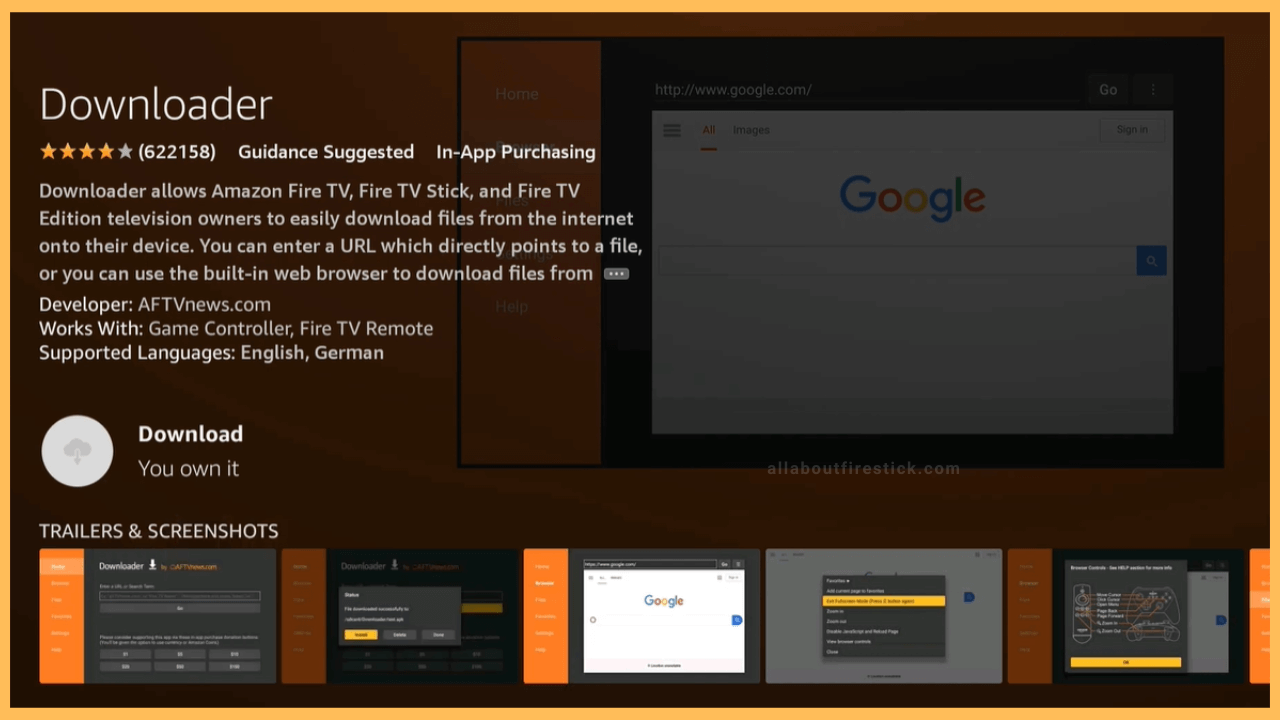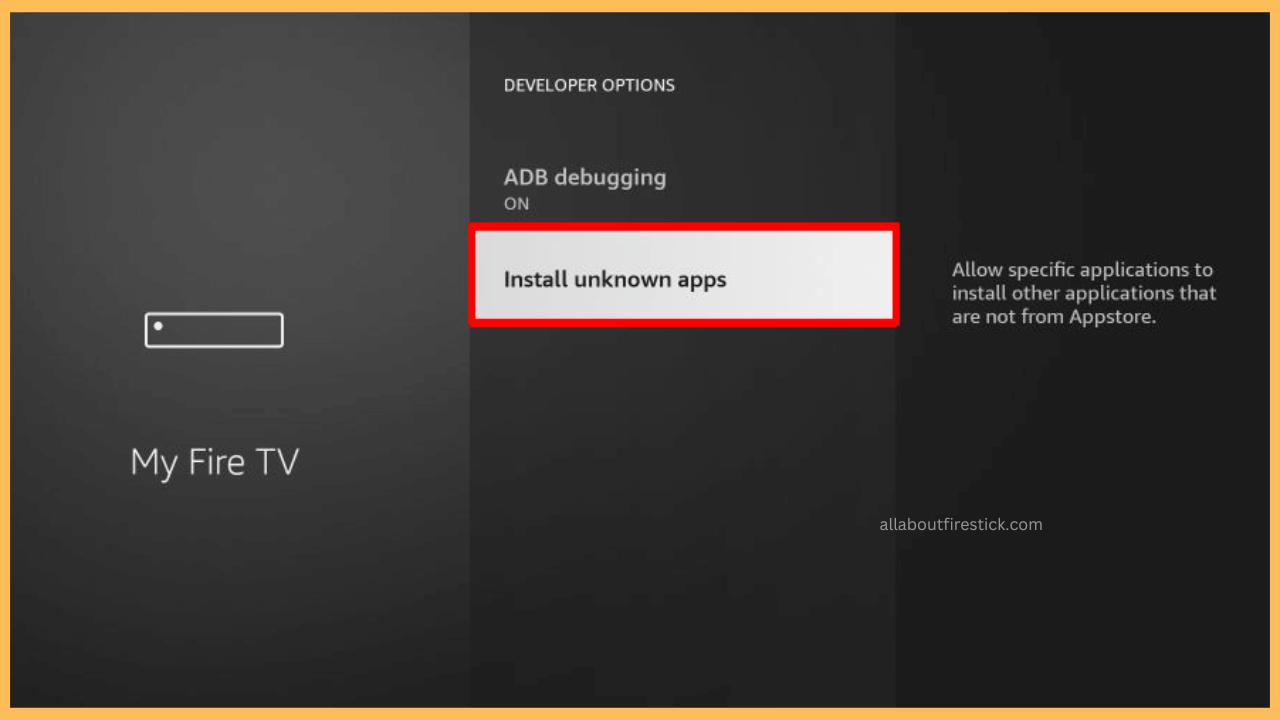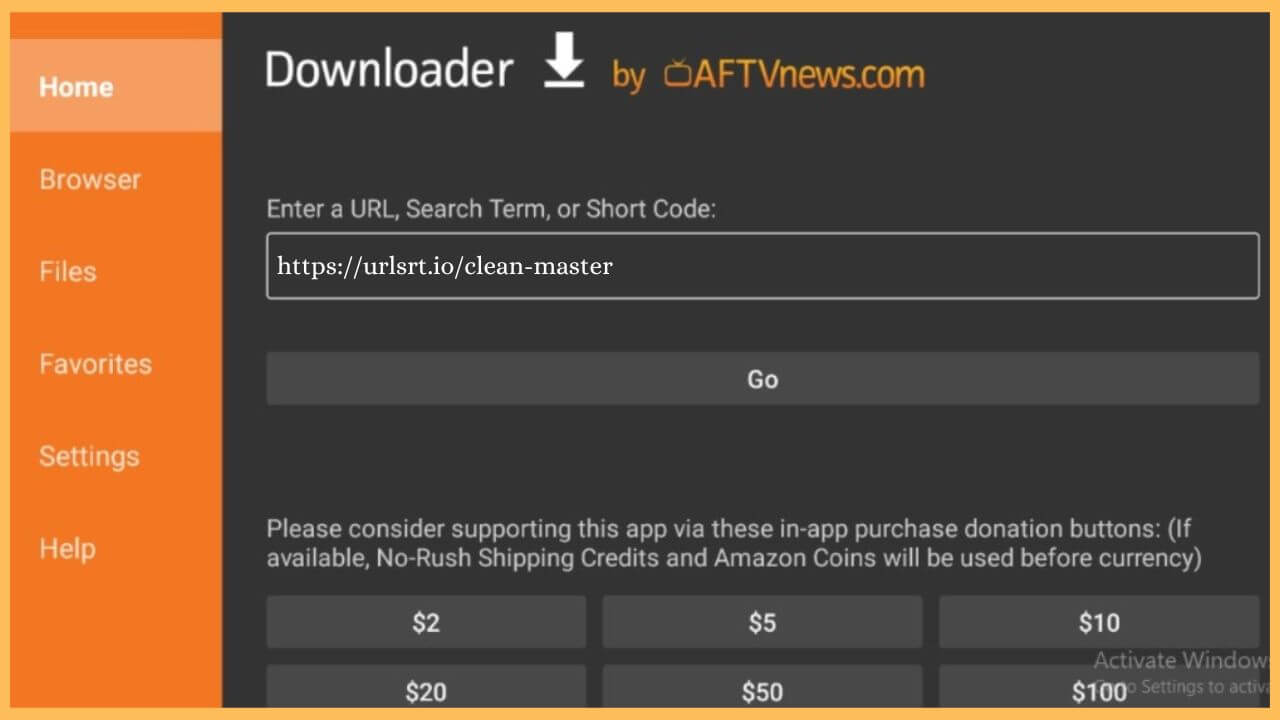This article explains the steps to clear the junk or cache files and optimize the storage memory of your Firestick with the help of the Clean Master app.
Procedure to Sideload Clean Master on Firestick
Clear Master is not compatible with Firestick, and thus the app is not listed on the Amazon App Store. Despite the unavailability, there is only one way to use the Clean Master app on your Firestick, and that is via the Sideloading method. However, you have to install a third-party sideloading app to get the Clean Master app. In that case, visit the Amazon App Store to install the Downloader app on your device and then alter the Firestick settings to start using the app on your Fire TV. Follow the steps below to sideload and use the Clean Master on your Fire TV.
Get Ultimate Streaming Freedom on Firestick !!
Are you concerned about your security and privacy while streaming on a Firestick? Getting a NordVPN membership will be a smart choice. With high-speed servers spread globally, NordVPN shields your online activities on Firestick from ISPs and hackers. It also lets you unblock and access geo-restricted content. NordVPN helps you avoid ISP throttling and ensures you a smoother streaming experience. Subscribe to NordVPN at a discount of 70% off + 3 extra months to seamlessly stream live TV to on-demand and anything in between on your Firestick.

- Choose App Store
Grab your Firestick remote and press the Home button to visit the home page. Then, move through the screen to highlight the App Store tile, and press OK to select the app.

- Input Downloader
Enter Downloader in the search bar and hit on the Search icon.
- Hit Get or Download
Choose the app from the top results and click on the Get/Download button to install the Downloader app on Firestick.

- Enable Install Unknown Apps
Go to the Settings page on the Firestick and choose My Fire TV tile. Then, select the Developer Options and click on the Install Unknown Apps. In that, choose Downloader to turn on the option.

- Launch Downloader
Once it is done, launch the Downloader app on your Fire TV using the remote controller.
- Enter the APK URL Clean Master app
Input Clean Master apk link in the URL field and hit Go to download the APK file on your Fire TV.

- Tap Install to get the app
It takes a few minutes to download the APK File on your device. Once it is done, you have to tap on the Install option to get the app.
- Launch Clean Master on Fire TV
Go to the Your Apps & Games section to launch the Clean Master app on your Fire TV.
- Sign in to your account
On the welcome page, click Allow to access the storage files of the Firestick. Then, enter the login details and tap on the Sign in button to open your navigate to your Clean Master account.
- Press the Junk Files
On the home page, you can press the Junk Files to clear the excess junkies or cache on your Fire TV to start working properly without any technical glitches on your device.
FAQ
Yes. You can install and use the Clean Master application for free on the Firestick or Fire TV.
If you witness any error while accessing the Clean Master app on your device, simply update the Firestick firmware to resolve the issue as soon as possible.