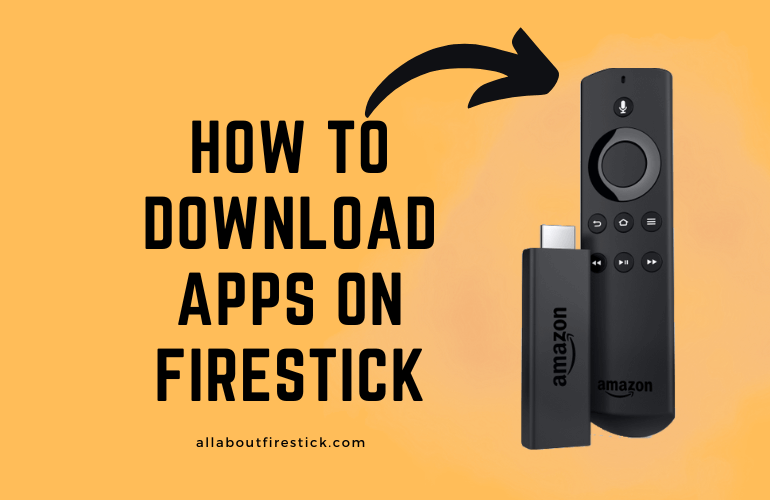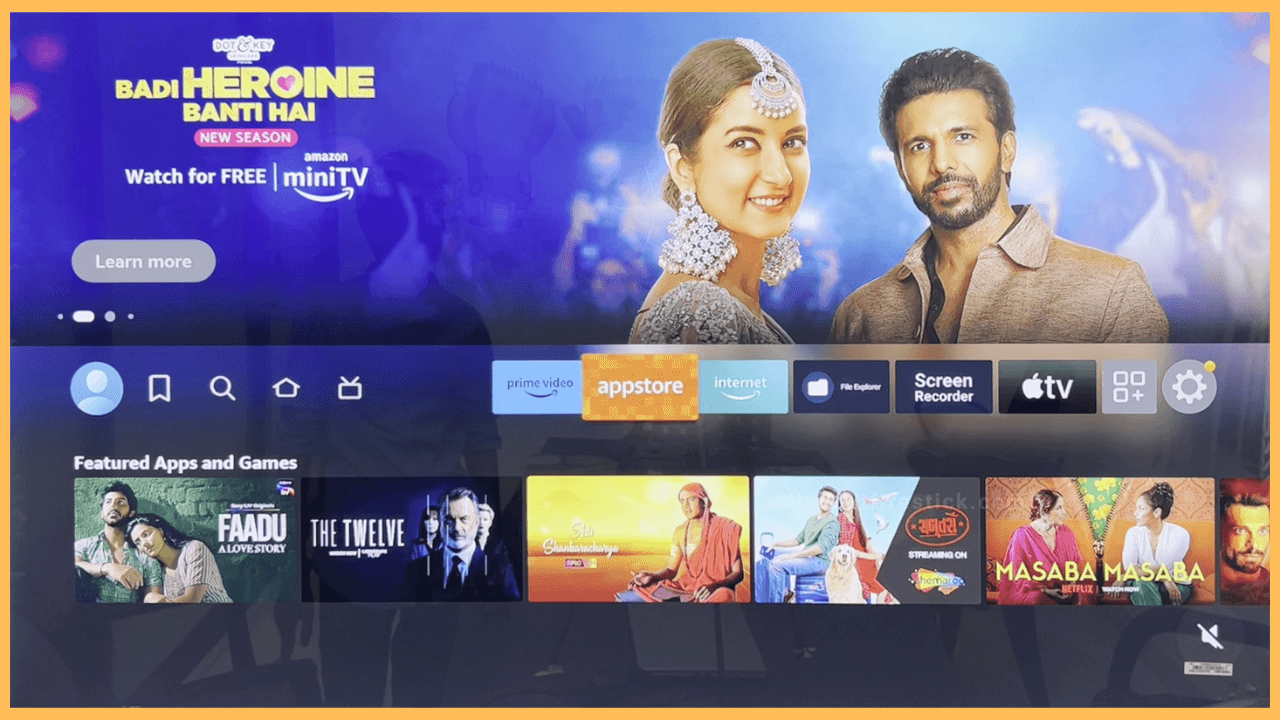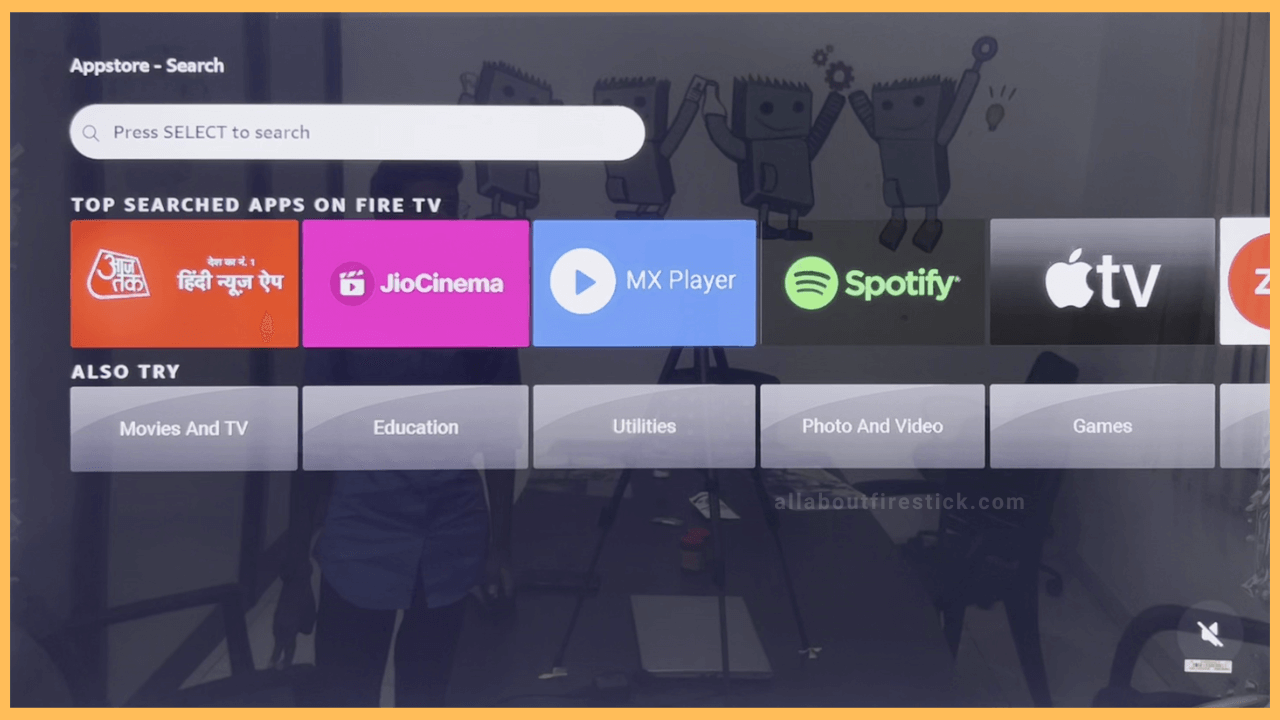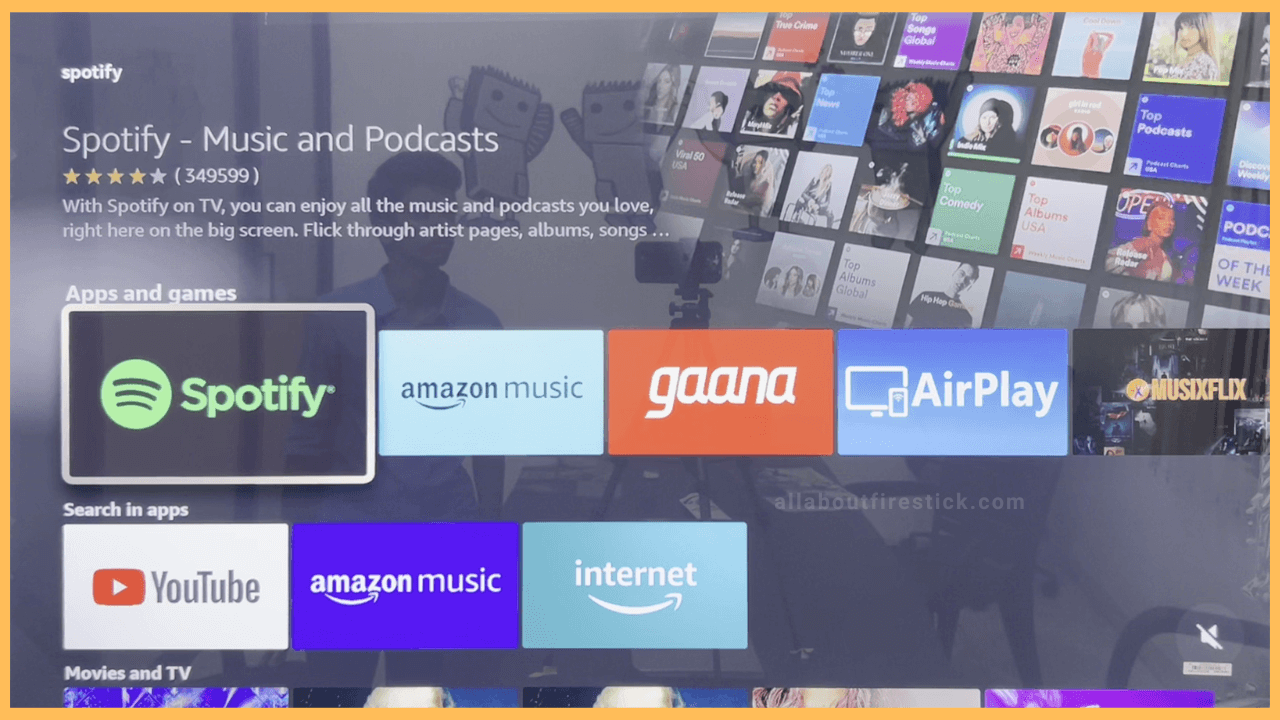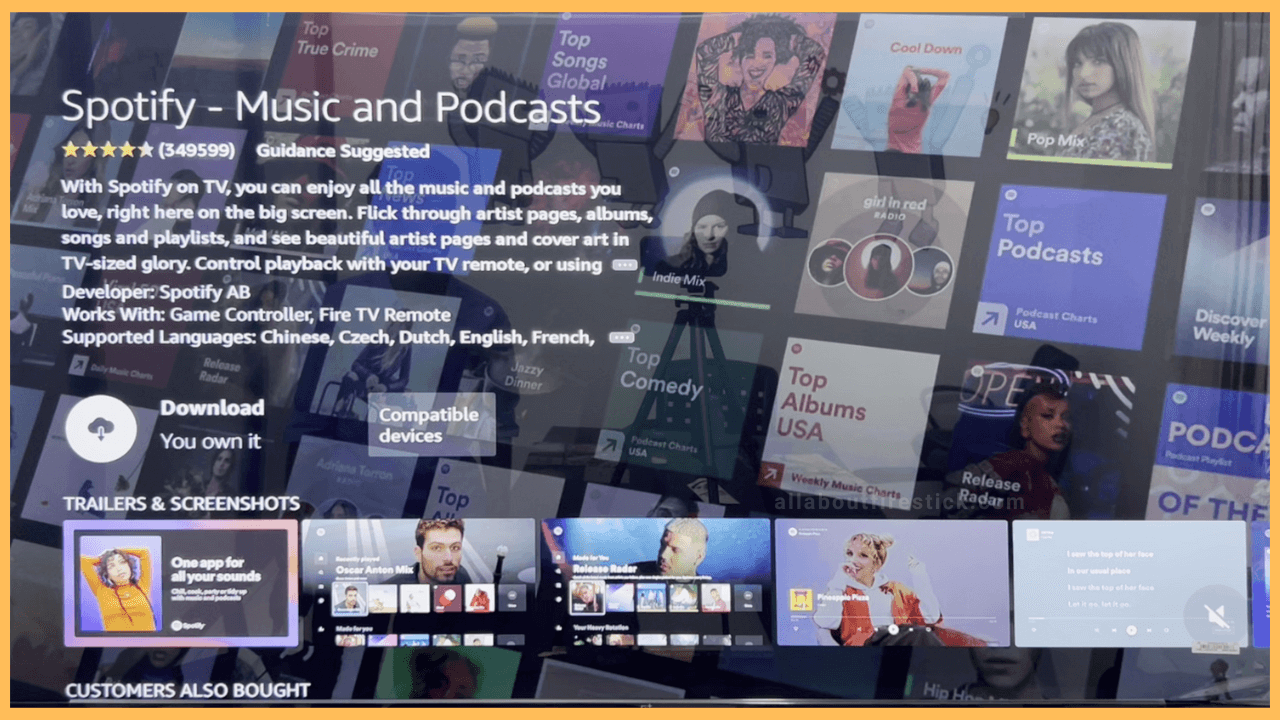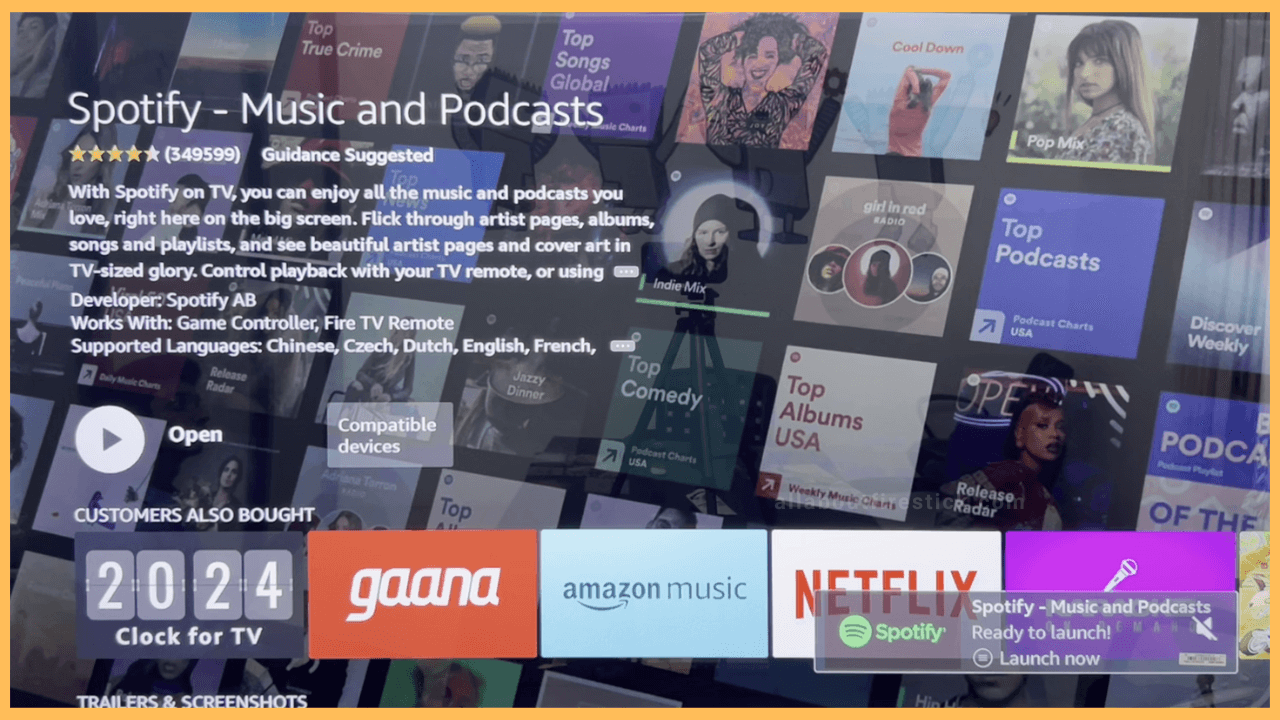SHORT ANSWER
To Download Apps on Firestick: Head to the Apps section → Hit the Search option → Enter the app’s name → Select the app → Hit Get or Download → Tap Open to launch it.
This article will provide instructions on downloading apps on Firestick from the built-in app store.
Get Ultimate Streaming Freedom on Firestick !!
Are you concerned about your security and privacy while streaming on a Firestick? Getting a NordVPN membership will be a smart choice. With high-speed servers spread globally, NordVPN shields your online activities on Firestick from ISPs and hackers. It also lets you unblock and access geo-restricted content. NordVPN helps you avoid ISP throttling and ensures you a smoother streaming experience. Subscribe to NordVPN at a discount of 70% off + 3 extra months to seamlessly stream live TV to on-demand and anything in between on your Firestick.

Steps to Install Apps on Firestick
Firestick has numerous preinstalled apps like Amazon Prime Video, Amazon Music, IMDb TV, and more. In addition, you can download other streaming apps on your Firestick from the built-in app store. Other than apps, you can install paid and free games on your Firestick. To get started, ensure your Firestick is connected to WiFi.
- Head to the App Store tile
Turn ON your Fire TV Stick and press the Home key to bring up the home page. The Home page displays the latest movies, miniature settings, and recently used app icons. Use the navigational key from the icons to highlight the Appstore tile. Then, hit the Select button to launch it.

- Navigate to the Search Bar
Use the left navigation button and move to the Search bar. Then, tap the Select button to get the virtual keyboard. Use the keyboard and type the name of the app you want to install.

- Select the App
After searching for the app, you will see a list of apps on your TV screen. From the list, select the app you want to install on your Firestick.

- Hit Download
On the following screen, hit the Download button right below the app’s name and description. Wait for a few minutes to complete the installation.

- Tap Open
Once the app is installed on your Firestick, you can launch it by tapping the Open button. Finally, you can start streaming the app content on your Firestick.

FAQ
Yes. Visit Amazon’s official website on your smartphone or PC. Then, log in to your Amazon account to continue. Then, type the app name on the search bar and select the application. Tap the Get App button and choose the name of the Firestick or Fire TV you use under the Deliver To section. Now, the selected app will be downloaded on your device.
Yes. Hold the Alexa button on your remote and give the command Say, “Alexa, search for the [app name] app.” It will display relevant search results on the appstore. Select the app and click Get to install the app on your Firestick.
Yes. Install the Downloader app on your Firestick from the appstore. Then, open the app and use it to sideload 3rd party apps on Firestick through an APK download link.