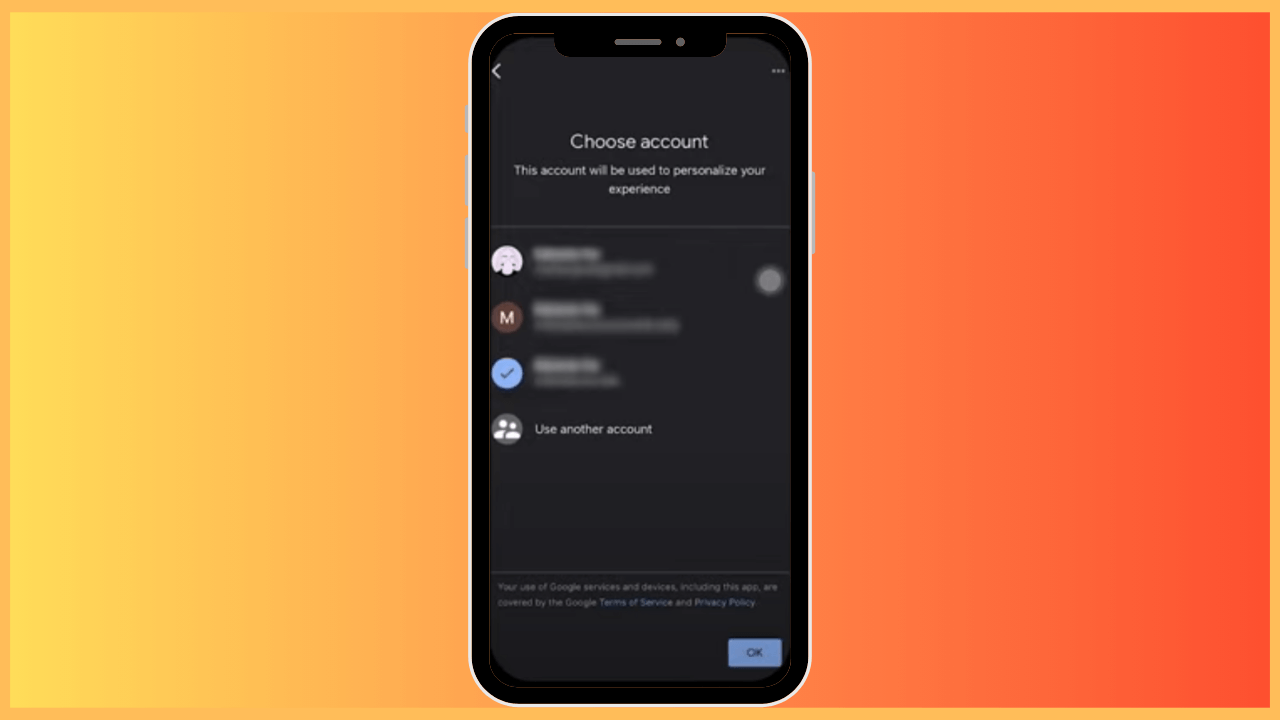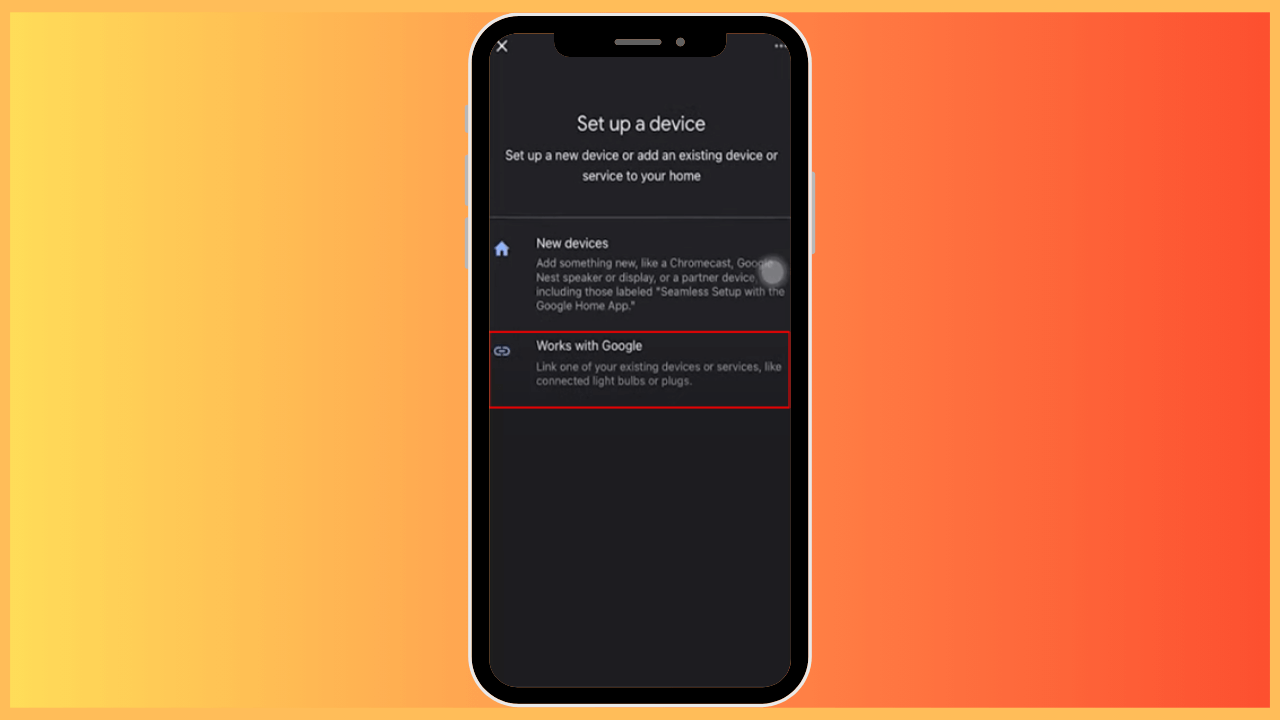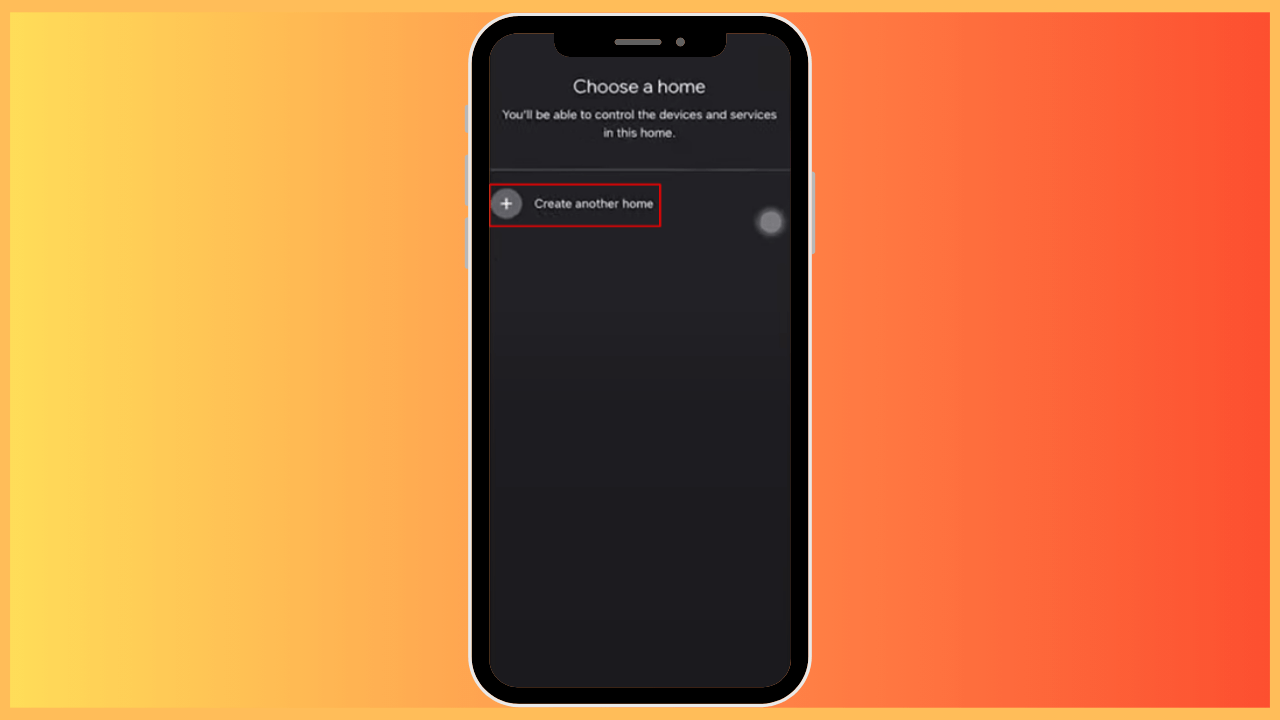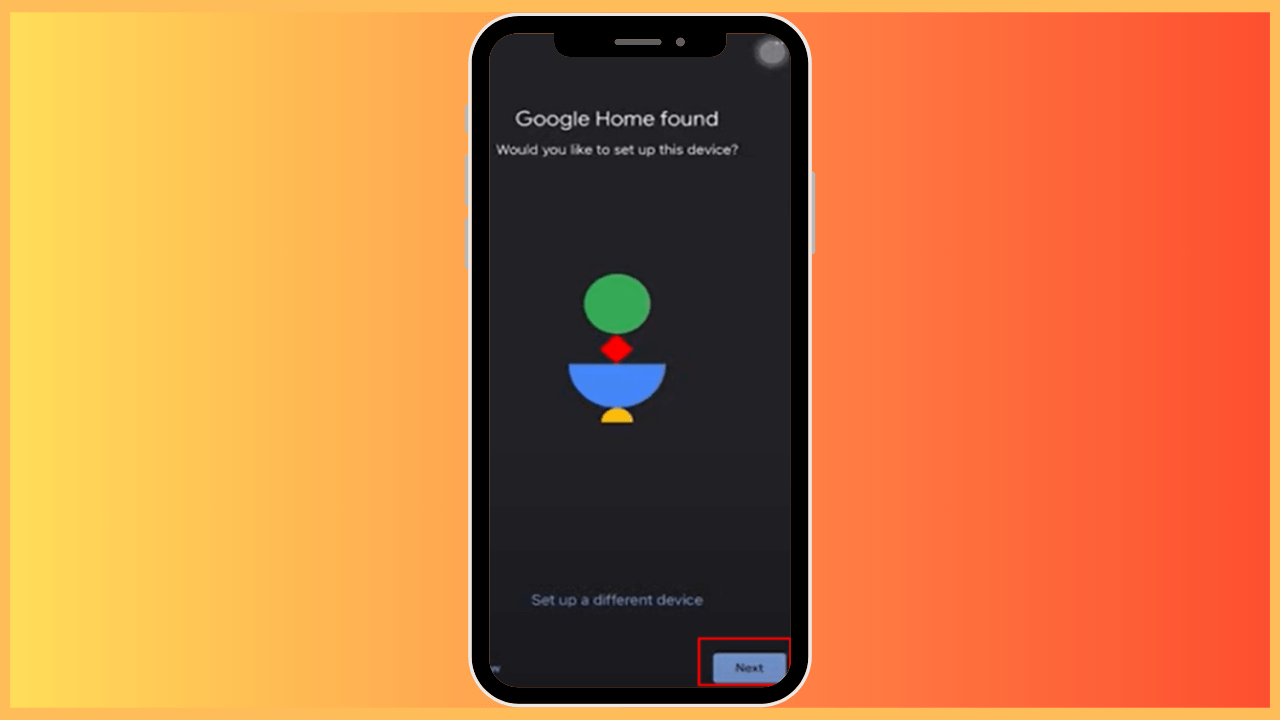The article illustrates the steps to set up the Google Home on your Firestick to access the device more efficiently.
Steps to Setup Google Home on Firestick Using Mobile App
Setting up Google Home with your Firestick lets you control your streaming experience through voice commands. By linking these devices, you can enjoy hands-free navigation and easy access to your favorite content. You can set up Google Home with Fire TV Stick using the mobile app. Follow the below steps for seamless integration.
Get Ultimate Streaming Freedom on Firestick !!
Are you concerned about your security and privacy while streaming on a Firestick? Getting a NordVPN membership will be a smart choice. With high-speed servers spread globally, NordVPN shields your online activities on Firestick from ISPs and hackers. It also lets you unblock and access geo-restricted content. NordVPN helps you avoid ISP throttling and ensures you a smoother streaming experience. Subscribe to NordVPN at a discount of 70% off + 3 extra months to seamlessly stream live TV to on-demand and anything in between on your Firestick.

- Prepare Your Firestick
Power on your Firestick and ensure it’s connected to a standard Wi-Fi network.
- Install the Google Home App
Access the App Store/Play Store on your smartphone and install the Google Home app.
- Login to Your Google Account
Choose your existing Google Account or create a new one.

- Add a New Device
Launch the Google Home app on your phone and tap the Add button (+) at the upper left corner to add a new device.
- Connect Google Home to Firestick
Select Set Up Device from the options provided and choose Works with Google to begin linking your Firestick.

- Link Your Accounts
Search and select your Firestick in the list of supported services. Grant permission to establish the connection.
- Assign the Firestick to a Room
From the Choose a Room section, select Create Another Room for your Firestick within the Google Home app to organize your devices.

- Complete the Setup
Tap Next to proceed and follow any further instructions to finalize the setup. Test voice commands to ensure the Firestick responds to Google Assistant commands.

- Enjoy Convenient Control
Now that your Google Home is paired with your Fire TV Stick, you can enjoy the ease of hands-free control, seamlessly integrating your streaming device into your smart home setup.
Steps to Setup Google Home with Firestick via Settings
Alternatively, you can also connect Google Home to Firestick through the Settings menu. Begin by putting your Google Home into pairing mode. Simply say, “OK, Google, Bluetooth pairing,” and your device will become discoverable by other Bluetooth devices.
With your Fire Stick turned on, press the Home button to access the main menu. Now, select the Settings icon and navigate to “Controllers and Bluetooth Devices.” Choose Other Bluetooth Devices to view available devices for pairing. Once your Google Home appears, select it to initiate the pairing process.
After a while, your Fire TV Stick and Google Home will be successfully connected. Now, you can use the Google Home device as a Bluetooth speaker and enjoy listening to your favorite tracks at reasonable quality.
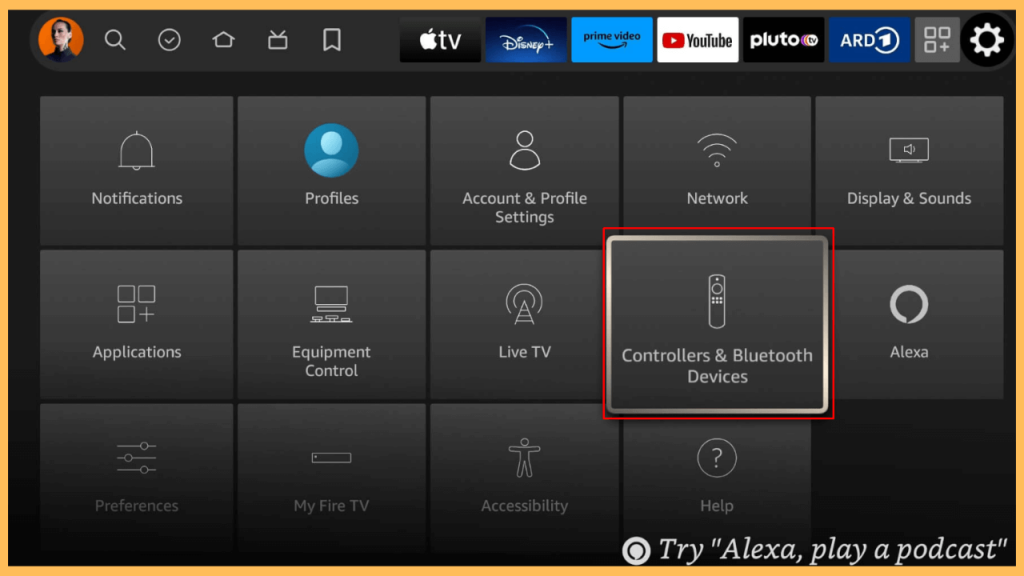
Useful Commands to Control Your Firestick Using Google Home
Once you have everything set up, you can control your Fire TV Stick with Google Home using the following commands;
- “Hey, Google, play [show/movie] on Fire TV Stick.”
- “Hey, Google, stop Fire TV Stick.”
- “Hey, Google, pause Fire TV Stick.”
- “Hey, Google, resume Fire TV Stick.”
- “Hey, Google, turn up or down the volume on Fire TV Stick.”
- “Hey, Google, search for [show/movie] on Fire TV Stick.”
FAQ
Yes, most of the Fire TV Stick devices have built-in Google Voice support, which allows you to connect seamlessly to Google Home.