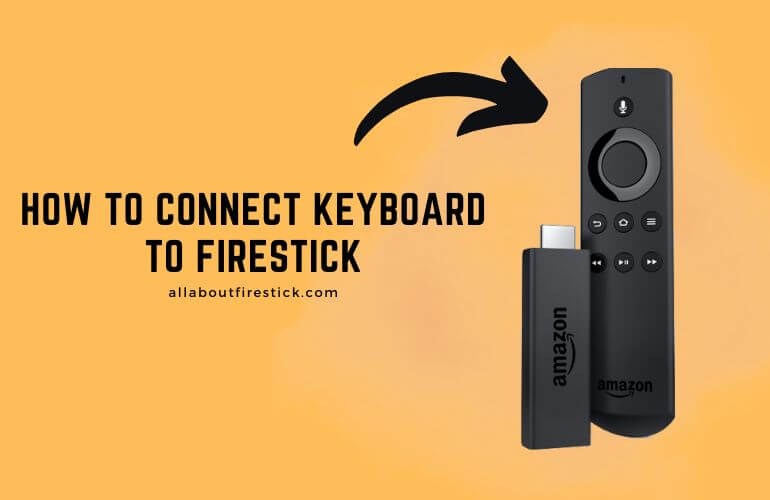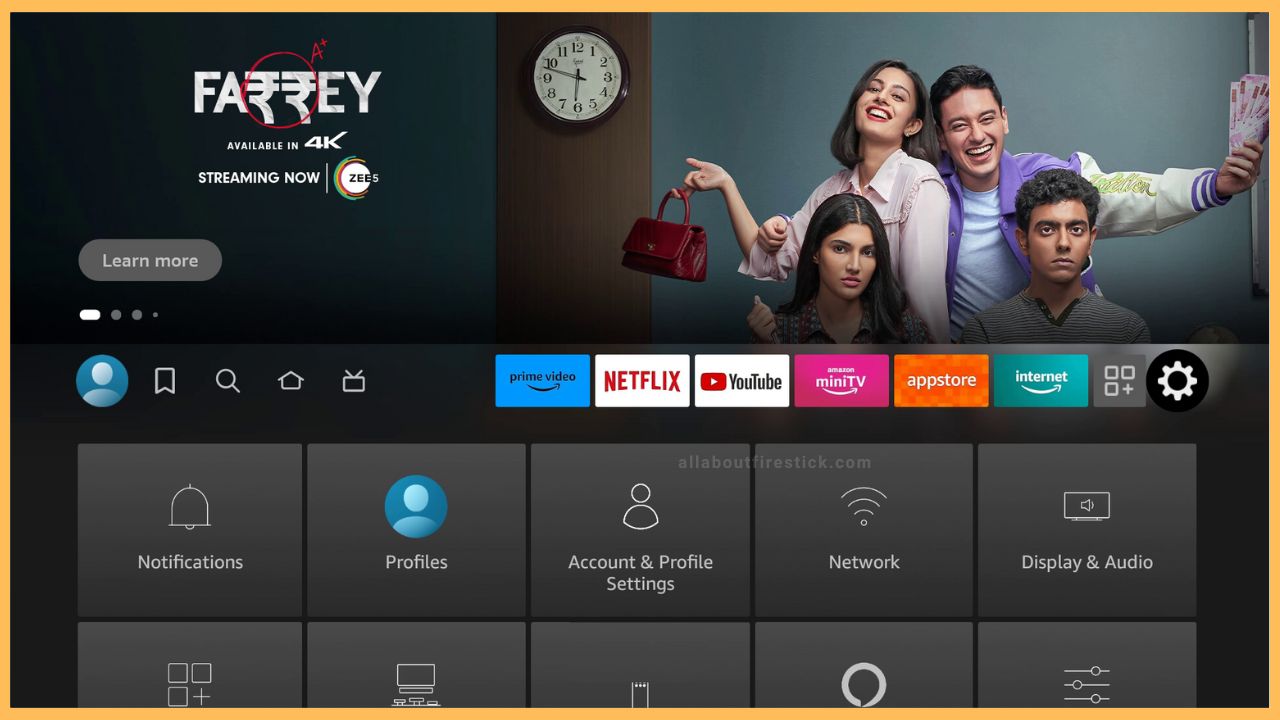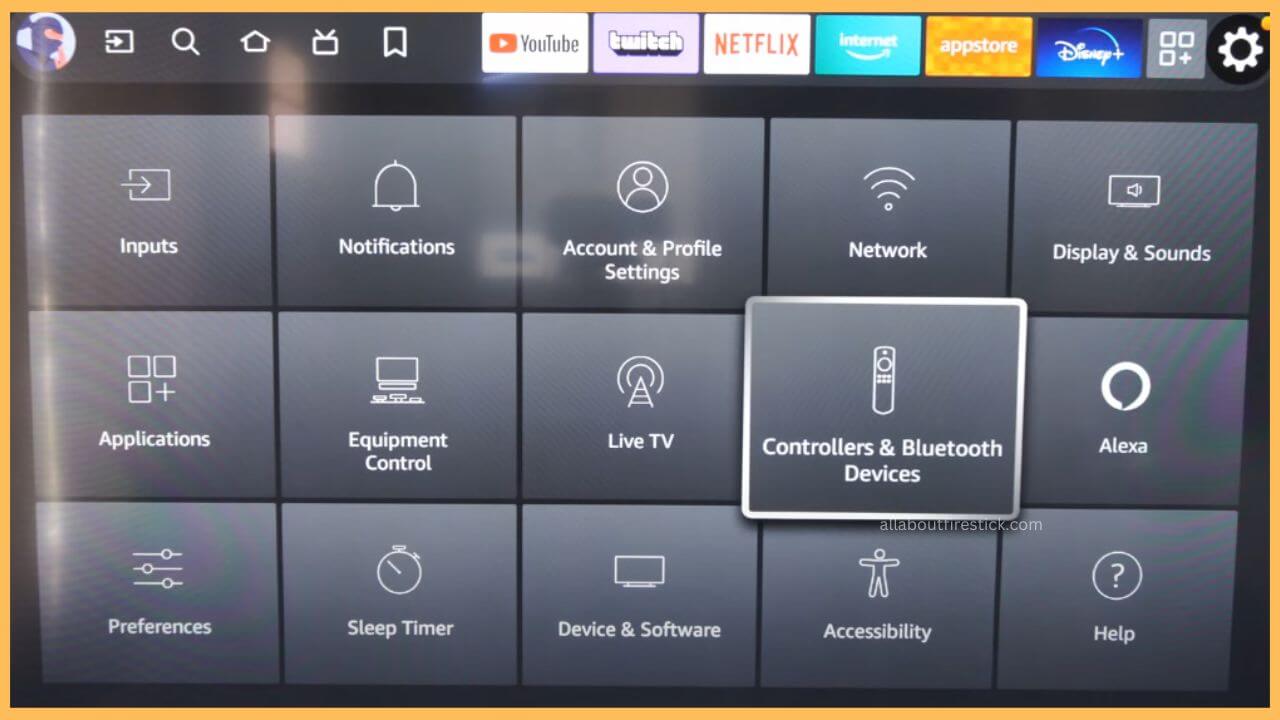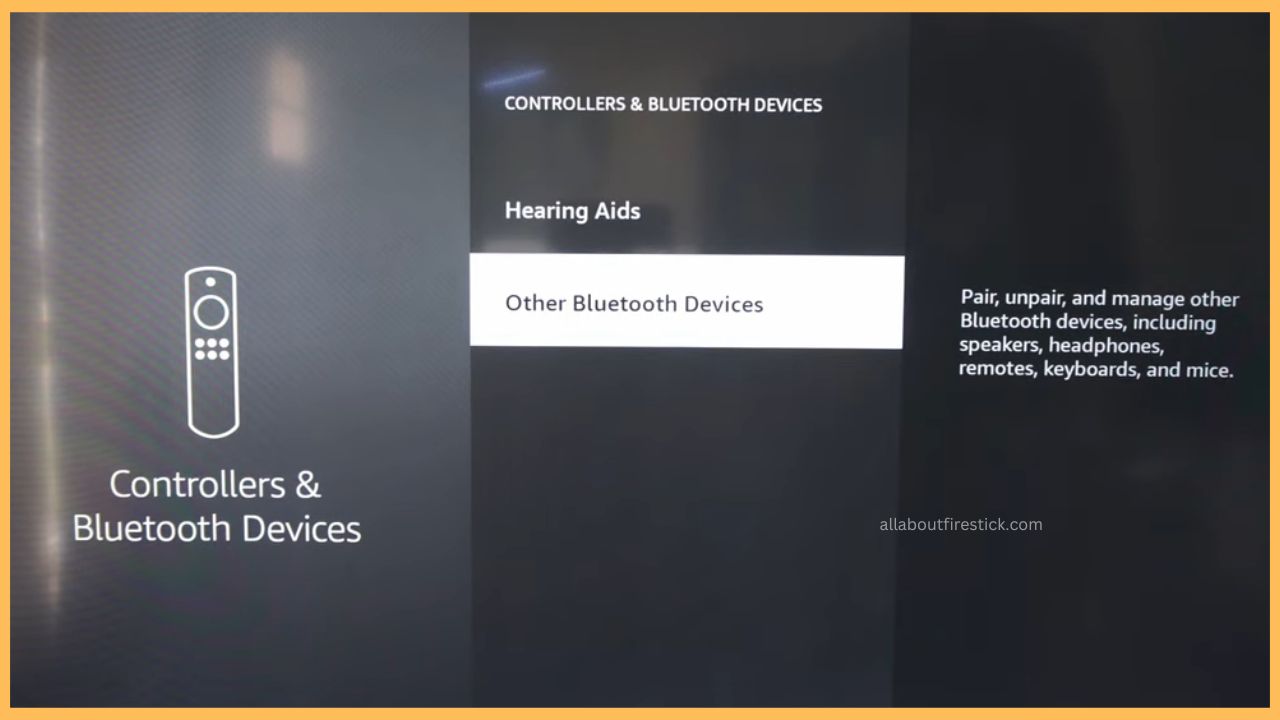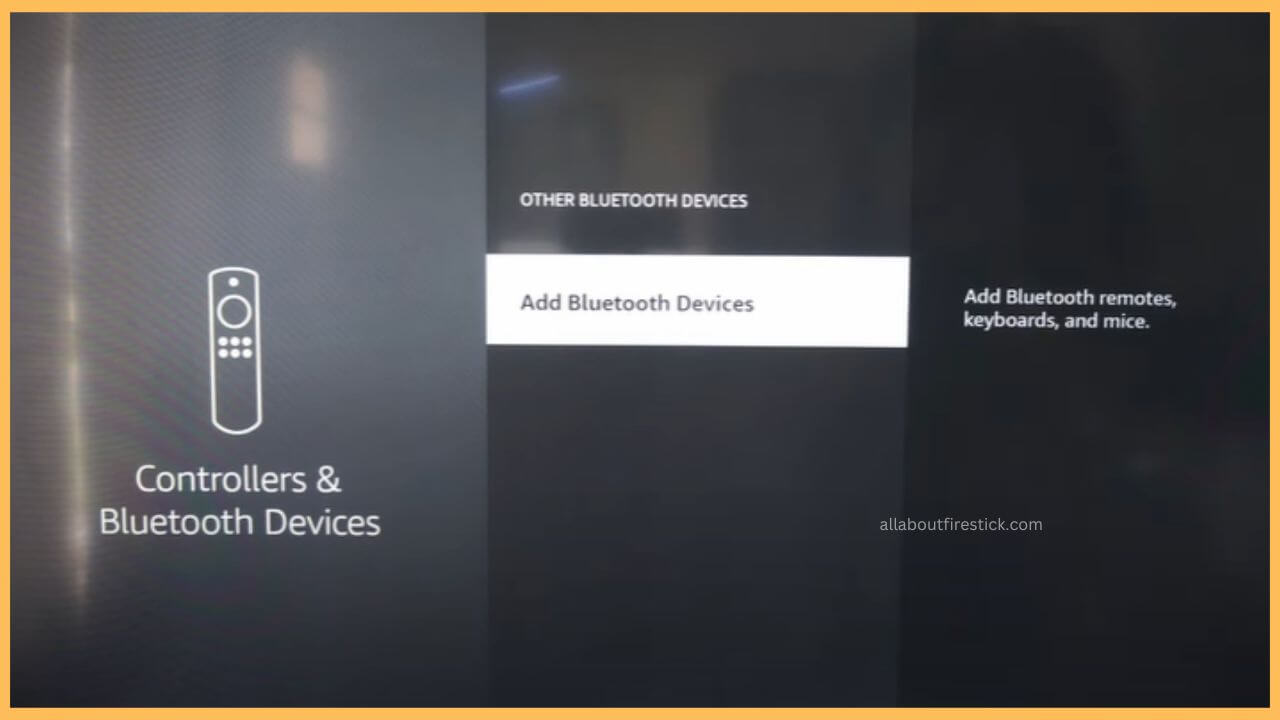This article illustrates the detailed procedure to connect an external keyboard on your Firestick to thereby use its interface wirelessly.
Steps to Connect Keyboard to Firestick
If you face any technical glitch on your Firestick remote, there are many other alternative ways available to control your Firestick. One among them is controlling your Firestick using a Bluetooth Keyboard. The process of connecting a Bluetooth keyboard can be done in a minute or two. This article will guide you through the complete procedure in detail. So that you can align and use the external device to control and stream apps on your Firestick without any trouble.
Get Ultimate Streaming Freedom on Firestick !!
Are you concerned about your security and privacy while streaming on a Firestick? Getting a NordVPN membership will be a smart choice. With high-speed servers spread globally, NordVPN shields your online activities on Firestick from ISPs and hackers. It also lets you unblock and access geo-restricted content. NordVPN helps you avoid ISP throttling and ensures you a smoother streaming experience. Subscribe to NordVPN at a discount of 70% off + 3 extra months to seamlessly stream live TV to on-demand and anything in between on your Firestick.

- Select Settings
Press the home button on your remote and click on the gear-shaped Settings icon present in the right corner.

- Choose Bluetooth and Controllers
Move through the tiles, and on the Settings page, highlight the Controllers & Bluetooth Devices tile. Press OK on the remote.

- Select Other Bluetooth Devices option
Scroll down through the Bluetooth Devices section and click on the Other Bluetooth Devices option.

- Tap Add Bluetooth Device
After this, select the Add Bluetooth Device option, which is available on a separate page.

- Turn on the Bluetooth Option on the Keyboard
Grab your Bluetooth Keyboard and then press the F, N, and Z keys simultaneously for about 10 seconds. This turns on the Bluetooth paring mode on the keyboard.
- Enter the Paring Number
After a few minutes, it displays a Bluetooth paring number on the screen. Enter it on your keyboard and tap on the Return or the Enter button.
- Navigate apps on Firestick using the Keyboard
After successfully paring the Firestick and the Keyboard, you can use the keyboard to navigate and select the apps on your Firestick. Through this, you can stream your favorite apps on the Fire TV without using the remote.
FAQ
Yes. Since the Firestick does come with an in-built micro USB port, you can connect the wired or the dongle keyboard to the TV via an OTG adapter. Plug in the OTG adapter to the Firestick and plug in the keyboard cable to the USB port of the OTG adapter. Then, establish a power supply and turn on your device to start using the keyboard on your Firestick.
Yes. Every Fire TV has a built-in USB port near the HDMI port. So, you can directly connect your wired keyboard to your Fire TV and start using it as a remote controller.