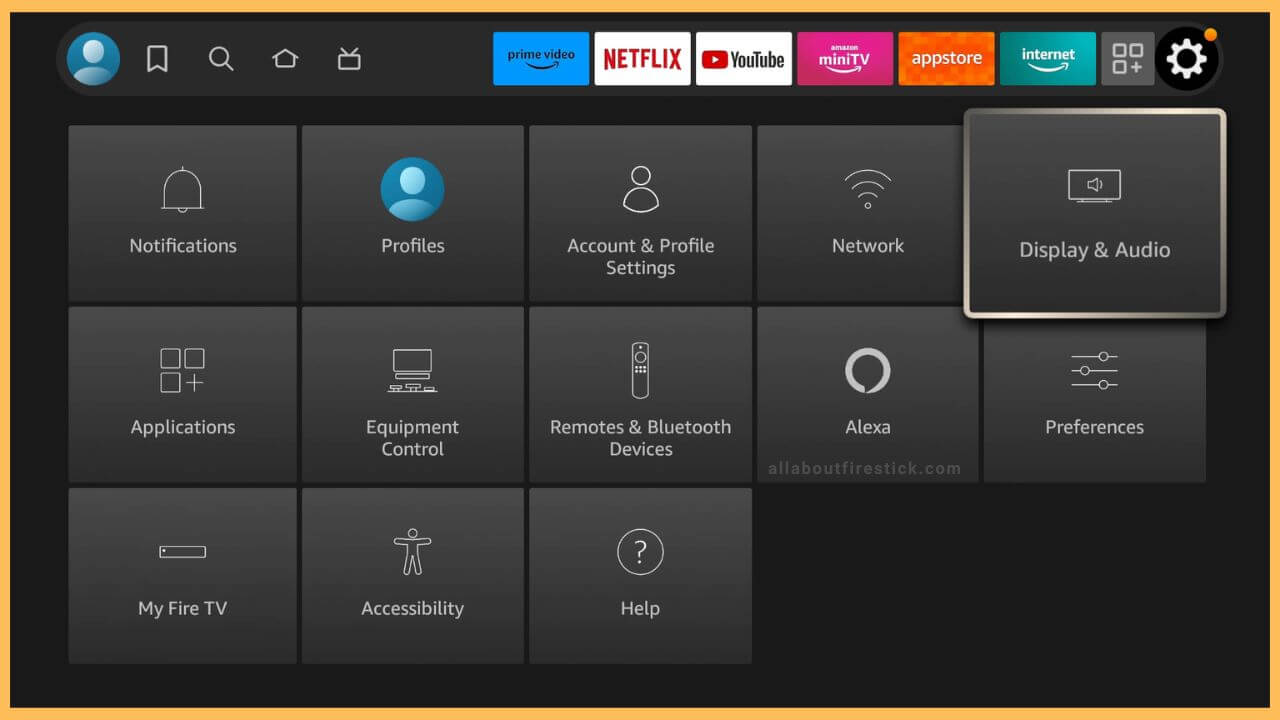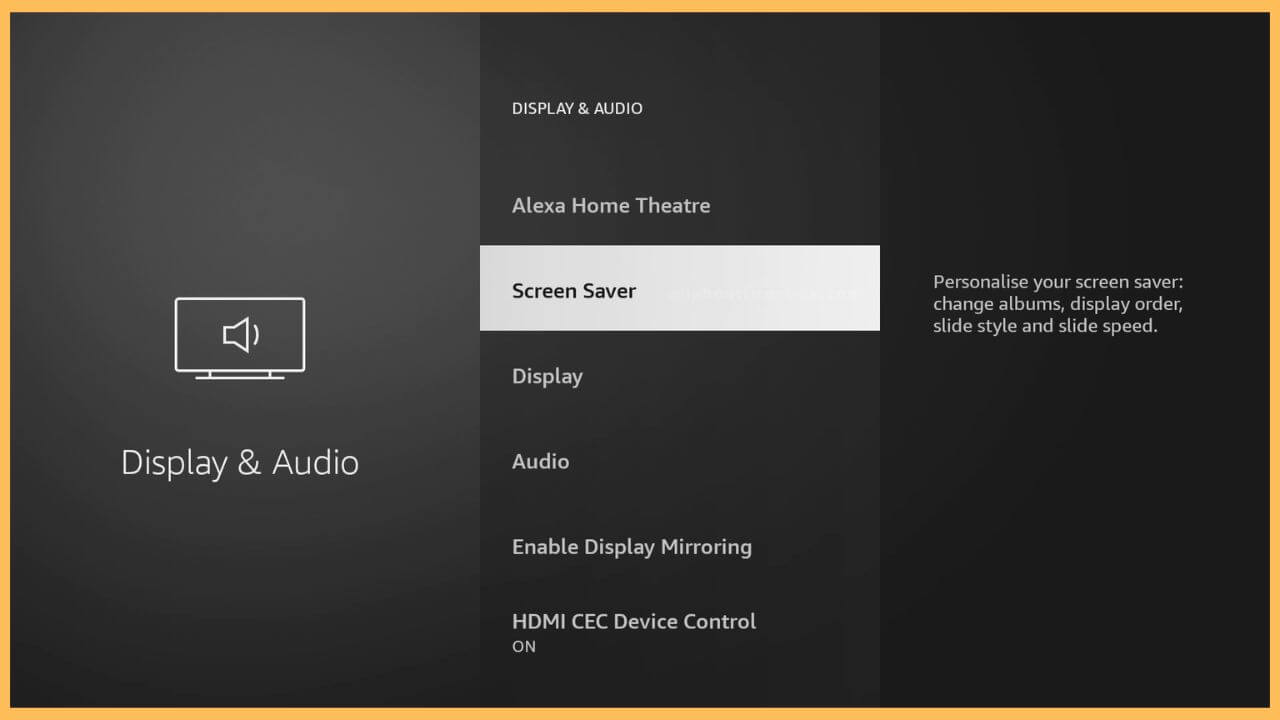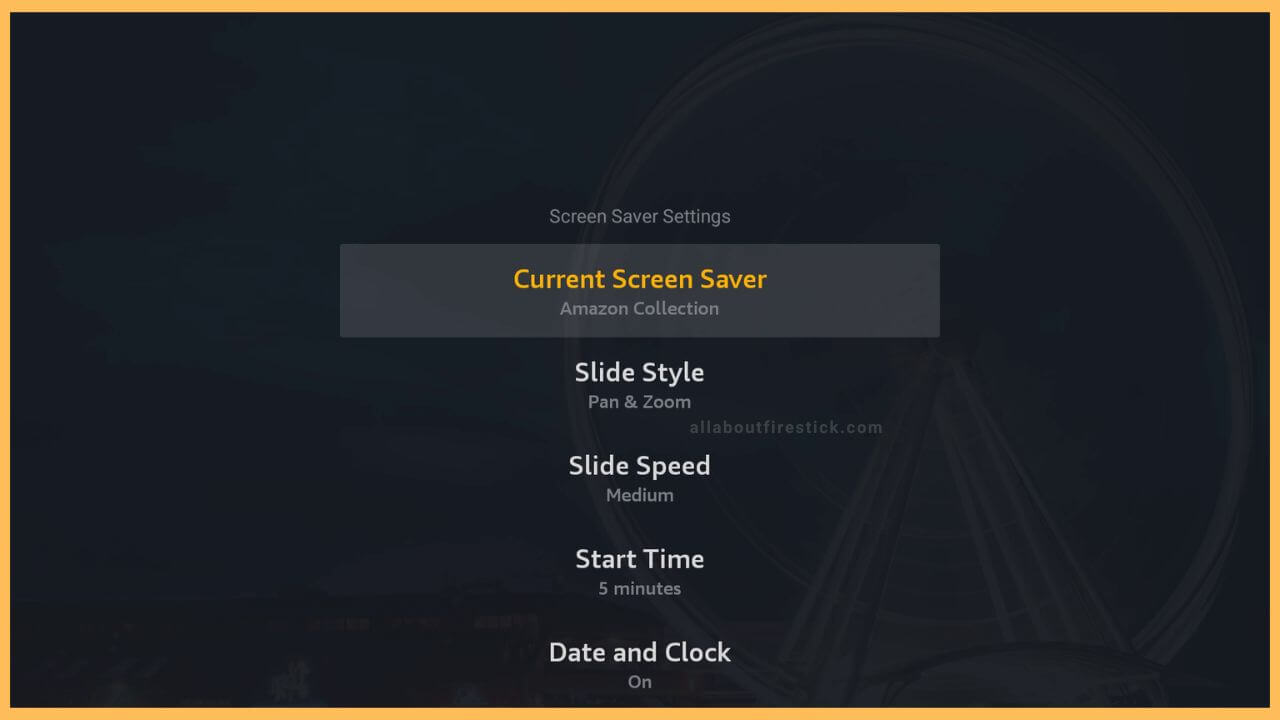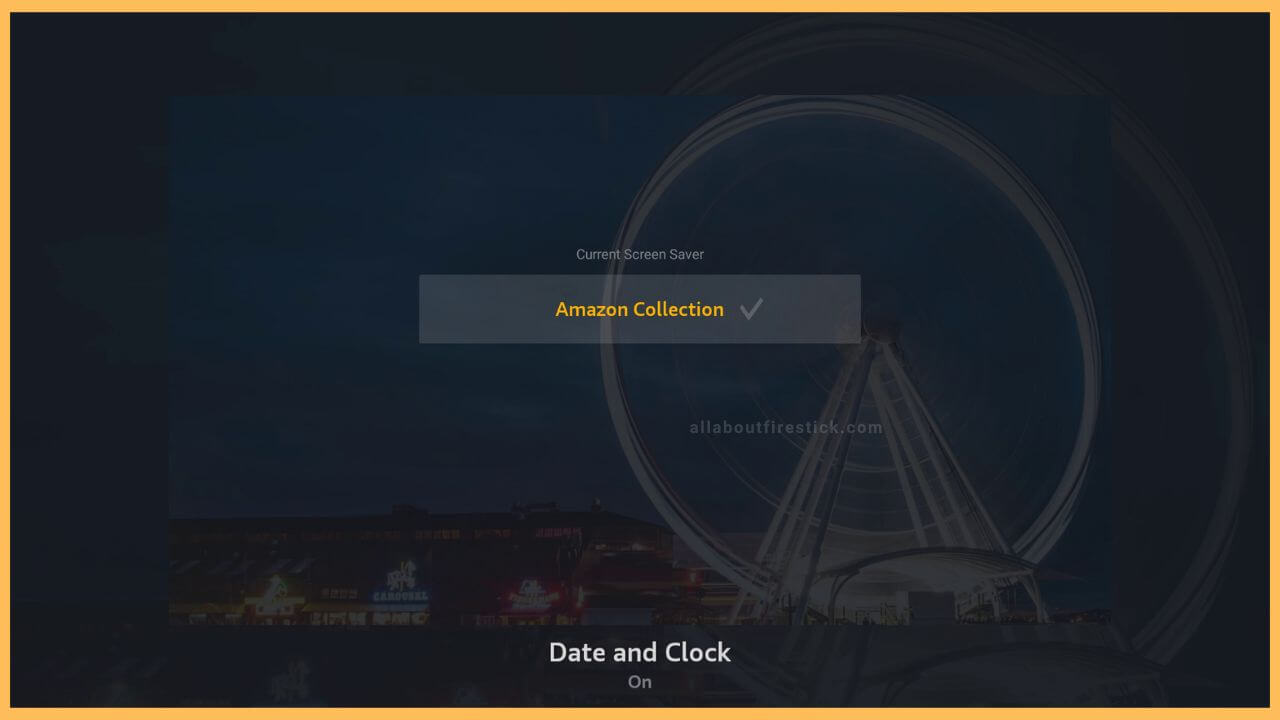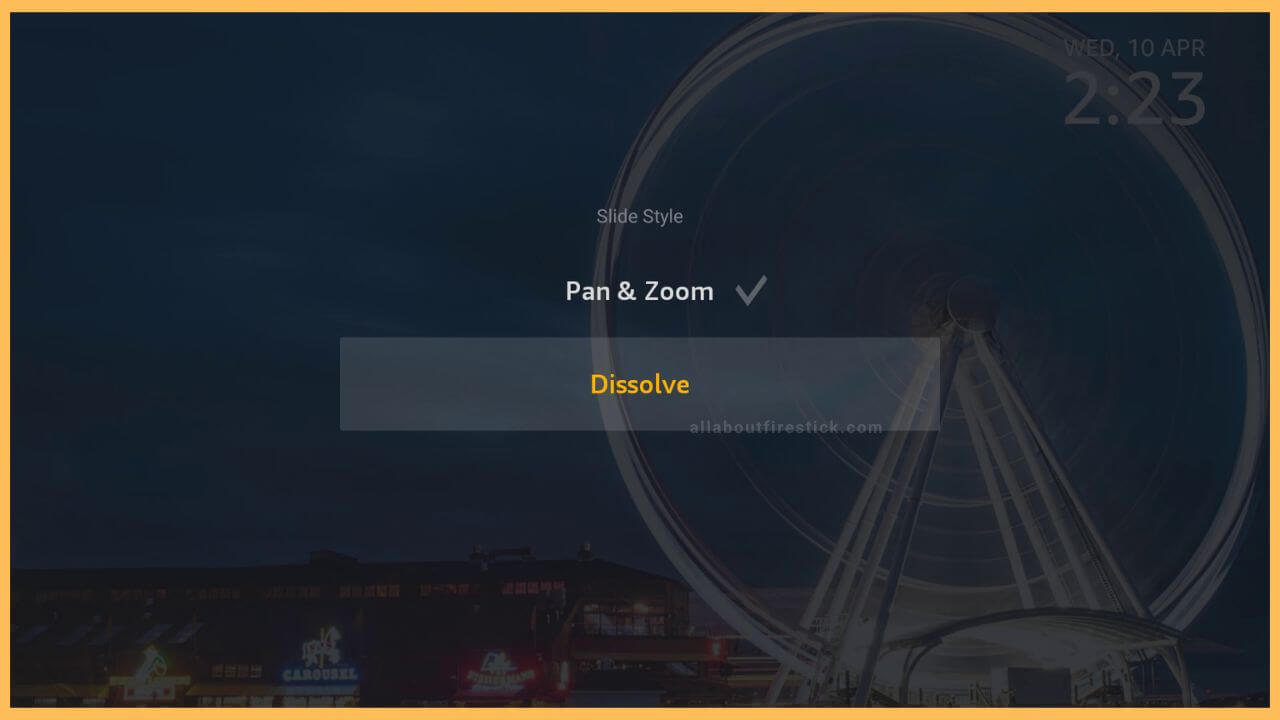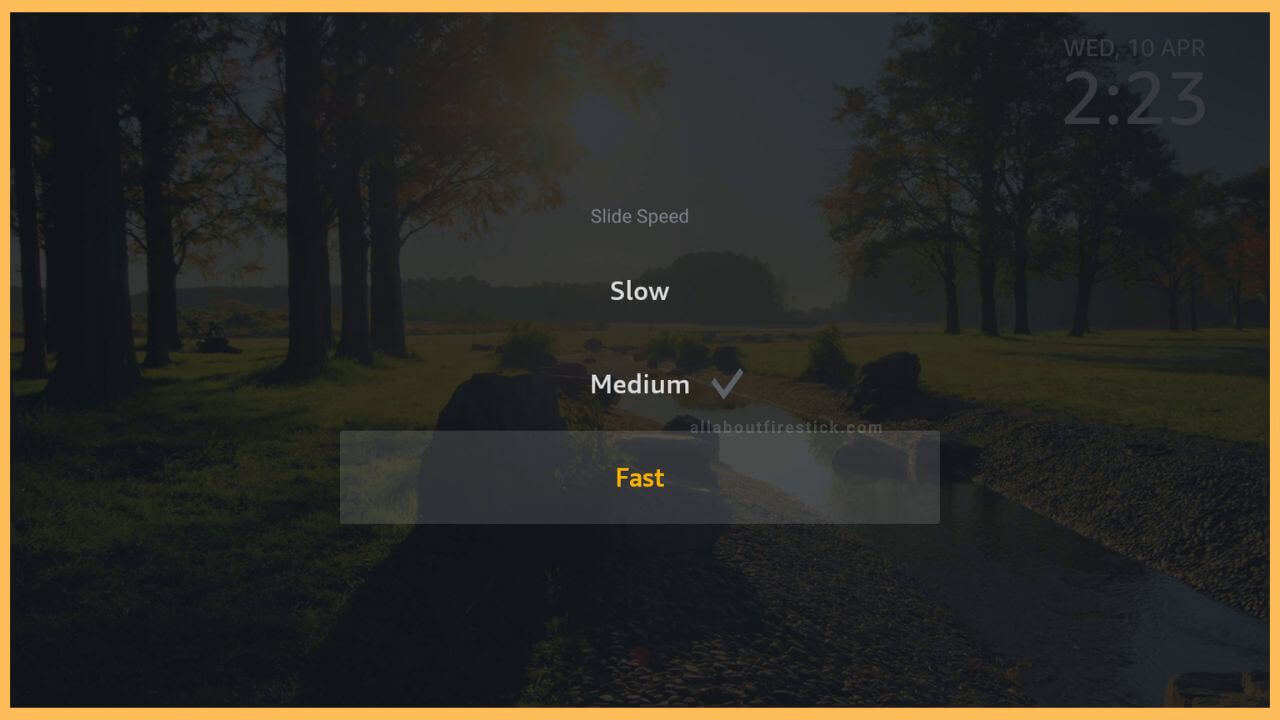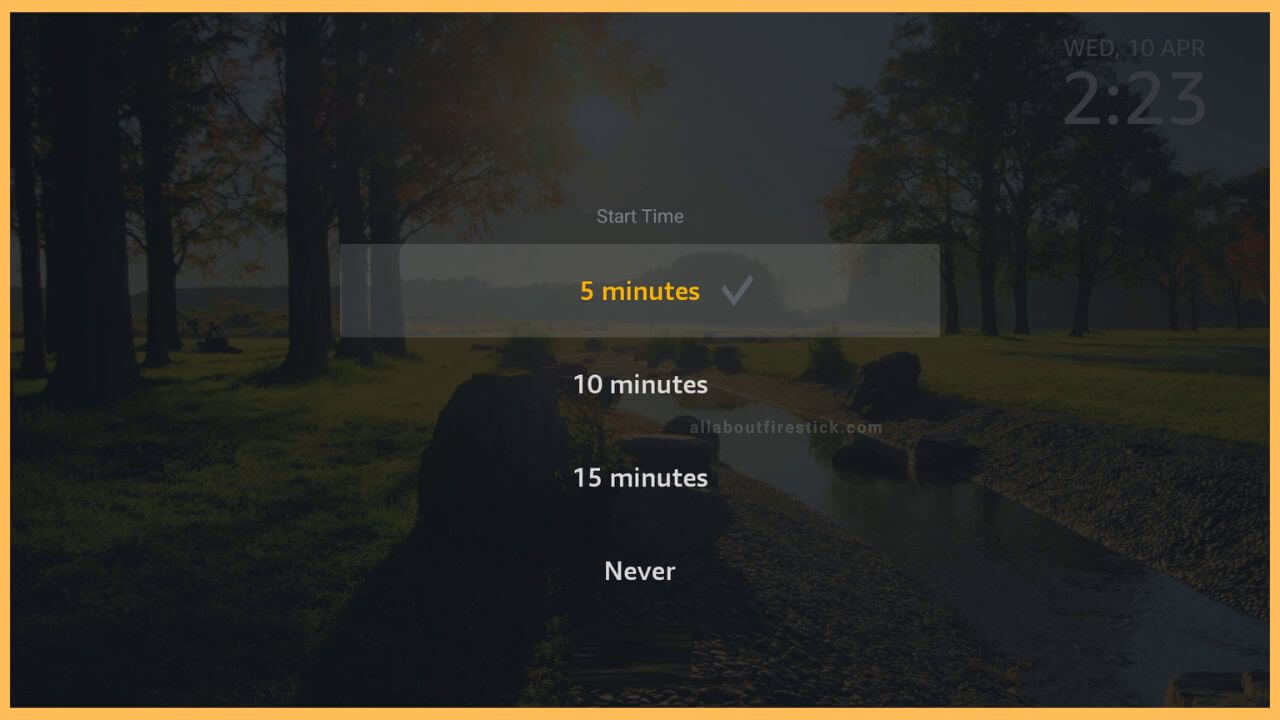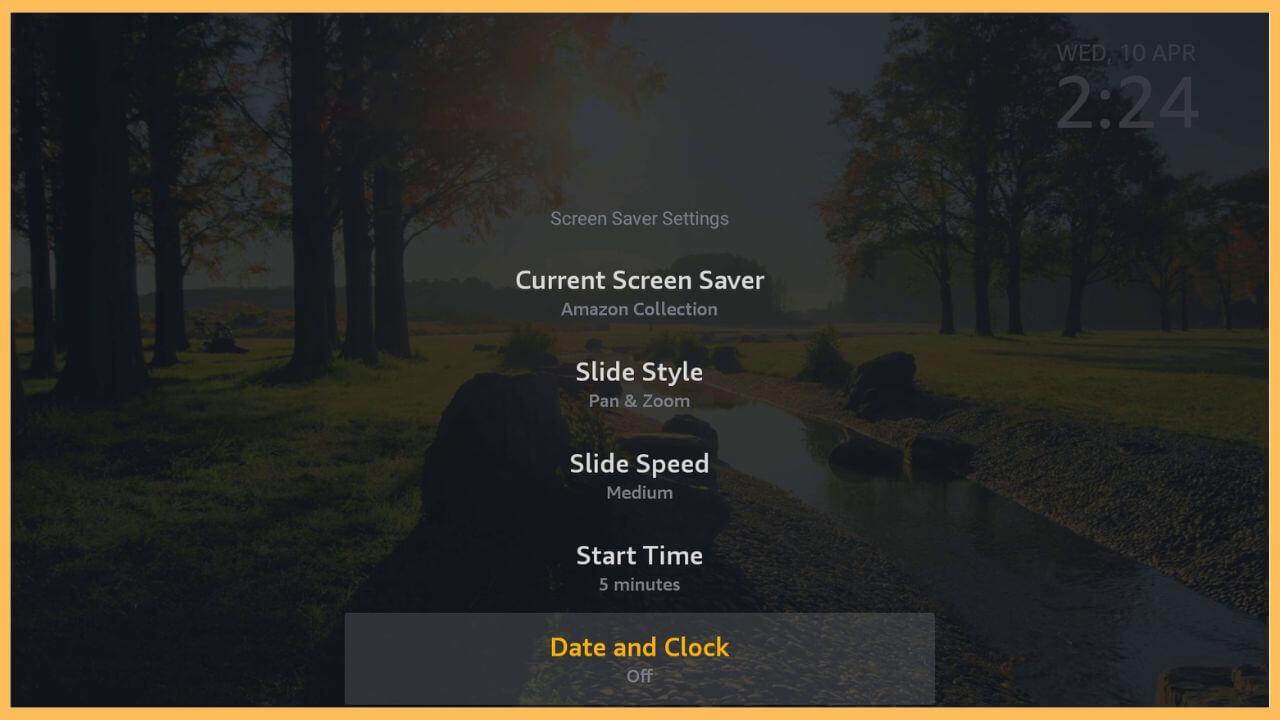SHORT ANSWER
To Set Screensaver on Firestick: Click Settings → Display & Audio → Screen Saver → Select according to your preferences.
The guidelines elaborated in this article will help you to set the screensaver on the Firestick streaming device and Fire Smart TVs.
Get Ultimate Streaming Freedom on Firestick !!
Are you concerned about your security and privacy while streaming on a Firestick? Getting a NordVPN membership will be a smart choice. With high-speed servers spread globally, NordVPN shields your online activities on Firestick from ISPs and hackers. It also lets you unblock and access geo-restricted content. NordVPN helps you avoid ISP throttling and ensures you a smoother streaming experience. Subscribe to NordVPN at a discount of 70% off + 3 extra months to seamlessly stream live TV to on-demand and anything in between on your Firestick.

Steps to Change Firestick Screensaver
Rather than being on the default screen, you can set an eye-catching screensaver during the idle time of your Fire TV Stick. The pre-installed screensavers are normally available on the Firestick, in which you can choose one among them.
- Select Settings
Upon turning on your Firestick, the device’s home page will appear. It is filled with small icons on the left and streaming service tiles on the right. The gear-shaped Settings icon will be present at the right-edge corner of the screen. Click on that option.

- Choose Display & Audio
Navigate to the Display & Audio tile and tap on it to proceed further.

- Click Screen Saver
Display & Audio options play a significant role in personalizing your device’s picture settings. In the list view of multiple options, select the Screen Saver option.

- Screen Saver Settings
The Screen Saver page consists of options like Current Screen Saver, Slide Style, Slide Speed, Start Time, Date and Clock, etc. These options will help you change albums and display orders as you wish.

- Click the Current Screensaver Page
Taping on the top Current Saver Saver option takes you to a separate page. The Amazon Collection option is already selected by default. Amazon Collection is a pack of pre-available Screen Savers on the Fire TV Stick. Now, you can switch the screensaver settings to Daily Memories, Your Photos, or Recent Photos. These options are available if you’ve signed in with your Amazon account using the Amazon Photos app.

- Select Slide Style
The Slide Style is the way in which your screen-saver photos switch from one to the other. There are two options, namely the Dissolve and the Pan & Zoom. You can choose either one of them as the best choice of transition.

- Tap Slide Speed Option
Slide Speed is the specific time interval between one photo and the other. It is comprised of Slow, Medium, and Fast. You can scroll and click the Select button on the Fire TV remote to choose either one of them.

- Choose Start Time
The Start Time consists of fewer options like 5 minutes, 10 minutes, 15 minutes, etc. Select any one option. If your Fire TV screen time is idle till the selected time limit, then the screen saver automatically appears on the Fire TV.

- Tap Date and Clock
Using the remote, you can toggle the Date and Clock option ON/OFF. When enabled, the Date and Clock appear on the screen saver page.

Best Screensaver Apps for Firestick
Besides choosing the default wallpaper from the settings menu, you can also download the best screensaver apps on your Firestick and make use of the idle time even better. Here, I’ve listed the 5 best screensaver, readily available on the Firestick Appstore for direct installation.

| Screensaver App | Pricing | Appstore Link |
|---|---|---|
| Aerial Views screensaver | Free | Get from Appstore |
| Mermaid Screensaver | Free | Get from Appstore |
| FREE Jellyfish screensaver | Free | Get from Appstore |
| Cute Cats screensaver | Free | Get from Appstore |
| FREE relaxing coral reef screensaver | Free | Get from Appstore |
After installing the respective screensavers from the Appstore, you can follow the on-screen prompts to set it on your Firestick and enjoy the view while the device is idle.
FAQ
Yes, If you’ve signed up with the same Amazon account on your Firestick and Amazon Photos app, you can select the Your Photos option under the screensaver settings to set your personalized photos as a Firestick screensaver.
If your Firestick screen saver is not working properly, restart your Fire TV to fix the issue.