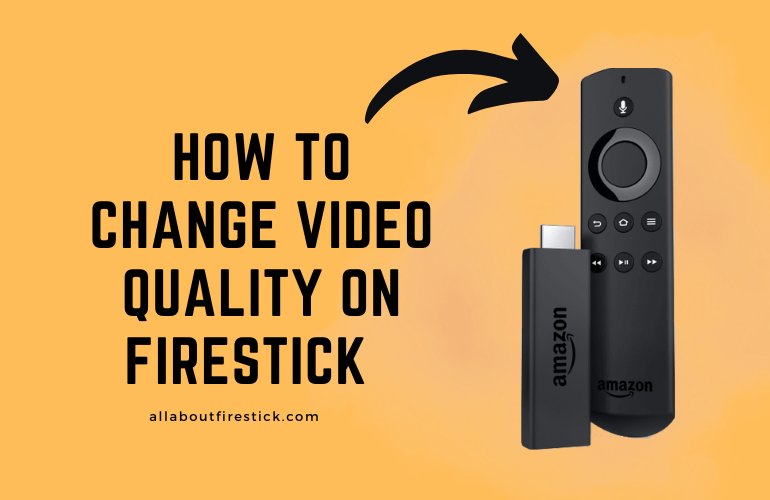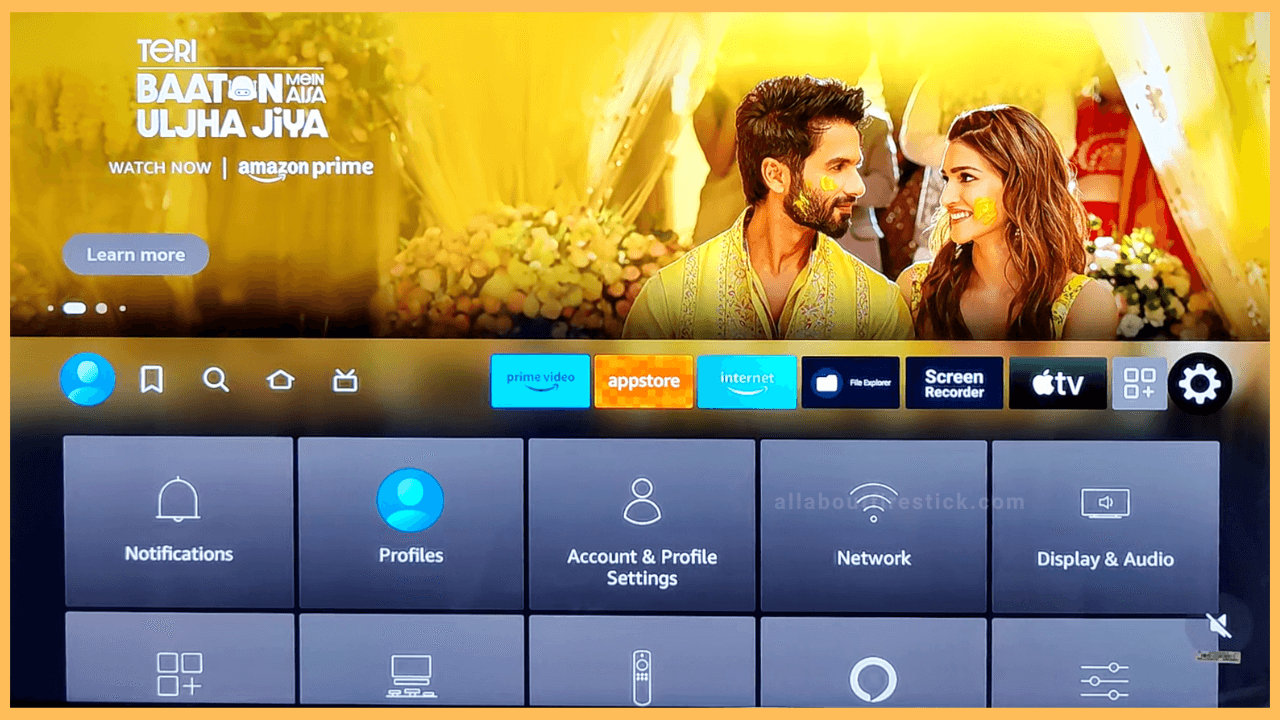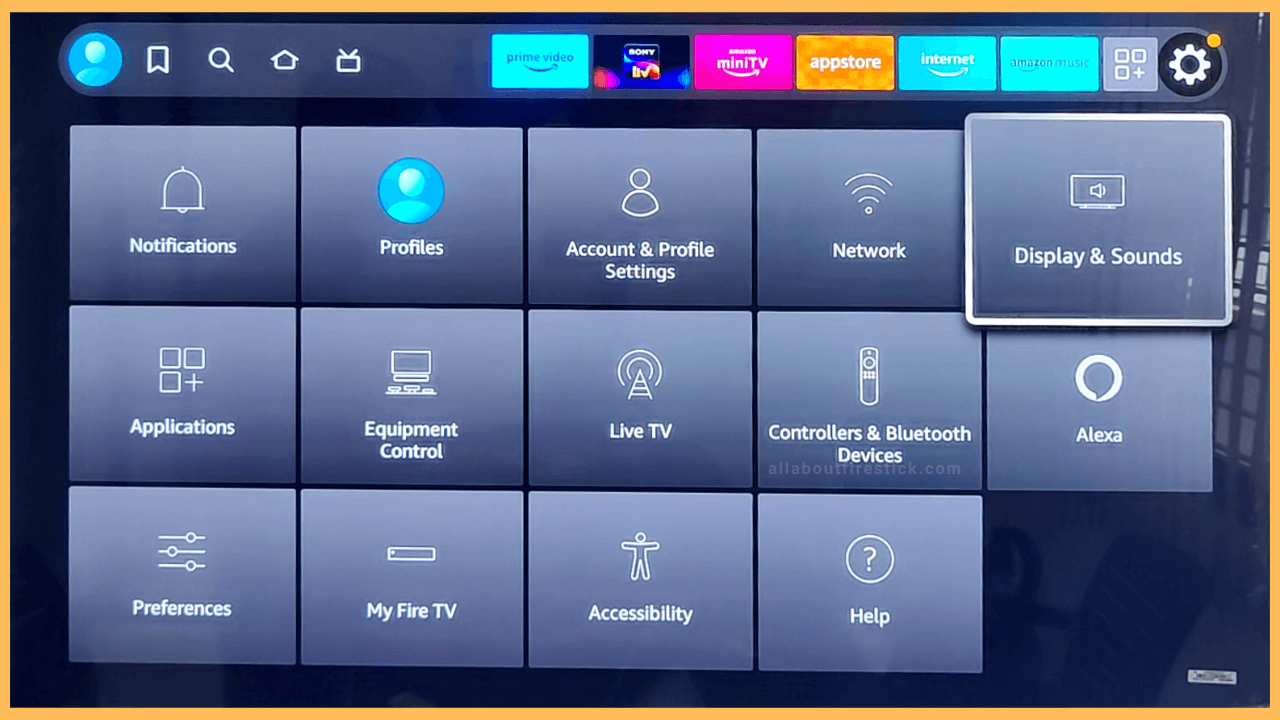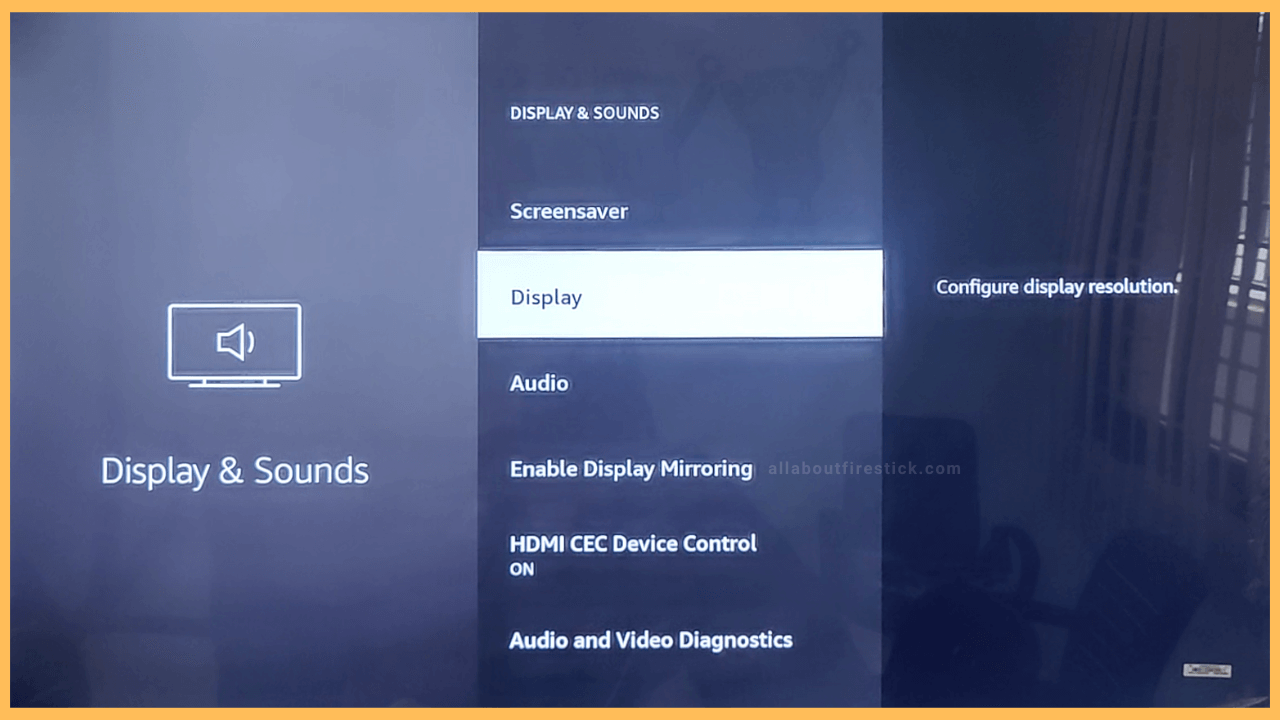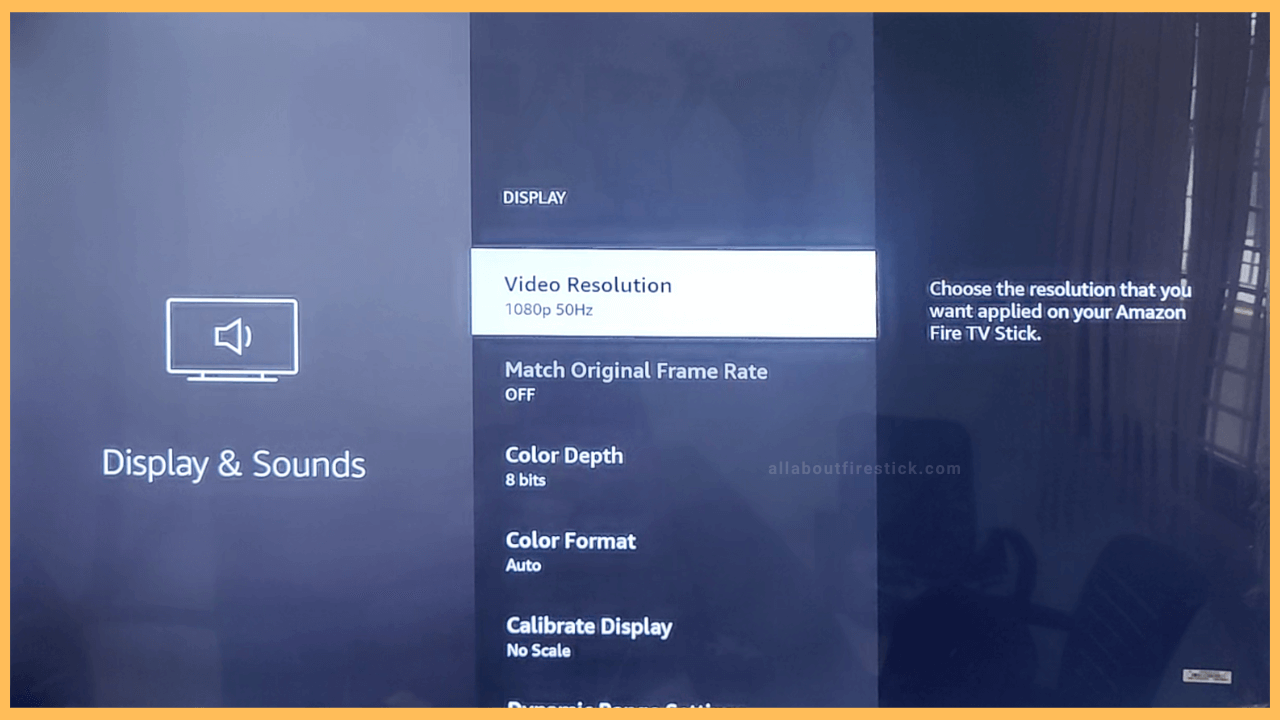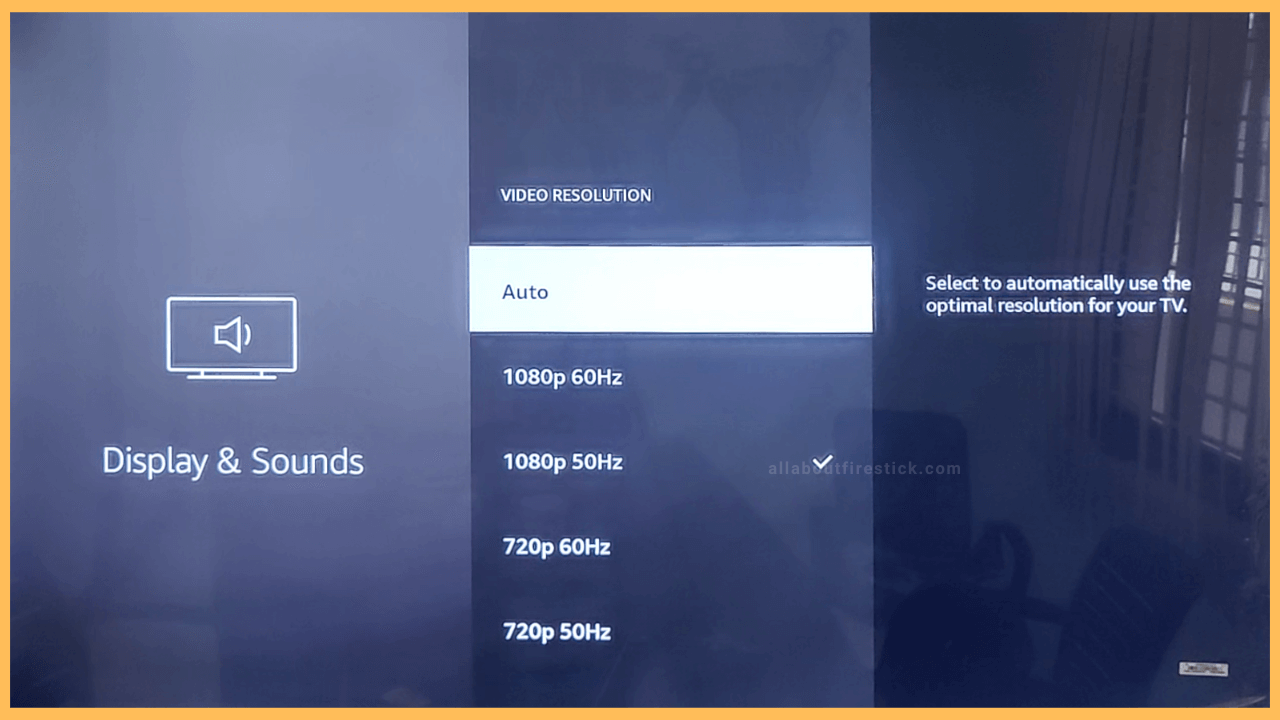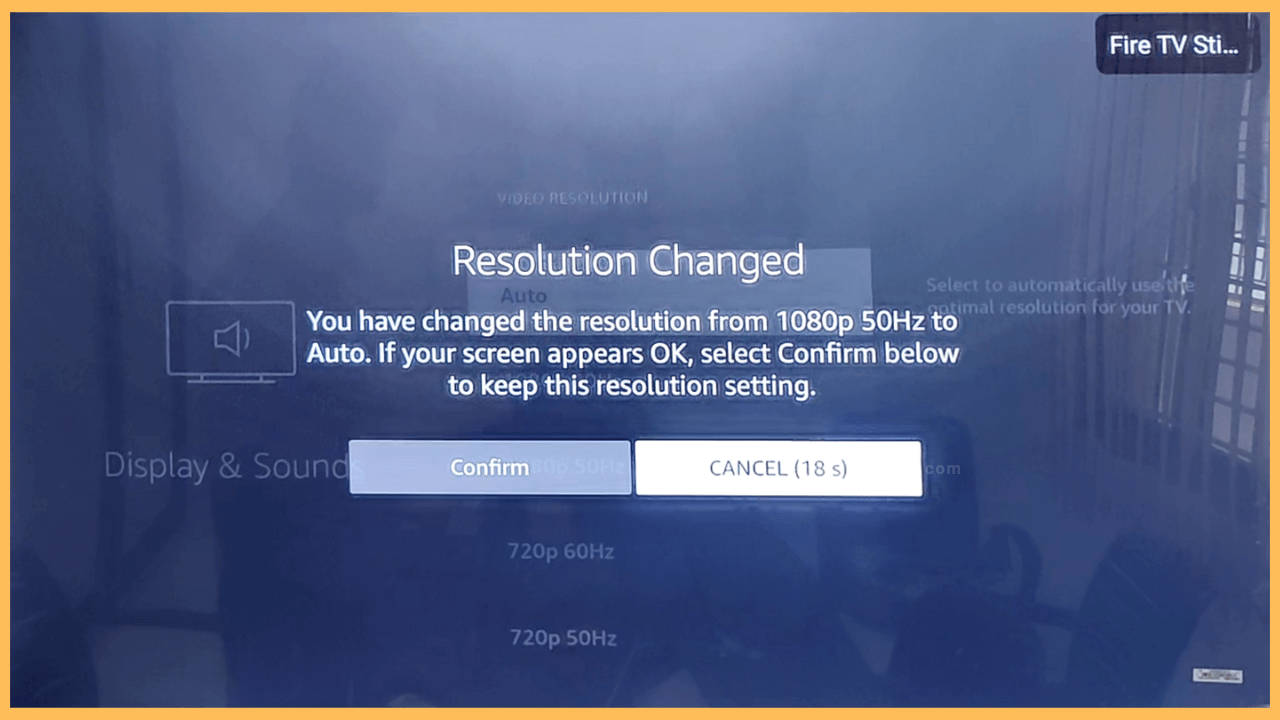SHORT ANSWER
Change Resolution on Firestick: Go to Settings menu → Display & Sound→ Display → Video Resolution → Select Resolution → Confirm.
This article explains the procedure for changing display resolution on Fire TV Stick and Fire TV devices.
Get Ultimate Streaming Freedom on Firestick !!
Are you concerned about your security and privacy while streaming on a Firestick? Getting a NordVPN membership will be a smart choice. With high-speed servers spread globally, NordVPN shields your online activities on Firestick from ISPs and hackers. It also lets you unblock and access geo-restricted content. NordVPN helps you avoid ISP throttling and ensures you a smoother streaming experience. Subscribe to NordVPN at a discount of 70% off + 3 extra months to seamlessly stream live TV to on-demand and anything in between on your Firestick.

Steps to Change the Resolution on Firestick
If the video quality on your Firestick is not as clear as expected, you should change the resolution. Luckily, Firestick has a dedicated option to change the resolution to five different levels: Auto, 1080p 60Hz, 1080p 50Hz, 720p 60Hz, and 720p 50Hz. If you would like to set any of these resolutions, follow the steps below.
- Tap Settings
As soon as you turn ON your Firestick or Fire TV, you will see the Home page of it. The Home page display will contain the running banners of recently trending movies and shows and small icons. Among them, click the Gear-shaped icon to select the Settings menu.

- Hit Display & Sound
From the Settings menu page, navigate to the First Row of the options tiles displayed using the navigational keys. Then, hit the Right arrow button to go to the last tile. Now click the select button to open the Display & Sound tile.

- Open Display
The following page will show the list of options. Scroll down and open the Display option.

- Click Video Resolution
Click the Video Resolution option on the forthcoming page. Use the navigational keys and select button on the remote to do the work.

- Select Resolution
Now, your TV will display various resolution options. You can go through the options and select the desired and comfortable resolution option from them.

- Click Confirm
After selecting a resolution, a pop-up appears. You need to confirm your selection by selecting the Confirm button on the pop-up.

How to Modify Video Quality on Fire TV with Remote Shortcuts?
Once you pair your Firestick remote, hold the Up and Rewind keys on it simultaneously for 10 seconds. The resolution on your Fire TV cycles through and sets automatically.
What Should I do if Firestick has a Problem Changing the Resolution?
You can set the resolution to Auto on Firestick instead of choosing 720p or 1080p.