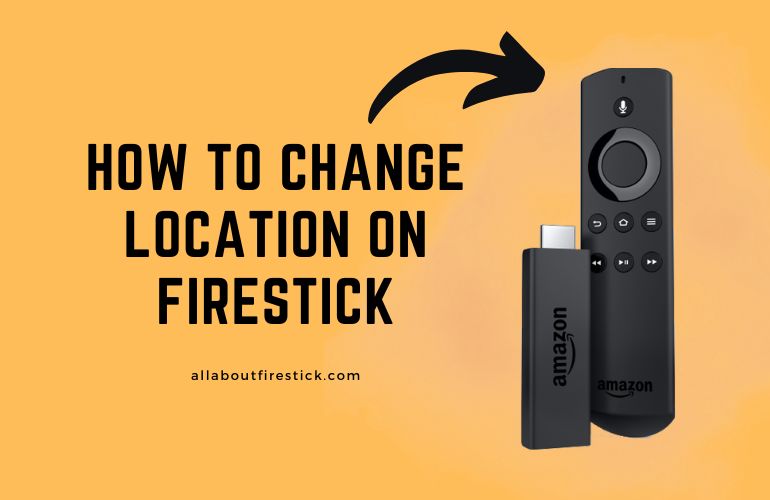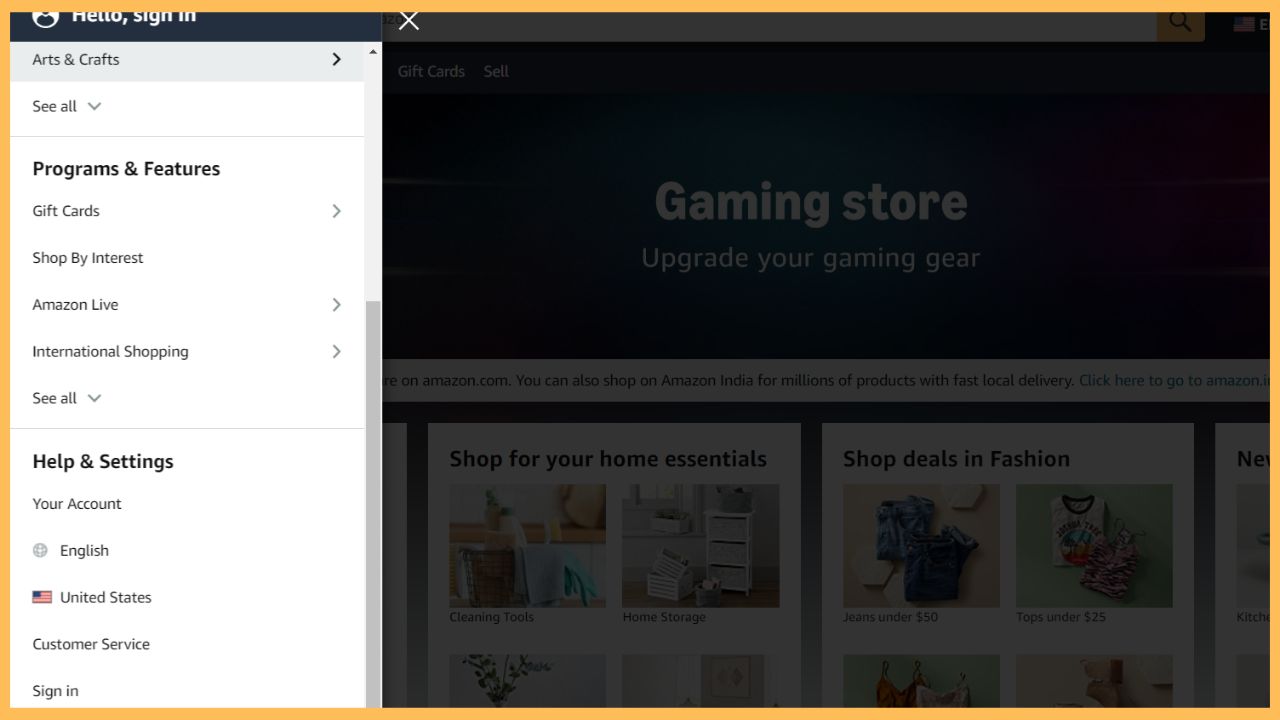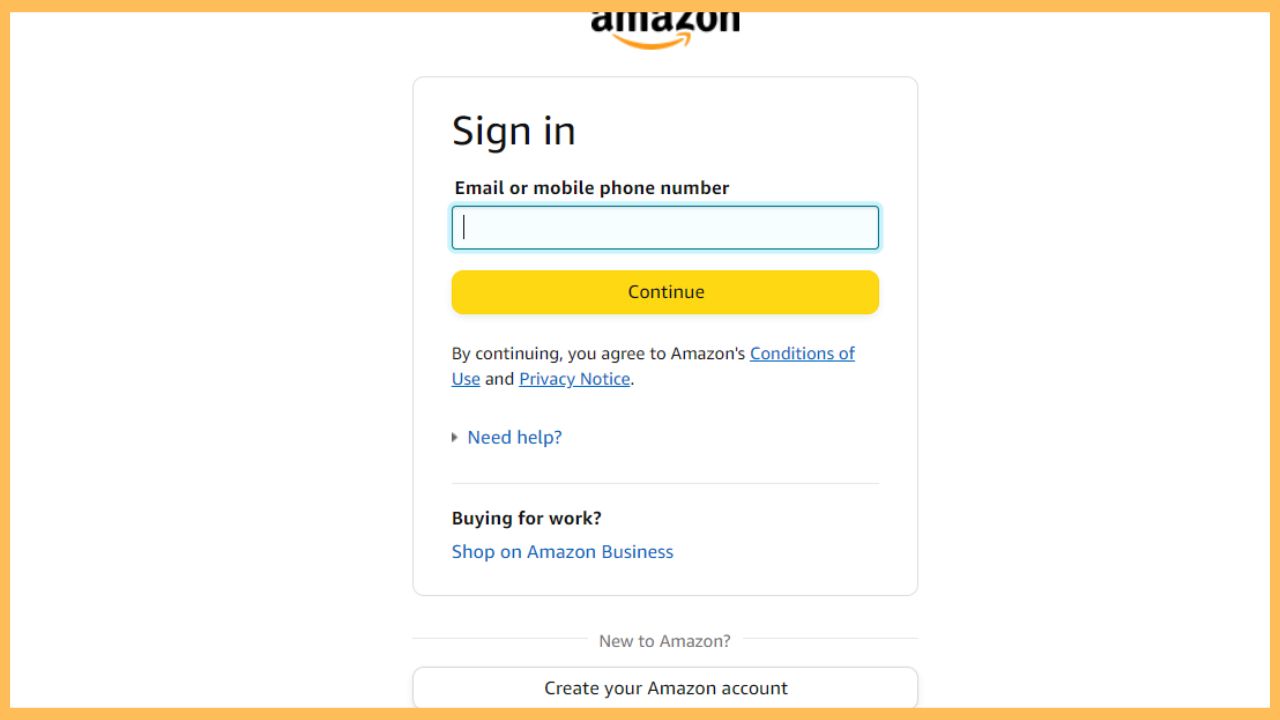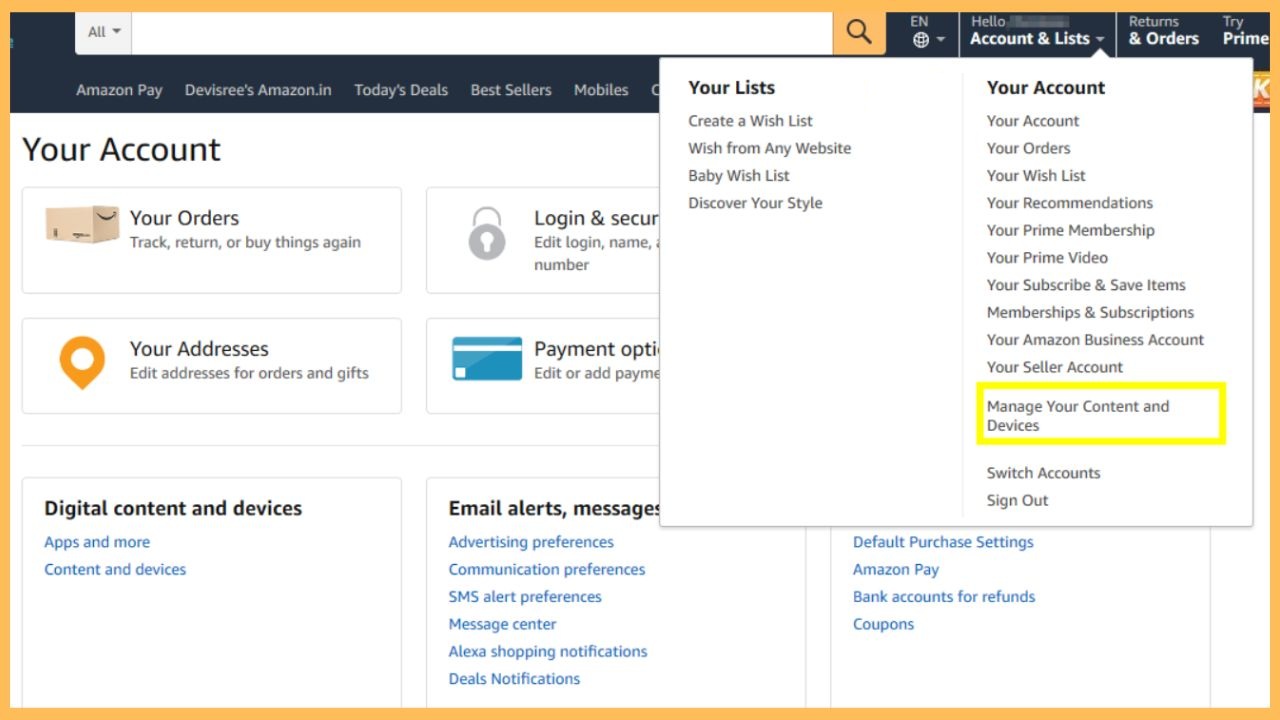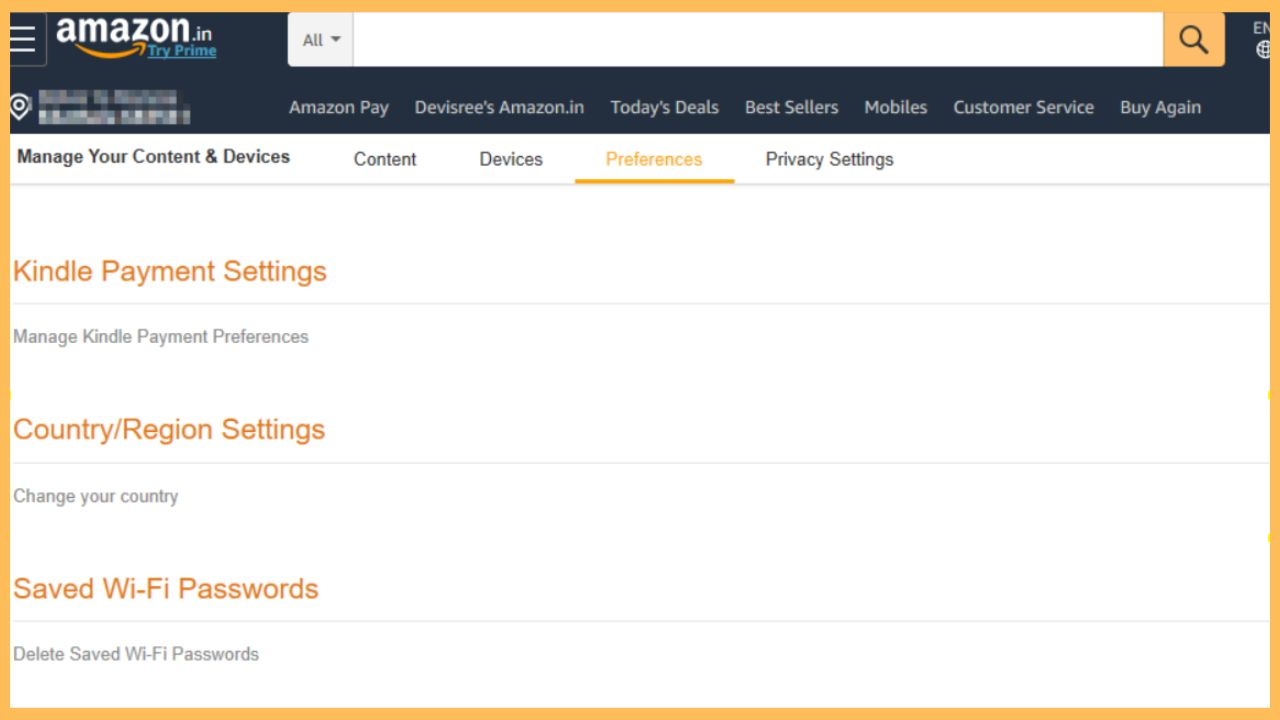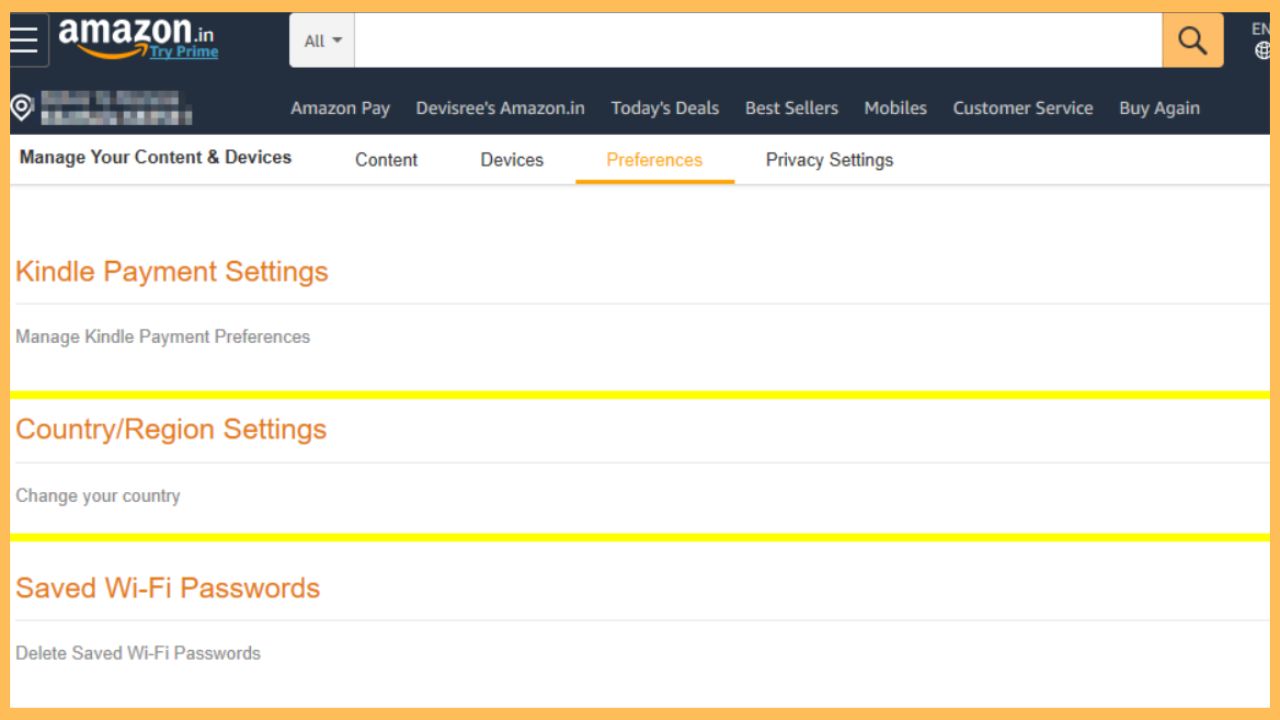SHORT ANSWER
To Change Location on Firestick: Visit the Amazon Website → Hit Sign In → Enter your account details → Choose Accounts & Links → Select Preferences → Country/Region Settings → Select any Country → Hit Update → Restart Firestick.
This comprehensive guide will teach you the process to change the location on your Firestick device via your Amazon account and the Fire TV Settings.
Get Ultimate Streaming Freedom on Firestick !!
Are you concerned about your security and privacy while streaming on a Firestick? Getting a NordVPN membership will be a smart choice. With high-speed servers spread globally, NordVPN shields your online activities on Firestick from ISPs and hackers. It also lets you unblock and access geo-restricted content. NordVPN helps you avoid ISP throttling and ensures you a smoother streaming experience. Subscribe to NordVPN at a discount of 70% off + 3 extra months to seamlessly stream live TV to on-demand and anything in between on your Firestick.

Steps to Change Location on Firestick Using Amazon Website
Are you a person who constantly accesses the geo-restricted content? Then, it’s mandatory to change the location on your Firestick-connected device. This guide will teach you the step-by-step process of changing the location on your Firestick in two ways, via your Amazon account and via the Fire TV Settings. So, carefully go through the guide, change the region of your Prime account, and surf the internet seamlessly.
- Visit the Amazon Website
Open any browser and visit Amazon’s official website. Hit the horizontal line at the top left and choose the Sign In option.

- Sign In to Your Amazon Account
Enter your Amazon account username and password in the relevant fields and click Continue.

- Choose Accounts & Lists
Upon entering your account you need to hit the Accounts and Lists option near the search option. Then, choose the Manage Your Content and Devices option from the drop-down menu.

- Select Preferences
On the next screen, choose the Preferences option from the top of the Amazon website screen.

- Click Country/Region Settings
Then, scroll down to choose the Country/Region Settings from the list of options and hit the Change button.

- Choose any Country
Select the Country where your Amazon account is registered and provide the required details in the appropriate place.
- Hit the Update Button
If prompted, tap the Update button to update the new location on your Firestick device.
- Restart Firestick
Once done, restart your Firestick to complete the registration process.
Steps to Change Location on Firestick via Settings
Apart from changing the Firestick’s location from the Amazon website, you can even change the location from the Fire TV Settings.
- Upon powering on your Firestick, press the Home button to view the home screen.
- Navigate to the Settings menu by clicking the Gear icon on the home screen.
- Then, choose Preferences from the list of options and highlight the Location option.
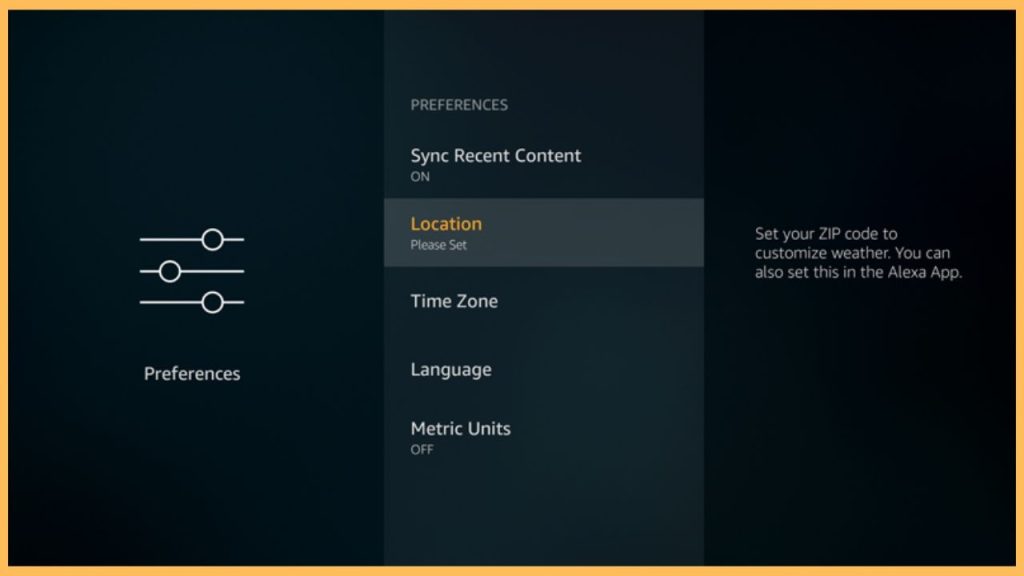
- Now, enter the ZIP code/Postal Code of your new location and click the Next button.
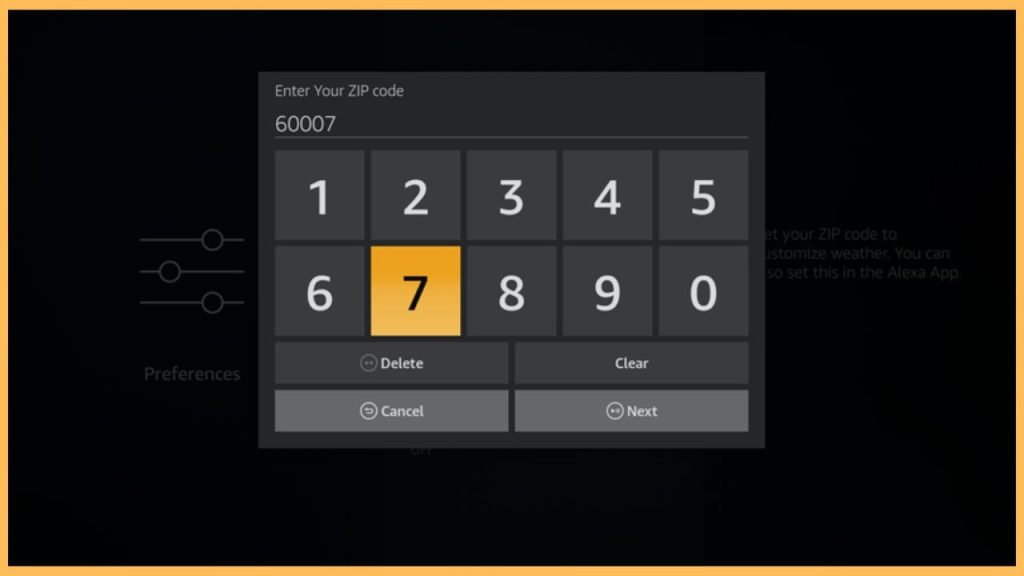
By doing so, the location on your Firestick device will be changed to the preferred one.
Procedure to Change VPN Location on Firestick
- Power on your Firestick and visit the Your Apps & Channels section.
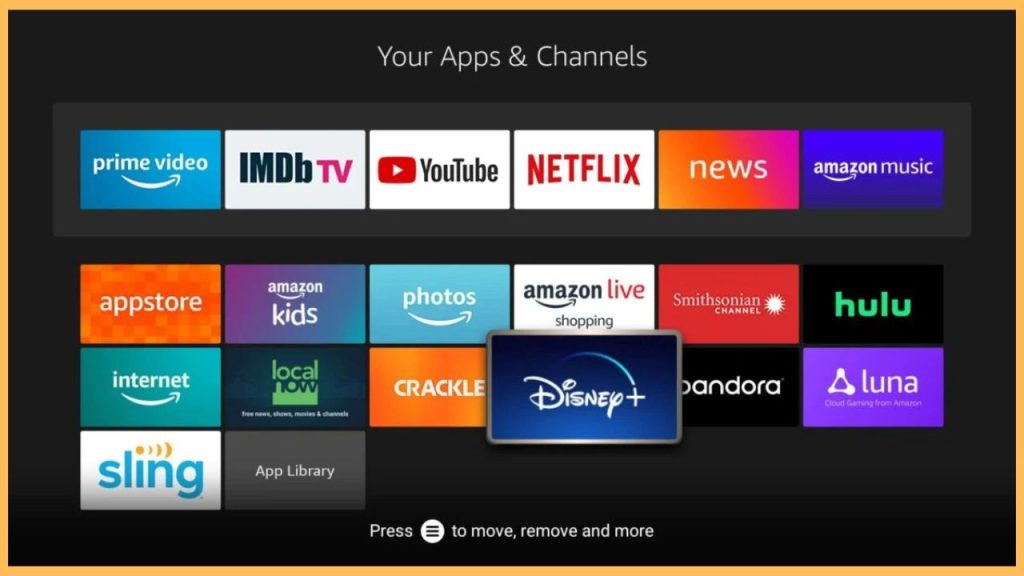
- Open any VPN app and launch its home page.
- Navigate to the Location section and scroll down to select the specific location that you wish to connect with.
- Once done, play any geo-restricted content and check whether the VPN is working on your Firestick device.
- In case, you encounter any issues with the VPN, then follow the same procedure and change to a different location.
Finally, you can use the respective VPN on your Firestick and stream the geo-restricted content seamlessly.
FAQ
No, you cannot disable or hide location on your Firestick.