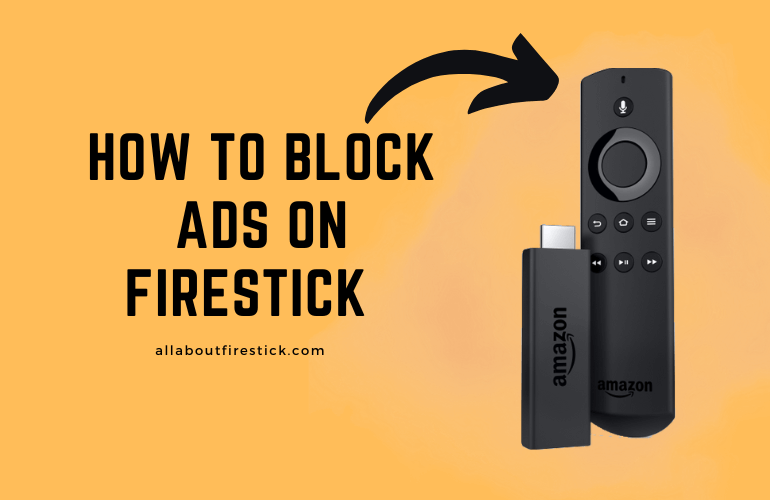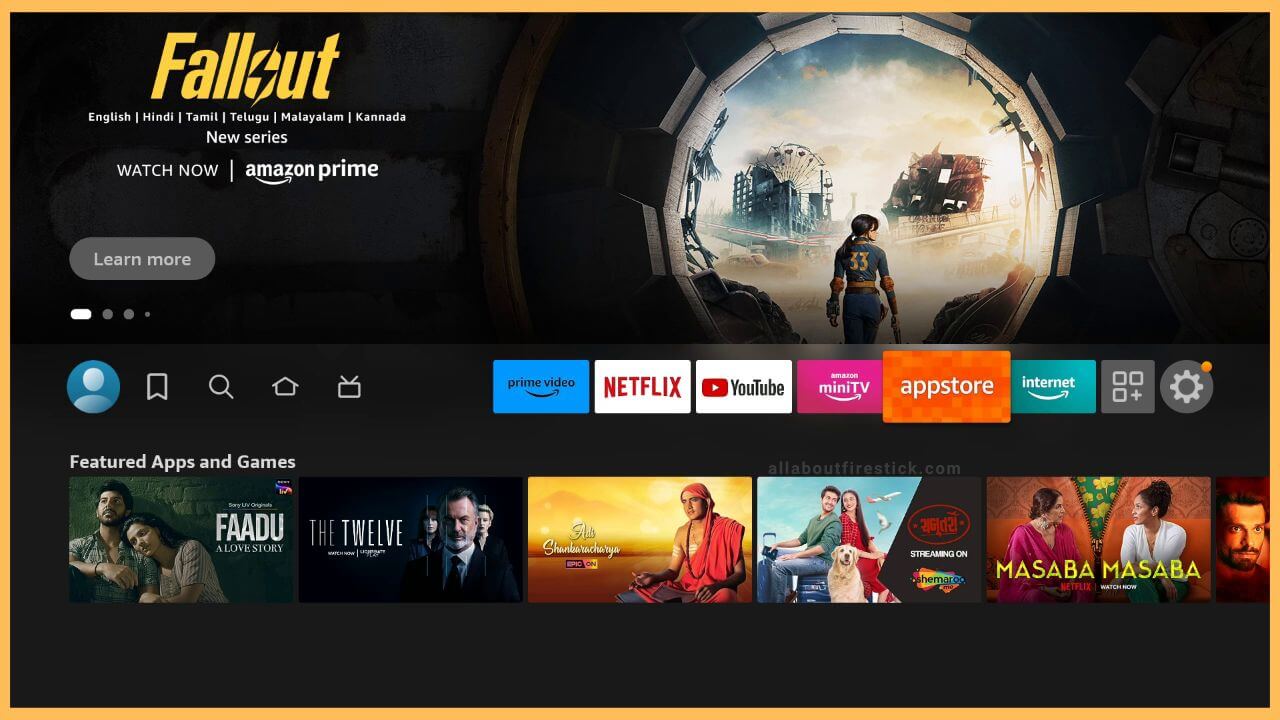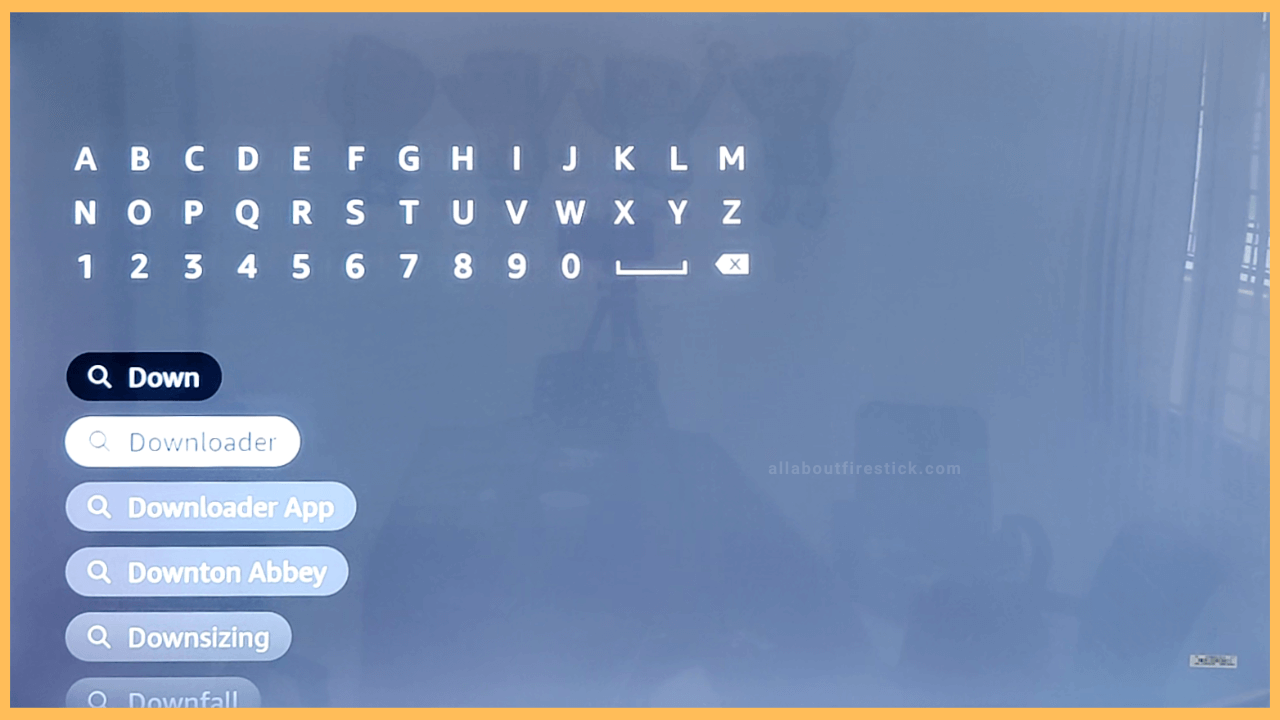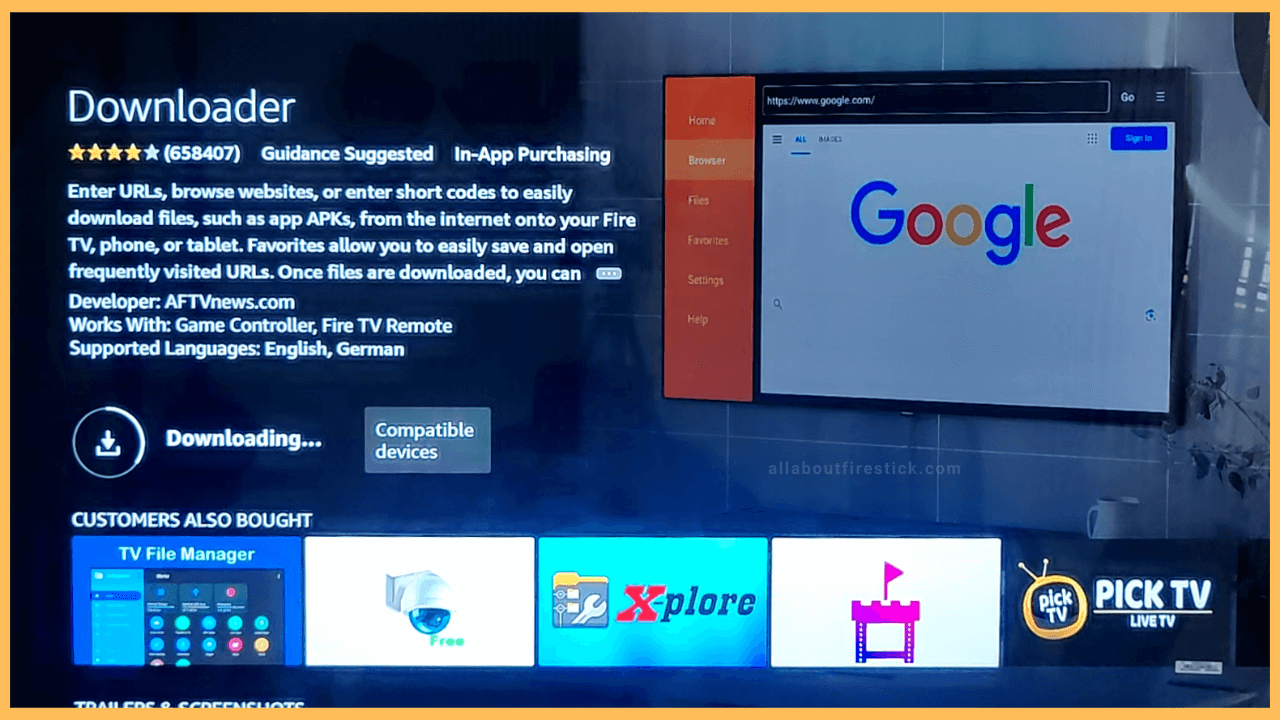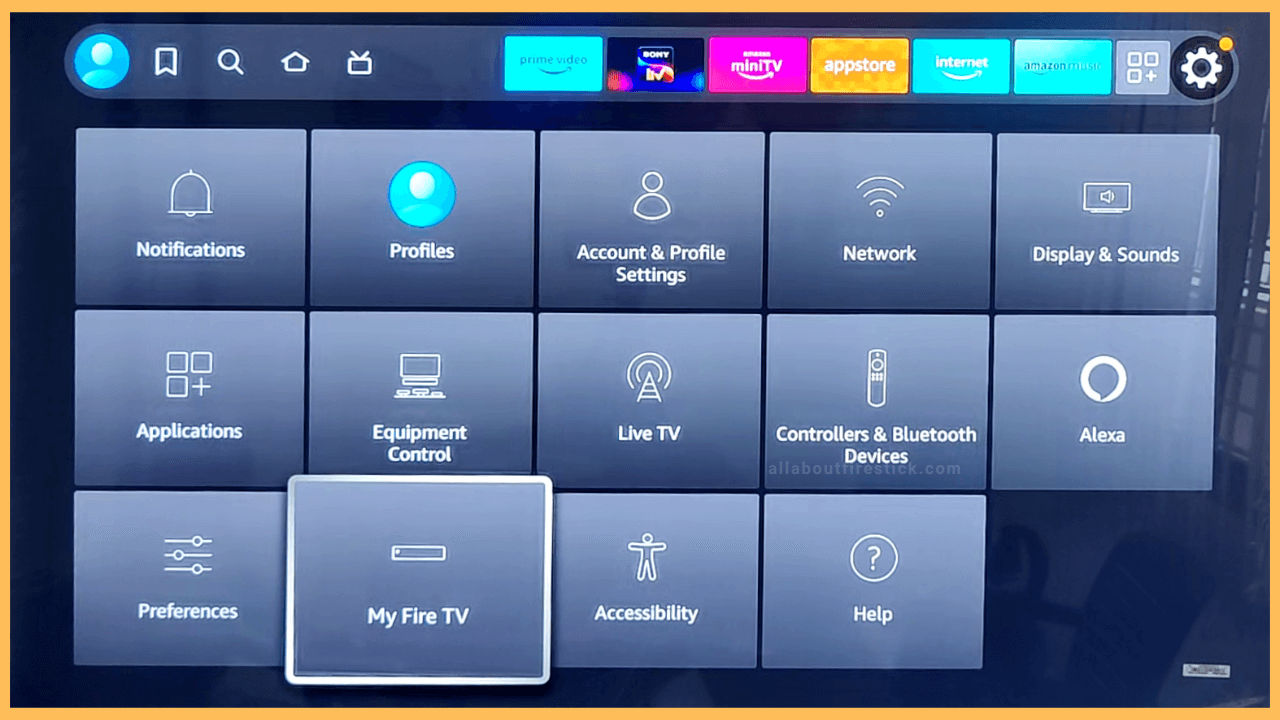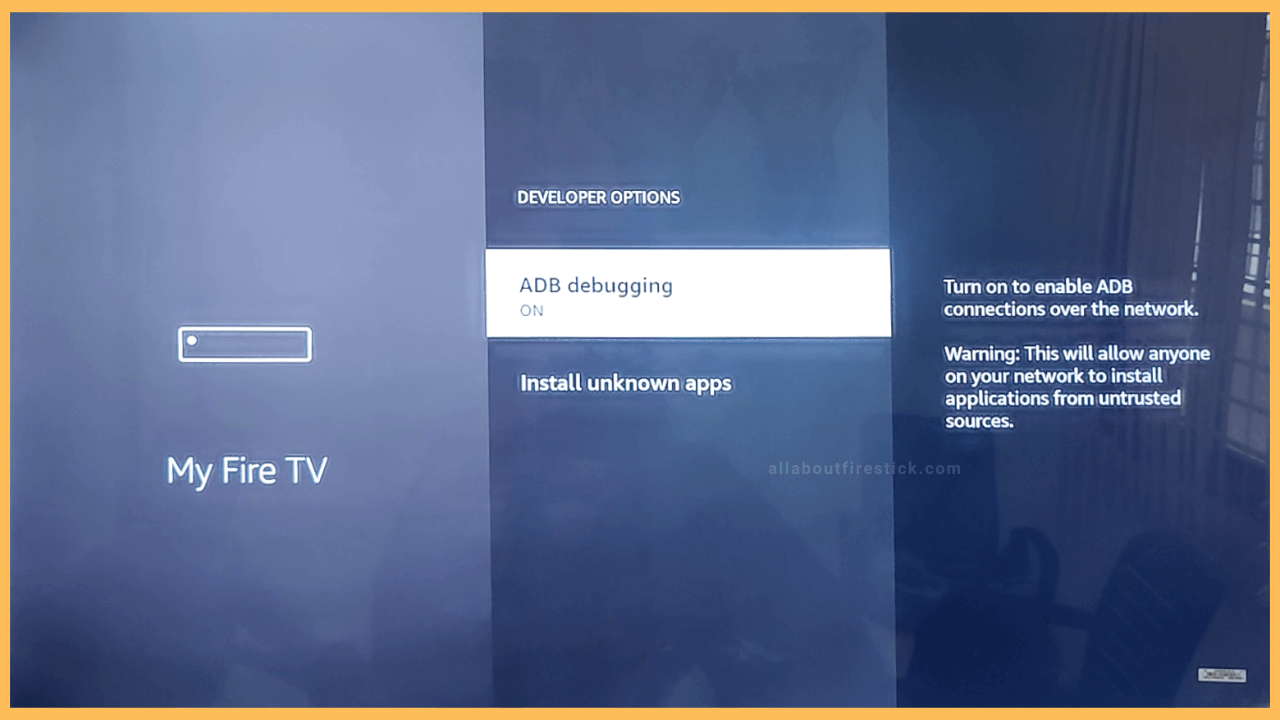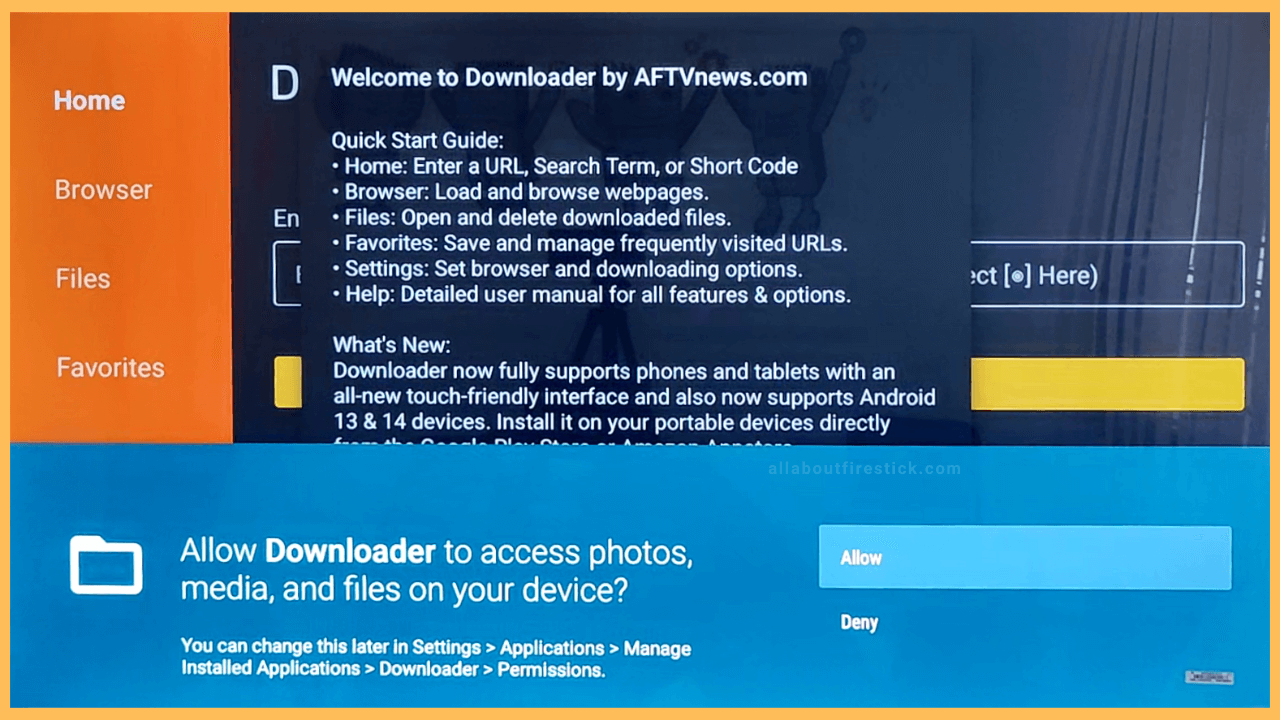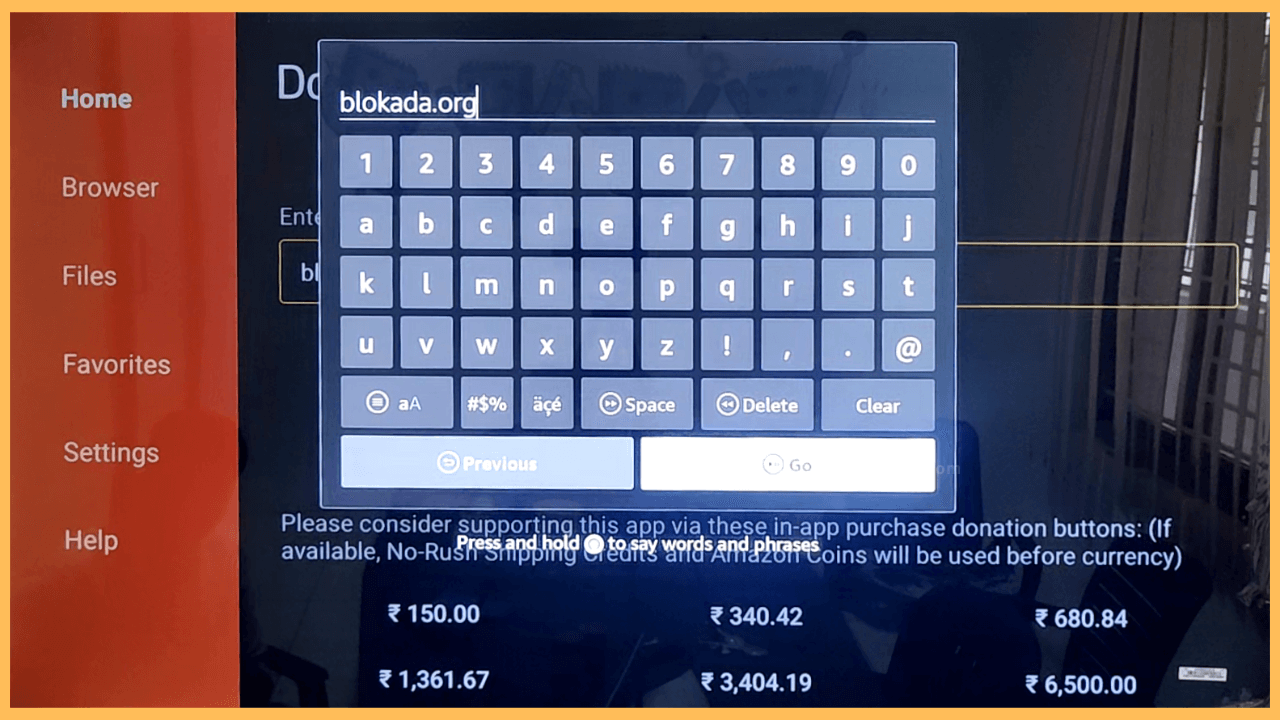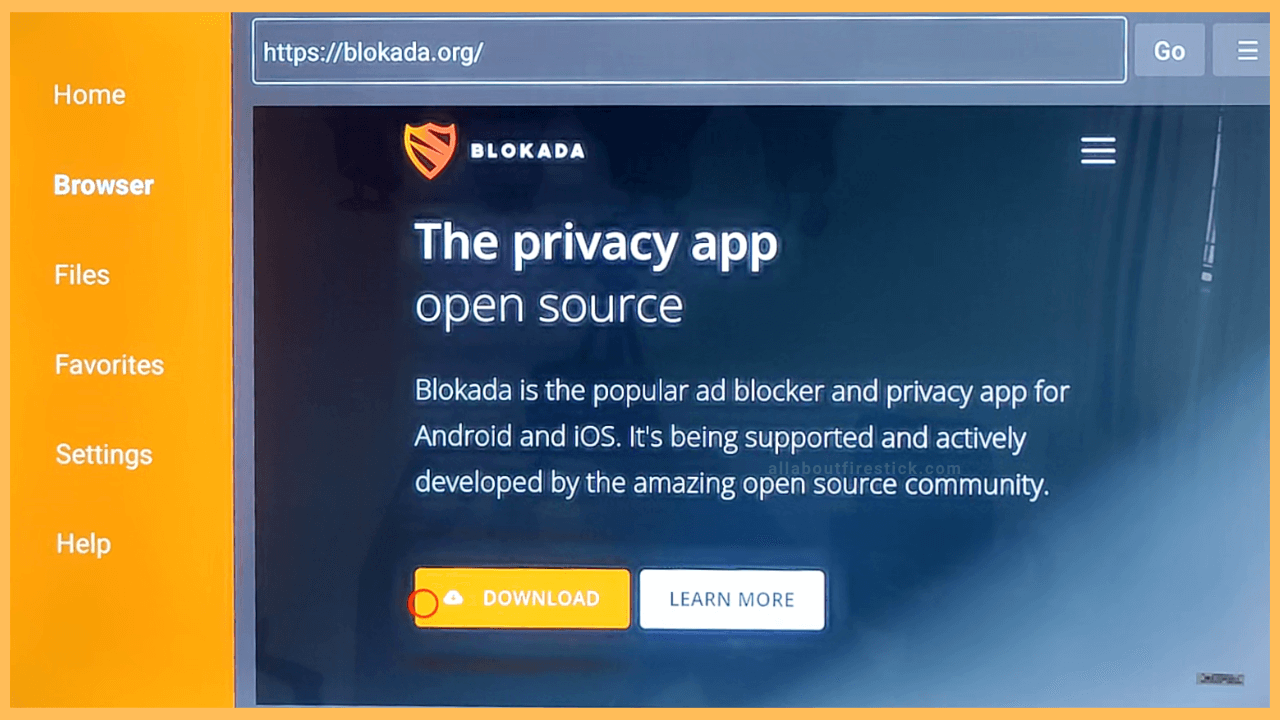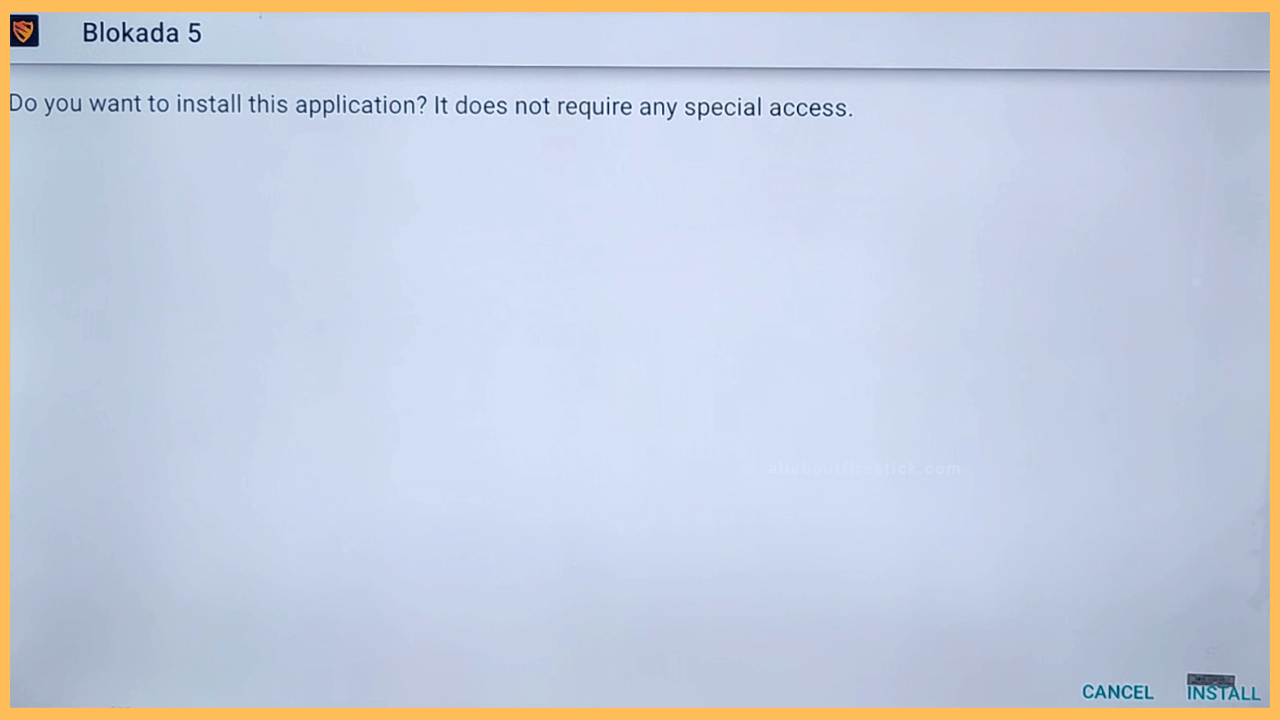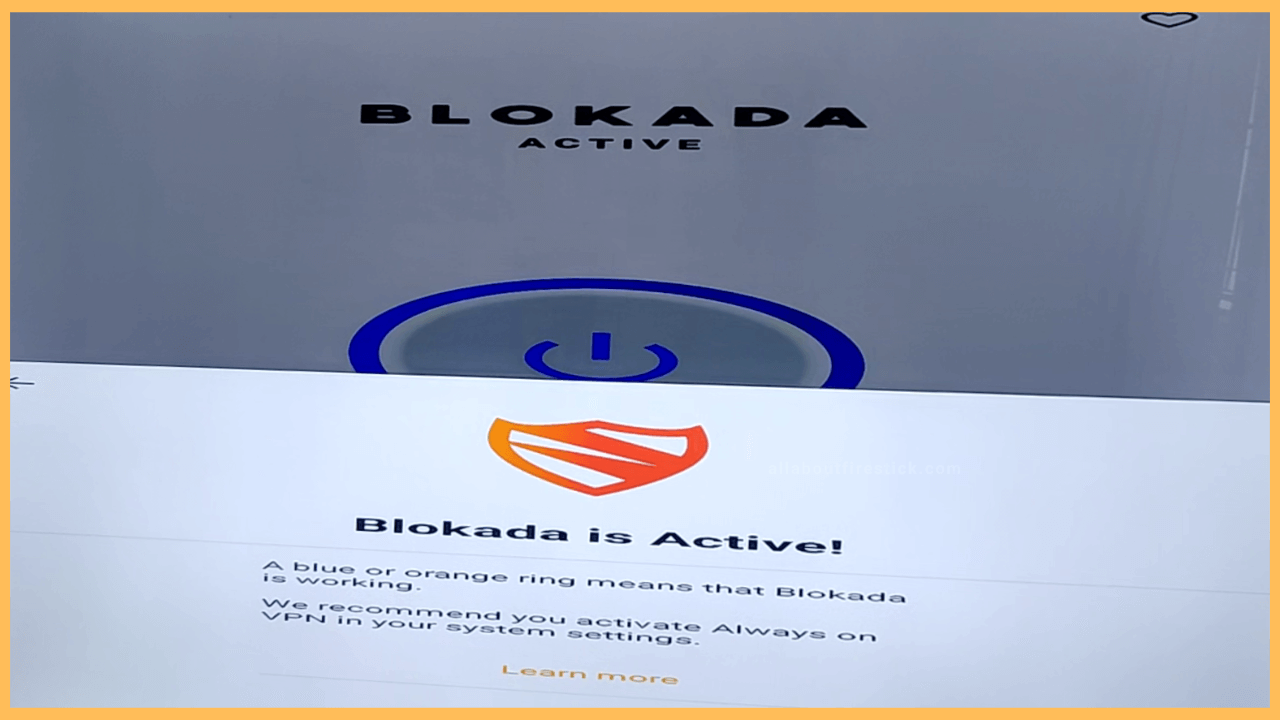SHORT ANSWER
To Block Ads on Firestick: Get the Downloader app from the Appstore → Enable ADB debugging → Click Install Unknown Apps → Turn ON Downloader → Launch the app → Sideload Blokada app → Launch the App → Activate Blokada.
This section gives a step-by-step tutorial to block ads on Fire TV Stick and Fire TV Edition Smart TVs.
Get Ultimate Streaming Freedom on Firestick !!
Are you concerned about your security and privacy while streaming on a Firestick? Getting a NordVPN membership will be a smart choice. With high-speed servers spread globally, NordVPN shields your online activities on Firestick from ISPs and hackers. It also lets you unblock and access geo-restricted content. NordVPN helps you avoid ISP throttling and ensures you a smoother streaming experience. Subscribe to NordVPN at a discount of 70% off + 3 extra months to seamlessly stream live TV to on-demand and anything in between on your Firestick.

Steps to Block Ads on Firestick
If you are an ardent user of Fire TV, you might be annoyed about seeing sponsored content, banner ads, and video ads. Notably, the Fire TV stick doesn’t offer a setting to disable ads. However, you can still block ads on Fire TV by installing a third-party app, Blokada. This app is completely free to use and you can get this app from the Amazon Appstore. Want to know how to block ads on Fire TV with this app? Go through the following guidelines.
- Navigate to the App Store
After turning on your Firestick, press the Home key on the remote. On the home page, tap the Appstore tile. The App Store tile appears in orange color in the row of recently launched apps.

- Search for the Downloader App
On the Appstore page, tap the Search bar and type Downloader. Look for the app and select it from the list of available apps.

- Install the Downloader app
After choosing the app, hit the Download button to install the app on Firestick.

- Go to Settings and choose My Fire TV
Once you get Downloader on Firestick, tap the Home key on the remote. Tap the Settings icon and select My Fire TV from the listed thumbnails.

- Enable ADB Debugging & Install Unknown Apps for Firestick
Under the Developer Options section of My Fire TV, you can see two options. Enable ADB Debugging. Then, click Install Unknown Apps and turn ON Downloader to allow the app to sideload apps from unknown sources.

- Launch the Downloader App
Go back to the main screen and run the Downloader app on your Firestick from the Apps section. Then, hit the Allow button to allow the app to access the storage files.

- Install Blokada via Downloader
Go to the Home section and click the Search bar to get a virtual keyboard. Using that, type the URL of Blokada (blokada.org) and hit the Go button.

- Hit the Download button
Now the app’s interface will appear; click the Download button to get the APK file.

- Tap Install to get the app
After downloading the APK, tap the Install button to initiate the installation.

- Launch the app and Activate it
After installing the Blokada app, launch it by clicking Open. Click the select button to activate it. Then, accept the privacy policy and click Continue for the pop-up to enable the Adblocker to block ads on Firestick.

Can I Use Blokada to Block Ads that Appear on Streaming Apps?
No. You can’t block ads that appear inside Fire TV apps such as Hulu and Netflix. Instead, you have to buy an ad-free subscription plan to watch its content without commercials.