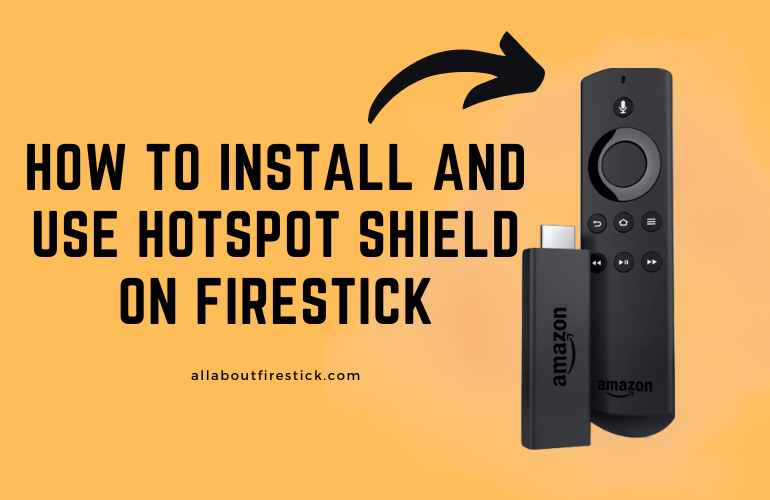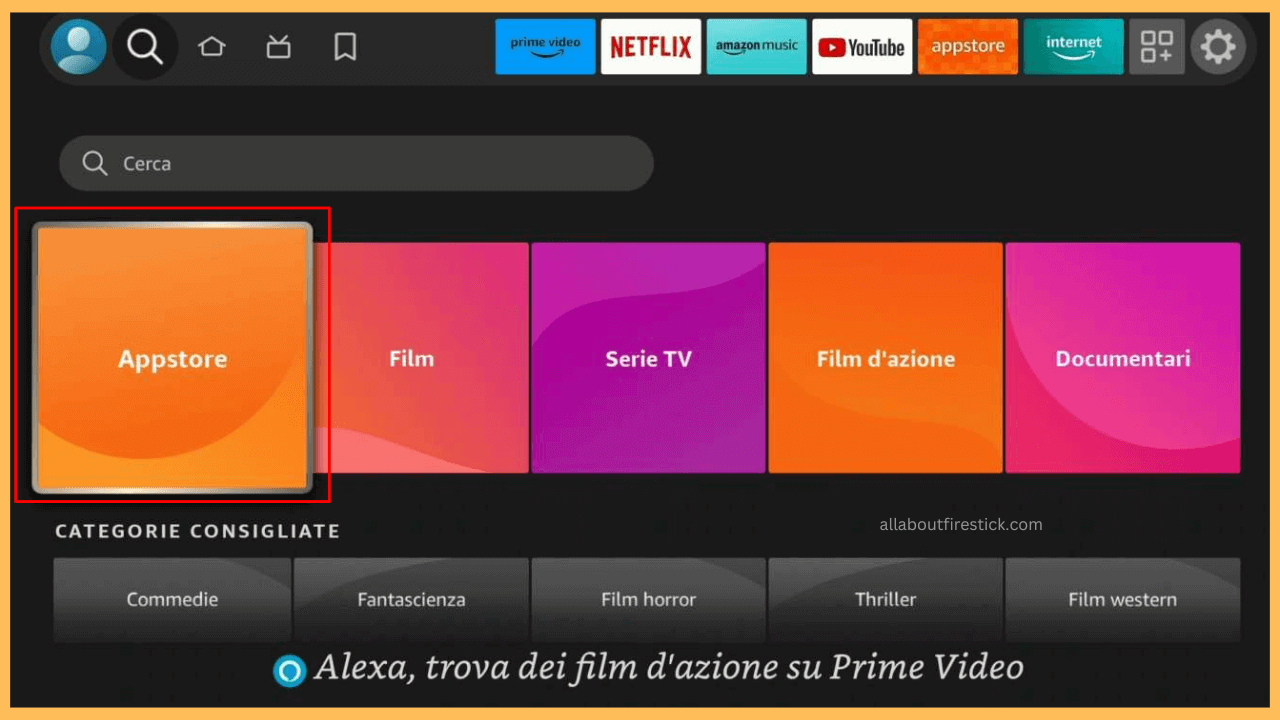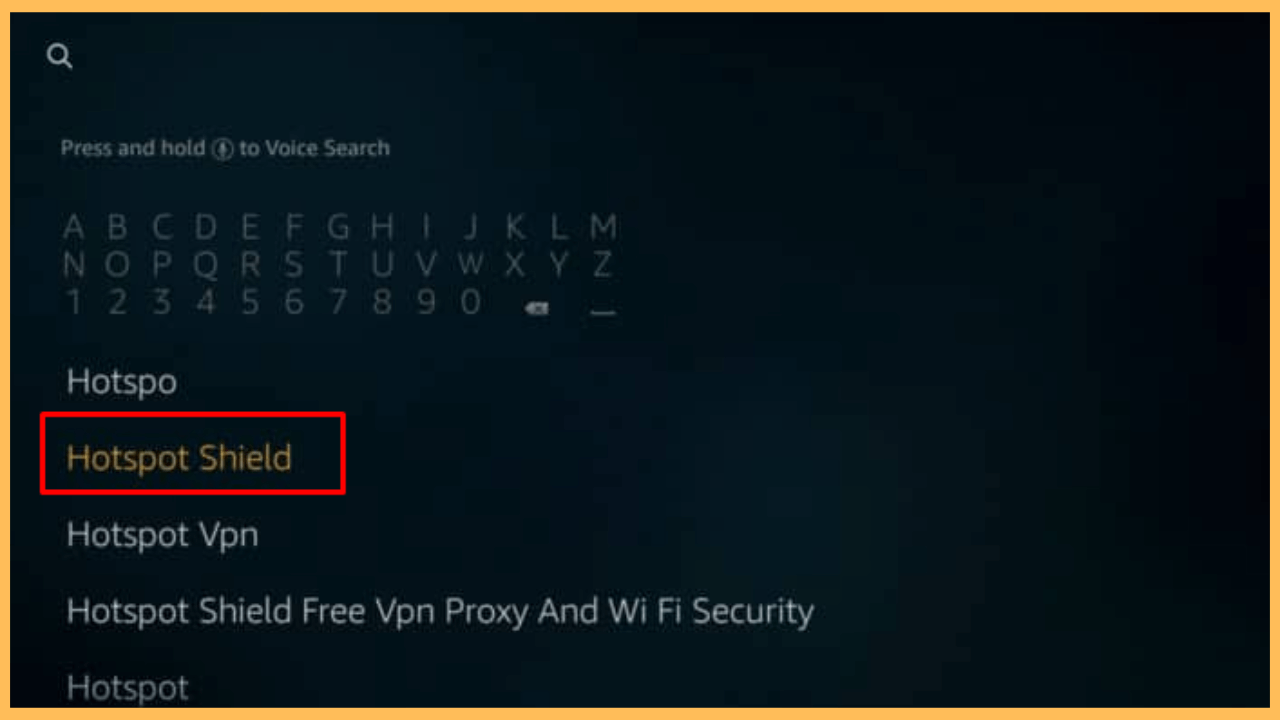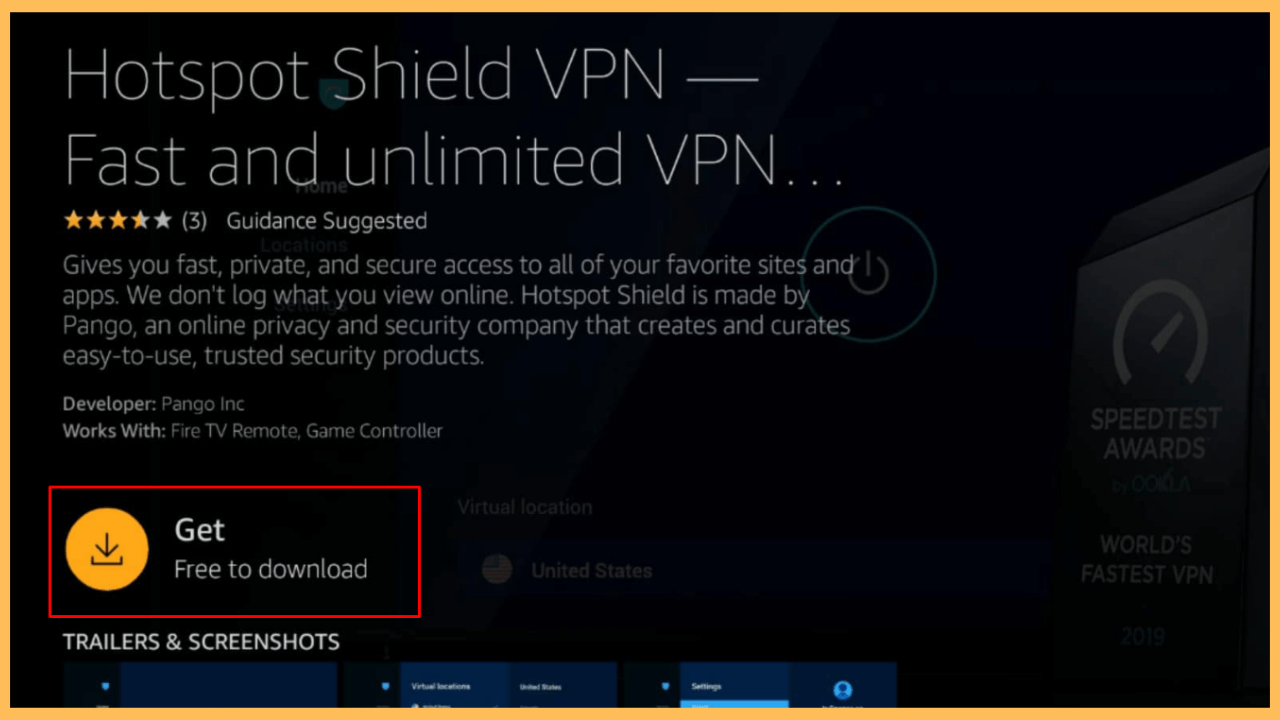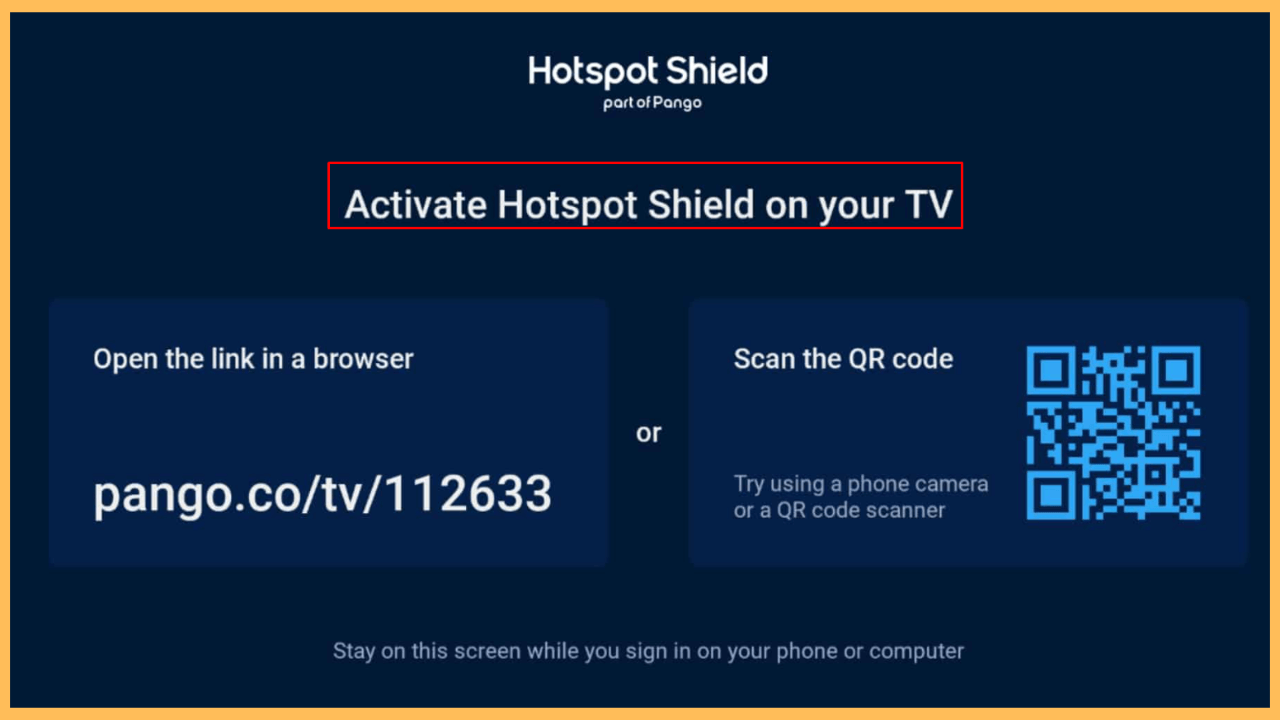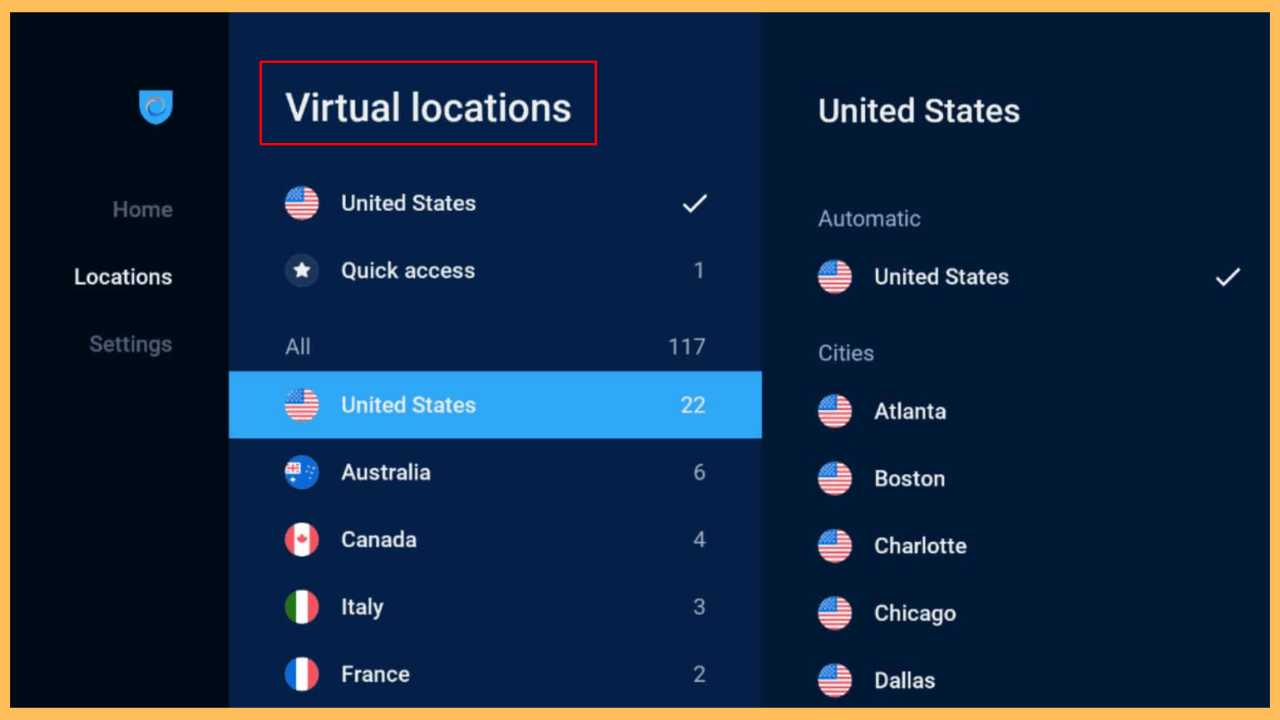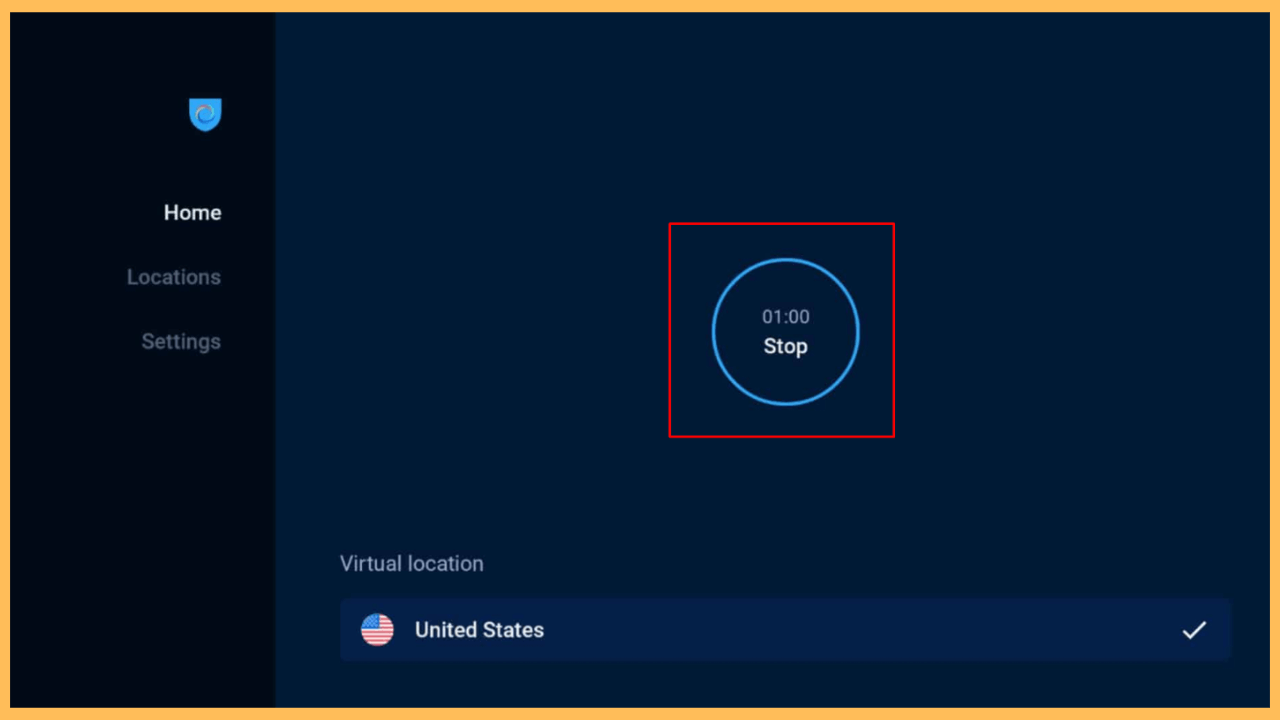This article explains how to browse safely on Firestick by installing and enabling the Hotspot Shield VPN.
Measures to Install and Use Hotspot Shield on Firestick
Hotspot Shield is a VPN service developed by Pango that safeguards your internet connection on Firestick by encrypting your data, concealing your IP address, and shielding your online activities from cyber threats. Additionally, you can use it to bypass geo-restrictions and access content that may be restricted in your region. Luckily, the basic version is available for free, but a subscription ($7.99 per month) is required for advanced features, so visit the website to make a purchase.
Get Ultimate Streaming Freedom on Firestick !!
Are you concerned about your security and privacy while streaming on a Firestick? Getting a NordVPN membership will be a smart choice. With high-speed servers spread globally, NordVPN shields your online activities on Firestick from ISPs and hackers. It also lets you unblock and access geo-restricted content. NordVPN helps you avoid ISP throttling and ensures you a smoother streaming experience. Subscribe to NordVPN at a discount of 70% off + 3 extra months to seamlessly stream live TV to on-demand and anything in between on your Firestick.

- Get Your Firestick Ready
Firstly, make sure your Firestick is properly attached to your TV and powered on.
- Check the WiFi Connection
Keep your Firestick connected to a stable WiFi network.
- Select the Find Icon
After that, launch the Home Screen and select the Find icon using the remote control.

- Open the App Store
Furthermore, move down and select the App Store tile to access the app on your Fire TV Stick.

- Look for Hotspot Shield
Click on the Search tab and type Hotspot Shield using the on-screen keyboard. Alternatively, use the voice search option by pressing the Mic button on the remote to find the app quickly.

- Select and Install the App
Go ahead to choose the app from the suggestions and hit the Download/Get option to start the installation.

- Launch the App on Firestick
Once the installation is complete, hit Open to launch the app on your Fire TV or Firestick.
- Click on the Sign-In Option
Now, from the welcome page, tap the Sign In option to navigate to the activation process.
- Choose the Type of Sign In
Use your PC or Smartphone and scan the QR code or enter the URL displayed on your TV screen to visit the sign-in page. Notably, stay on the TV screen while you sign in on your external device.

- Sign In to Your Account
Use your existing Hotspot Shield credentials and sign in to your account. Once it finishes, your TV screen will refresh and take you to the app’s Home page.
- Establishing a VPN Connection
Pick a server location within the Hotspot Shield app. To further proceed, click Connect to secure your internet connection using the VPN.

- Enjoying a Protected Experience
Once connected, you can browse or stream content knowing your connection is secure. In case you want to disconnect, simply open the app and tap Stop.

FAQ
If you have a first-generation Firestick, then the Hotspot Shield app won’t work.
It might be your network blocking VPNs or your Firewall or antivirus that prevents access to the VPN. Also, try connecting to a different network. If the issue remains, restart your Firestick and then clear the cache files within the device.
Yes, for new users, Hotspot Shield offers a 7-day free trial along with a 45-day money-back guarantee.