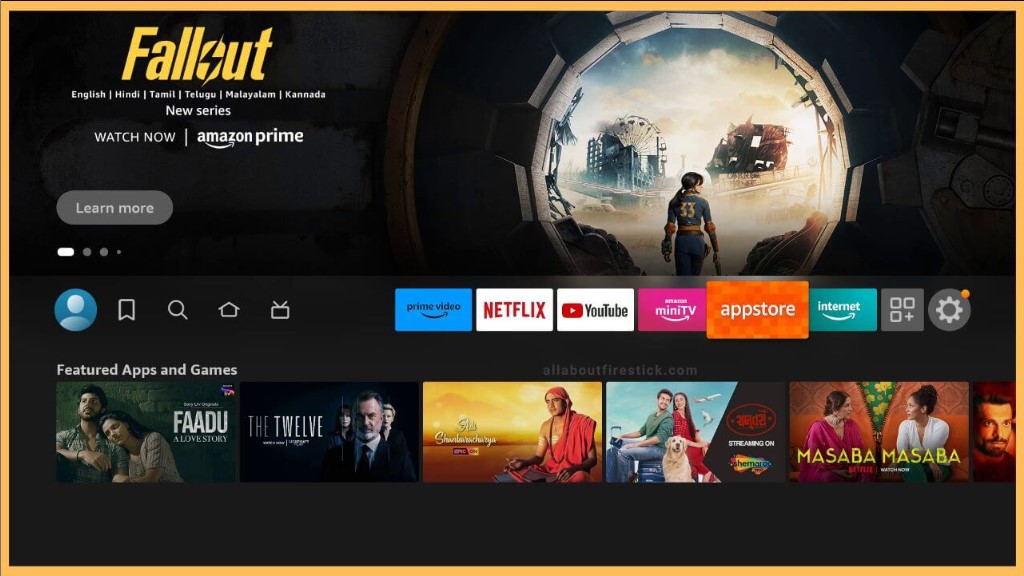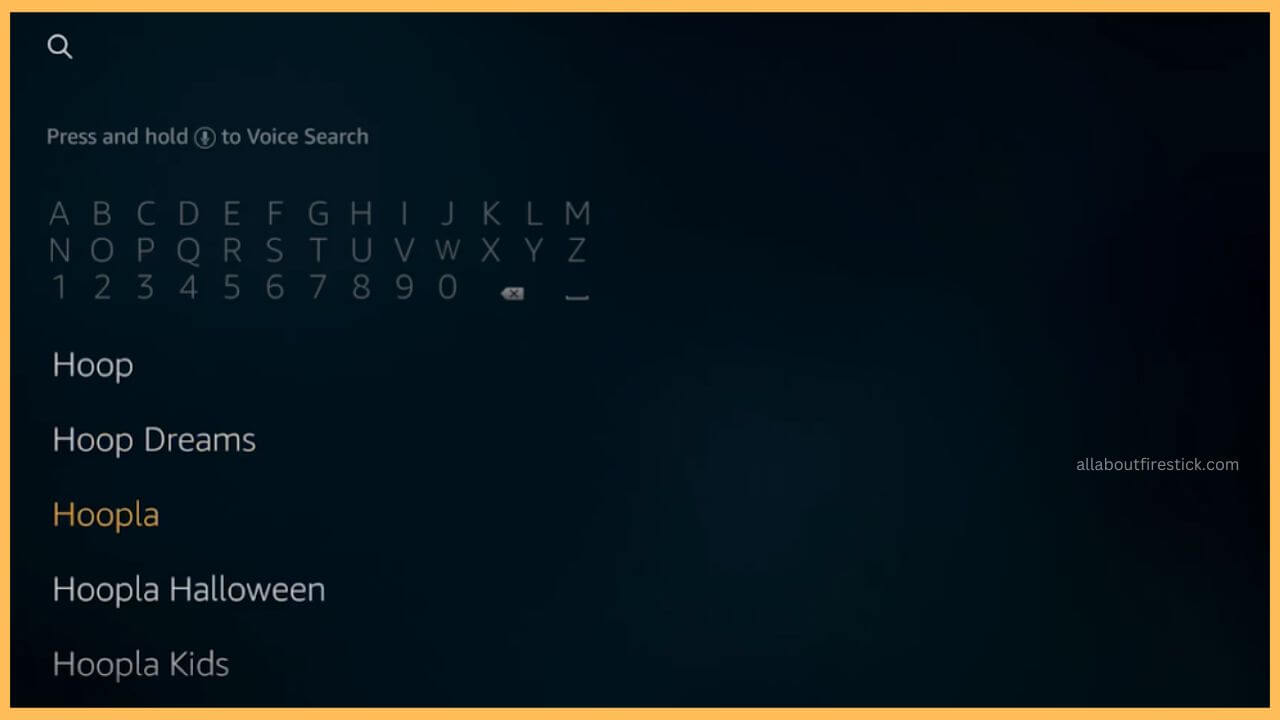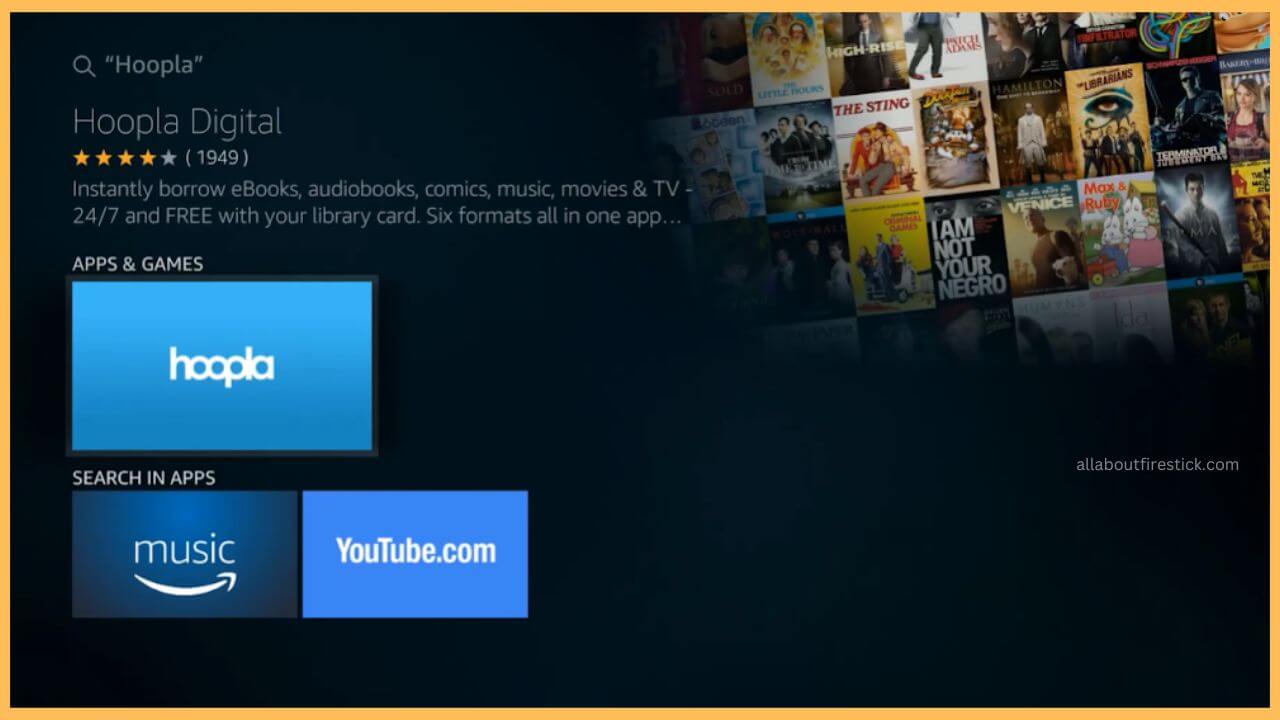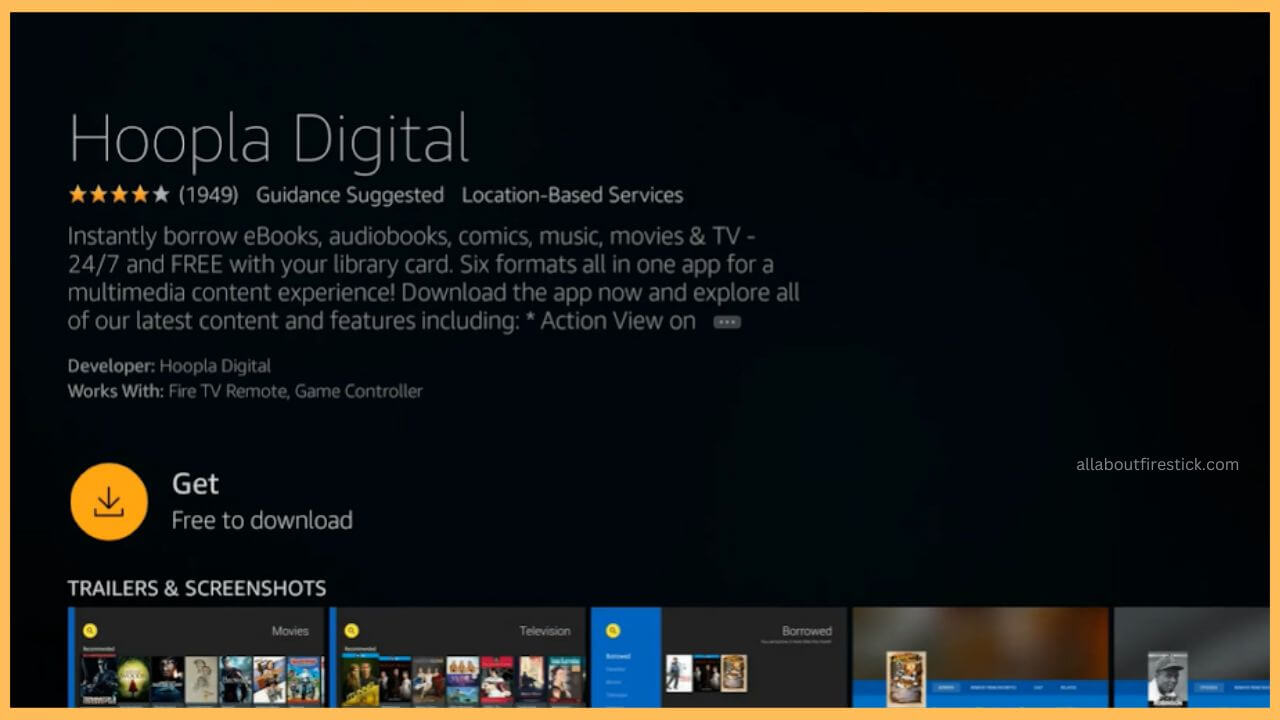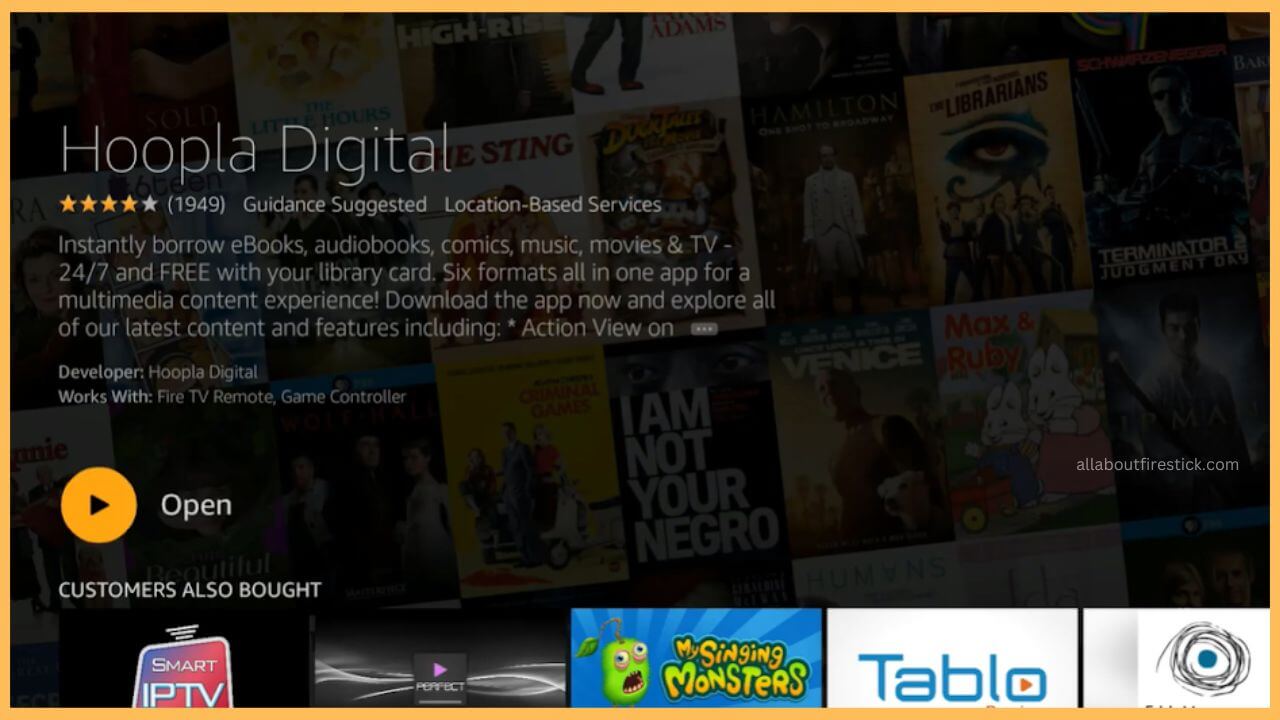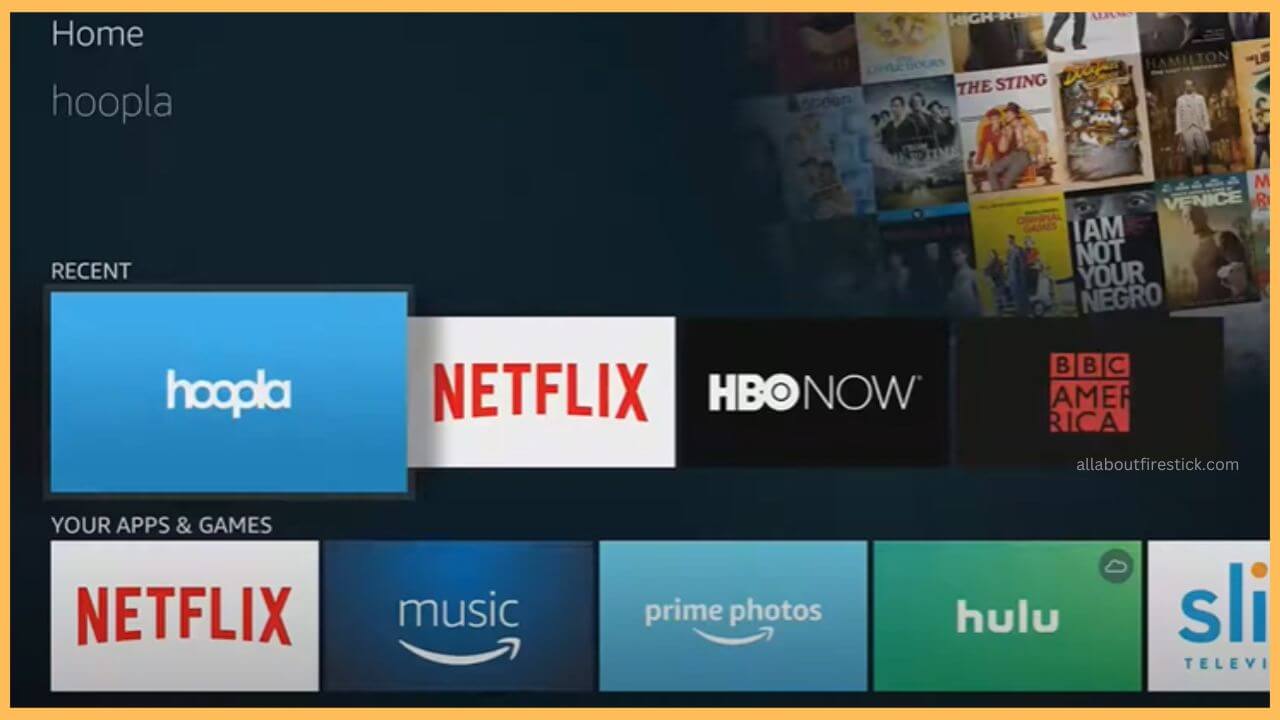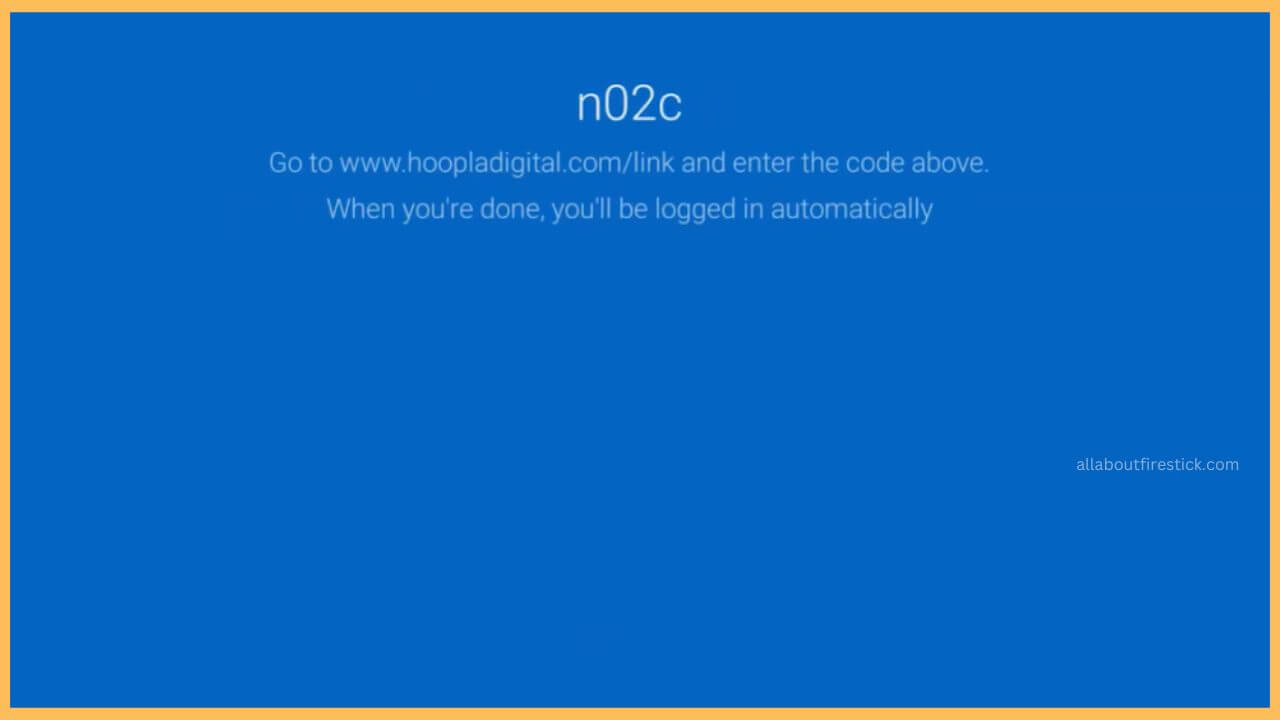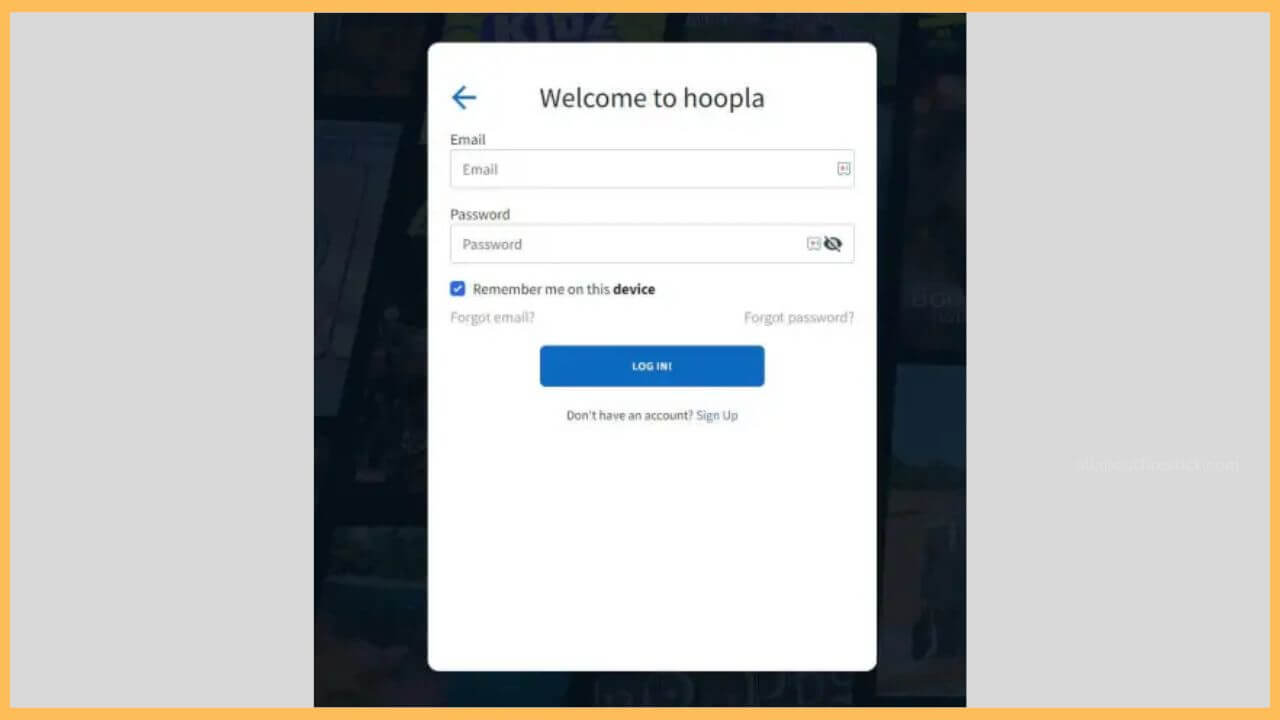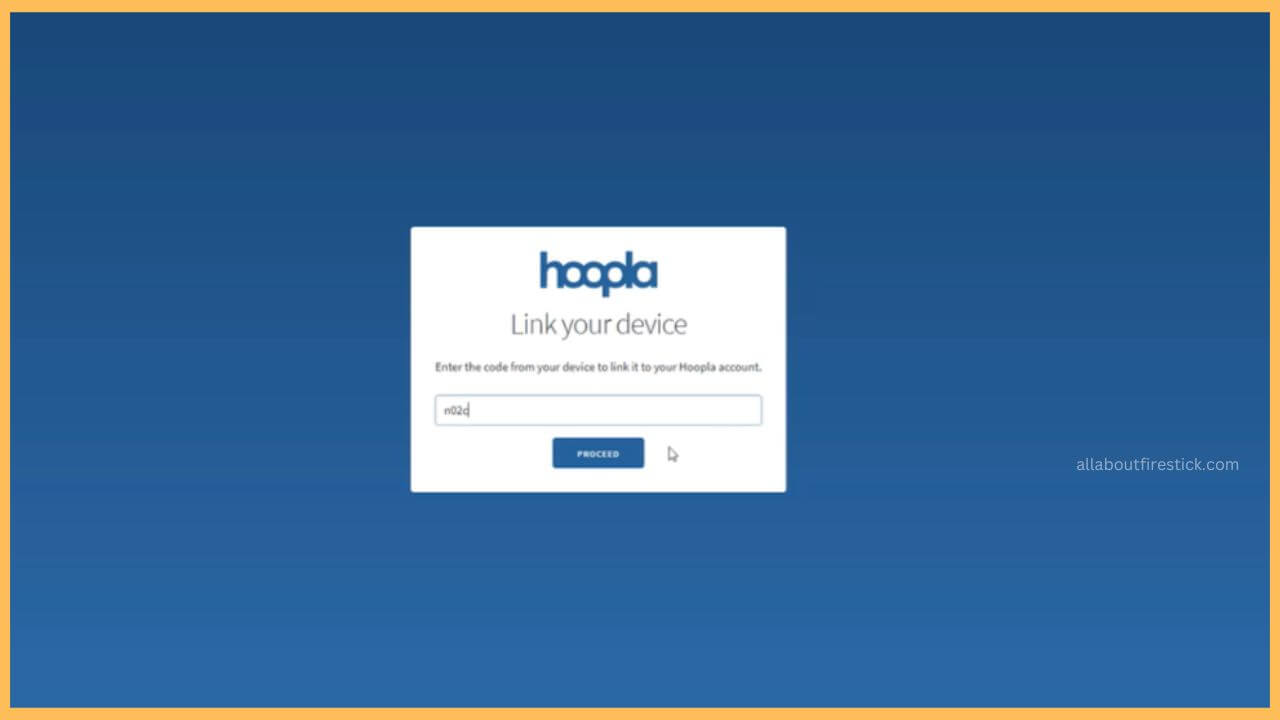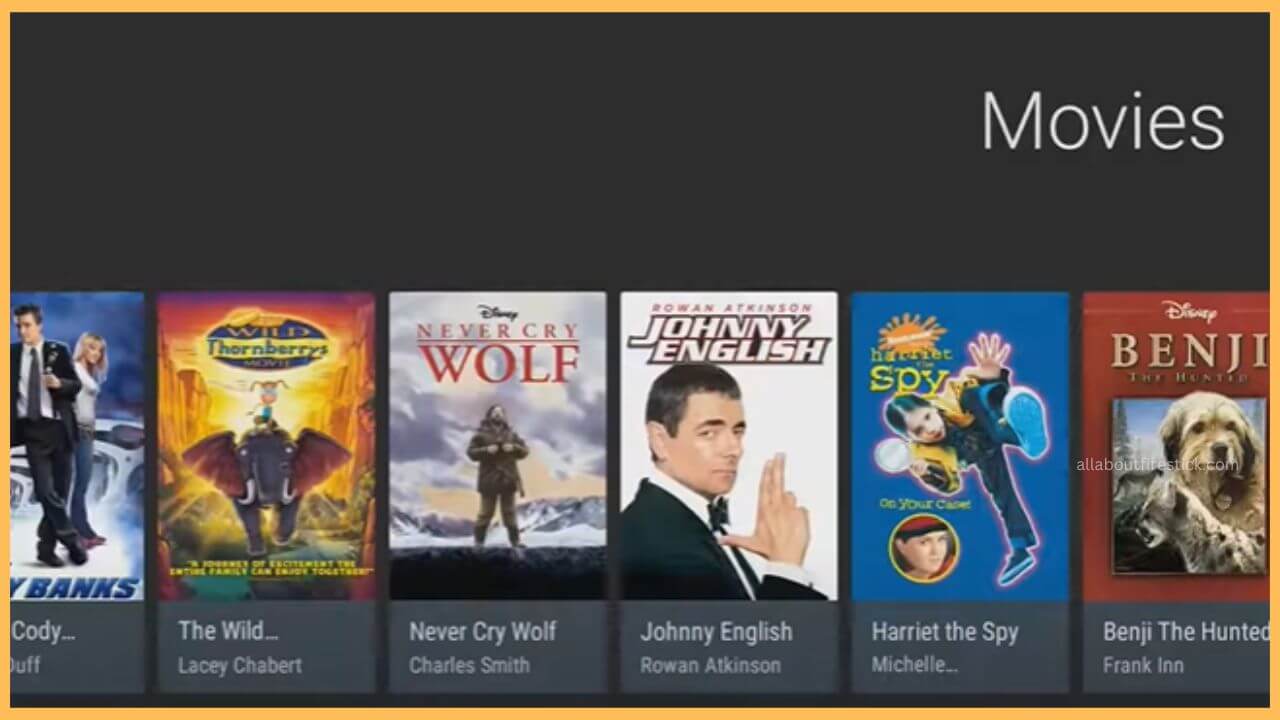This curated article emphasizes the detailed procedure to stream the limitless entertainment shows on Firestick via the Hoopla app.
Steps to Install & Activate Hoopla on Firestick
The Hoopla app is natively available on Firestick’s Amazon Appstore. As far as Hoopla is a free digital streaming service, you will be able to access over 1.5 million collections of comics, eBooks, audiobooks, music, manga, and movies on the big screen. So after completing the installation, you can also configure your NordVPN service on your Firestick to access the app way more easily without any restriction. Have a glance over the section to install and use the Hoopla app on the Fire TV.
Get Ultimate Streaming Freedom on Firestick !!
Are you concerned about your security and privacy while streaming on a Firestick? Getting a NordVPN membership will be a smart choice. With high-speed servers spread globally, NordVPN shields your online activities on Firestick from ISPs and hackers. It also lets you unblock and access geo-restricted content. NordVPN helps you avoid ISP throttling and ensures you a smoother streaming experience. Subscribe to NordVPN at a discount of 70% off + 3 extra months to seamlessly stream live TV to on-demand and anything in between on your Firestick.

- Turn on Firestick
Use the remote to turn on the Firestick first. Then, establish a proper WiFi connection for your device.
- Choose Appstore
Next, move through the home page of the app and hit the Appstore tile at the left corner.

- Enter Hoopla on the Search Bar
Use the virtual keypad to enter Hoopla on the search bar of the app store and then hit the search icon to browse the app.

- Select Hoopla App
After that, select the Hoopla app from the search result to proceed further.

- Hit the Get or Download Button
Choose the Get or the Download button on the app info page to install the Hoopla app on your Fire TV.

- Choose Open
Once the app is downloaded, you can tap on the Open button to launch the Hoopla app on your Fire TV immediately.

- Launch the Hoopla App
Otherwise, you can add the Hoopla app to the Home menu and launch the app from there.

- Enter the 4-digit Code
When you launch the Hoopla app, it shows a 4-digit code on the screen. You should make a note of it.

- Visit the Hoopla Activation
Then, you need to visit the Hoopla activation website on the web browsers of either your PC or your smartphone.
- Input Login Credentials
Then, enter the login credentials on the screen to access the app on your TV.

- Input the Activation Passcode
Now, you have to enter the passcode on the given screen and tap on Proceed to complete the activation process.

- Play your Favorite Shows
Once it is done, the Hoopla app on your Firestick will refresh, and you can start playing your favorite content on the Firestick big screen.

FAQ
Yes. You can access the Hoopla app for free on the Firestick without any need for payment.
Fix this Hoopla app crashing issue by updating the firmware of the Fire TV to the latest version. You can also clear the cache of the Firestick to avoid this kind of error.