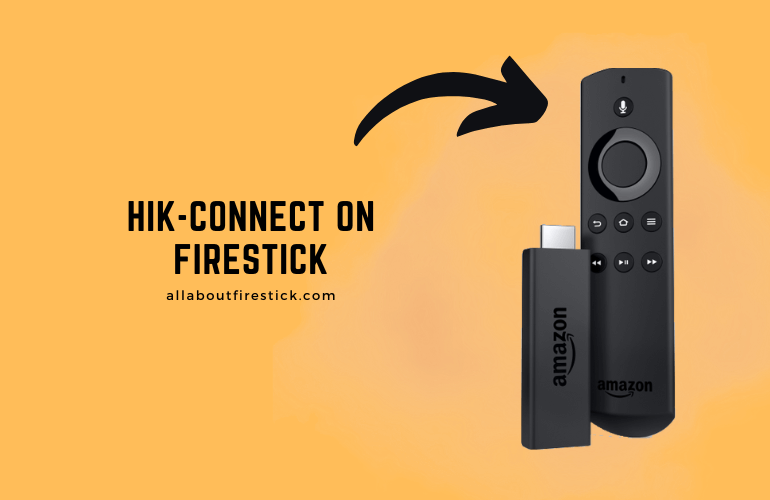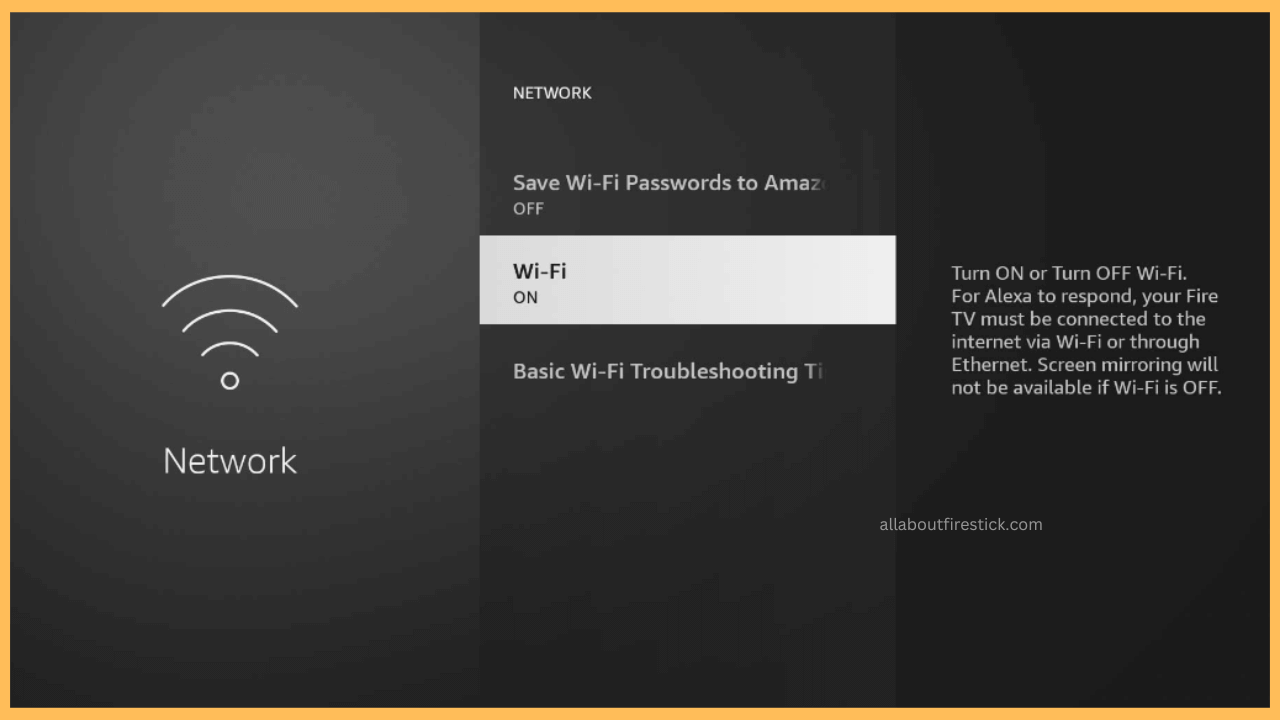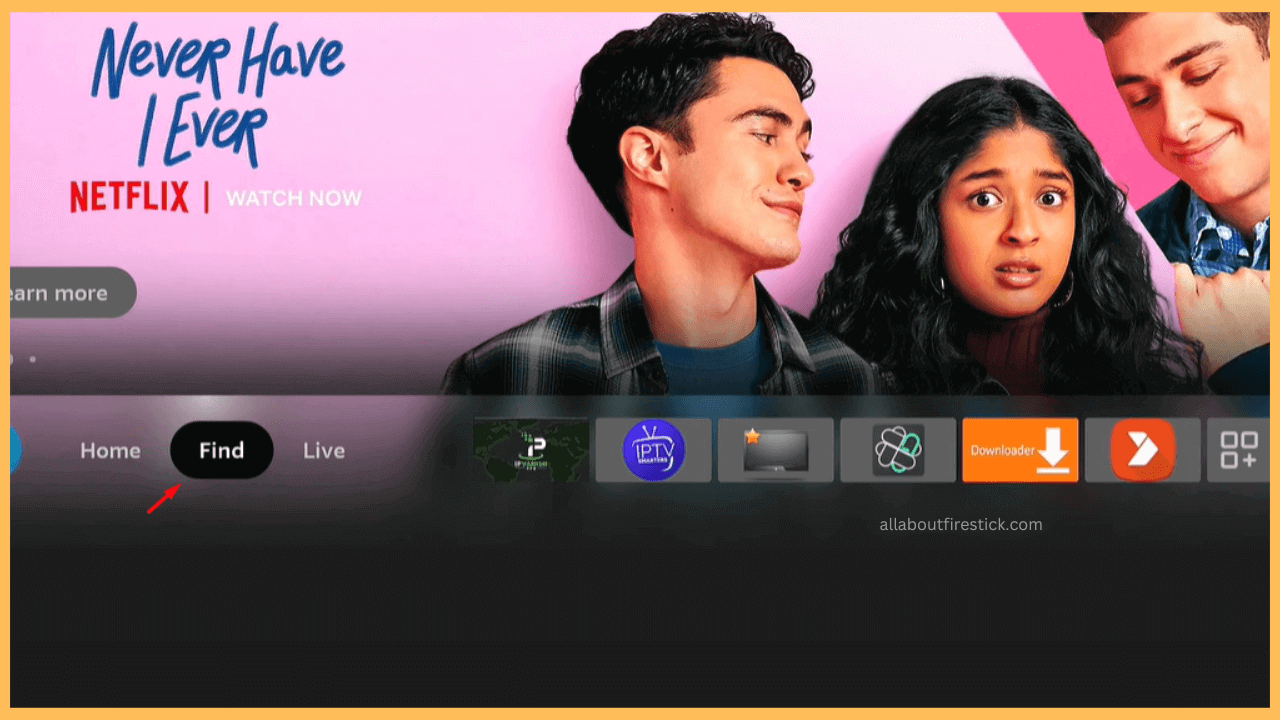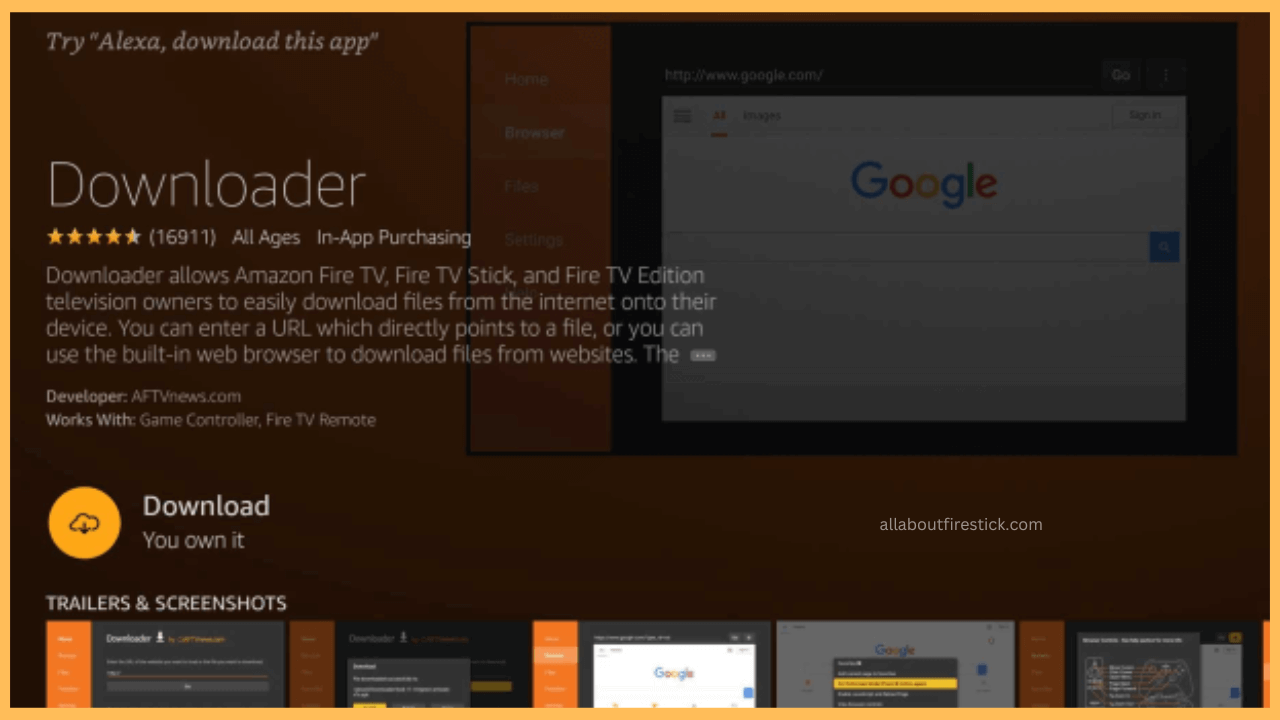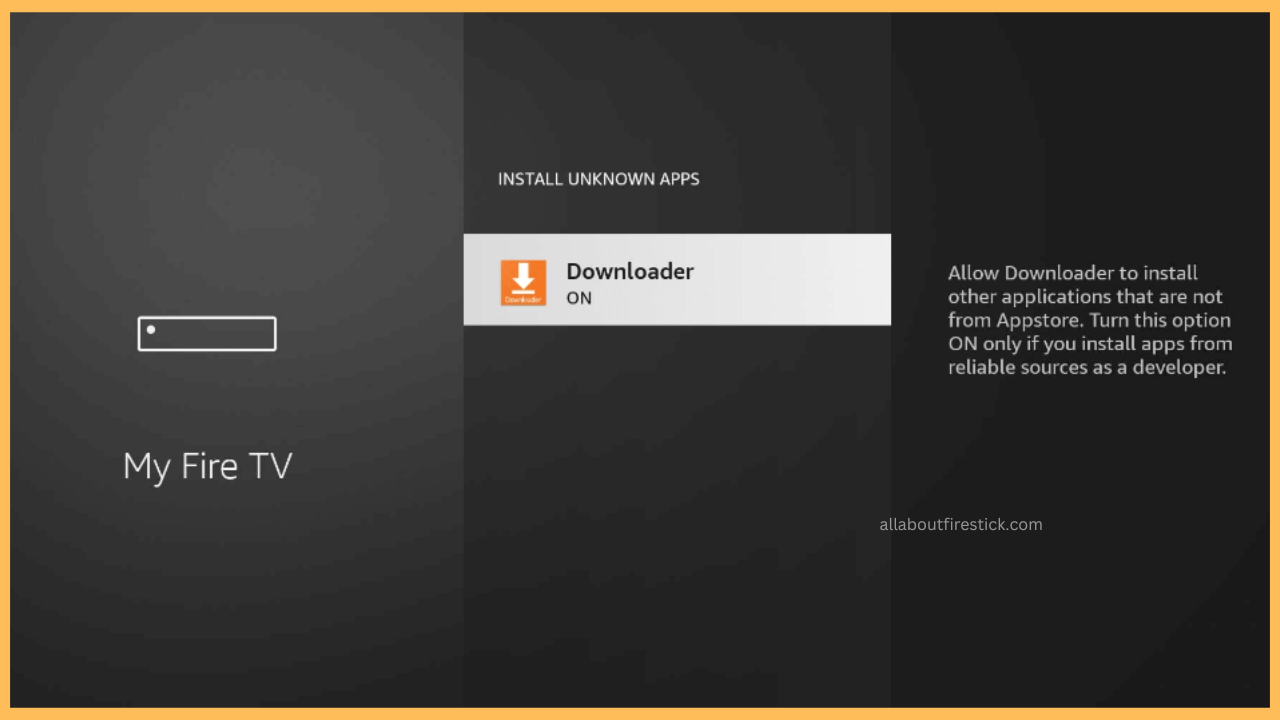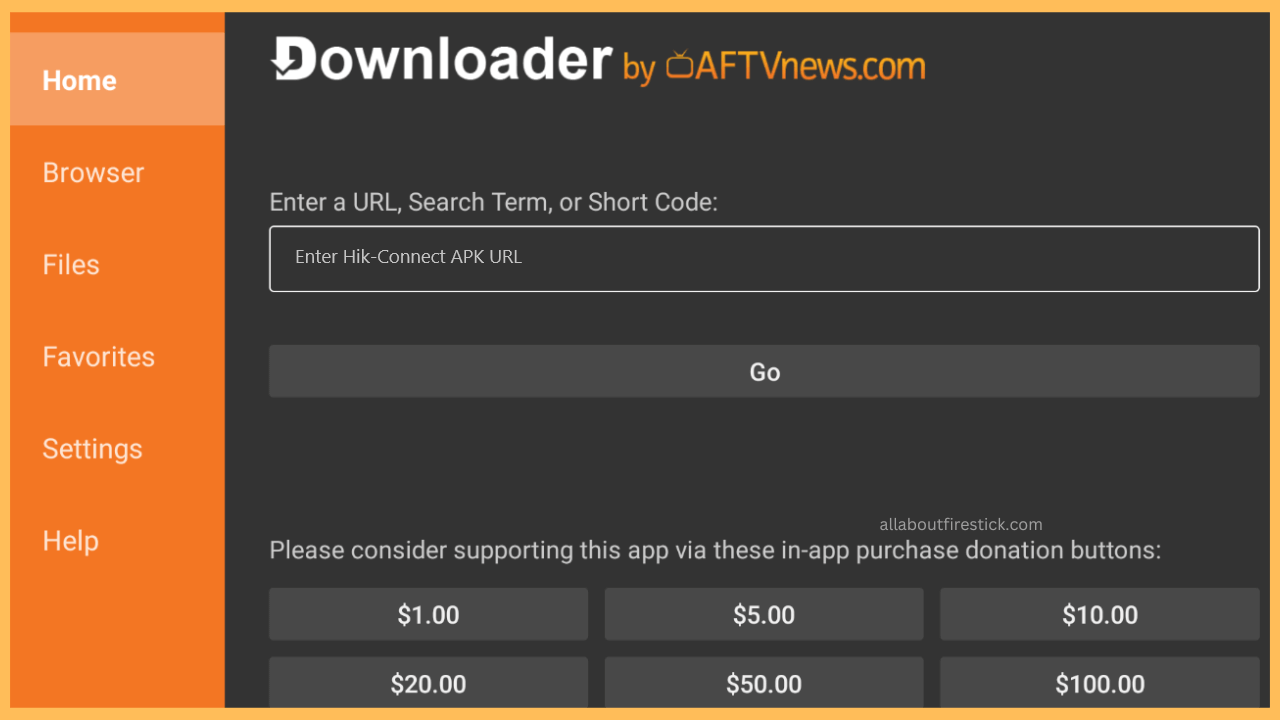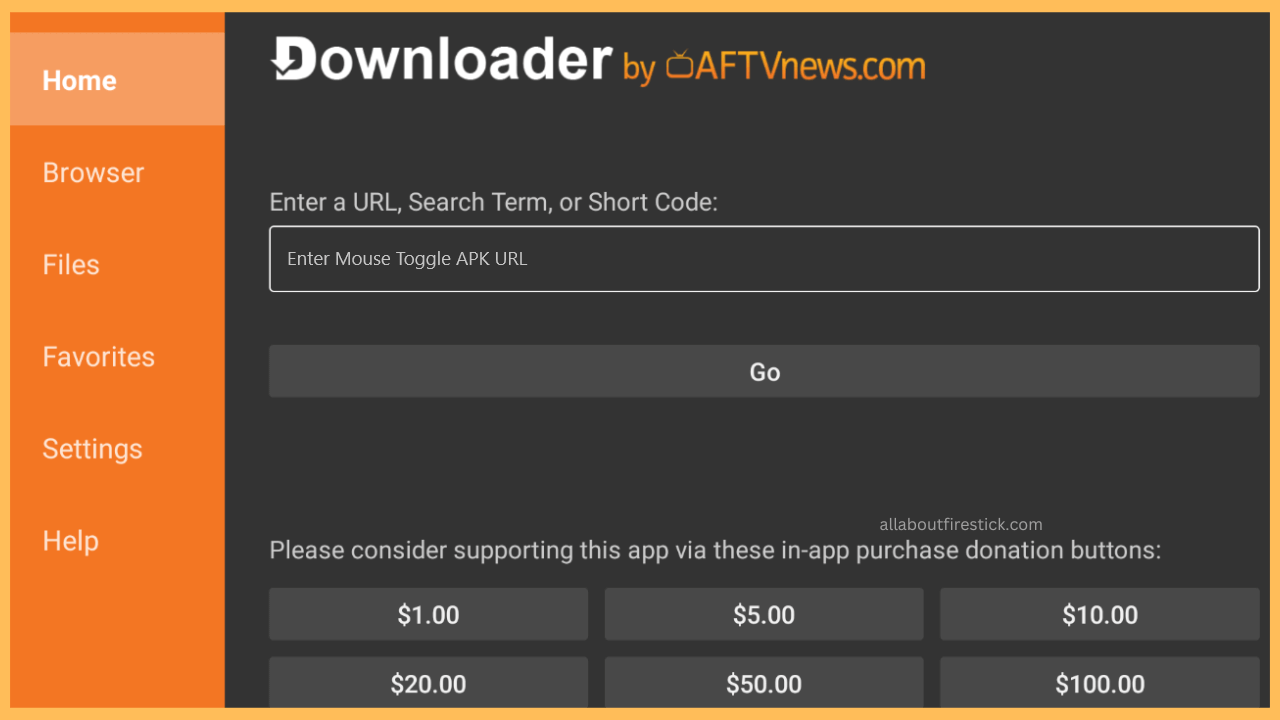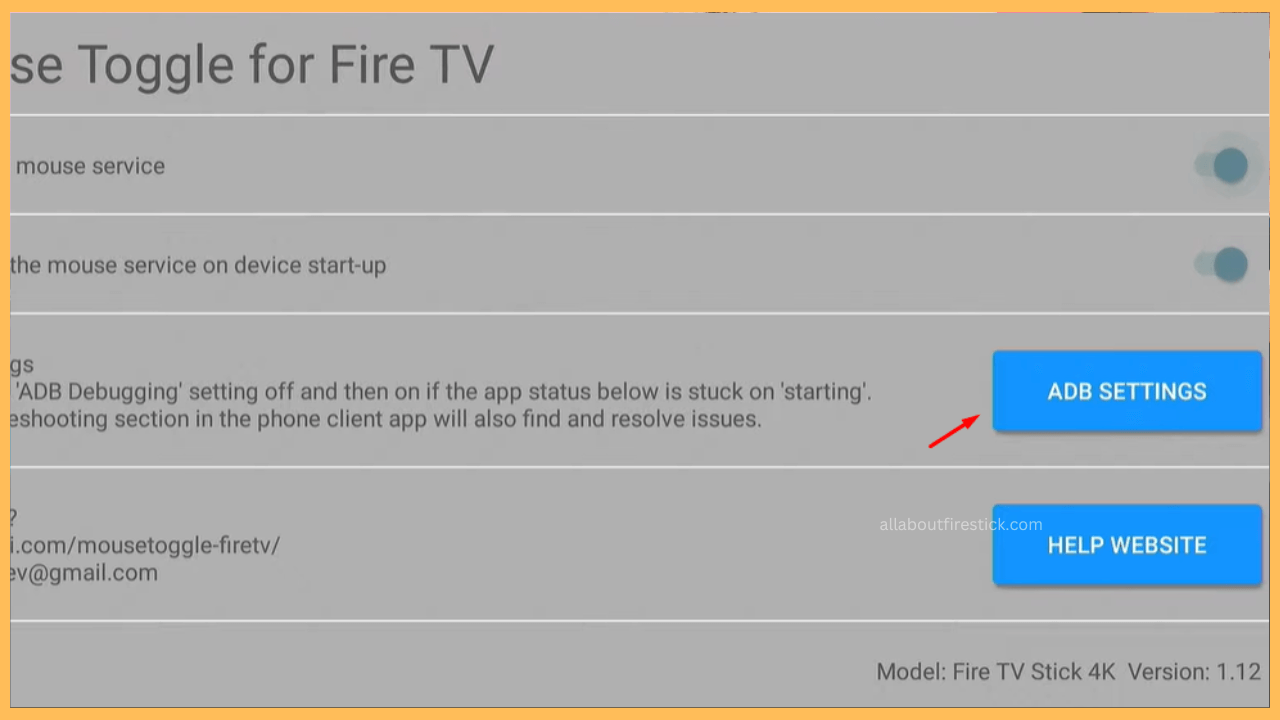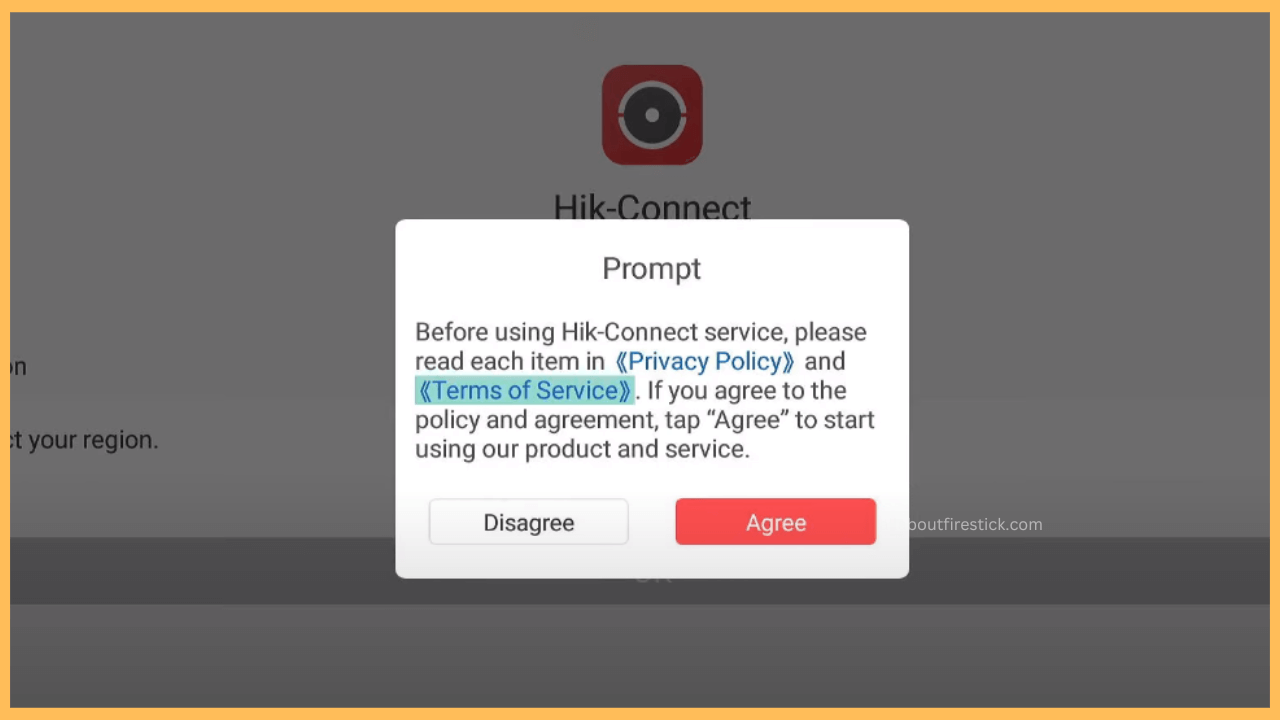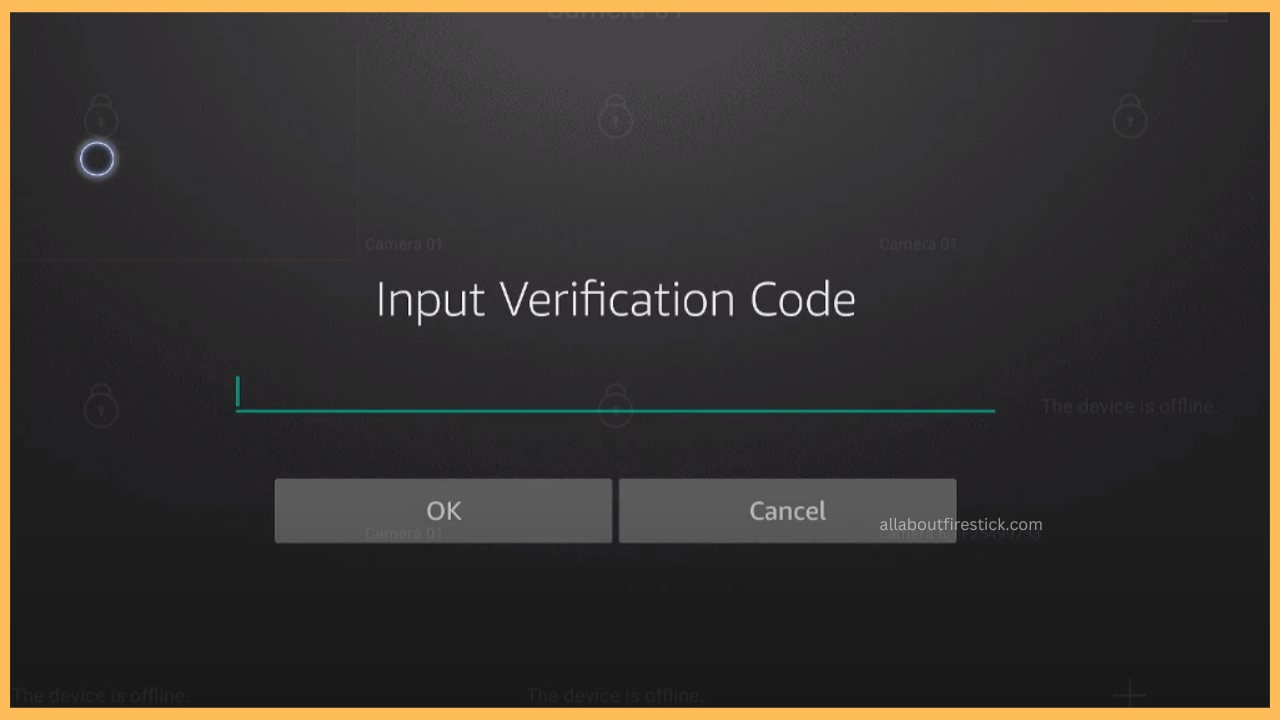This article illustrates the steps for installing and using Hik-Connect on Firestick to monitor Hikvision security devices remotely.
Steps to Add and Use Hik-Connect on Firestick
The Hik-Connect app is used to watch live videos, get alarm notifications, and view recorded footage. Like using Hik-Connect on smartphones, you can also set up and use this app on Firestick for surveillance. Remember that Hik-Connect can only be installed on Firestick by sideloading due to the app’s unavailability in the Appstore.
Get Ultimate Streaming Freedom on Firestick !!
Are you concerned about your security and privacy while streaming on a Firestick? Getting a NordVPN membership will be a smart choice. With high-speed servers spread globally, NordVPN shields your online activities on Firestick from ISPs and hackers. It also lets you unblock and access geo-restricted content. NordVPN helps you avoid ISP throttling and ensures you a smoother streaming experience. Subscribe to NordVPN at a discount of 70% off + 3 extra months to seamlessly stream live TV to on-demand and anything in between on your Firestick.

- Connect Firestick to a Wireless Network
Remove unused apps from Firestick to ensure adequate storage space available to install the app. Then, connect your Firestick to WiFi by going to the network settings.

- Go to the Fire TV Home Screen
Return to the home screen by tapping the remote’s Home button. Then, use the remote navigation button to scroll to the Find option and click it.

- Get Downloader on Firestick
Click the Search bar shown on the screen. Using the on-screen keyboard, type Downloader and search for it. Choose the Downloader app from the Apps & Games suggestion and click Get or Download.

- Enable Downloader for Installing Unknown Apps
After installing Downloader on Firestick, you must tweak some settings on your device. Go to your Firestick Settings and select Developer Options. Tap Install Unknown Apps and turn On Downloader.

- Sideload the Hik-Connect APK
Run the Downloader application, type the Hik-Connect APK URL, and click Go. The APK will begin to download. Once it is complete, click Install.

- Sideload the Mouse Toggle App
Since you can’t access the Hik-Connect using the Firestick’s remote, you need to install the Mouse Toggle app. Run the Downloader app, enter the Mouse Toggle app APK URL, and click Go. Once downloaded, open the APK and install it.

- Setup the Mouse Toggle App
Launch the app and select ADB SETTINGS. You will be shown with Firestick Developer Settings. There, enable ADB Debugging.

- Launch the Hik-Connect App
Go to Your Apps & Games section on Firestick and launch the Hik-Connect app. Click Agree to accept the app’s terms and policies and select your region.

- Log In to the Hik-Connect App
On the next page, select Login, enter the credentials, and click the Login button. Next, tap on Recorder and enter the Verification Code. Now, you can watch and surveil your region on Firestick through the cameras you have set up.

FAQ
To update the app, delete the old APK and sideload its new version of Hik-Connect.