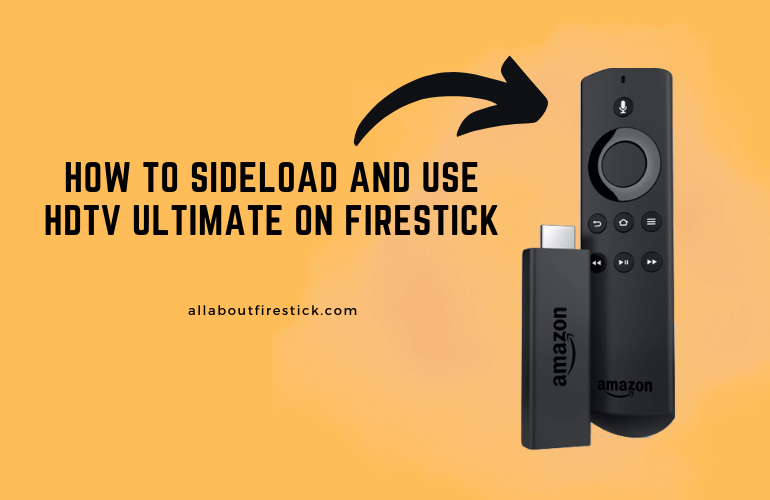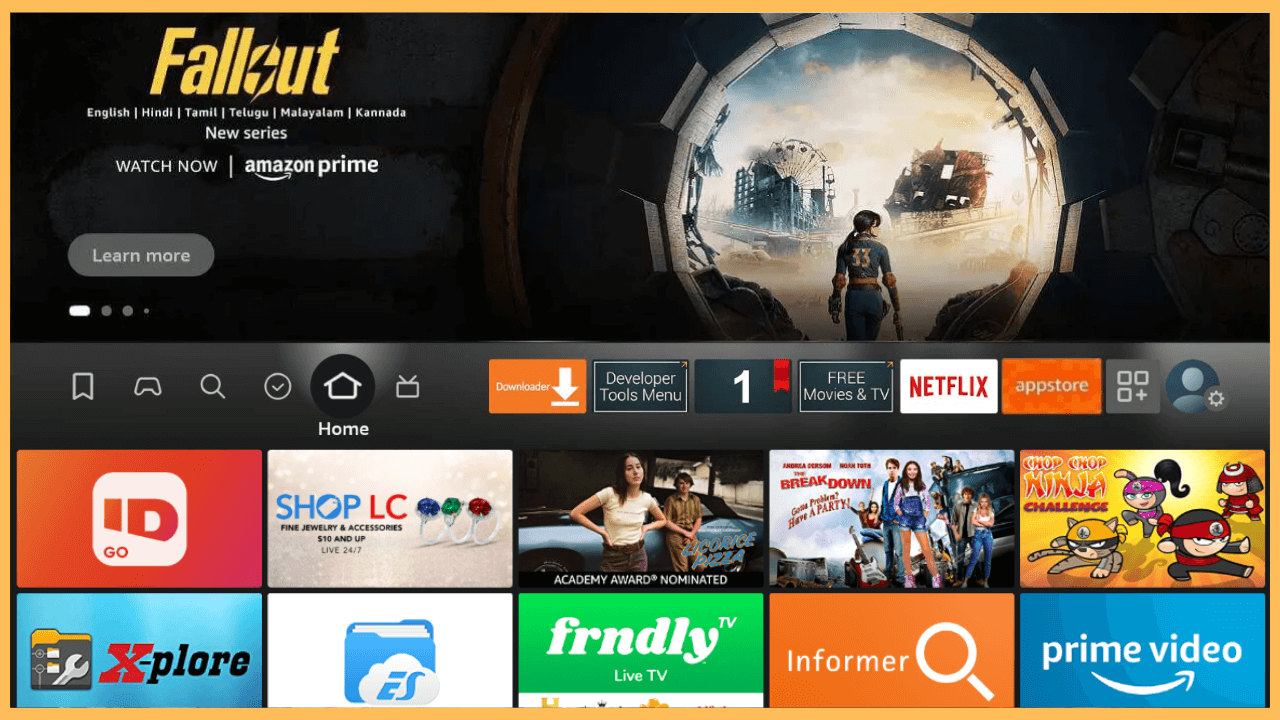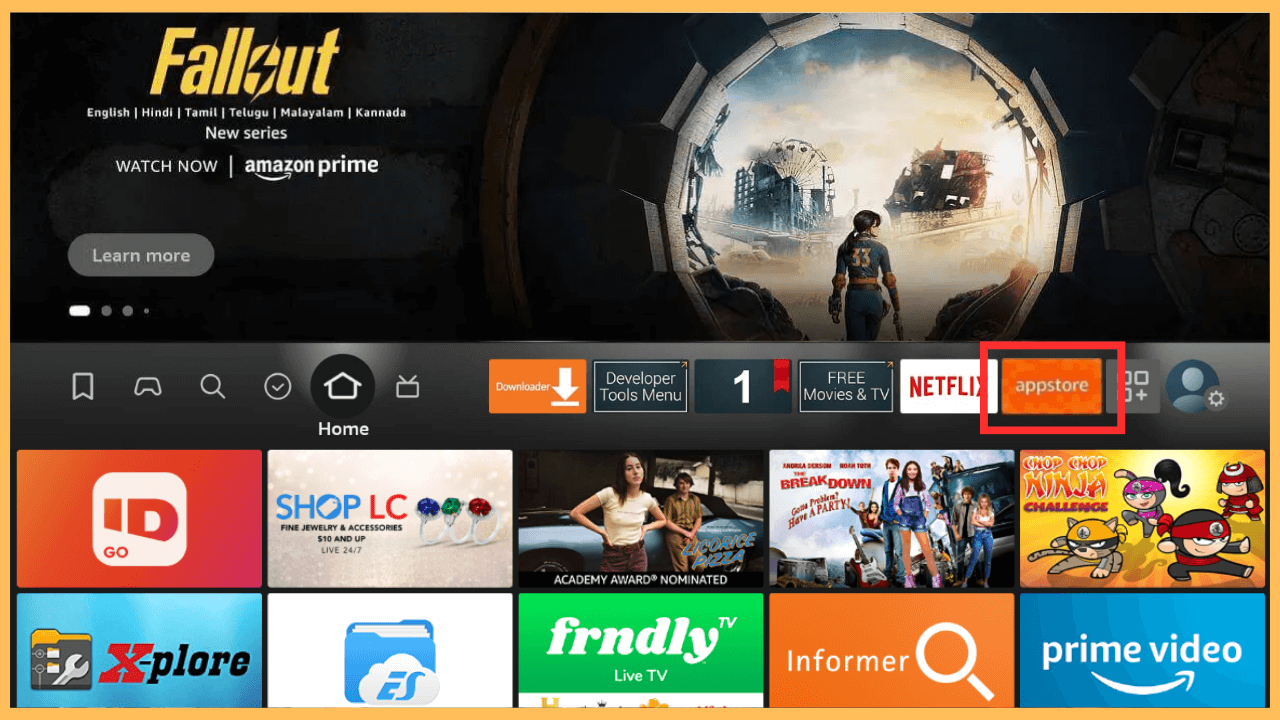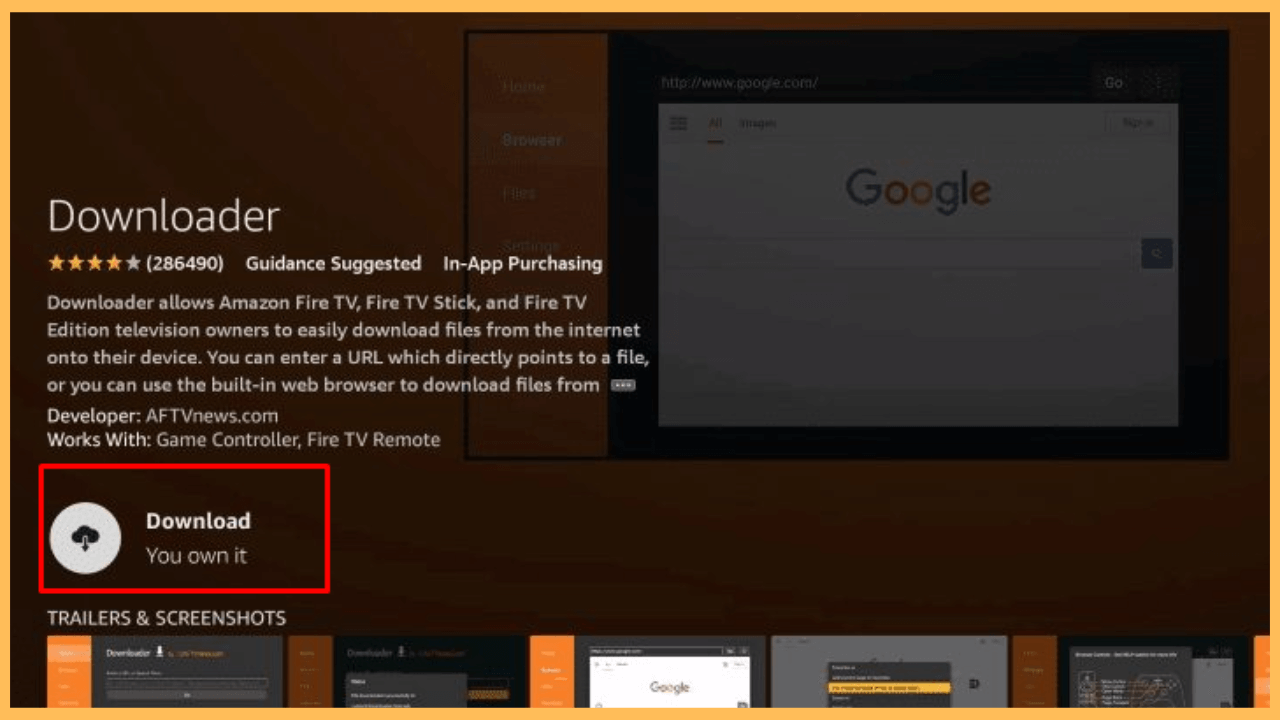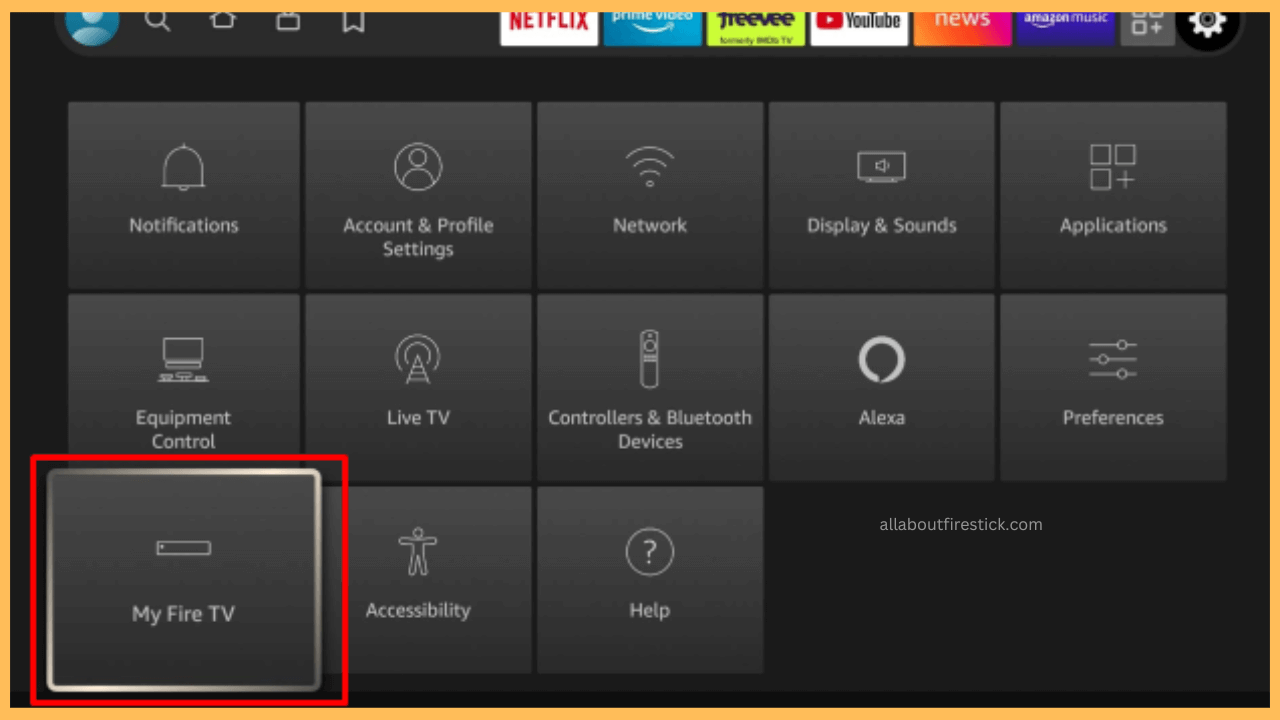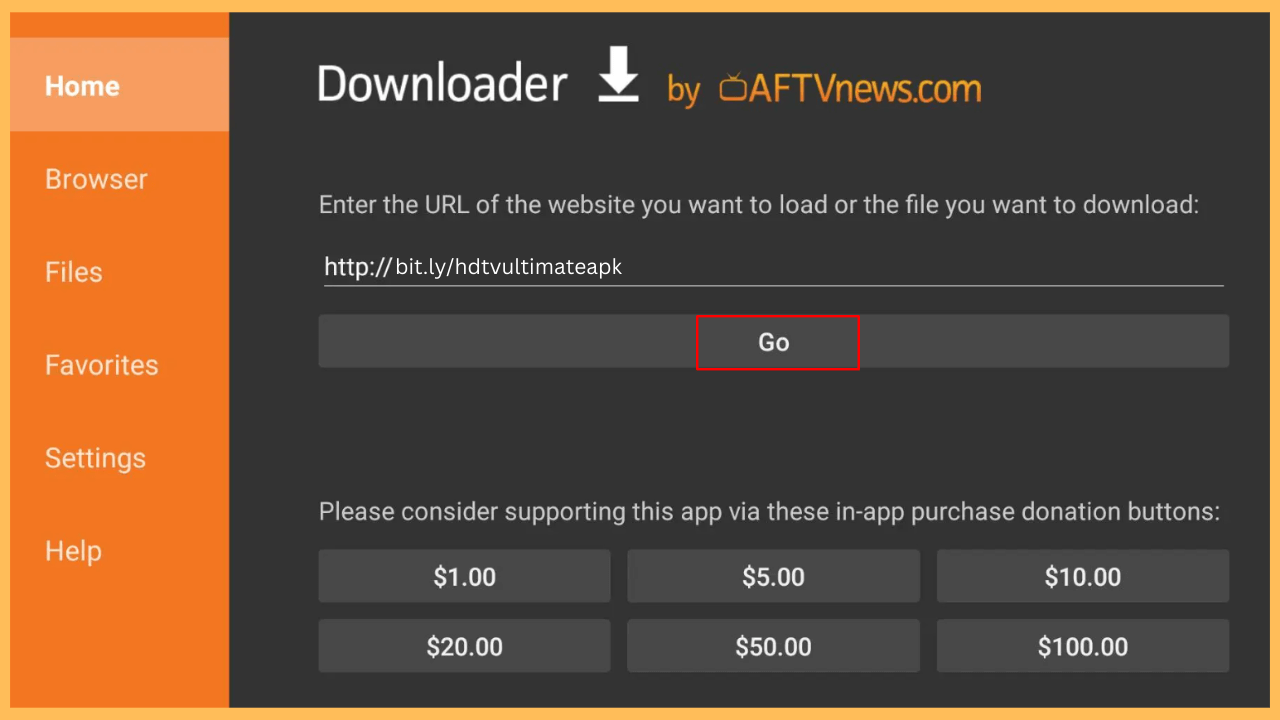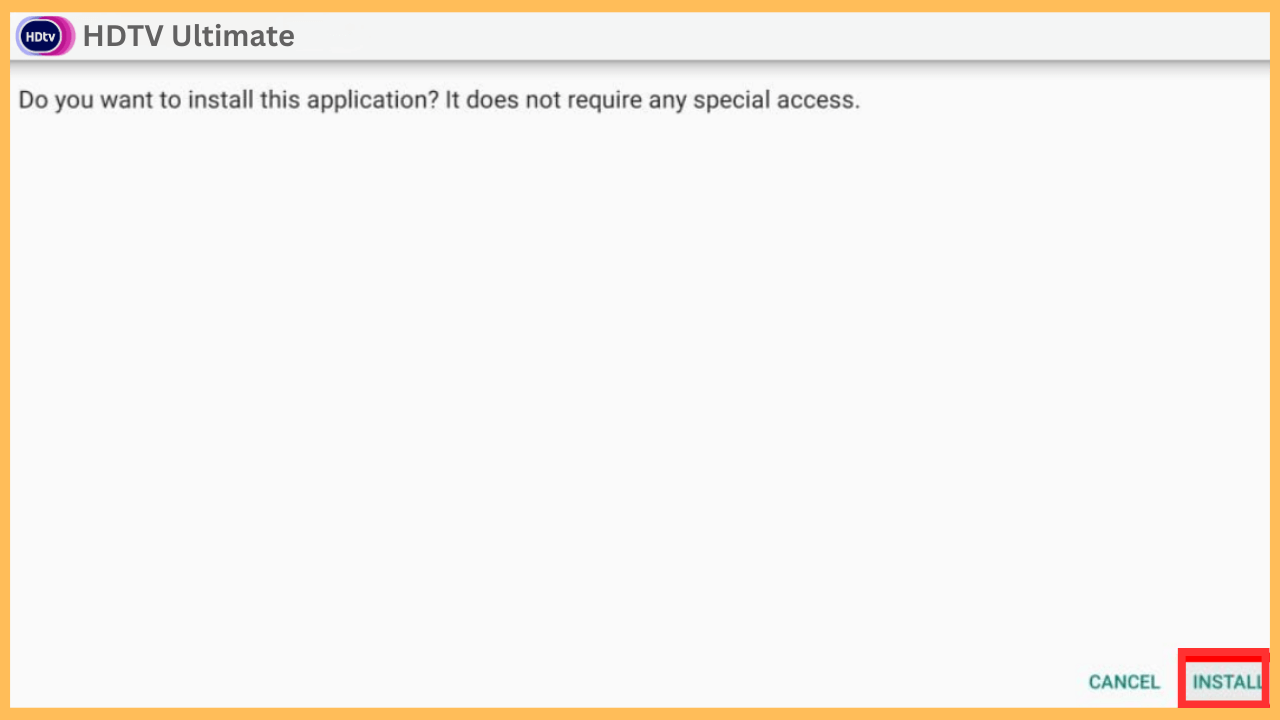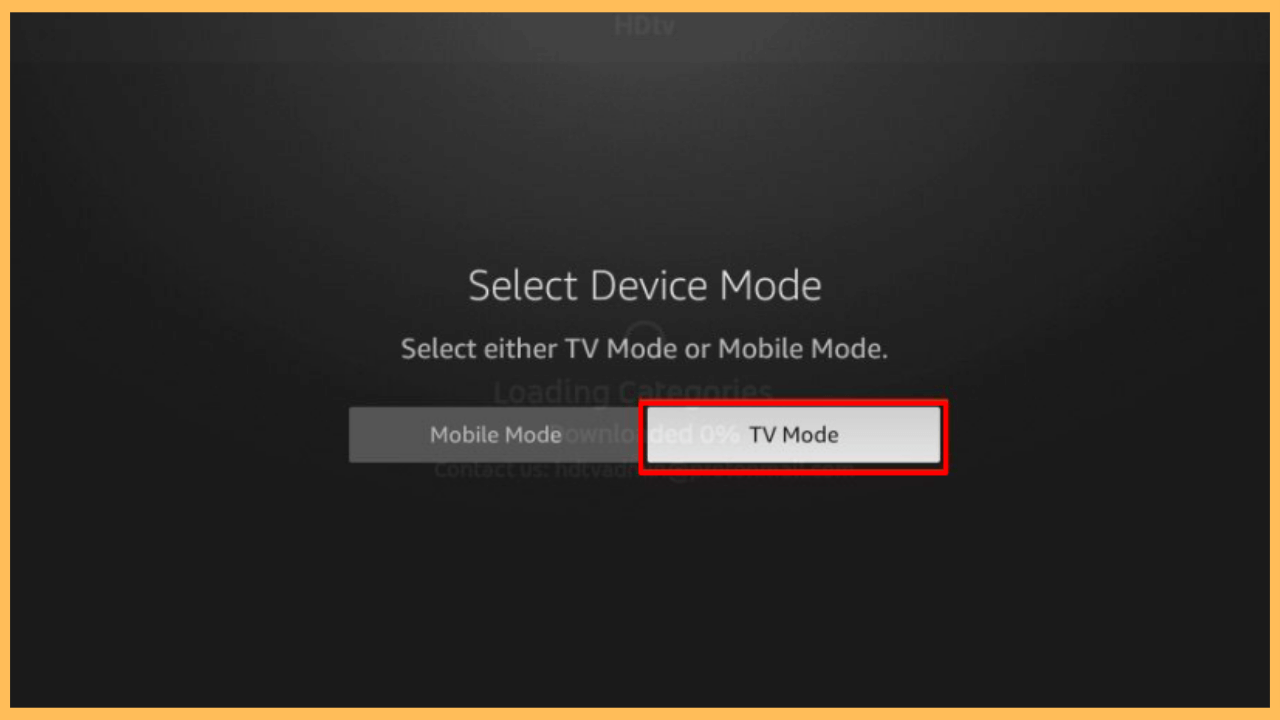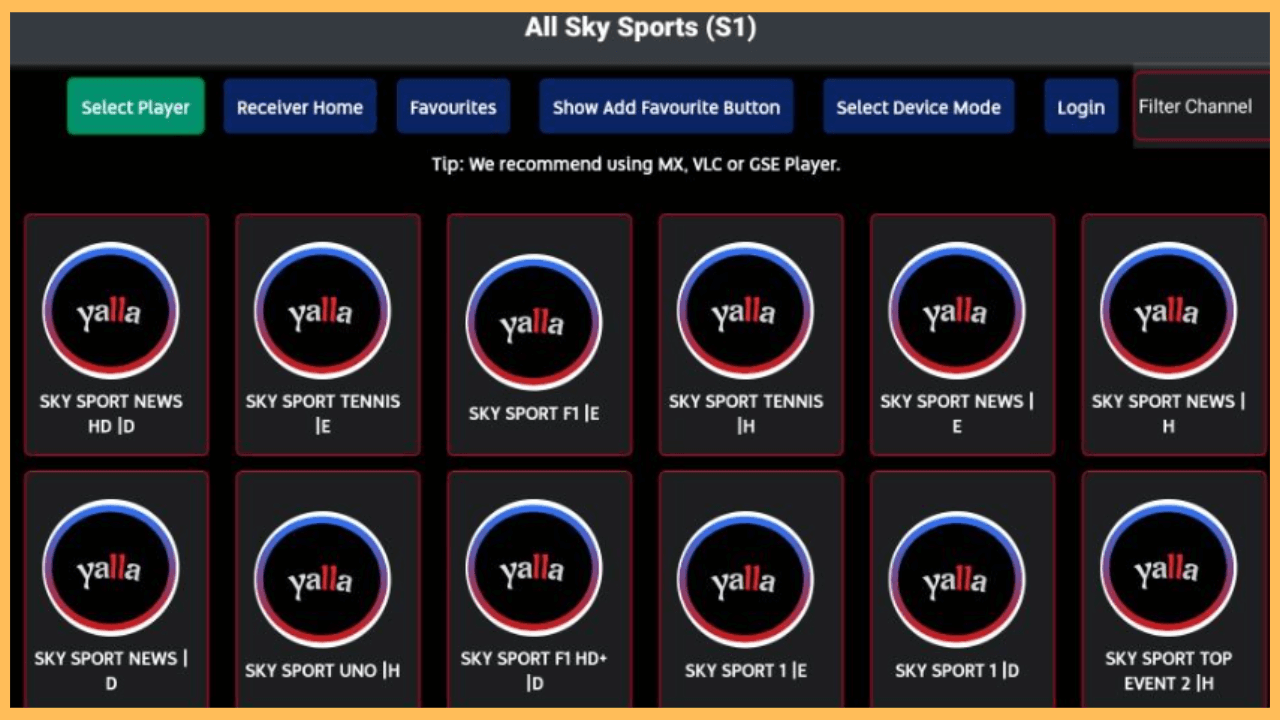This article provides guidance on streaming a wide range of popular cable TV channels worldwide on your Firestick using the HDTV Ultimate APK.
Steps to Sideload and Use HDTV Ultimate APK on Firestick
The HDTV Ultimate is a third-party application that provides a diverse selection of live TV channels at no cost. Since this app isn’t directly accessible through the Amazon Appstore, you need to sideload it on your Firestick. This process can be conveniently accomplished using the Downloader on your Firestick, which simplifies the APK installation. Below, you will find detailed steps to sideload and configure the HDTV Ultimate app on your Firestick.
Get Ultimate Streaming Freedom on Firestick !!
Are you concerned about your security and privacy while streaming on a Firestick? Getting a NordVPN membership will be a smart choice. With high-speed servers spread globally, NordVPN shields your online activities on Firestick from ISPs and hackers. It also lets you unblock and access geo-restricted content. NordVPN helps you avoid ISP throttling and ensures you a smoother streaming experience. Subscribe to NordVPN at a discount of 70% off + 3 extra months to seamlessly stream live TV to on-demand and anything in between on your Firestick.

Important Note: It is crucial to prioritize your online safety and privacy while using third-party applications, so consider using a reliable VPN service, such as NordVPN, for additional security.
- Turn On Your Firestick
To begin, make sure your Firestick is plugged into the power source and turned on. Wait for the device to boot up, which may take a few moments.
- Check Connectivity on Firestick
After powering on, it’s essential to confirm that your Firestick is connected to a standard WiFi network. If you are experiencing slow internet speeds, consider resetting your WiFi router or moving closer to the router for a stronger signal.
- Launch the Home Screen
Once your Firestick is ready, use the remote control and press the Home button to launch the Home Screen.

- Access the Amazon Appstore
Navigate to the main menu at the top and select the Appstore tile. This will direct you to the Amazon Appstore, where you can browse for various applications.

- Search and Select the Downloader App
Moreover, use the on-screen keyboard to type Downloader in the Search Bar and search for it. After conducting your search, a list of results will appear. Click on the Downloader app to open its information page.

- Get the Downloader on Firestick
Now, hit the Get/Download button to add the app to your Firestick library.

- Select My Fire TV Settings
Get back to the Home Screen, access the Settings Menu, and select the My Fire TV Settings.

- Activate Install Unknown Apps
After that, navigate to the Developer Options, choose Install Unknown Apps, and select the Downloader app to enable the option that facilitates third-party installations.

- Open the Downloader and Enter the URL
Launch Downloader from the Your Apps & Channels section and go to the Home tab. Furthermore, enter the HDTV Ultimate APK link [https://bit.ly/hdtvultimateapk] in the URL field and select the Go button.

- Install HDTV Ultimate APK
Once the download is complete, a prompt will appear. Hit the Install button to begin the installation process. After that, select Open, allowing you to launch the HD Ultimate APK immediately.

- Set Up the App
When the app opens, allow the necessary conditions and select your Device Mode.

- Start Streaming
At last, it’s your time to navigate through the various options and enjoy streaming your Live TV content on your Firestick or Fire TV screen.

FAQ
If the app isn’t working, check your internet connection and reboot the router or modem. If the issues continue, try restarting your Firestick and reinstall the app on your device.