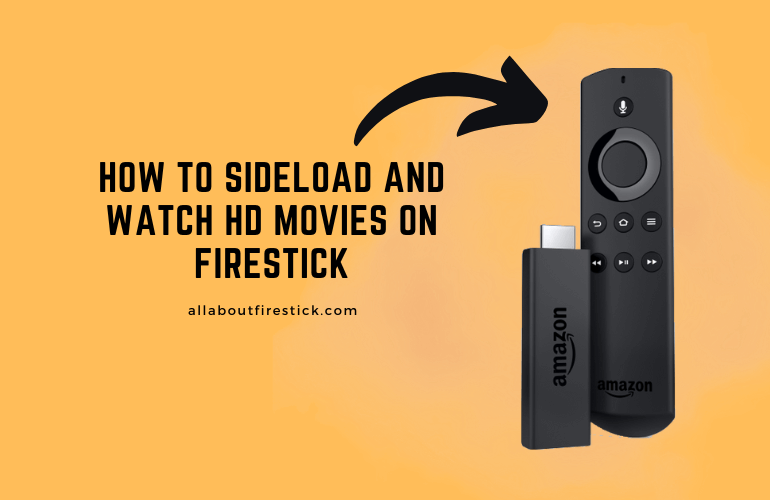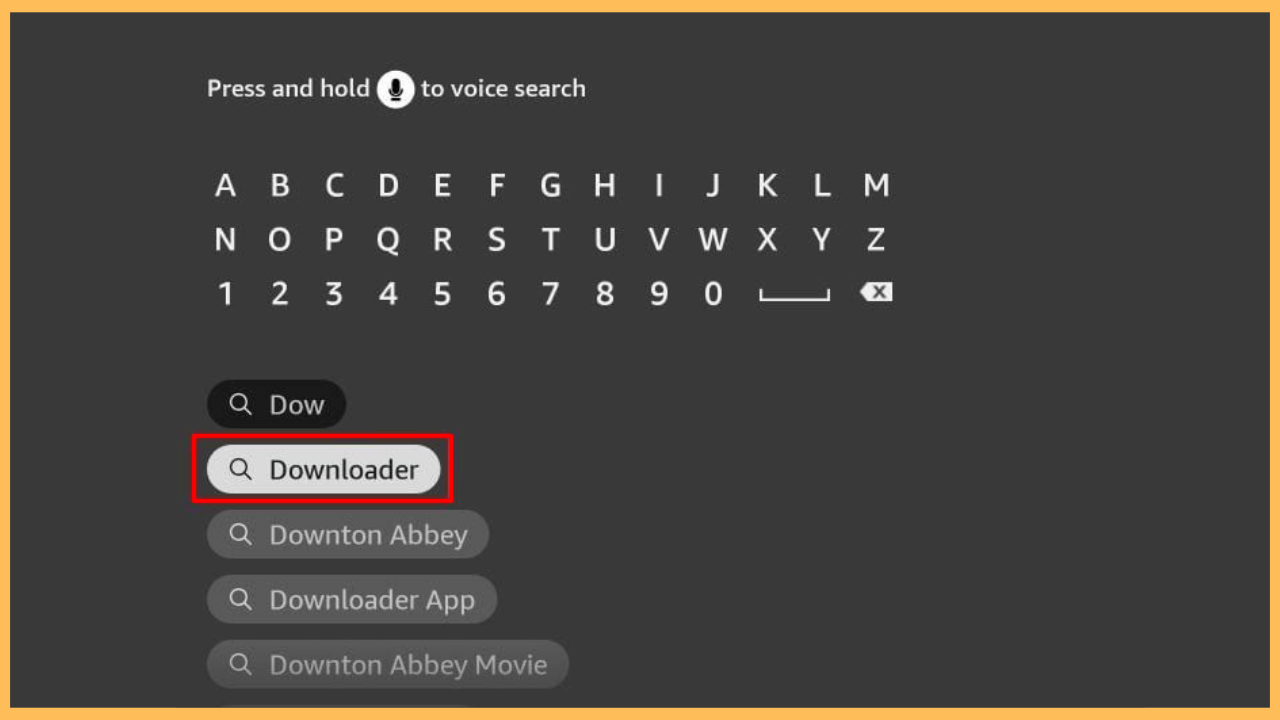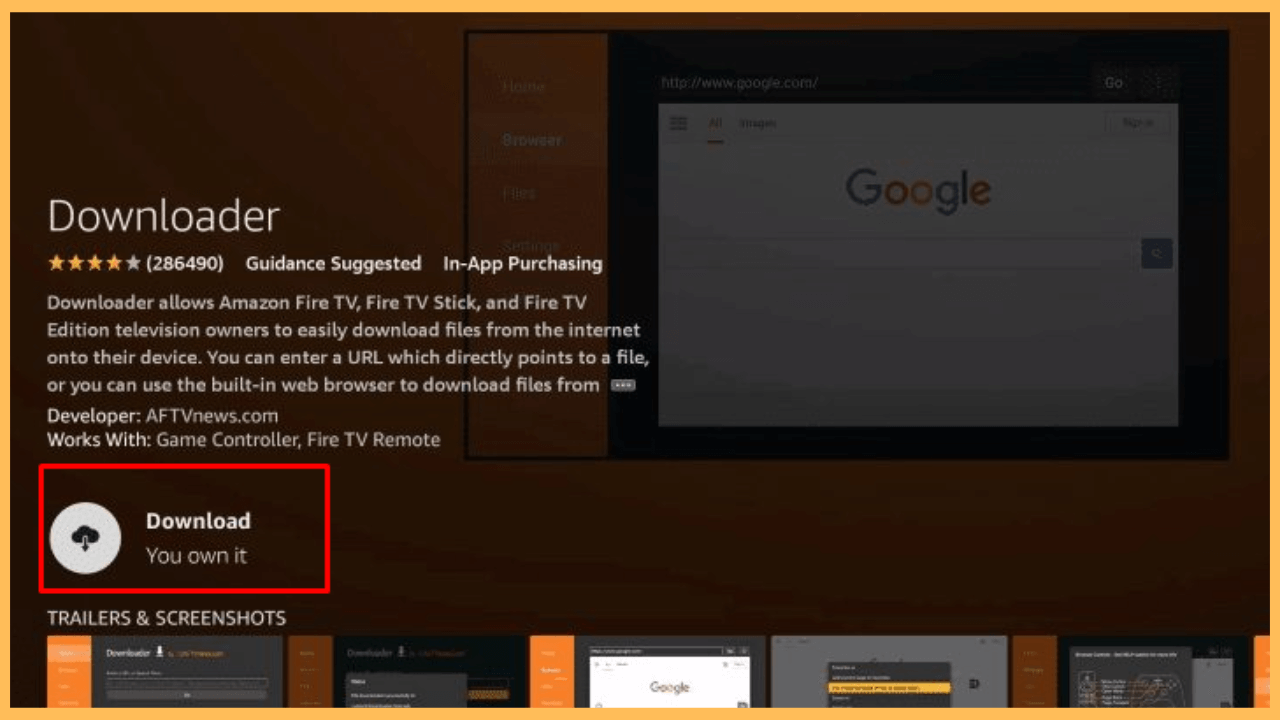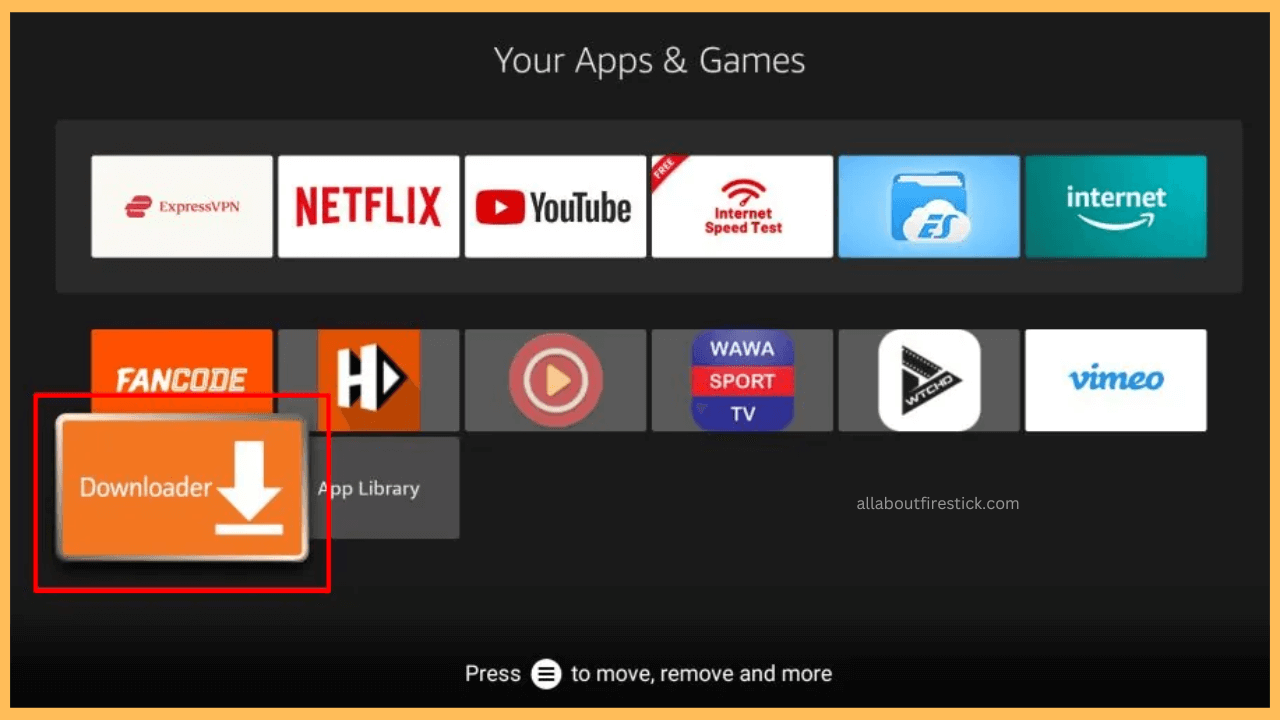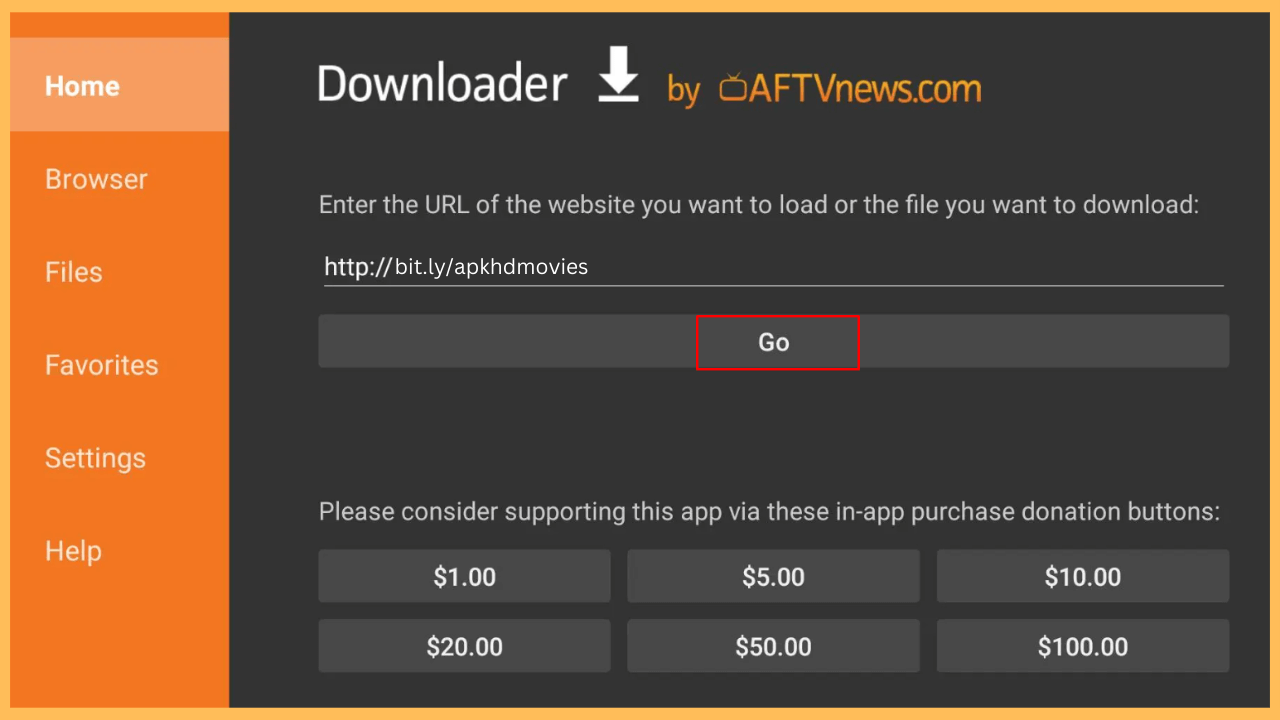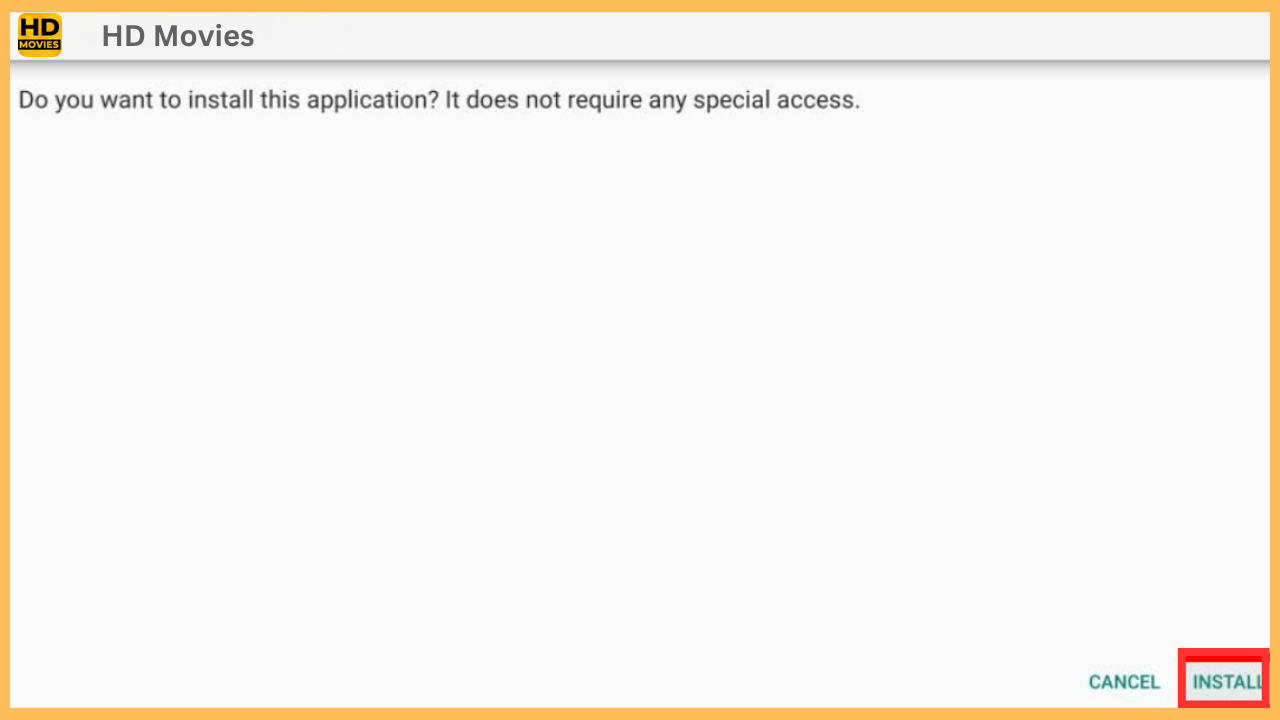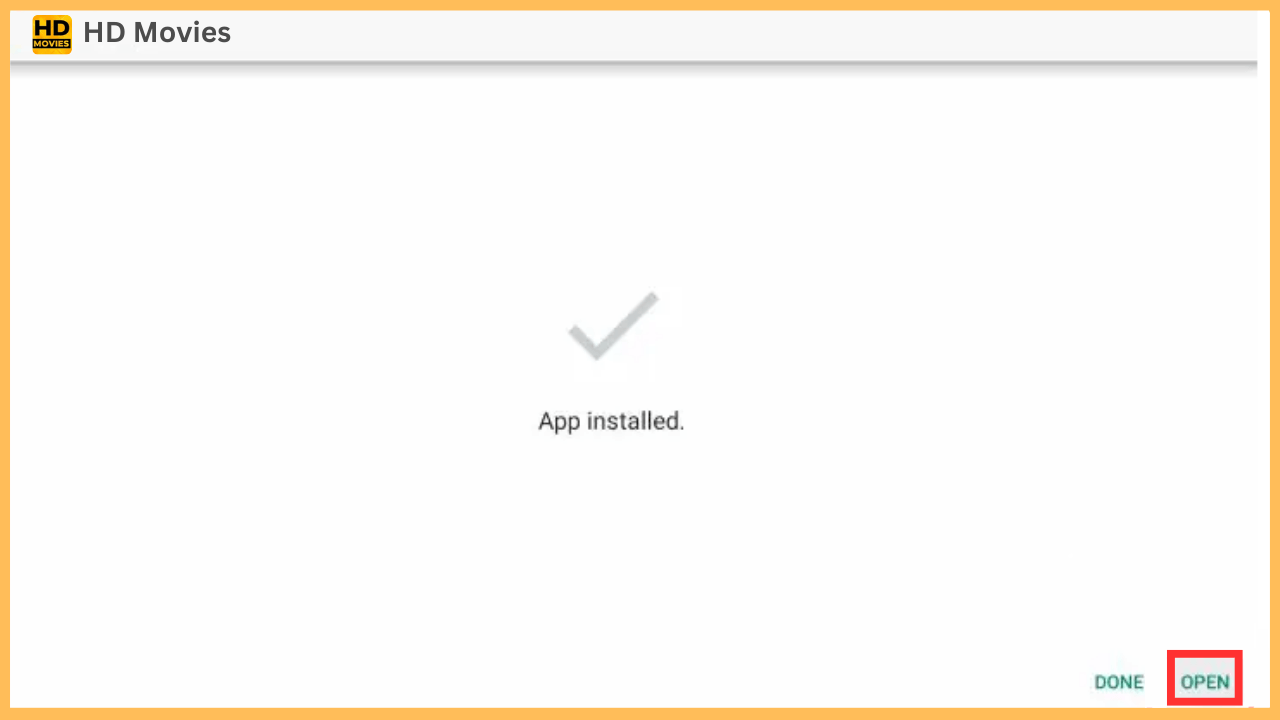If you are ready to stream popular movies on your Firestick for free, this article ensures the way with the help of the HD Movies app.
Steps to Sideload and Use HD Movies on Firestick
HD Movies is a third-party streaming application that offers access to a wide selection of movies and TV shows in high definition. It is not available directly on the Amazon Appstore, meaning you won’t be able to download it on your Firestick. However, you can still stream the content by sideloading its APK using tools like the Downloader app on your Firestick.
Get Ultimate Streaming Freedom on Firestick !!
Are you concerned about your security and privacy while streaming on a Firestick? Getting a NordVPN membership will be a smart choice. With high-speed servers spread globally, NordVPN shields your online activities on Firestick from ISPs and hackers. It also lets you unblock and access geo-restricted content. NordVPN helps you avoid ISP throttling and ensures you a smoother streaming experience. Subscribe to NordVPN at a discount of 70% off + 3 extra months to seamlessly stream live TV to on-demand and anything in between on your Firestick.

FYI! For added protection while using these apps, consider utilizing a reputable VPN, such as NordVPN, to safeguard your privacy and data.
- Set Up Your Firestick
Begin by using your remote to power up the Firestick and make sure it is connected to a reliable WiFi network for uninterrupted access to online content.
- Access the Appstore
Bring out the Home Screen by pressing the Home button and then select the Appstore tile to find the Downloader app to sideload.

- Search for Downloader
Similarly, select the Search bar, type Downloader using the virtual keyboard, and pick the respective app from the search recommendations.

- Install the Downloader
After that, press the Get/Download button to initiate the installation process and hold for a few minutes to complete it.

- Enable Install Unkown Apps Option
To install the third-party apps, go to the Settings menu, select My Fire TV, and access the Developer Mode. Now, select the Install Unknown Apps section, and from the listed apps, select the Downloader app to activate the option.

- Launch the Downloader App
After enabling the settings, find the Downloader app in the Your Apps & Games section and open it to begin downloading the HD Movies APK.

- Enter the APK URL
Furthermore, allow any prompts that may appear. On the home page of the app, input the HD Movies APK URL [bit.ly/apkhdmovies] in the address bar. After that, click Go to start the download.

- Install the HD Movies APK
Following the completion, an installation screen will appear. Click on Install to proceed with the installation.

- Open HD Movies
Moreover, after the installation, click Open to start the HD Movies app and explore its features.

- Start Streaming
Once inside the app, you’ll land on the Home Screen, browse through its content library, and start to stream your desired content on the TV screen.
FAQ
No, the HD Movies app is a completely free-to-use service on your Firestick.
If you want to explore content similar to HD movies, Cinema HD on Firestick is a great option to consider.