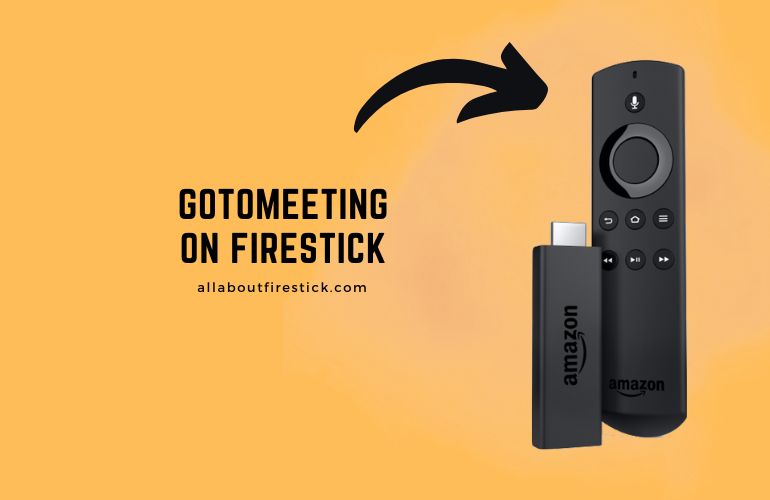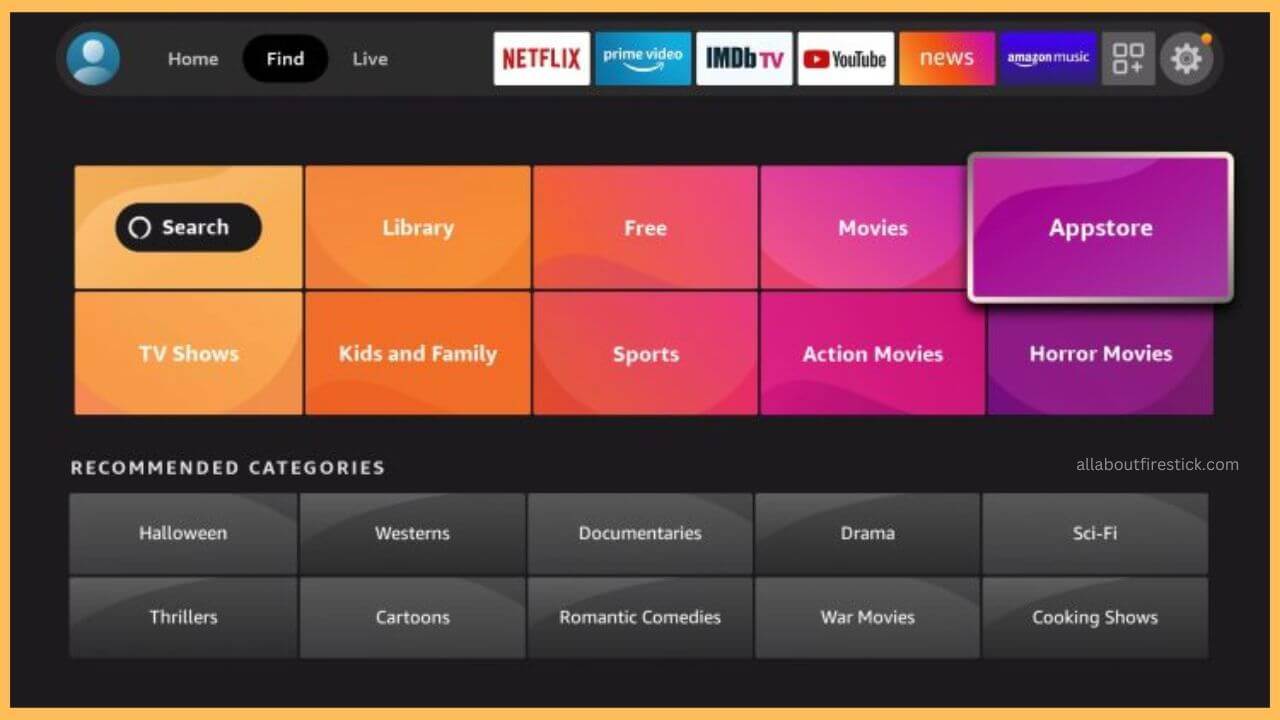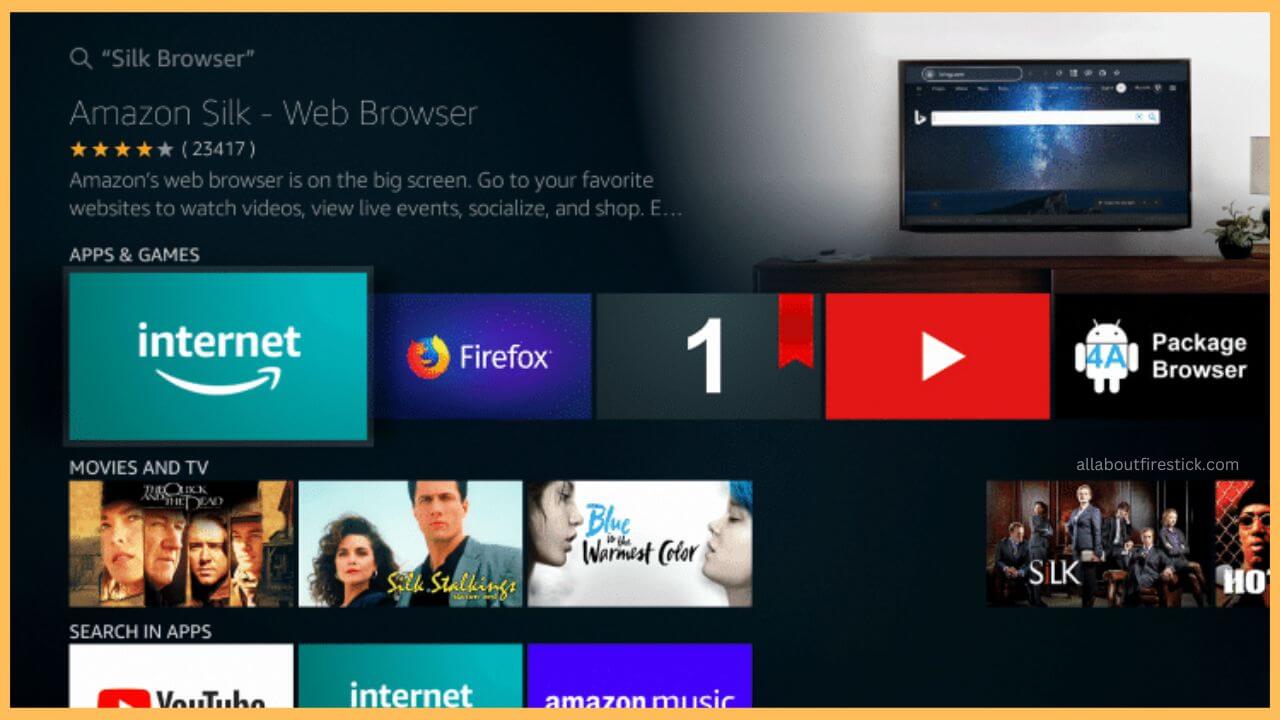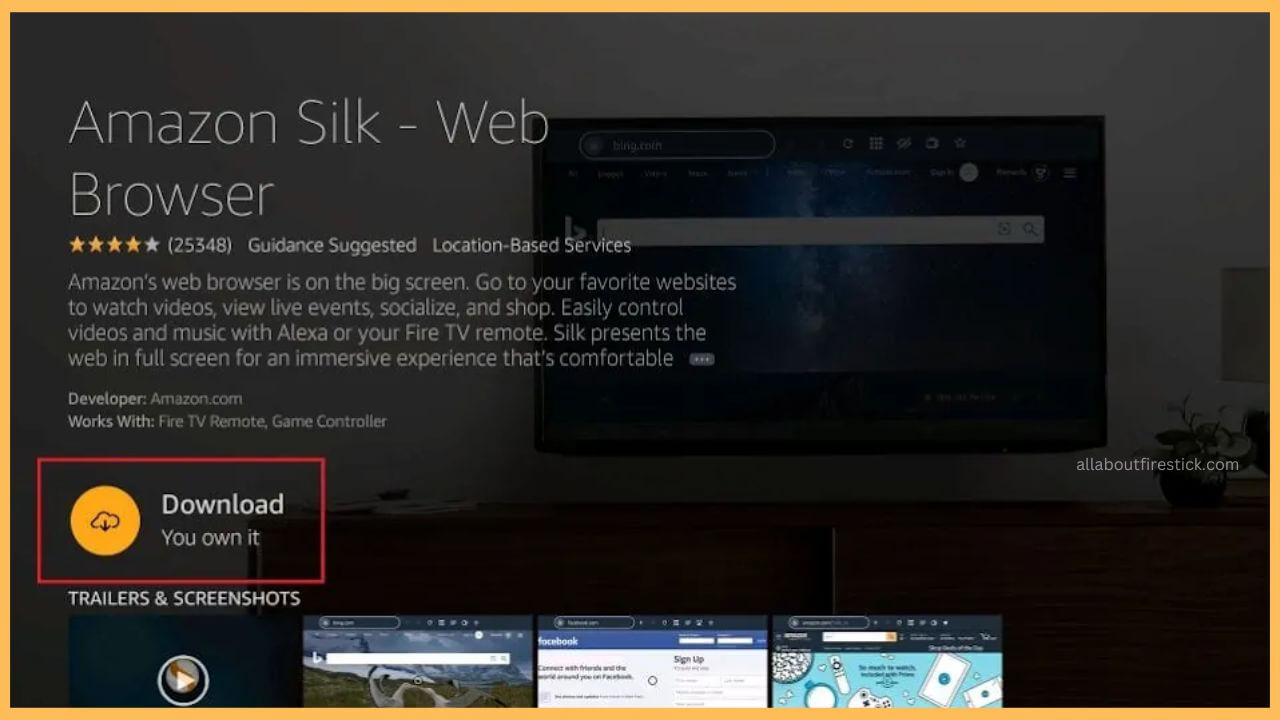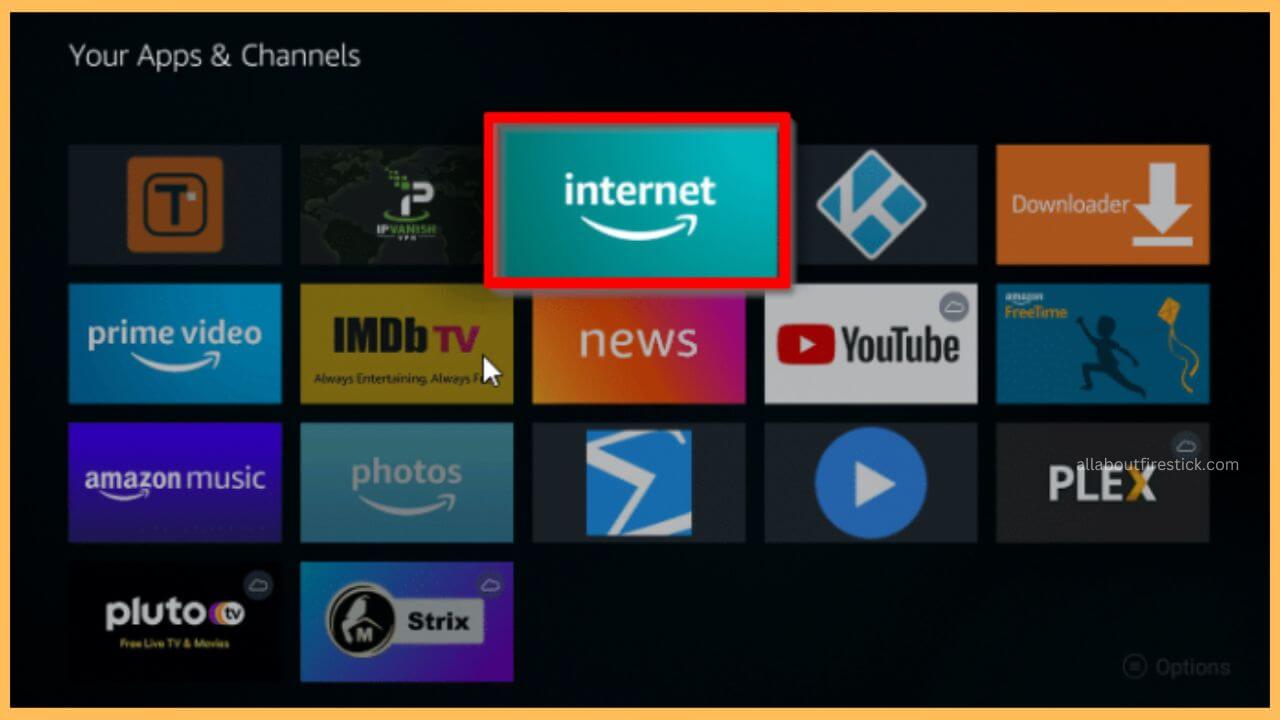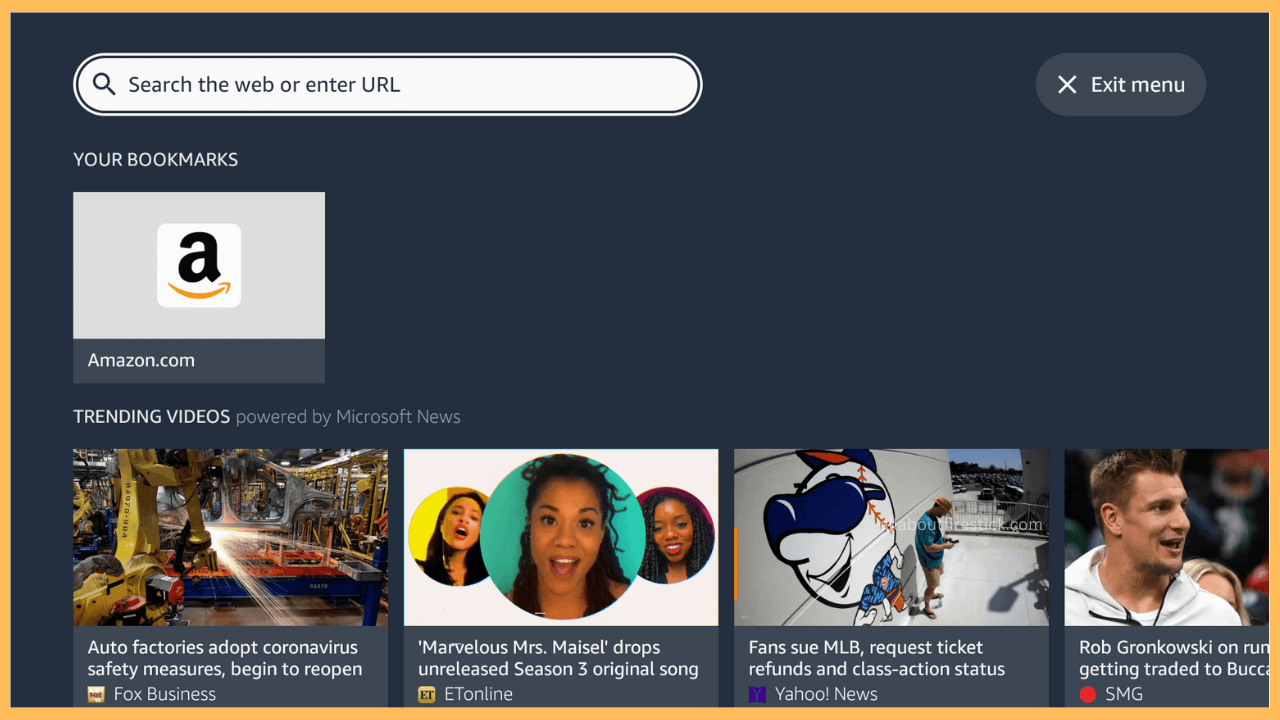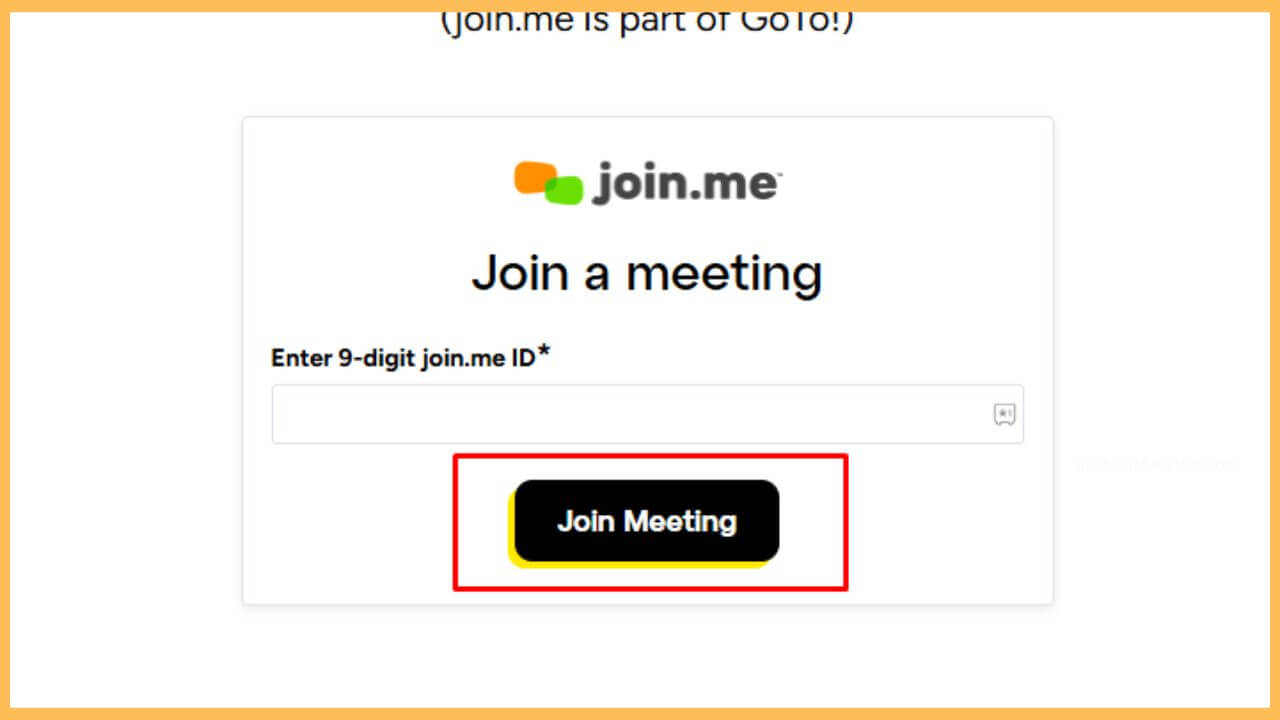This curated article provides the steps to attend the video conference meetings on the Firestick via the GoToMeeting app.
Procedure to Attend GoToMeeting on Firestick
GoToMeeting doesn’t have a dedicated app on the Amazon Appstore. The only way to access the app is via accessing the web version of the GoToMeeting app on the Firestick Silk Browser. Further, you can also subscribe to the GoToMeeting premium plan ($12/month) on its website to experience the additional features without any limits. Go through this section to access the GoToMeeting app on your Firestick or Fire TV.
Get Ultimate Streaming Freedom on Firestick !!
Are you concerned about your security and privacy while streaming on a Firestick? Getting a NordVPN membership will be a smart choice. With high-speed servers spread globally, NordVPN shields your online activities on Firestick from ISPs and hackers. It also lets you unblock and access geo-restricted content. NordVPN helps you avoid ISP throttling and ensures you a smoother streaming experience. Subscribe to NordVPN at a discount of 70% off + 3 extra months to seamlessly stream live TV to on-demand and anything in between on your Firestick.

- Connect your Firestick to WiFi
Upon turning on your Firestick, you have to establish a proper WiFi connection for your TV.
- Open the Appstore
From the Home Menu, scroll through and select the Find icon. After this, use the navigation buttons on your Firestick remote and select the Appstore tile.

- Enter Silk Browser
After that, using the virtual keyboard, search for Amazon Silk Browser and select the app from the search results.

- Select Get or Download
From the App Info page, click on Get or Download to install the Silk Browser on your Firestick.

- Open the Silk Browser
Go through the Your Apps & Games section of the Firestick and launch the Silk Browser on the Fire TV.

- Visit the GoToMeeting Webpage
After launching the web browser, visit the joining website of GoToMeeting by entering the URL in the search bar and hitting the Search icon.

- Tap on the Join Button
Then, click on the Join button shown on the GoToMeeting official page.
- Input the Meeting ID on Firestick
Enter the 9-digit meeting ID on the GoToMeeting app and tap on the Join Meeting button to get you into the meeting.

- Attend the Meeting
Now, you can attend the meeting on the Fire TV. Once the meeting is done, click on the End button to disconnect from the meeting.
FAQ
Some of the best alternatives for the GoToMeeting app are Microsoft Teams, Zoho Meeting, Skype, and Zoom. As these apps are not available on the Amazon Appstore, you must use the web browser to attend meetings.
Yes. The GoToMeeting app is free to install and use with limited features. But subscribing to the premium version will let you experience the other benefits of the app. Moreover, new users can enjoy the 14-day free trial.
This mostly happens due to the unstable network connection. You’d better disconnect your WiFi from the Firestick first and then re-connect it again to avoid any issues while attending the meetings.