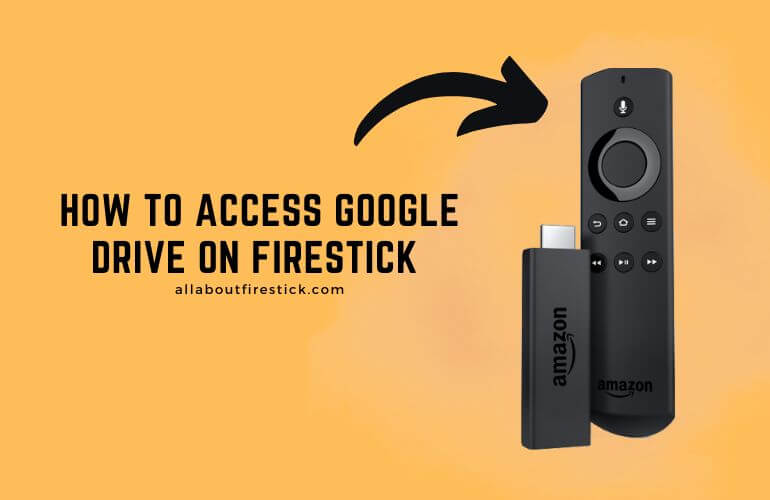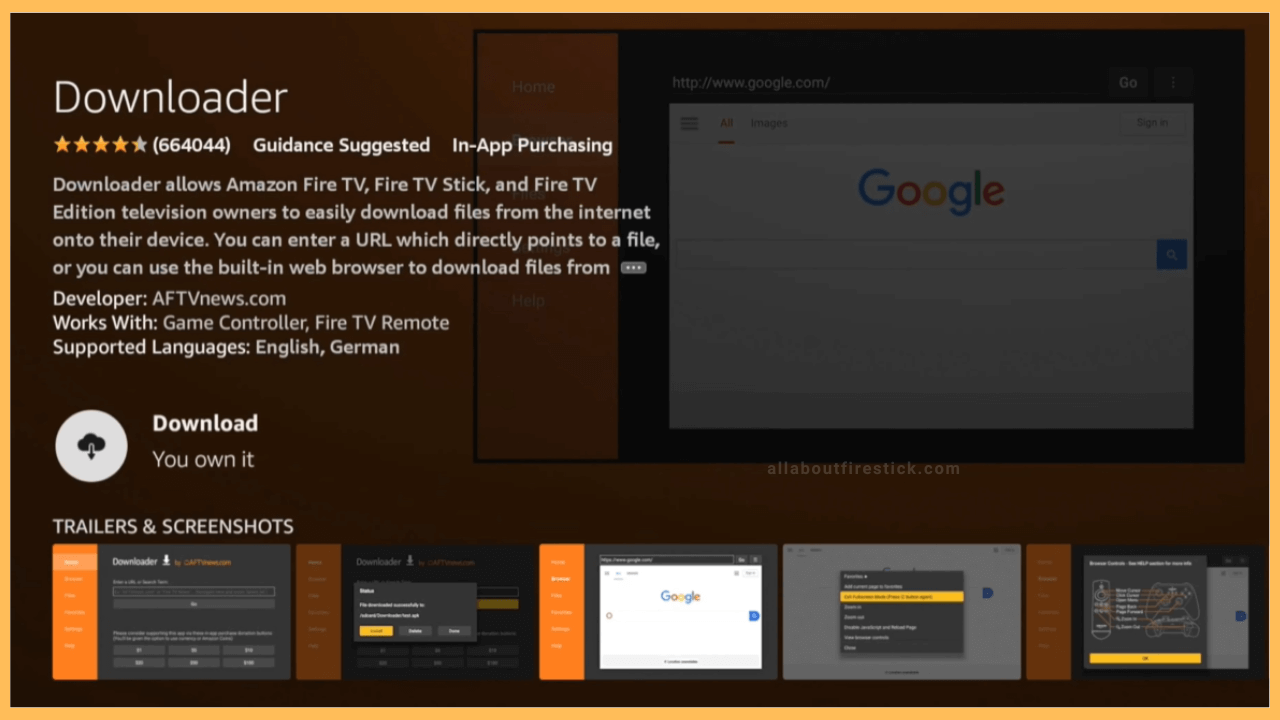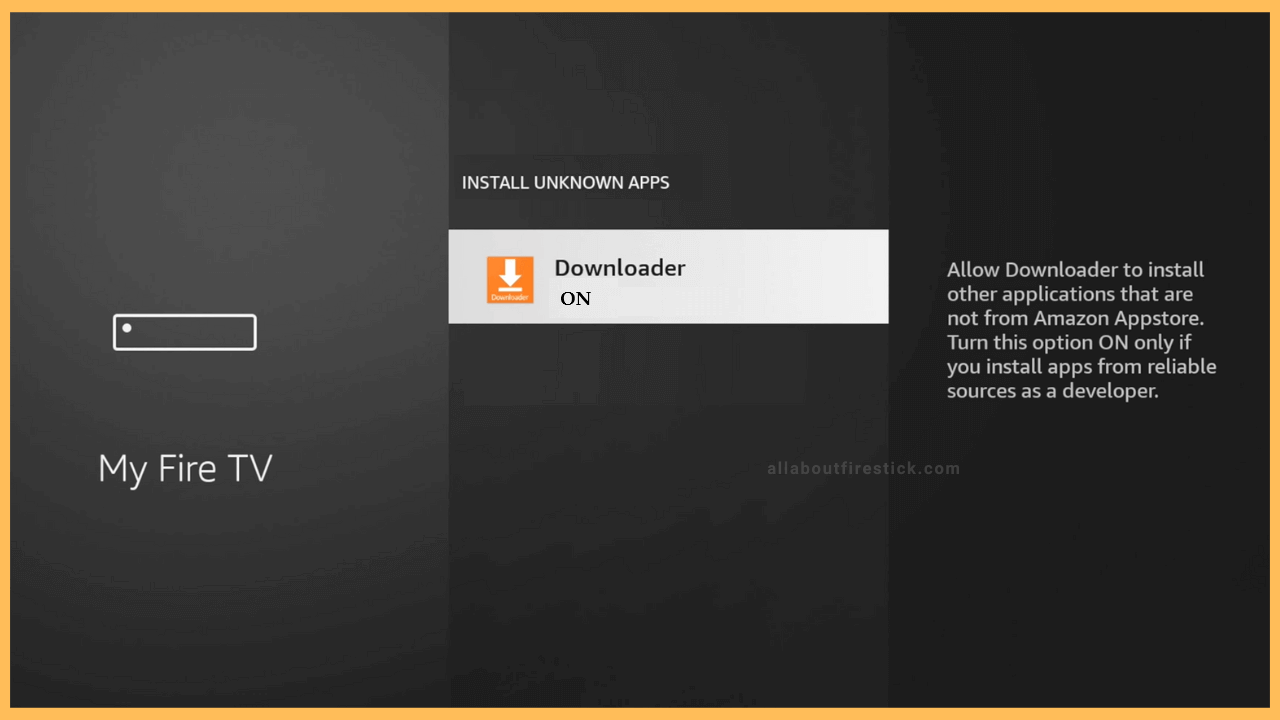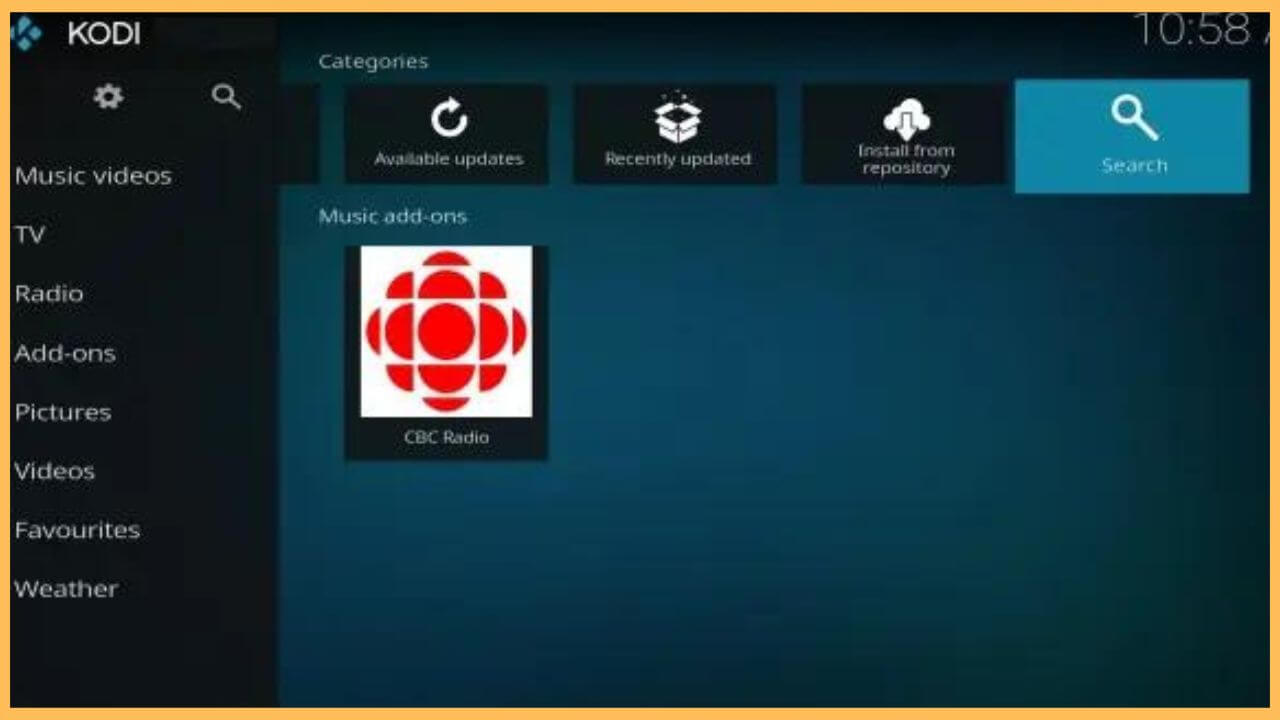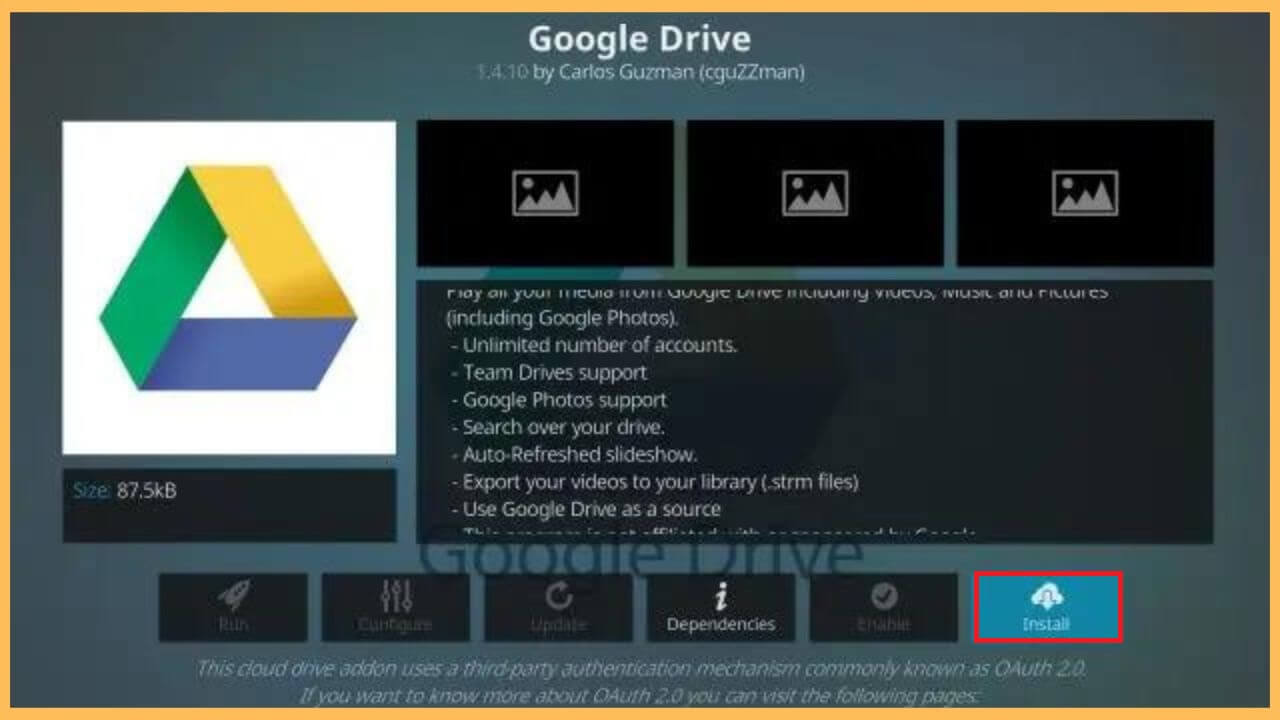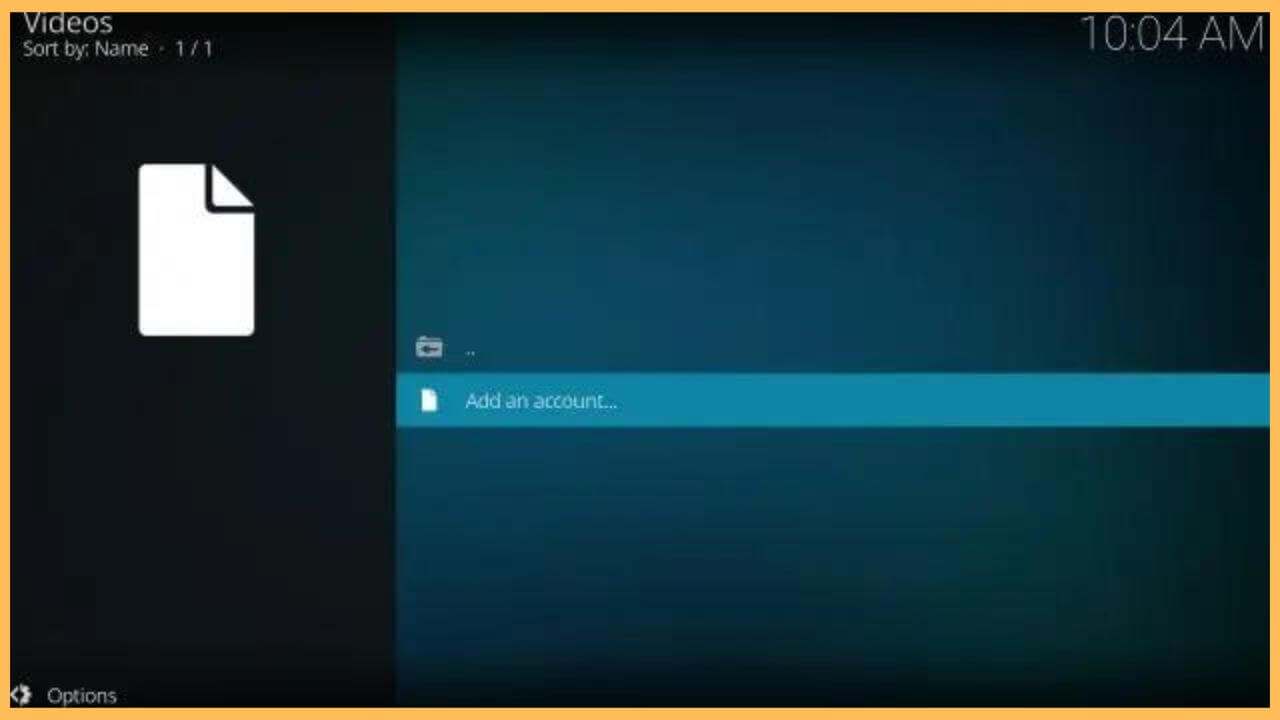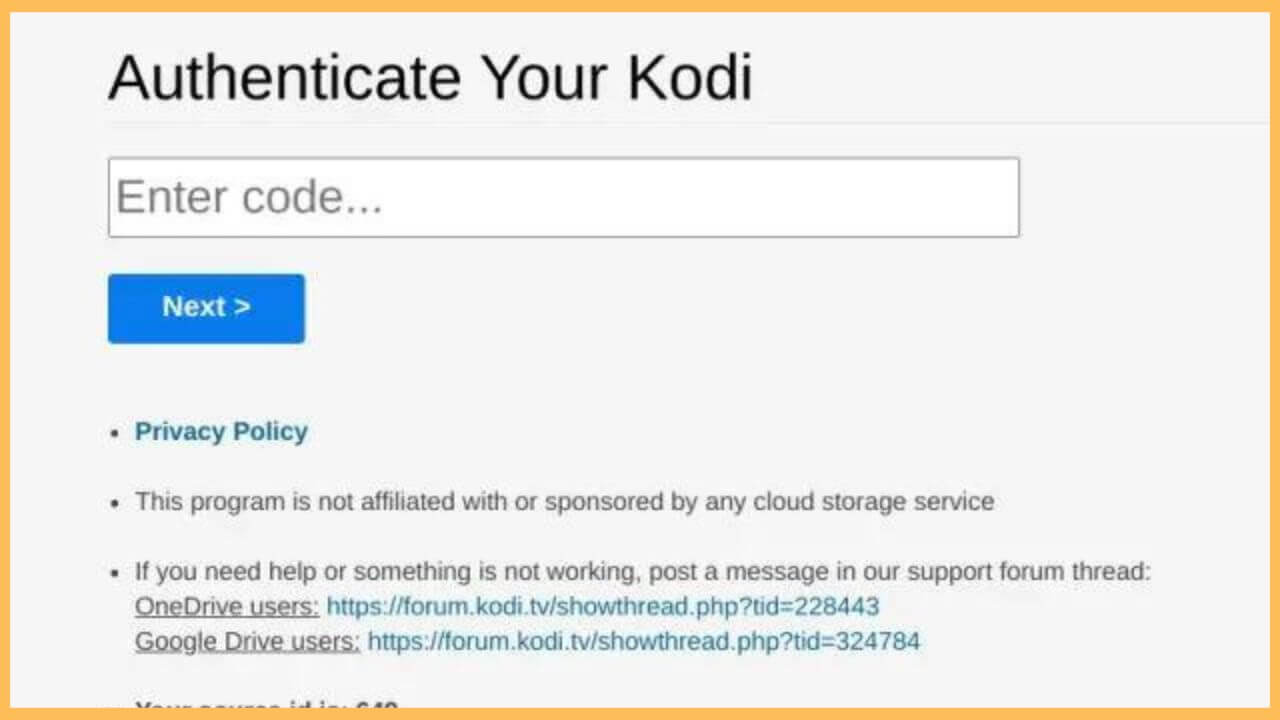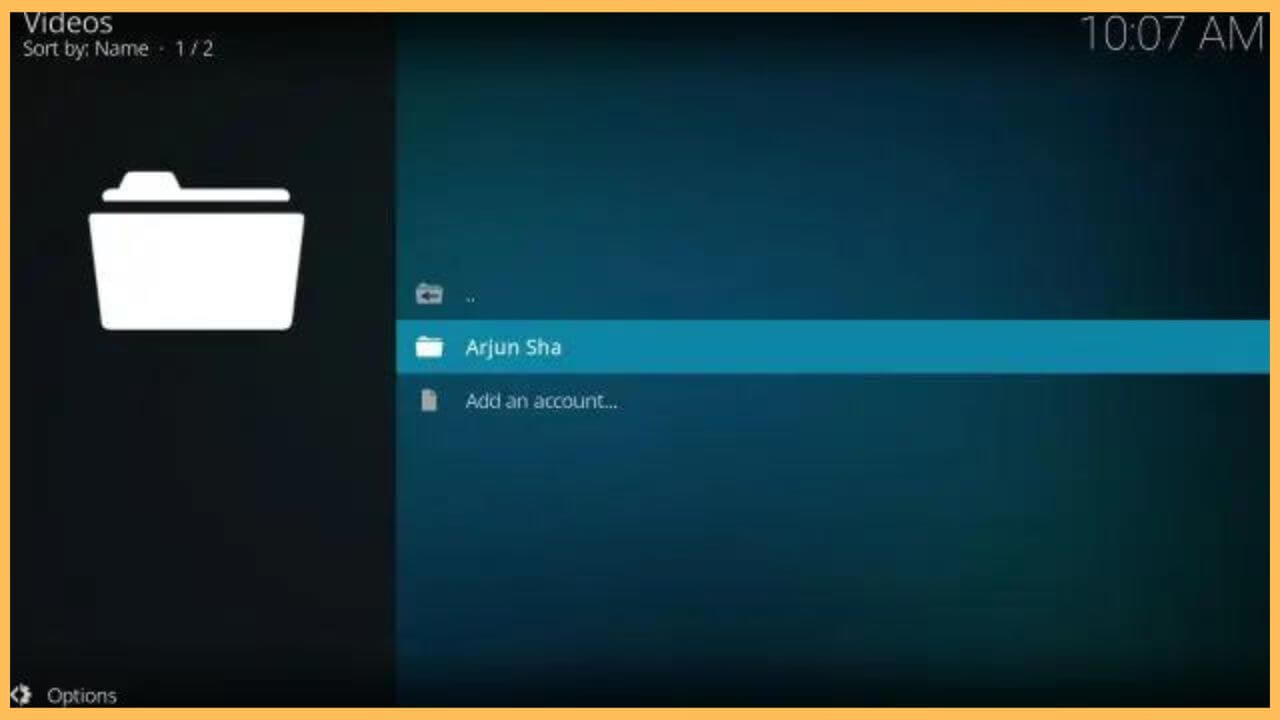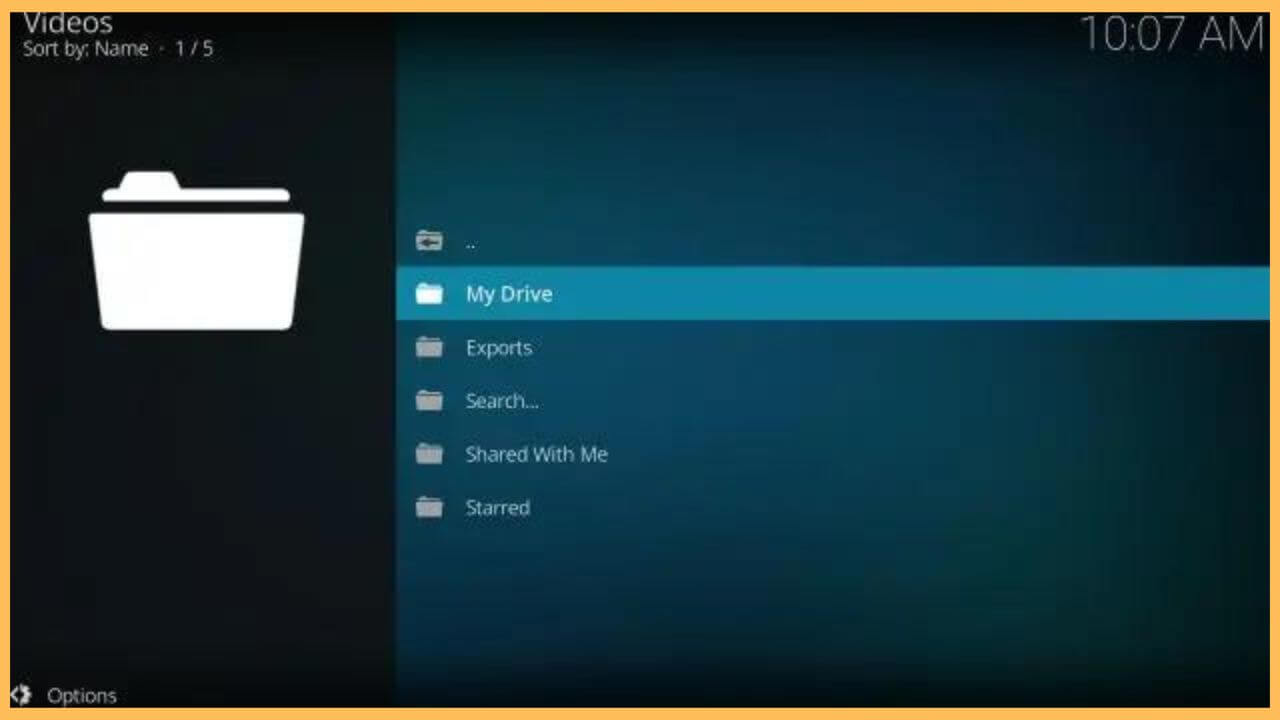This article explains the steps for watching Google Drive media files, such as photos and videos, using the Kodi app on Firestick.
Steps to View Google Drive Files on Firestick
Google Drive is incompatible with Firestick, so adding the app from the Amazon Appstore is impossible. Luckily, Google Drive can be installed as an add-on in the Kodi app. Beforehand, you should sideload Kodi on Firestick using the Downloader app. Then, run the Kodi app on Firestick, search for Google Drive in the add-ons section, and then install the app. Later, you can preview photos, videos, and documents on Firestick using the Google Drive folder.
Get Ultimate Streaming Freedom on Firestick !!
Are you concerned about your security and privacy while streaming on a Firestick? Getting a NordVPN membership will be a smart choice. With high-speed servers spread globally, NordVPN shields your online activities on Firestick from ISPs and hackers. It also lets you unblock and access geo-restricted content. NordVPN helps you avoid ISP throttling and ensures you a smoother streaming experience. Subscribe to NordVPN at a discount of 70% off + 3 extra months to seamlessly stream live TV to on-demand and anything in between on your Firestick.

- Install Downloader on Firestick
Press the Home key on the Fire TV remote. On the homepage, tap the Appstore tile. Then, search for Downloader and choose the app. Next, click Get/Download to install Downloader on Fire TV.

- Select Search
After installing the Downloader app, go back to the Firestick home screen. Then, hit the Settings icon and select My Fire TV. Click Developer Options and choose Install unknown apps. Next, enable Downloader by clicking on it.

- Download Kodi APK using Downloader
Open the Downloader app on Fire TV and tap Accept to grant the storage permissions. Click the Home tab, enter Kodi Apk link in the search bar, and click Go to download the APK file. Once the Kodi APK is downloaded, you can install it on your Fire TV using that file.
- Go to Add-ons on Kodi
After the installation, launch the Kodi app and accept the permissions at the prompt. Click the Settings option and choose System. Next, select Add-ons and click the Search option.

- Install Google Drive on Kodi
Enter Google Drive in the search bar and hit the OK button. Pick Google Drive from the search results and hit Install to get the app. Confirm the action by clicking OK on the prompt. Then, go back to the Add-ons section on Kodi, where you can see that Google Drive has been added.

- Launch Google Drive
From the add-ons, Open Google Drive and tap the Add an account option. A pop-up will appear with a URL with a QR code. Make a note of the code. Since you are using a third-party app to access Google Drive, it is important to add a throwaway Google account for your security. Then, copy the media files from your primary Google account to the throwaway account.

- Authenticate Kodi
Now, visit the displayed URL on your PC or smartphone’s web browser. Input the code in the given text box and click Next.

- Choose your Google Account
Now, it will ask you to log in with your Google account. Select a valid Google account in which you have stored media files. Click Allow to grant Kodi access to your Google Drive. Once you complete this process, you will see “Your authentication has been successful” message on the screen.
- Click on your name in Kodi
Go to the Videos section on the Kodi app on Firestick. Then, click on your name.

- Select My Drive
On the next screen, click the My Drive option to view your Google Drive files. Click on the desired file to play it on your Firestick.

FAQ
Yes. Add the gFolio app on your Fire TV from the Amazon Appstore. Then, launch the app and click OK to grant necessary permissions. Log in with your active Google account and click Continue to access the drive files. Click on a video to play it on Firestick.
Yes. Enable screen mirroring on Firestick and open Google Drive on your smartphone. Then, play any video of your choice. Then, go to your device’s control center and tap the Cast or Screen Mirroring icon. Next, choose your Firestick. The selected video will screen mirror to Firestick.