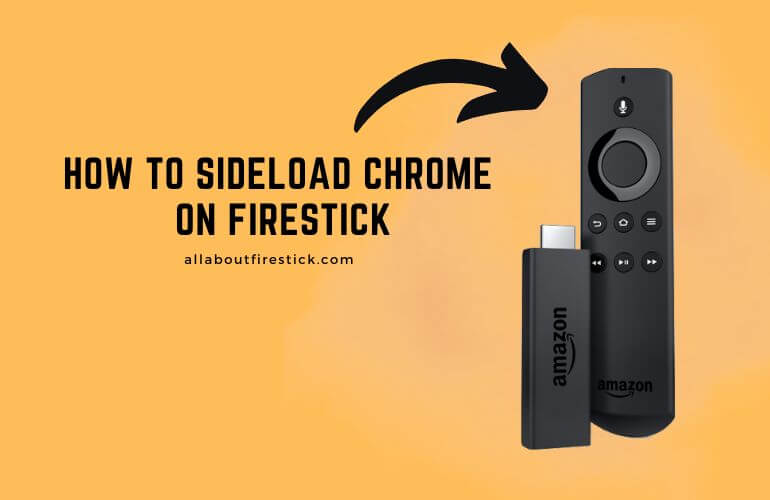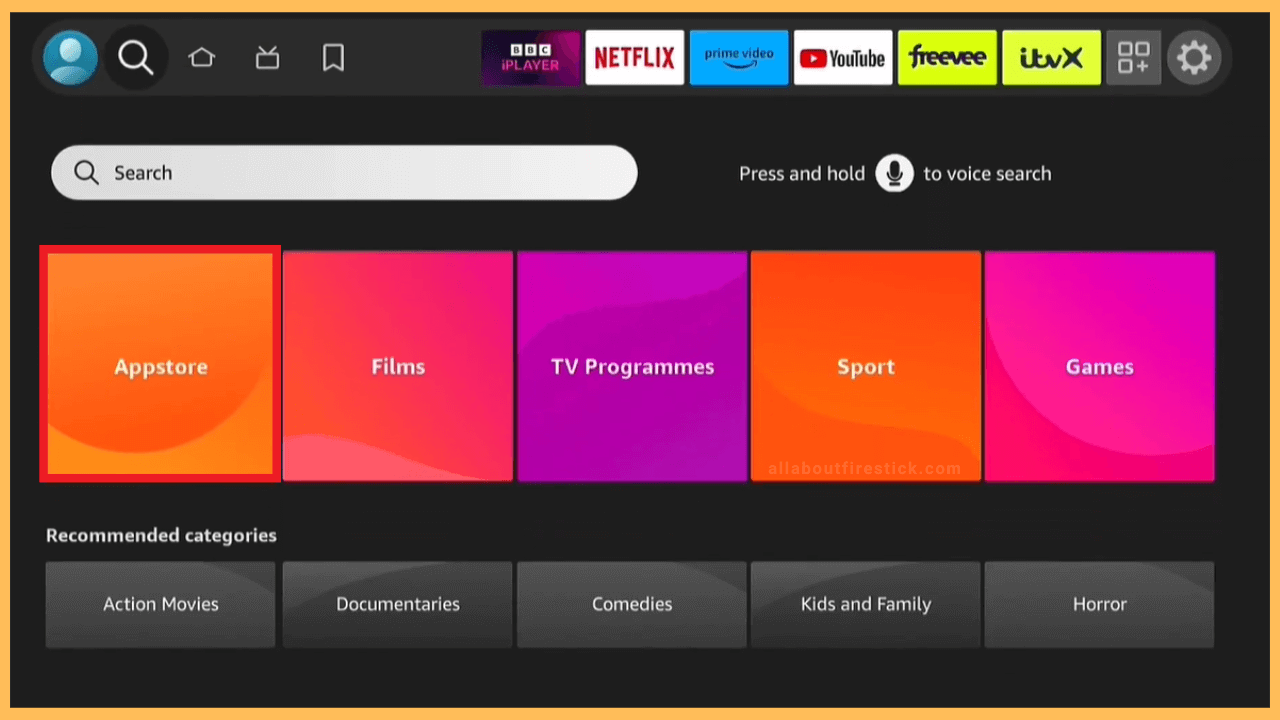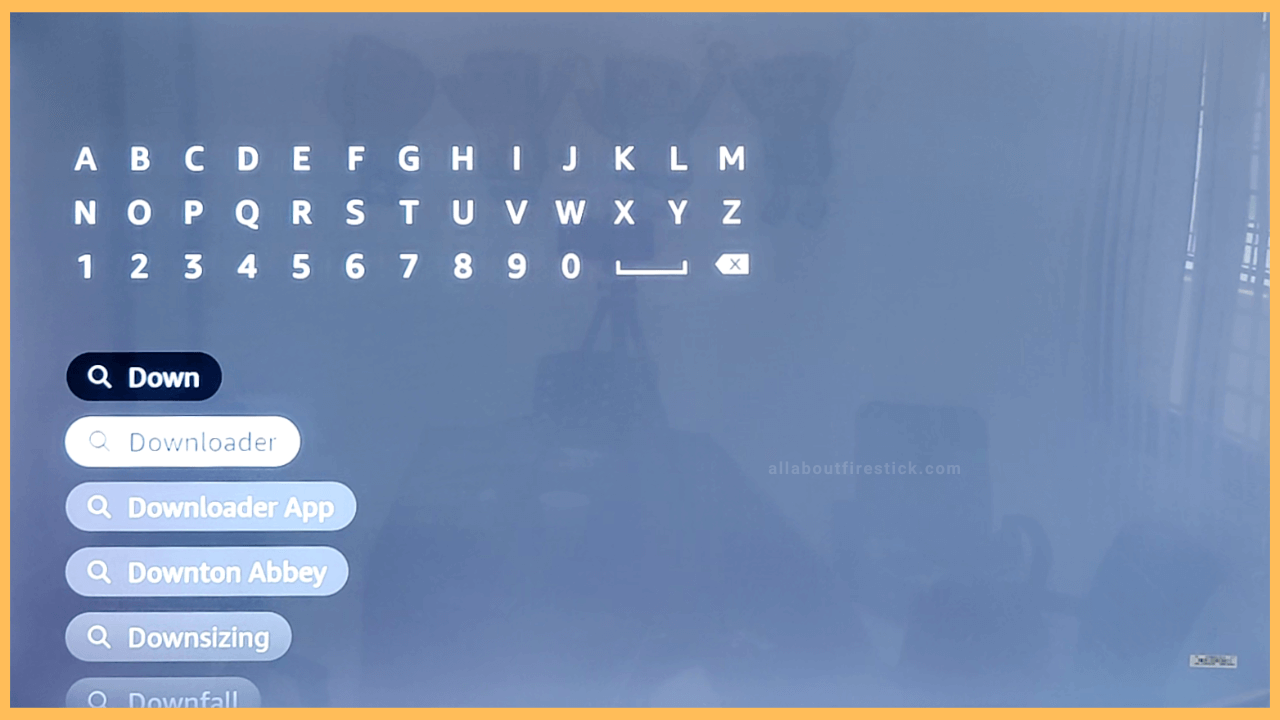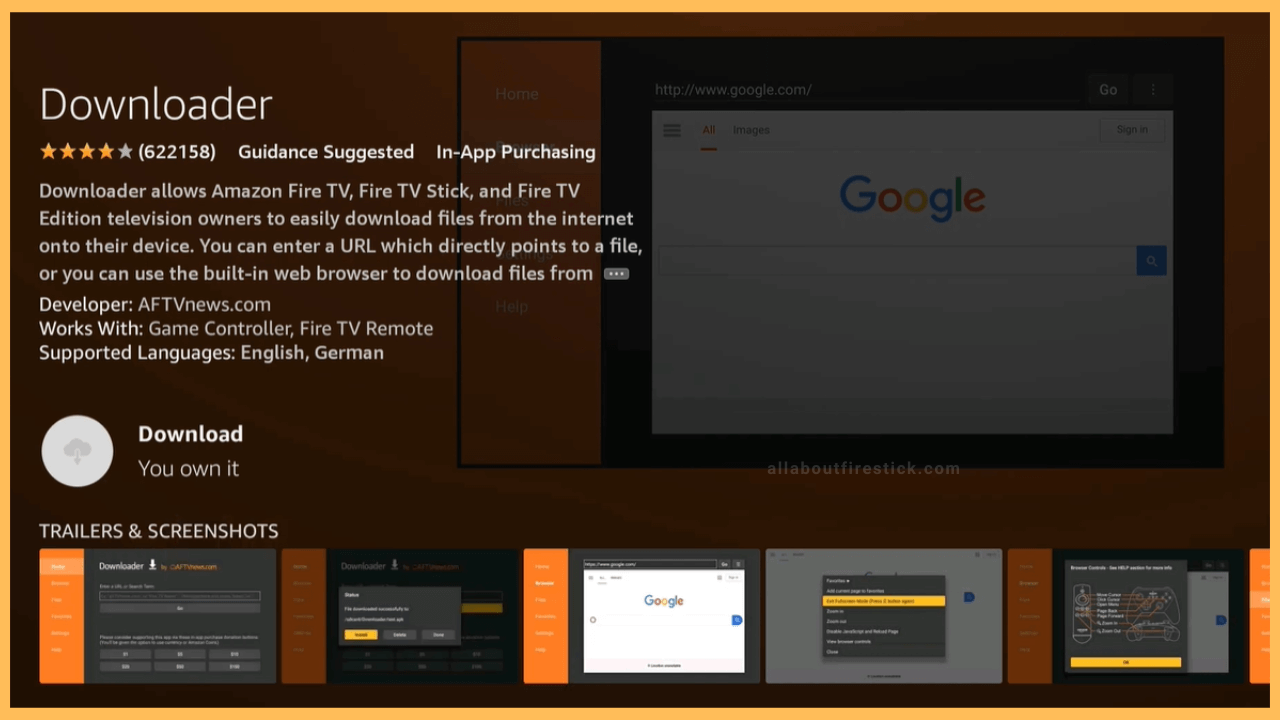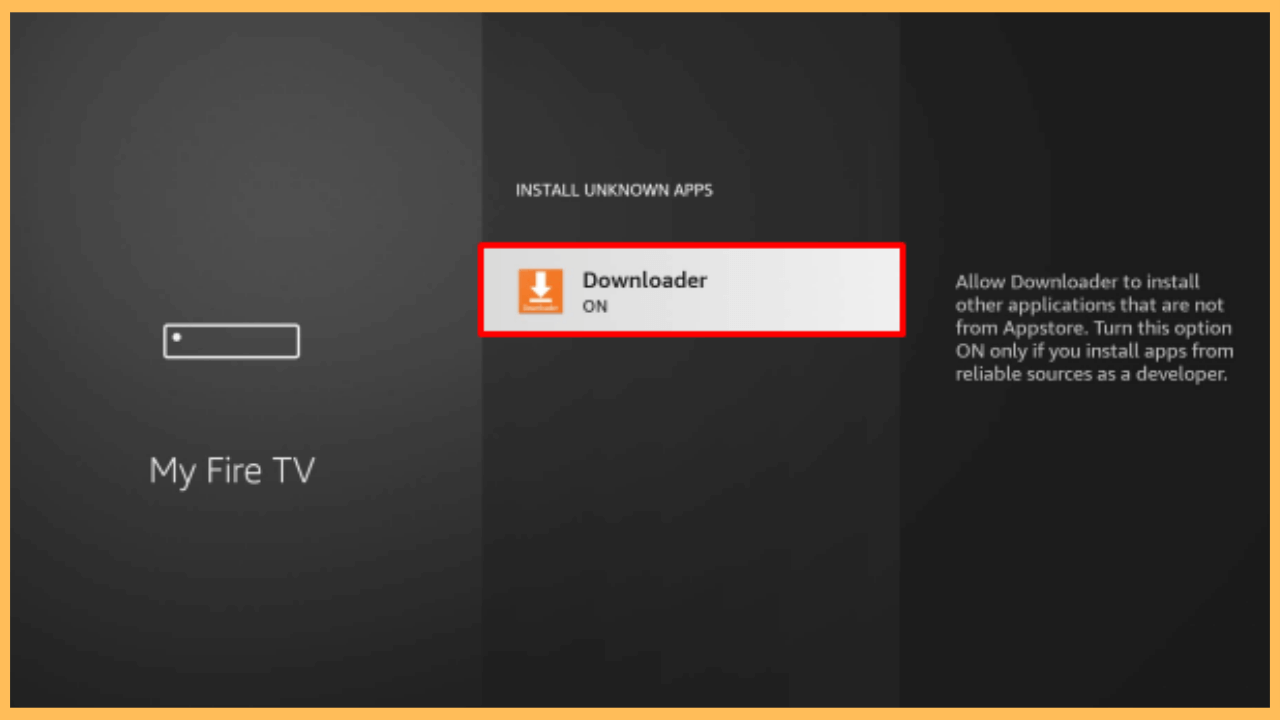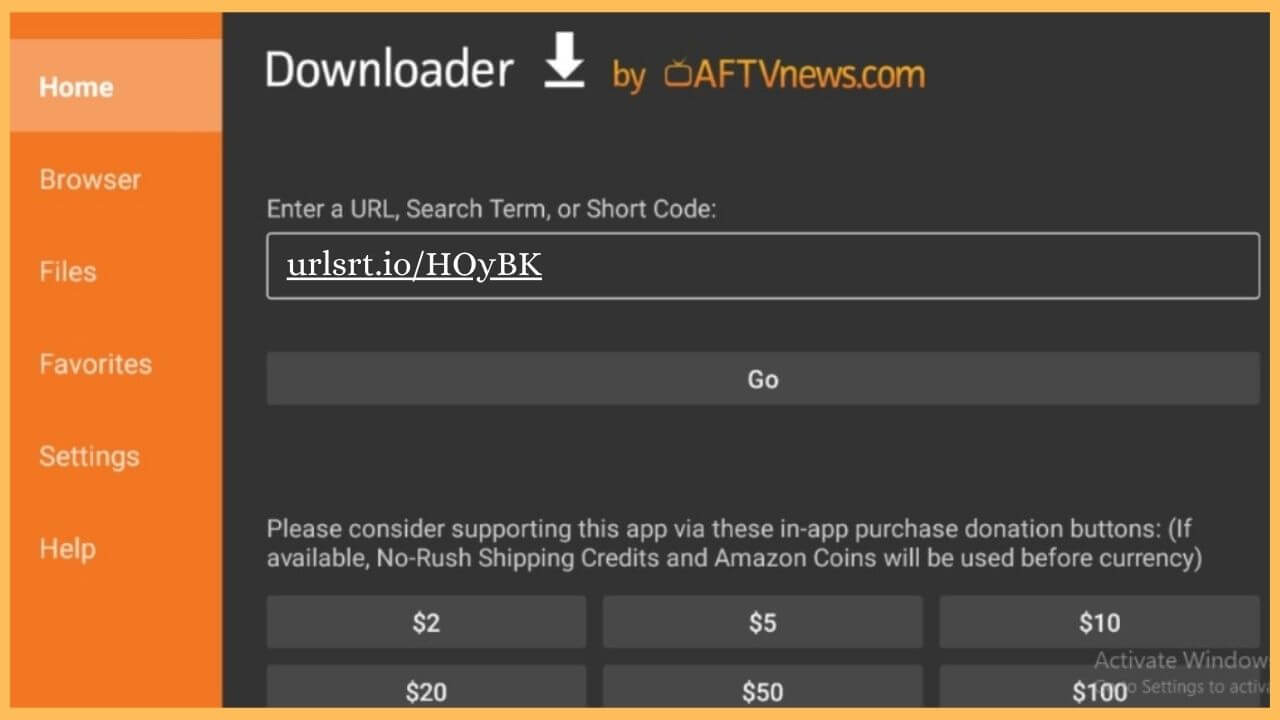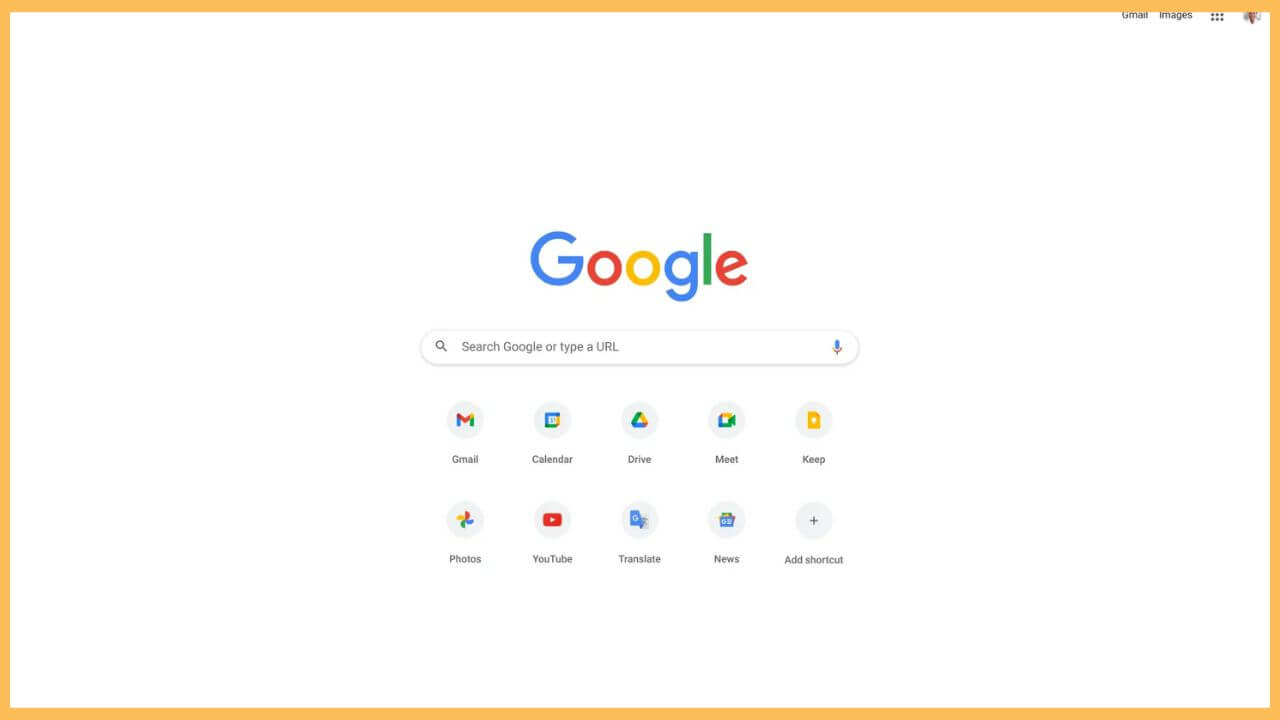This article elaborates on the steps to surf online websites, personalized news articles, and download any videos or pictures on Firestick via Chrome browser.
Steps to Sideload Chrome on the Firestick
The Chrome browser is not officially available on the Amazon App Store of the Firestick. If you are still desperate to use Chrome on your Firestick, you can count on the alternative way of sideloading the app using a third-party tool. Regarding the third-party tool, you can get the Downloader app on your Firestick. After that, you can sideload the Chrome’s APK file using the Downloader tool and surf for web content on a bigger screen. Get along with the steps below to start accessing the Chrome browser on your Firestick.
Get Ultimate Streaming Freedom on Firestick !!
Are you concerned about your security and privacy while streaming on a Firestick? Getting a NordVPN membership will be a smart choice. With high-speed servers spread globally, NordVPN shields your online activities on Firestick from ISPs and hackers. It also lets you unblock and access geo-restricted content. NordVPN helps you avoid ISP throttling and ensures you a smoother streaming experience. Subscribe to NordVPN at a discount of 70% off + 3 extra months to seamlessly stream live TV to on-demand and anything in between on your Firestick.

- Set up Firestick
Firstly, ensure to connect your Firestick to a stable WiFi network.
- Hit on the Find Icon
Press the Home button on the remote to visit Firestick’s Home page. Then, navigate and select the Find icon.

- Choose the Appstore tile
Highlight the Appstore tile and press OK on the remote.

- Input Downloader
Enter Downloader on the space bar using the virtual keypad. Pick the right app from the search results.

- Tap Get or Download
Hit on Get/Download to install the Downloader app on your Firestick.

- Enable Install Unknown Apps
Get back to the home page and select the Settings option. Choose the My Fire TV tile and hit on the Developer Options. Tap on the Install Unknown Apps and click Downloader to turn on the option.

- Open Downloader
Upon enabling the option, you can launch the Downloader app on your Firestick from the Your Apps & Games section.
- Select Go to Download APK
Go ahead and input the download link for Chrome apk into the URL bar and hit Go to download the APK file on the Downloader app.

- Tap Install to Get the App
After a few minutes, click Install to get Chrome on your Fire TV. Wait until the app gets downloaded on your Firestick.
- Open Chrome
Finally, open the Chrome browser on your TV and log in to your Google account with the necessary credentials. Now, you can start surfing your favorite web pages without hassle.

FAQ
Yes. The Chrome browser is completely free to access on the Firestick.
Yes. Install the Chrome app for your Windows PC or Mac from its official website. Then, sign in to your account with the login credentials. Press the Windows + K keys on the Windows PC. For Mac, you need to tap on the Control Center and choose the Screen Mirroring icon. Choose the Fire TV to mirror the Chrome app.
The best alternative for Chrome on the Firestick is the Amazon Silk browser.
You can use the Navigation Wheel on the Firestick to scroll through the search results. After that, press the OK button to surf the internet.