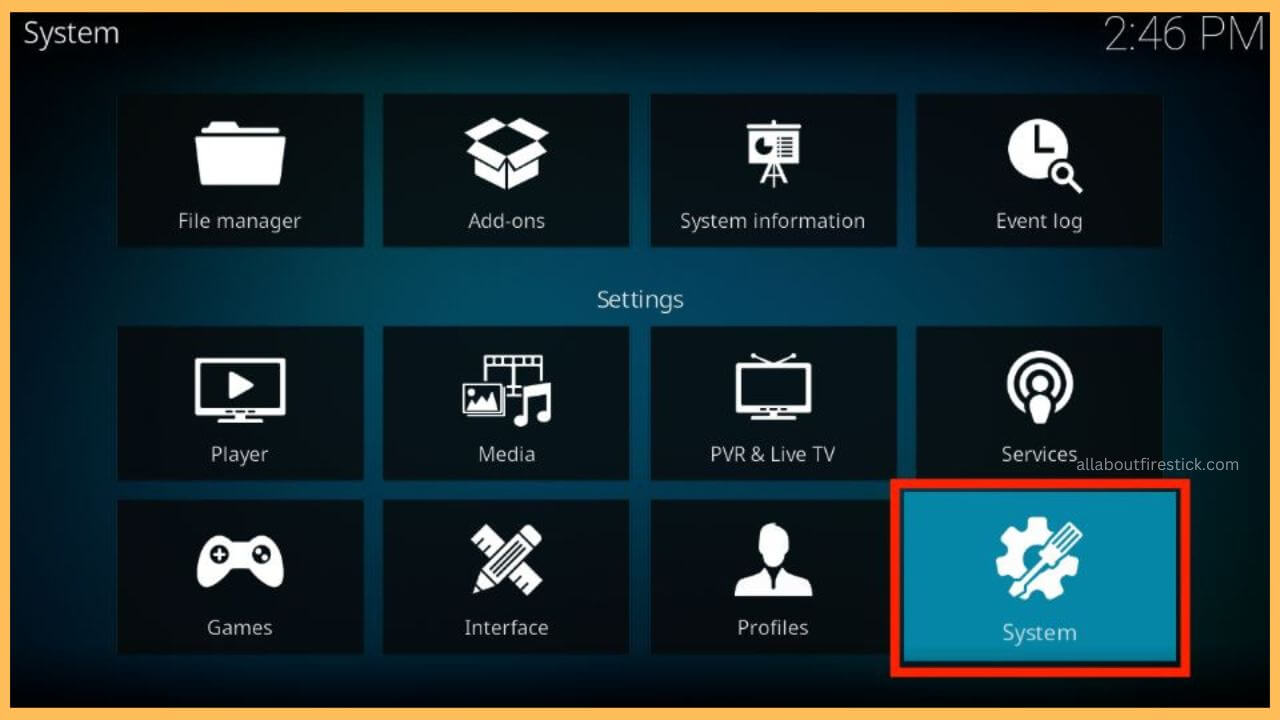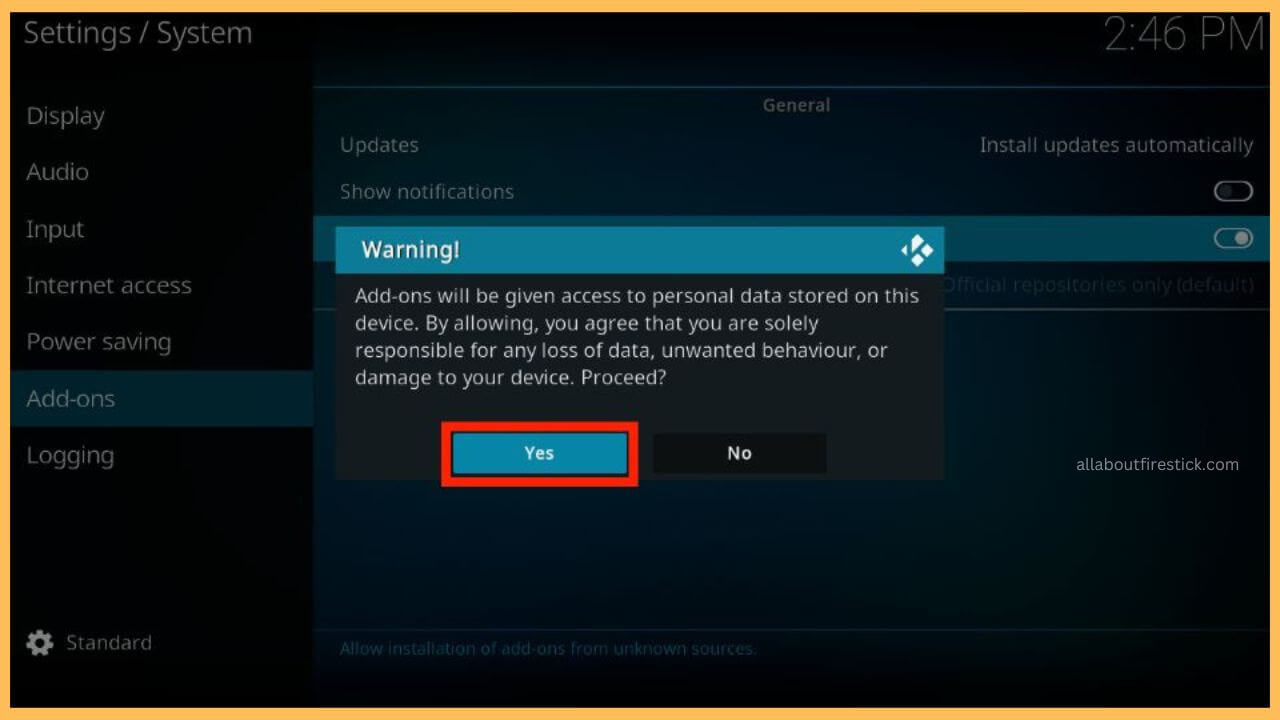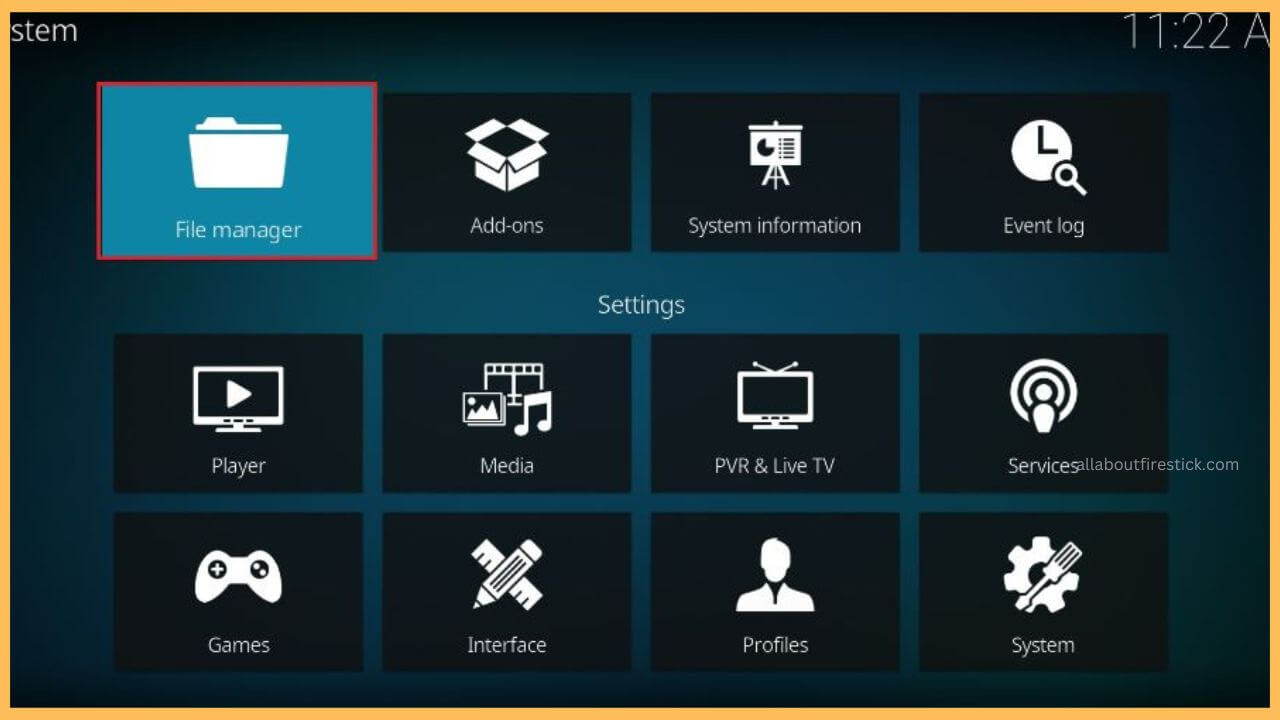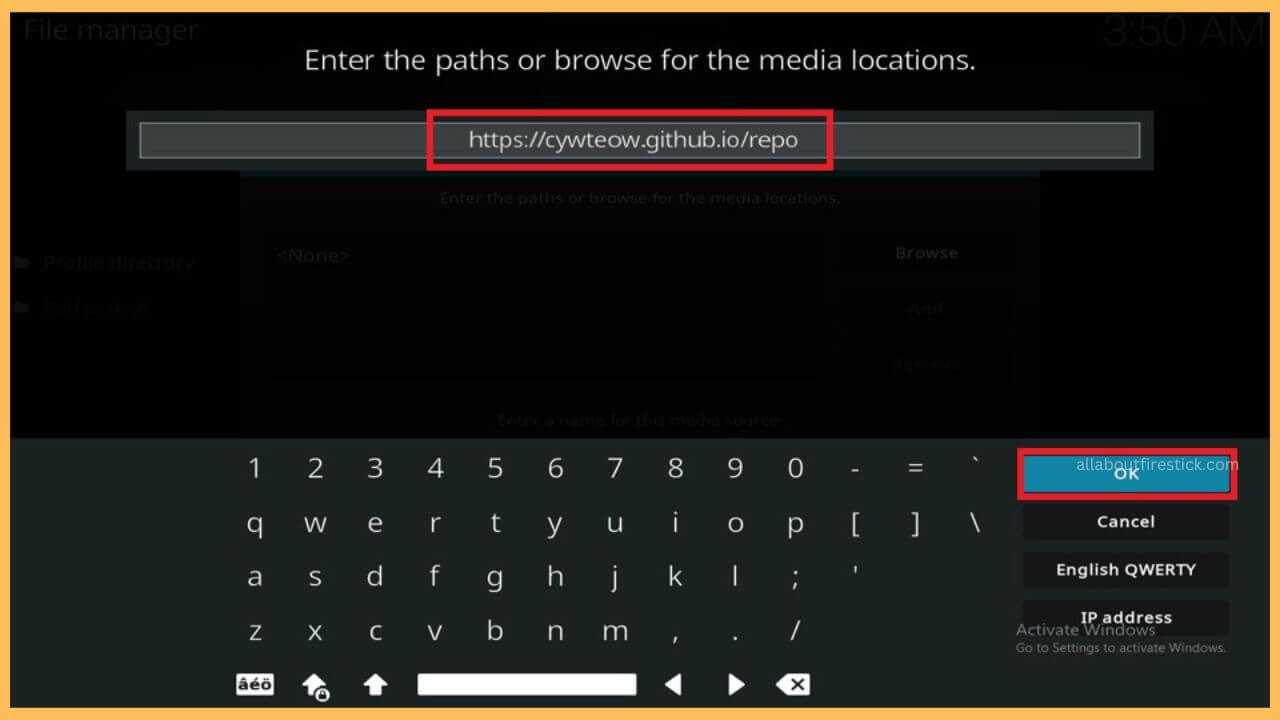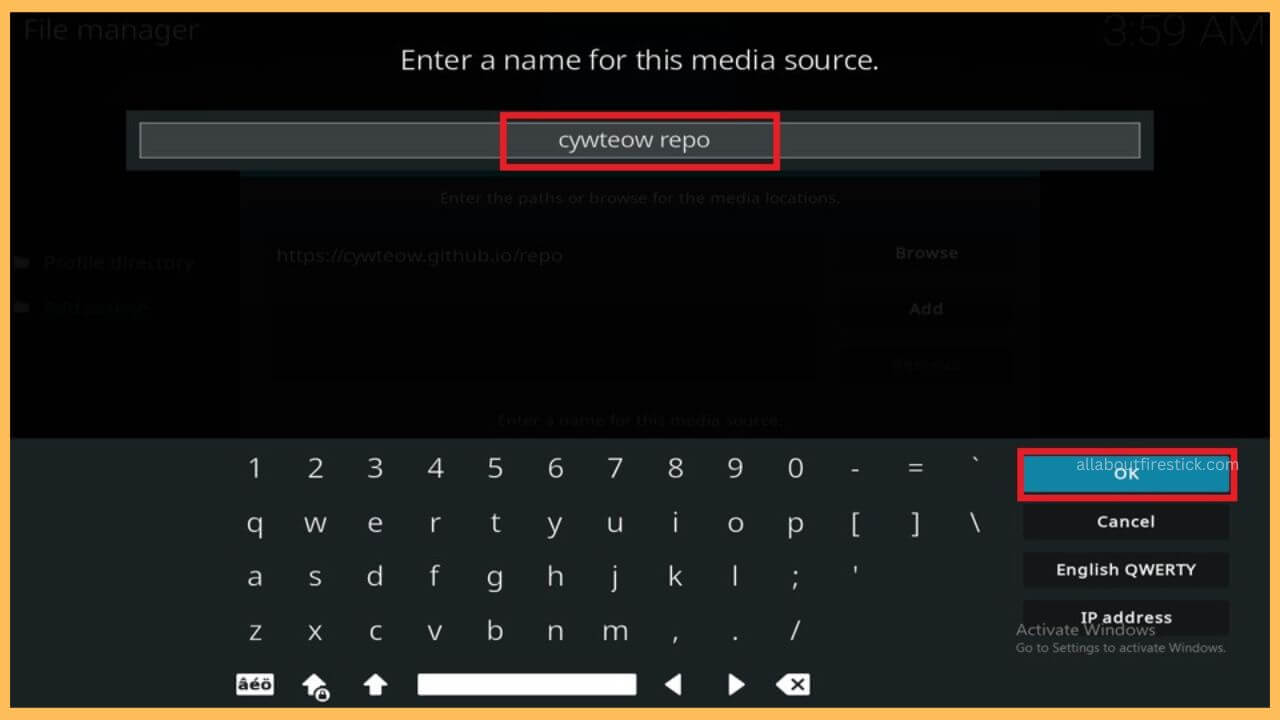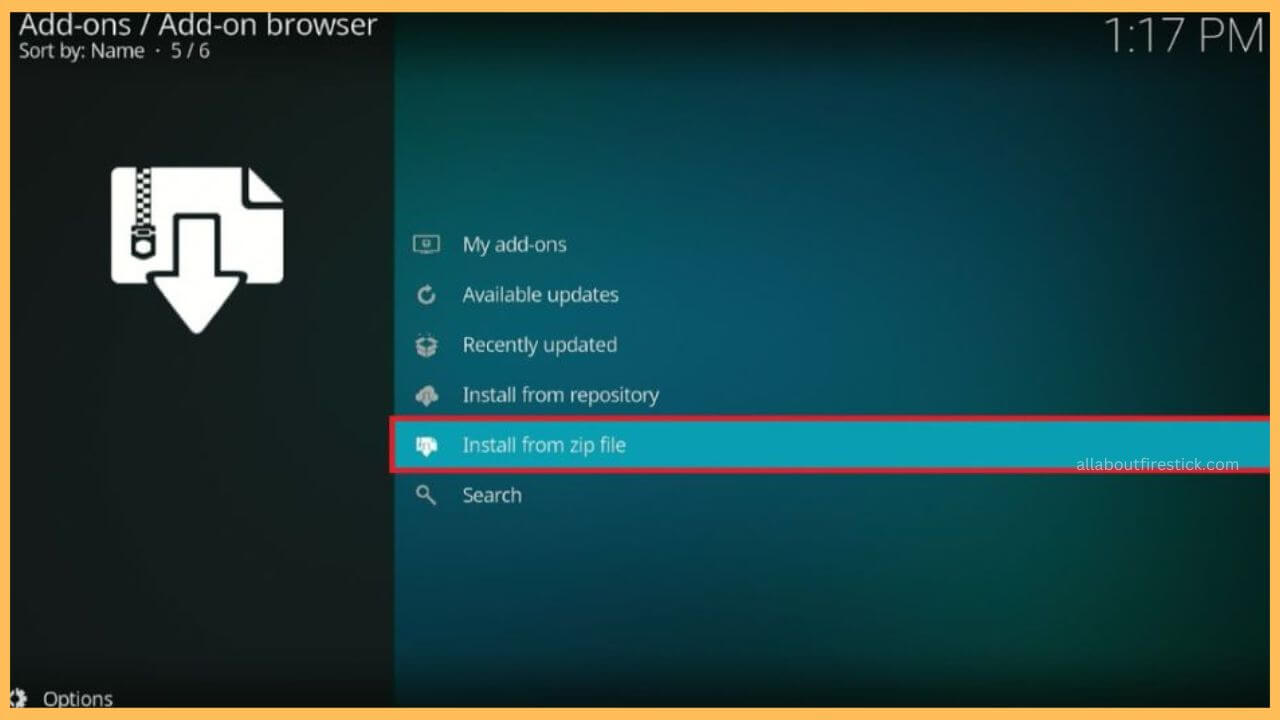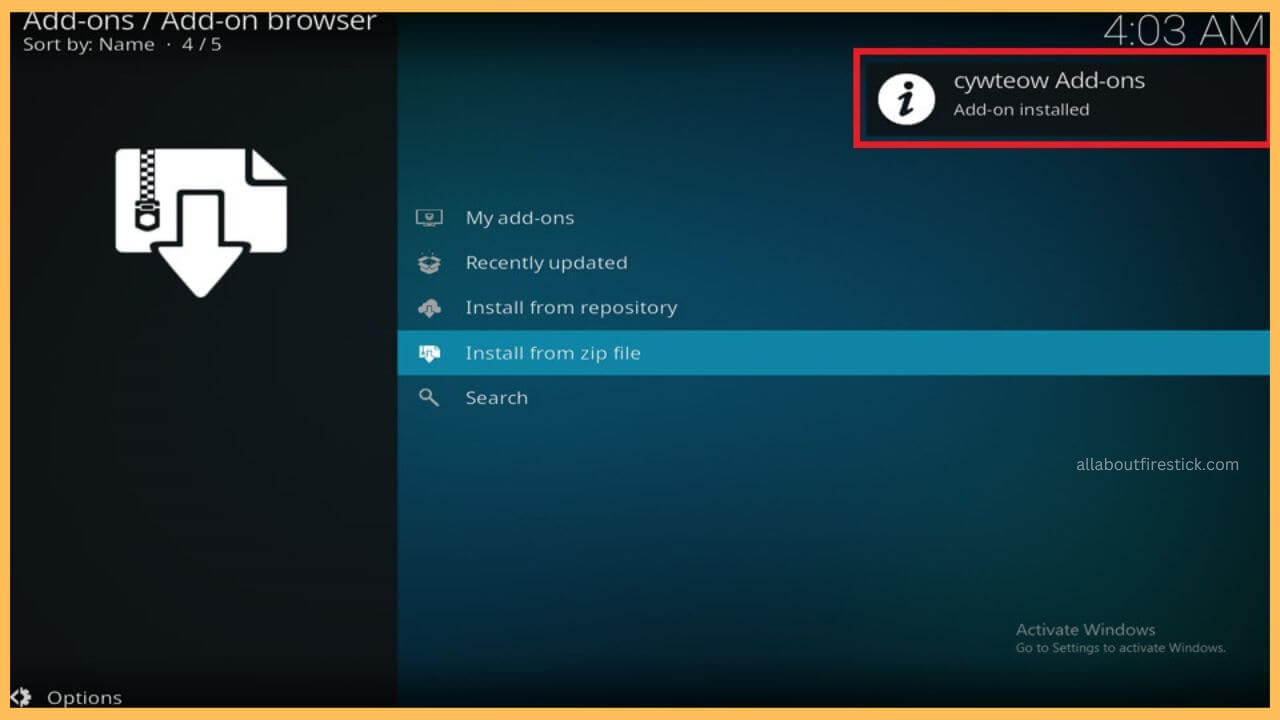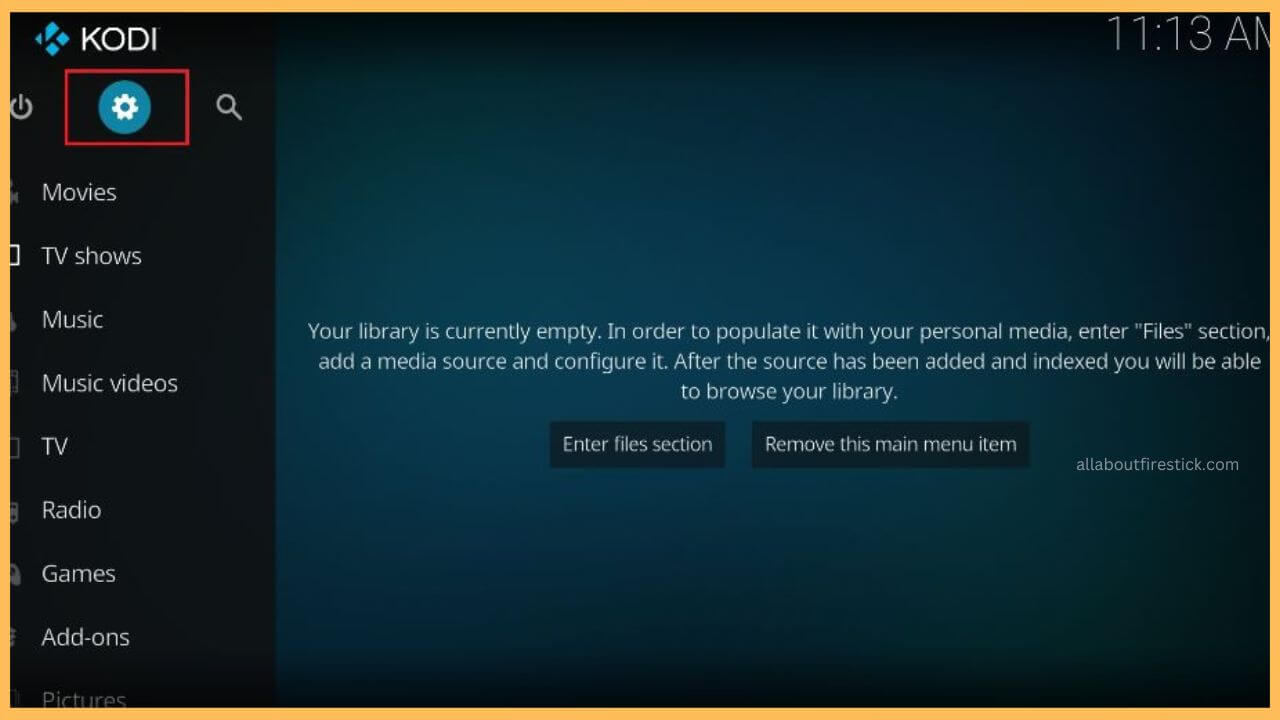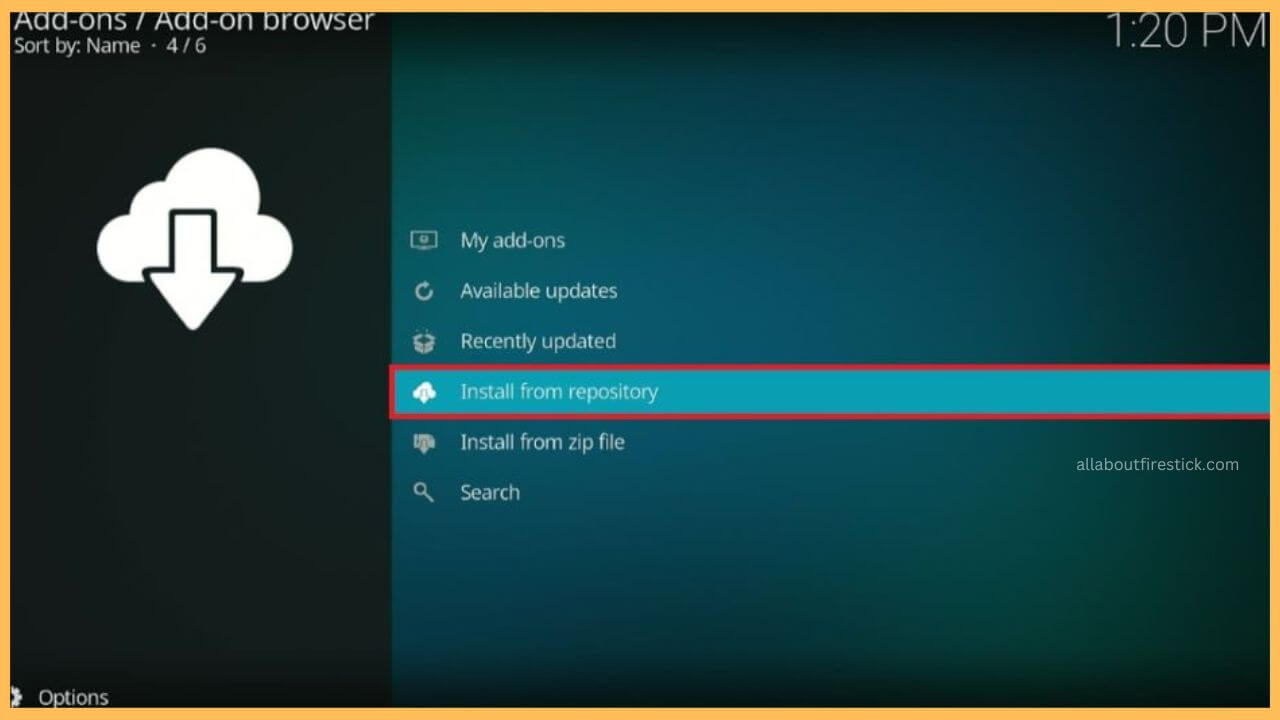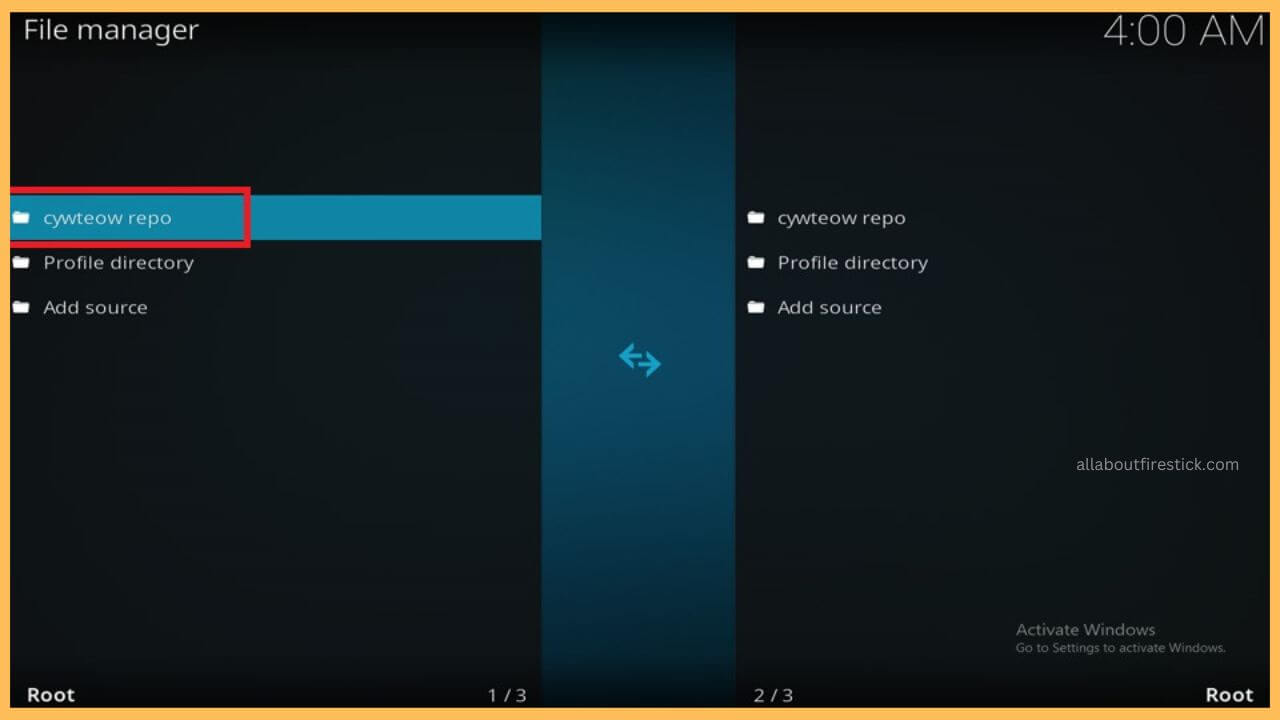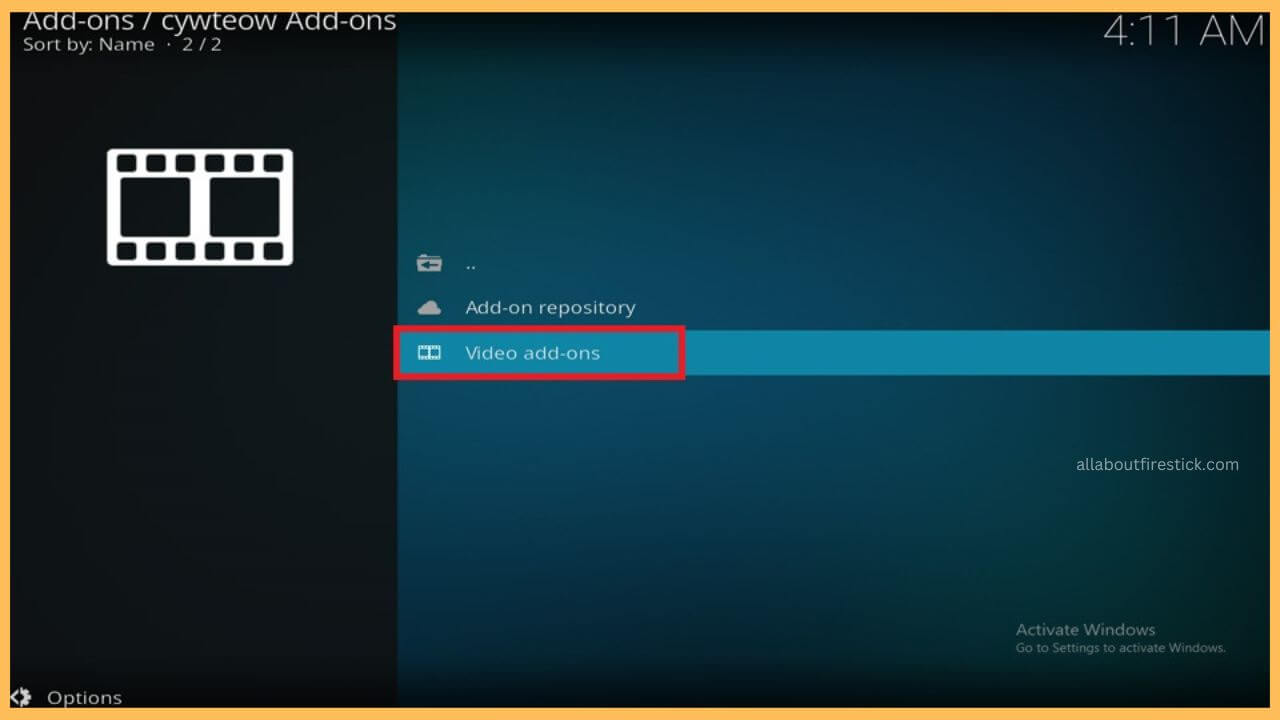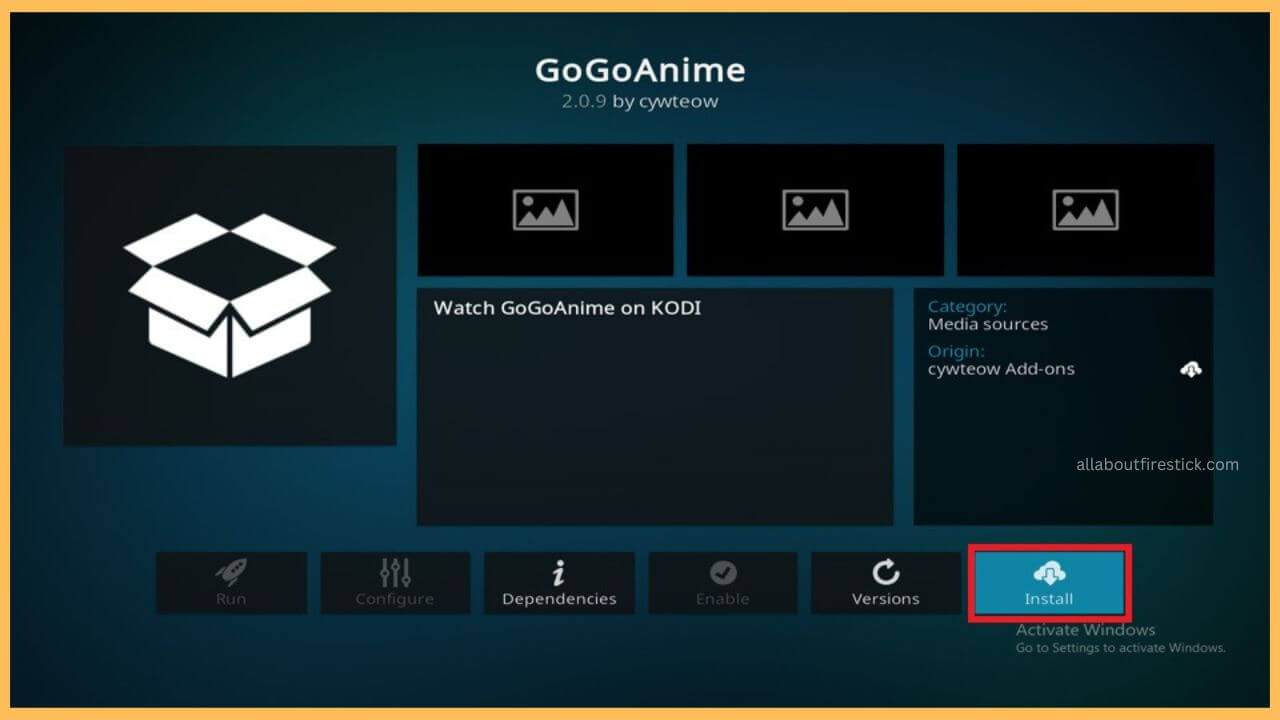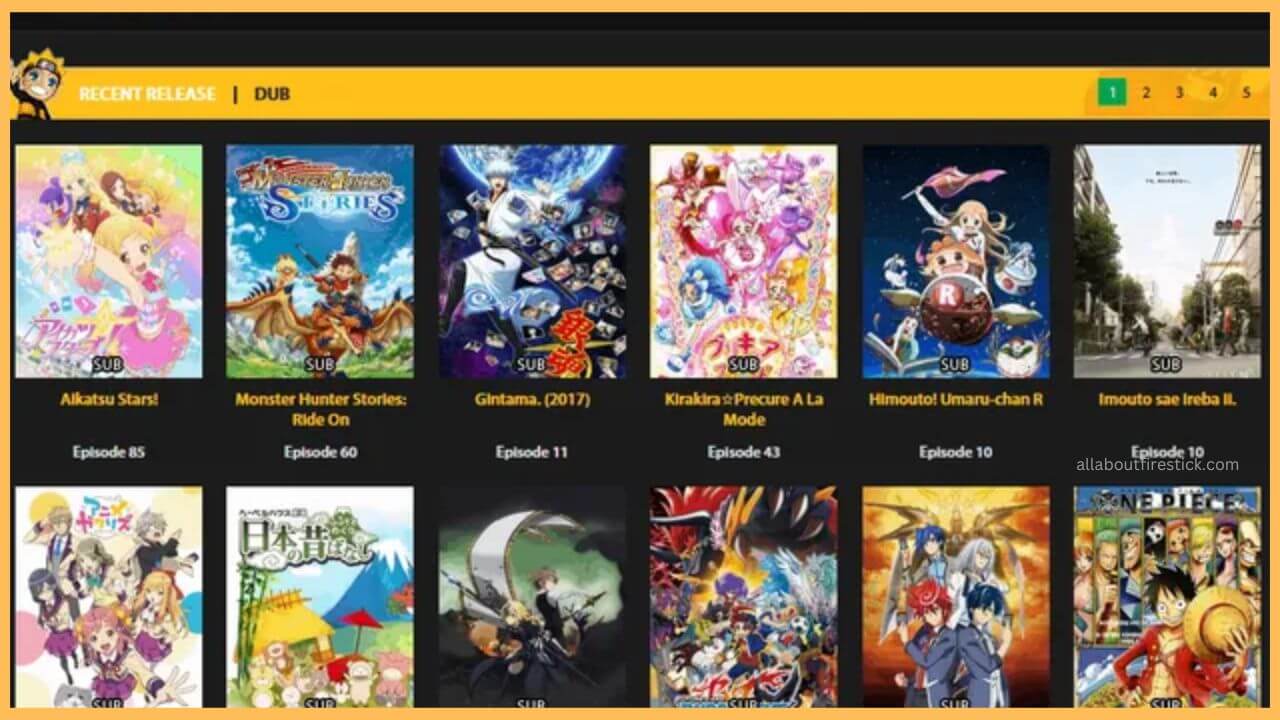This article elaborates on the procedure to watch your favorite anime shows and movies on Firestick using the GoGoAnime app via Kodi.
Steps to Download GoGoAnime on Firestick Via Kodi
GoGoAnime doesn’t own any separate applications on the Firestick. If you are still desperate to stream the anime content on the Firestick, then the only way to proceed further is via the Kodi app. You have to first include the GoGoAnime app as a Kodi add-on and tweak a few settings on the Kodi app. With this alteration, you can proceed with the streaming of the GoGoAnime content on the Firestick via Kodi easily. Follow the guidelines below to continue streaming the app.
Get Ultimate Streaming Freedom on Firestick !!
Are you concerned about your security and privacy while streaming on a Firestick? Getting a NordVPN membership will be a smart choice. With high-speed servers spread globally, NordVPN shields your online activities on Firestick from ISPs and hackers. It also lets you unblock and access geo-restricted content. NordVPN helps you avoid ISP throttling and ensures you a smoother streaming experience. Subscribe to NordVPN at a discount of 70% off + 3 extra months to seamlessly stream live TV to on-demand and anything in between on your Firestick.

- Setup Firestick
First of all, you have to switch on your Firestick and then connect your device to the stable WiFi.
- Open Kodi on Firestick
Then, install the Kodi app on your Firestick and launch it on your device.
- Choose Settings
Next, you should tap on the Settings button shown on the Kodi home page. Then, click System.

- Click Add-ons
Now, you have to tap on the Add-ons button and toggle on the Unknown Sources option. Press Yes on the Confirmation Dialog box.

- Hit Setting to Add Repo URL
Navigate and choose the Settings button shown on the Kodi and click File Manager.

- Enter Repository Link
You have to click on the File Manager option and choose Add Source. Select the <None> button and enter the repository link (cywteow.github.io/repo) in the given column. Hit OK.

- Input the Name for the Media Source
Now, you have to give a name to the Media Source and press OK.

- Get Back to Settings to Install Repository
Visit the Settings section again and press the Add-ons option. Choose Install from the zip file and select the desired file you have created.

- Install the Zip File
Once the file is selected, it starts to download the Zip file on the Kodi app, and the installation of the repository is also officially done.

- Go to Settings
Now, you have to select the Settings icon again to initiate the installation process of the GoGoAnime Kodi add-on

- Choose Add-ons
Move through the section, choose the Add-ons button, and select Install from the repository.

- Click Add-on file
Now, you have to scroll down the hit your add-on file shown on the screen. Then, press OK.

- Hit Video add-ons
Tap on the Video add-ons options and select the GoGoAnime file.

- GoGoAnime Installation Confimation Message
Choose the Install button to get the app. Hit OK. Once the installation is done, the confirmation message displays on the Kodi screen as the GoGoAnime Add-on is installed.

- Play your Favorite Shows
Now, you can start playing your favorite shows on the GoGoAnime app to watch them on the Firestick big screen.

FAQ
This issue mostly happens because of the geographical-restriction. In that case, you can try using a NordVPN service to avoid the problems and steam without trouble.
No. The GoGoAnime service is banned in many regions. So, it is recommended you use a recommended VPN service to stream the content on your Firestick securely.
Yes. You can access the GoGoAnime content for free on the Firestick.