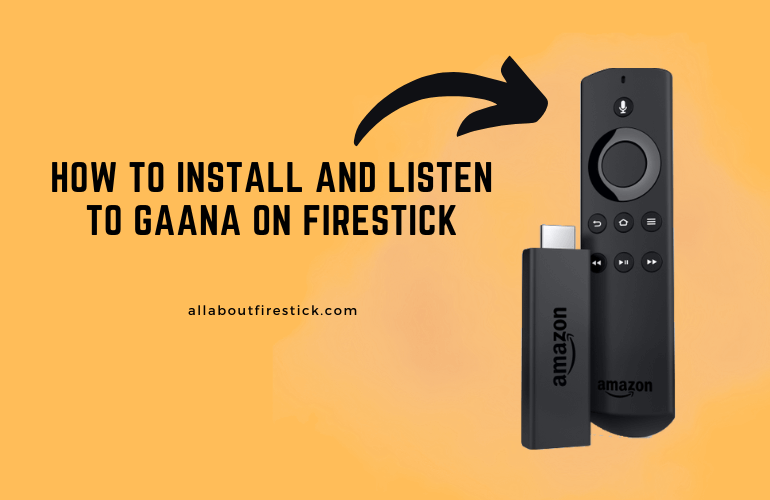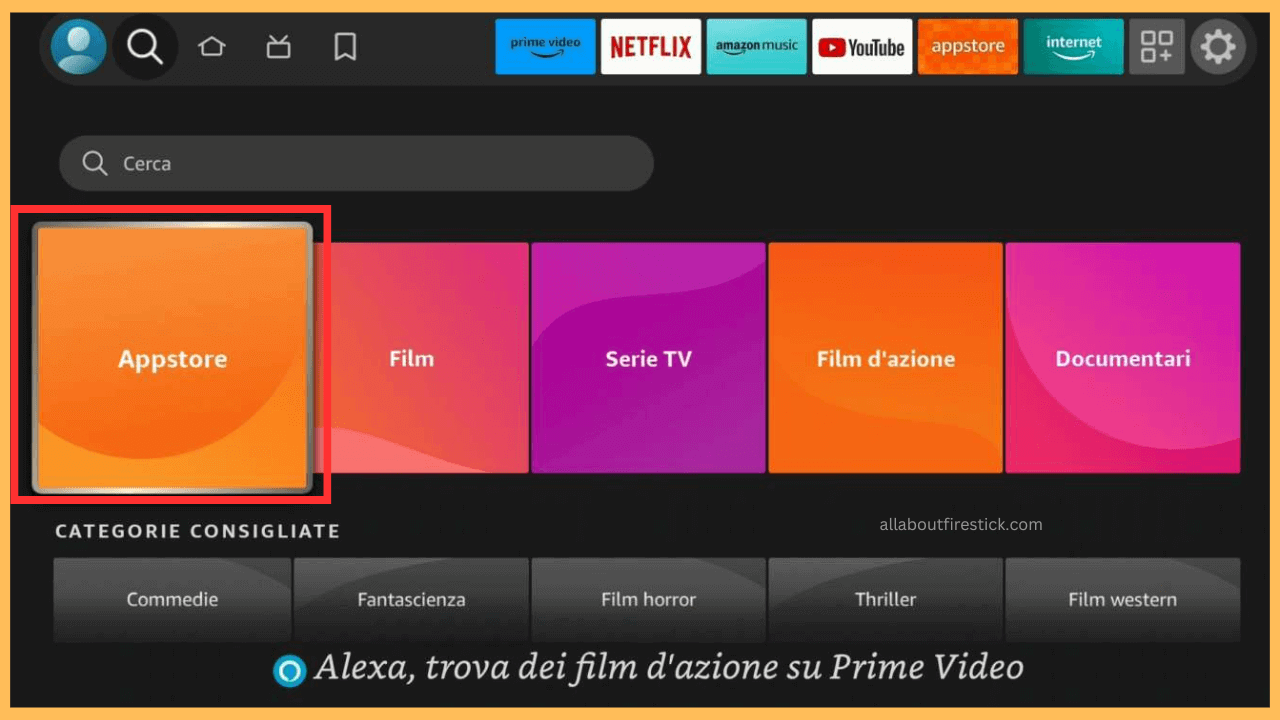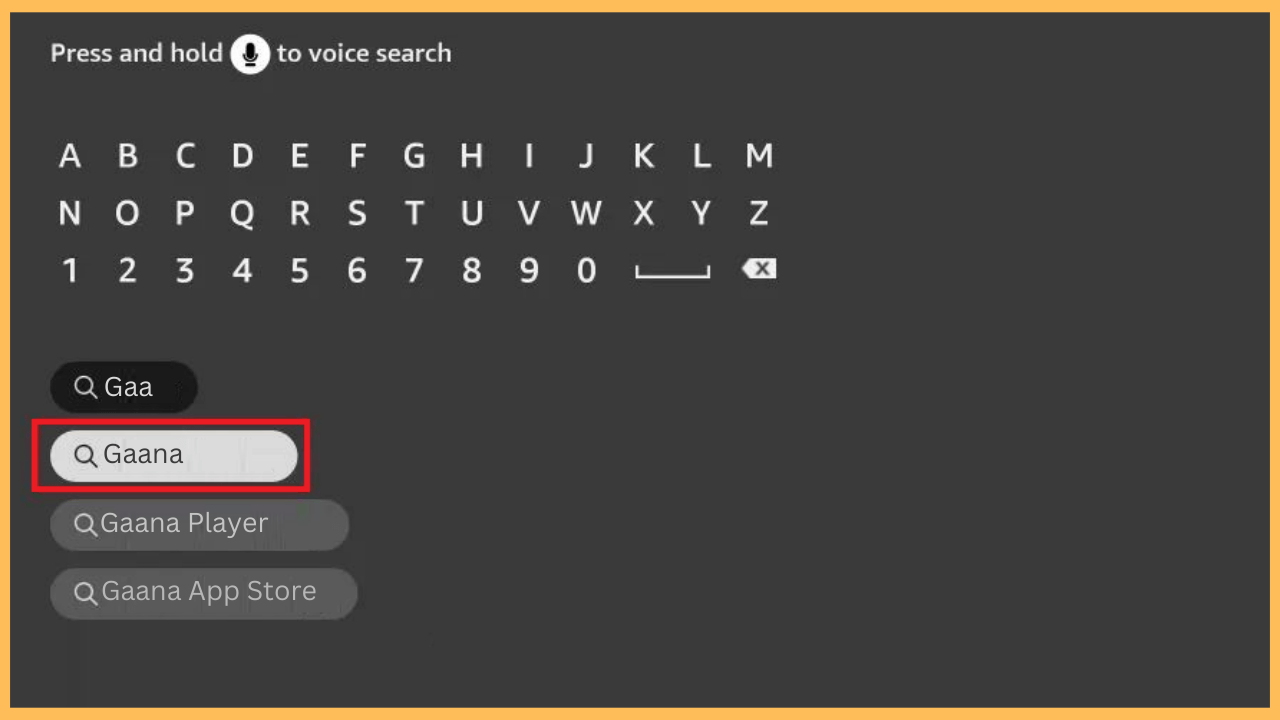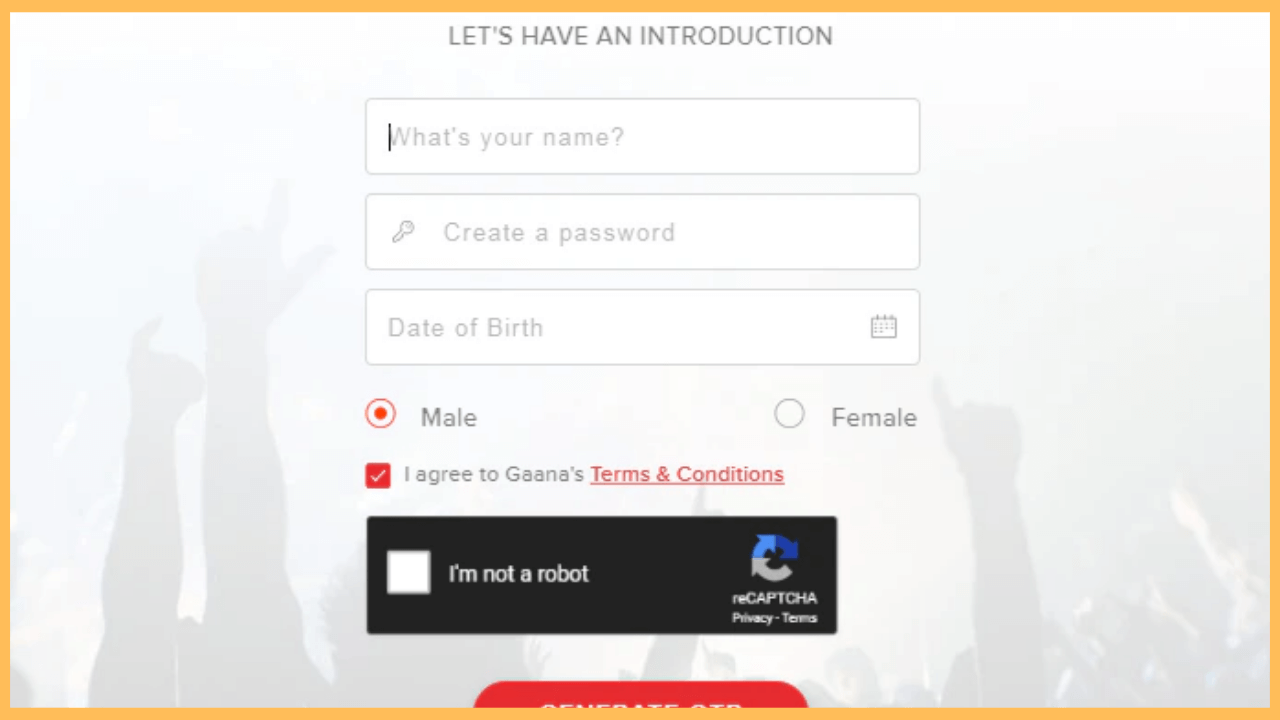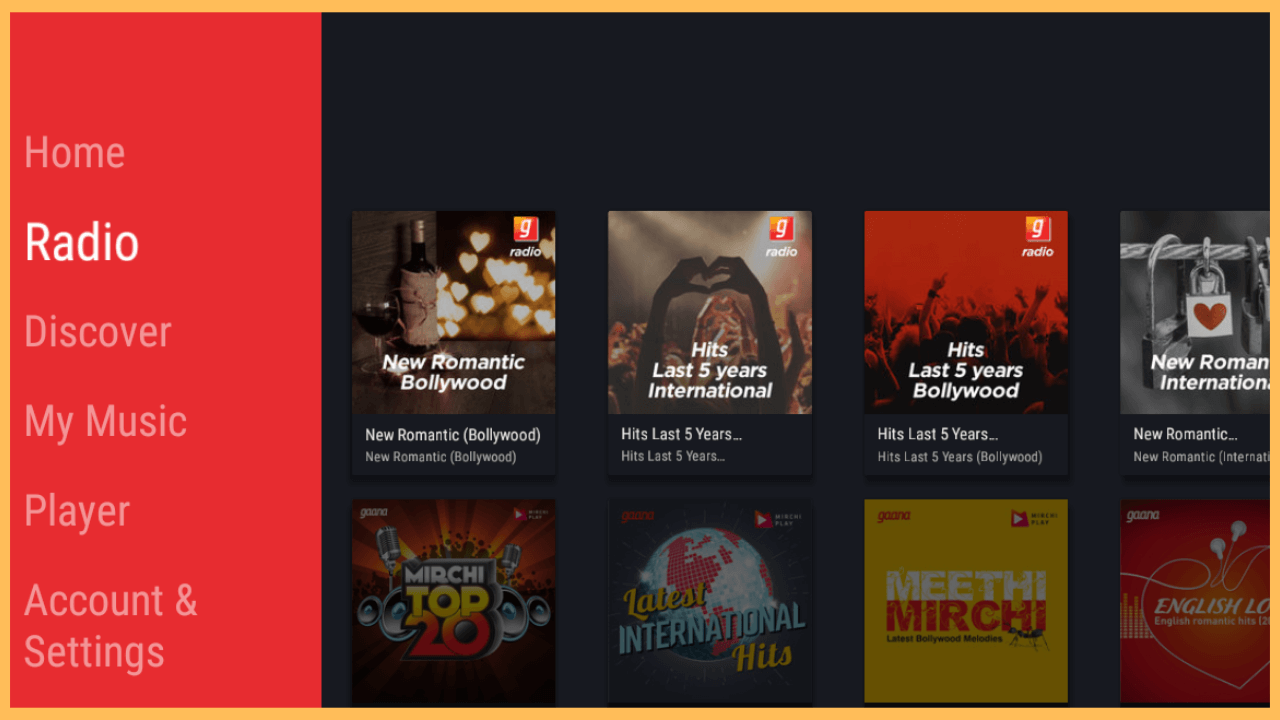This article shows how to listen to your favorite music, podcasts, and radio on your Firestick with the help of the Gaana app.
Steps to Install & Activate Gaana on Firestick
Gaana is an ideal platform for those who enjoy music, podcasts, and radio stations across different genres, all accessible on a larger screen. Firestick users can conveniently find Gaana in the Amazon Appstore, allowing for a direct download and installation process. While Gaana provides free access to a variety of content, you need a Gaana Plus subscription for premium features like ad-free listening, high-definition audio, and offline access. Visit its official website to subscribe and get more exciting offers with your first subscription.
Get Ultimate Streaming Freedom on Firestick !!
Are you concerned about your security and privacy while streaming on a Firestick? Getting a NordVPN membership will be a smart choice. With high-speed servers spread globally, NordVPN shields your online activities on Firestick from ISPs and hackers. It also lets you unblock and access geo-restricted content. NordVPN helps you avoid ISP throttling and ensures you a smoother streaming experience. Subscribe to NordVPN at a discount of 70% off + 3 extra months to seamlessly stream live TV to on-demand and anything in between on your Firestick.

Note: The Gaana app is available only in certain countries. So, if the app is not available in your region., consider connecting your Firestick to a reliable VPN like NordVPN to circumvent the geo-restrictions and stream the content on your TV.
- Turn on Firestick
Begin by pressing the Power button on your remote control to switch on your Firestick device.
- Connect to a WiFi Network
Go to the Network Settings menu to confirm your Firestick is connected to a reliable WiFi connection, which is crucial for app downloads.
- Navigate to the Find Option
Open the Firestick Main Menu, then select the Find option to search for specific apps.

- Access the Amazon Appstore
Furthermore, scroll down to locate the Appstore tile and select it. This is the section where you can browse and install apps on your Firestick.

- Search for Gaana
In the search bar, type in Gaana using the digital keyboard or utilize the voice search feature to locate it faster.

- Choose Gaana from the Search Results
Once the app appears in the search suggestions, click on it to access more information, including its features and compatibility.
- Download Gaana on Firestick
Select Download or Get to initiate the installation process and wait until it is complete.
- Launch the Gaana App
When the installation is finished, press Open to start using Gaana. Alternatively, you can find it later in the Your Apps & Channels section.
- Sign In to Your Account
When the Gaana app opens, choose the Sign-In option and enter your Gaana account credentials or sign up for a new account.

- Start Listening on Gaana
Once it finishes, the app will allow you to start browsing and playing music, podcasts, or radio stations right on your Firestick or Fire TV screen.

Alternative Ways to Stream Gaana on Firestick
If you are looking for alternative methods to enjoy Gaana on your Firestick, here are two options:
Using the Amazon Silk Browser
You can stream Gaana directly through the Amazon Silk Browser on your Firestick. To do this, open the Silk Browser from your Firestick’s apps. In the browser’s search bar, enter gaana.com to access its web platform. Once on the site, log in or browse as a guest, and you will have access to the streaming service right from your Firestick.
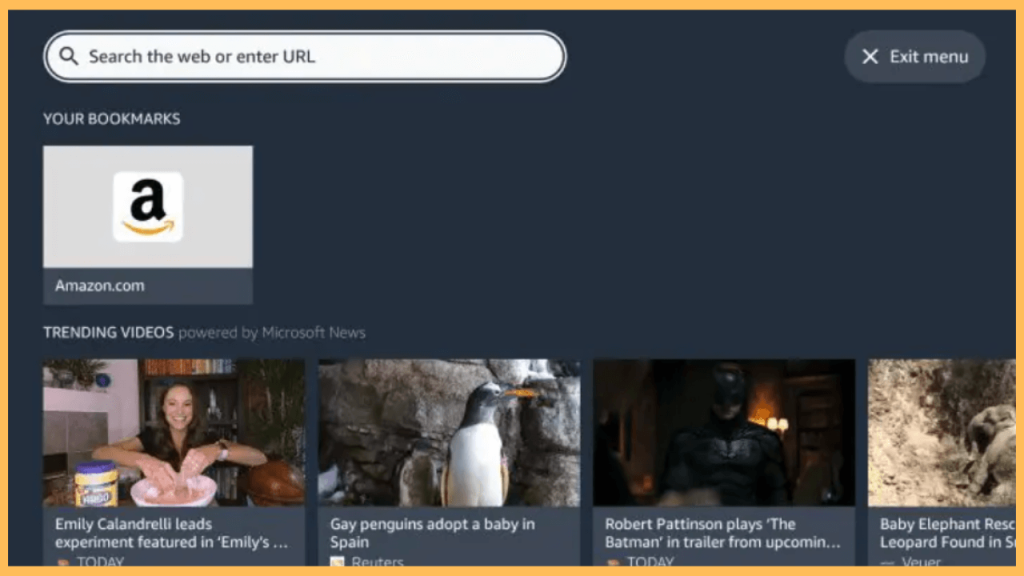
Sideloading the Gaana APK
If you prefer the full app experience, you can sideload the Gaana APK onto your Firestick. Start by downloading the Downloader app from the Firestick Appstore. To sideload the apps on Firestick: go to Settings → My Fire TV → Developer Options → Install Unknown Sources and turn it on for Downloader. After that, open Downloader, enter the URL for the Gaana APK file and select the Go button. Follow the prompts to download and install Gaana. Once completed, you can access Gaana from your Firestick’s app list.
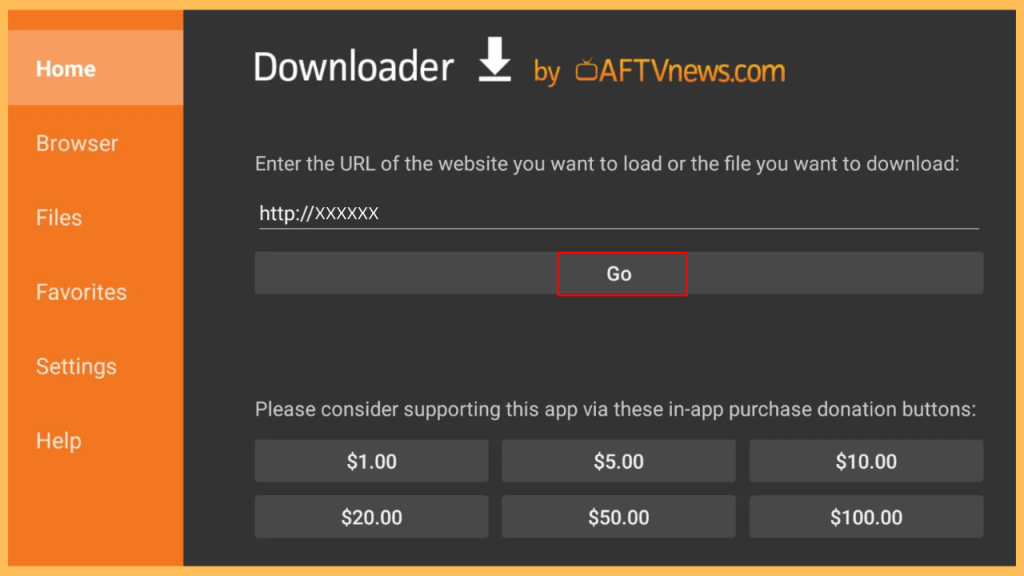
Using these methods, you can enjoy Gaana’s music library even without an official app on the Firestick.
FAQ
Yes, once your account is active, you can access Gaana across multiple devices, such as smartphones, tablets, and other TVs. Simply sign in to your Gaana account on each device to enjoy your subscription features everywhere.