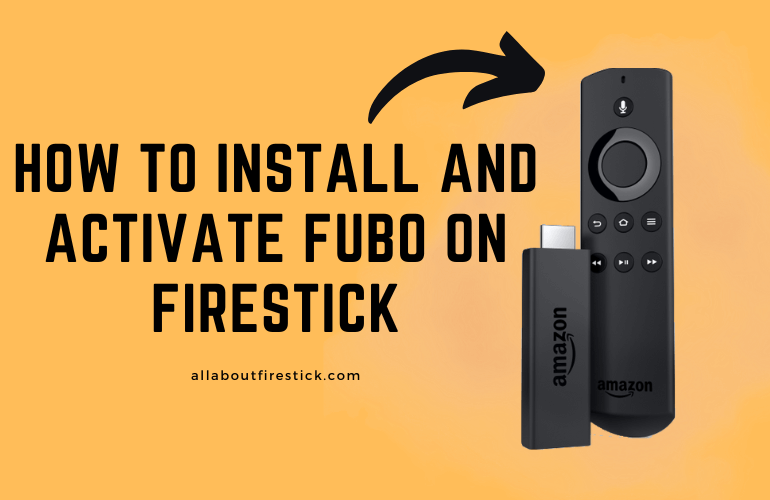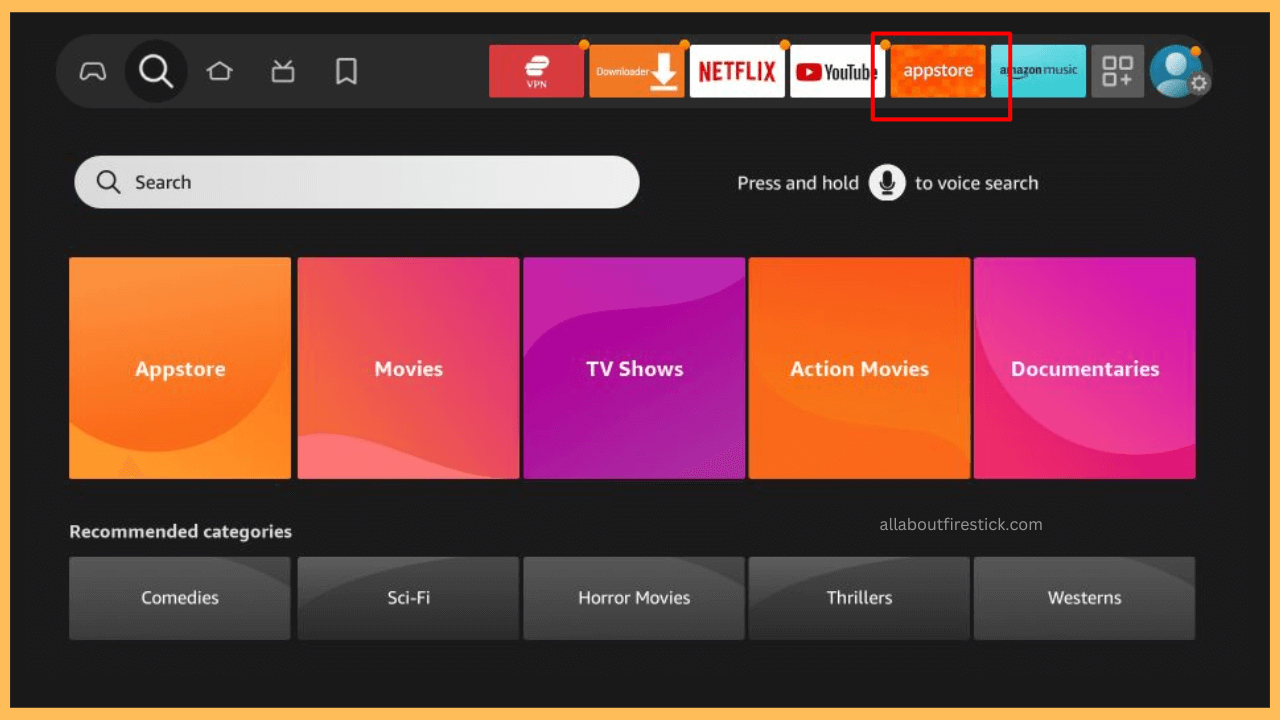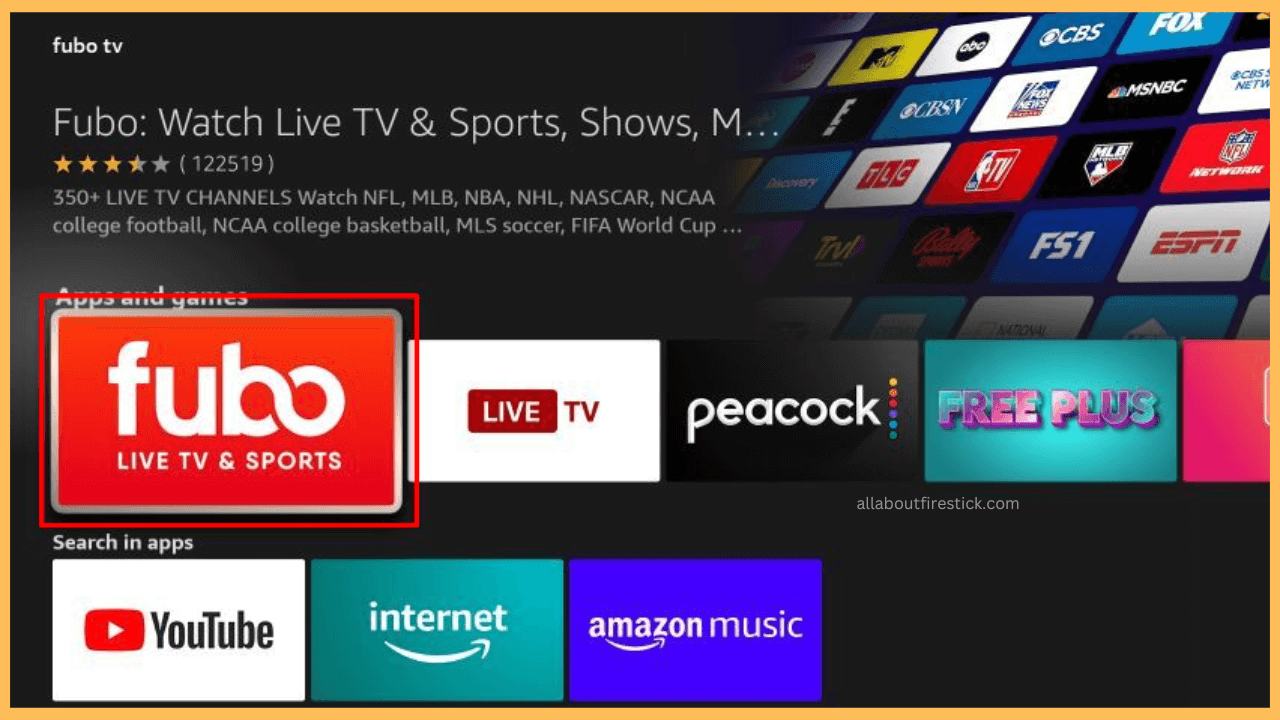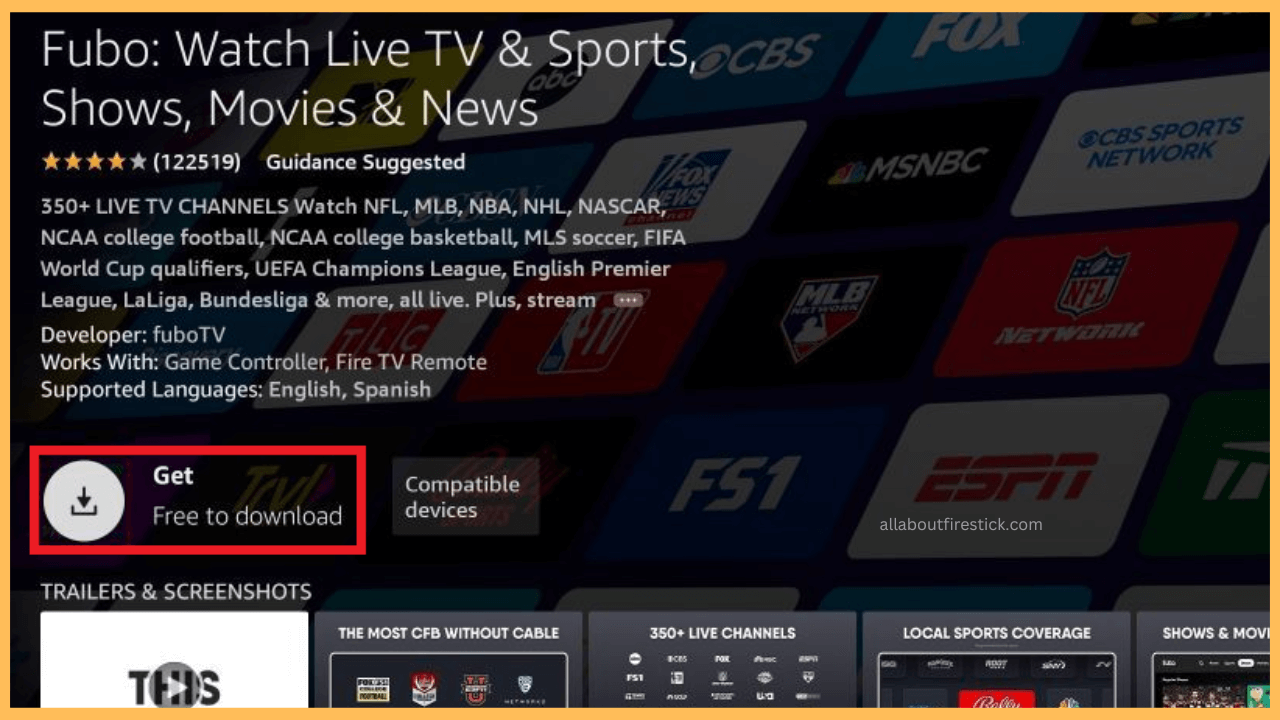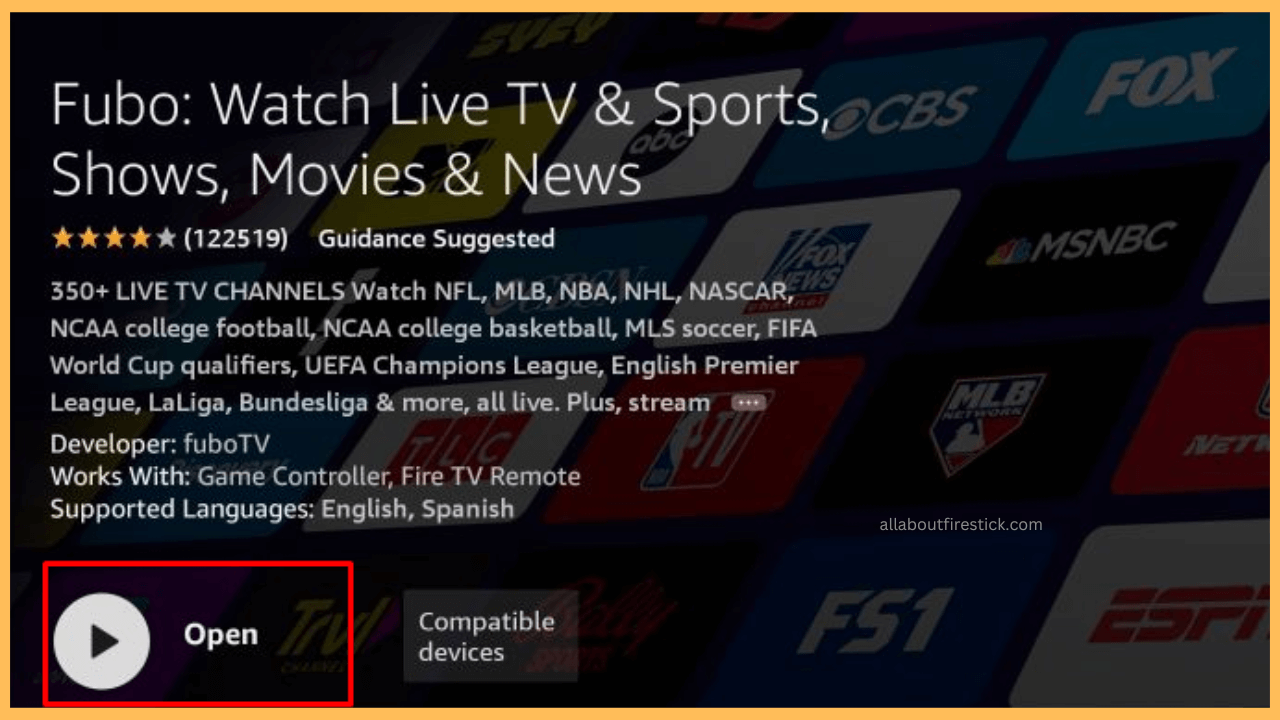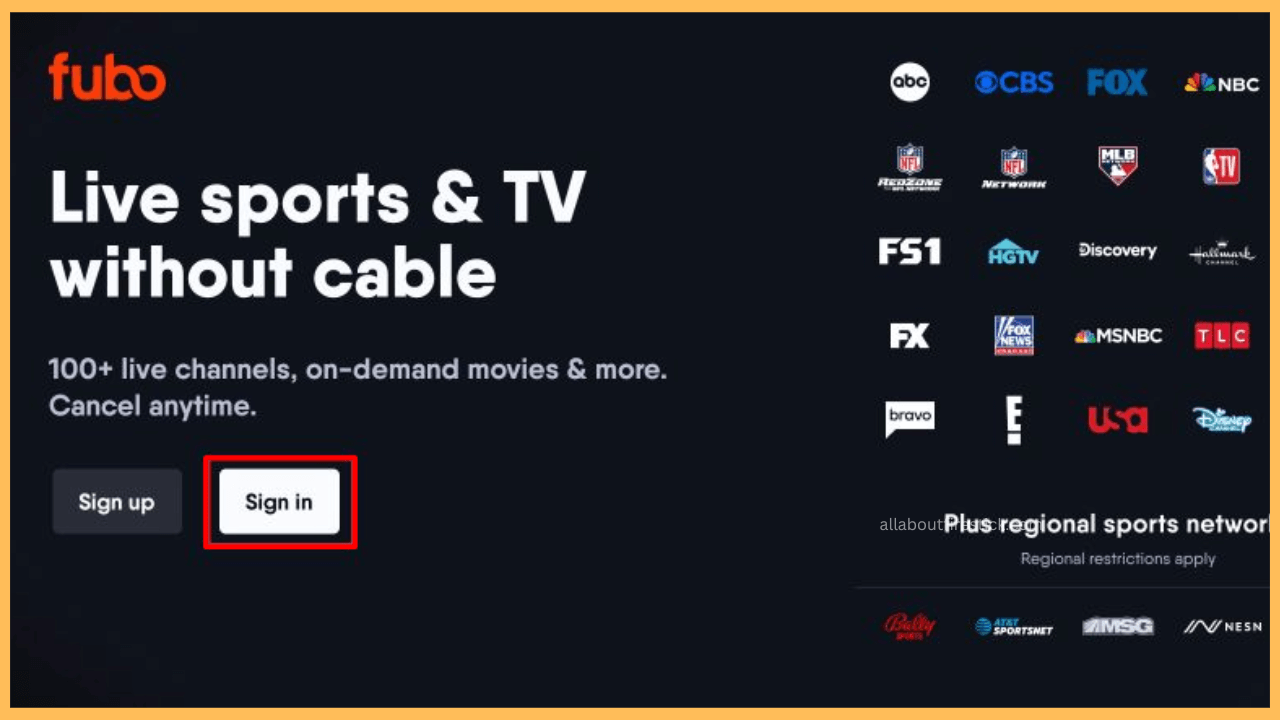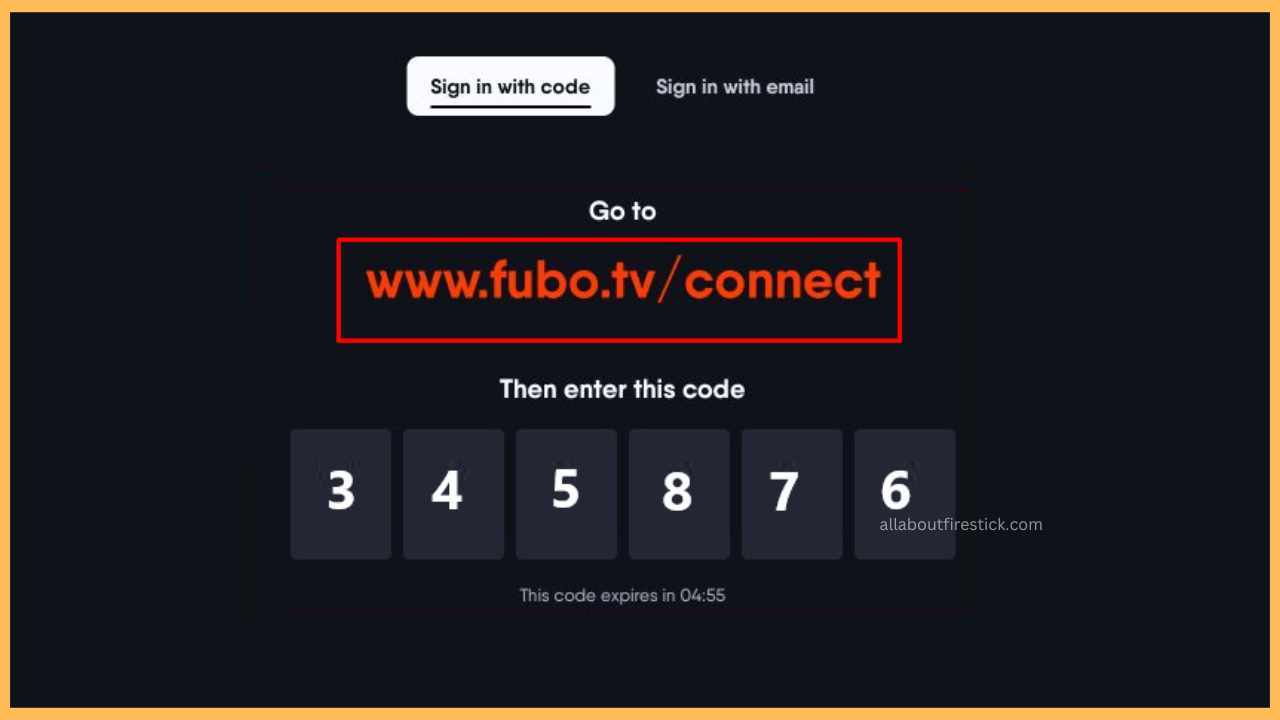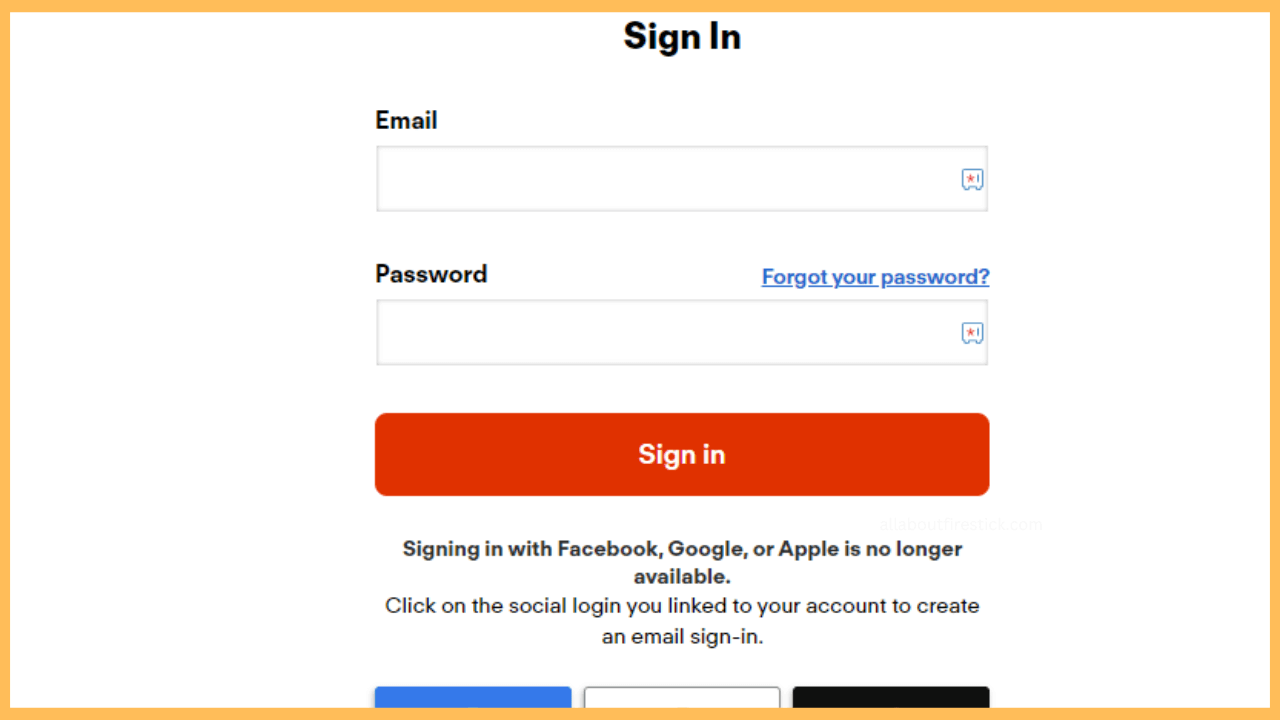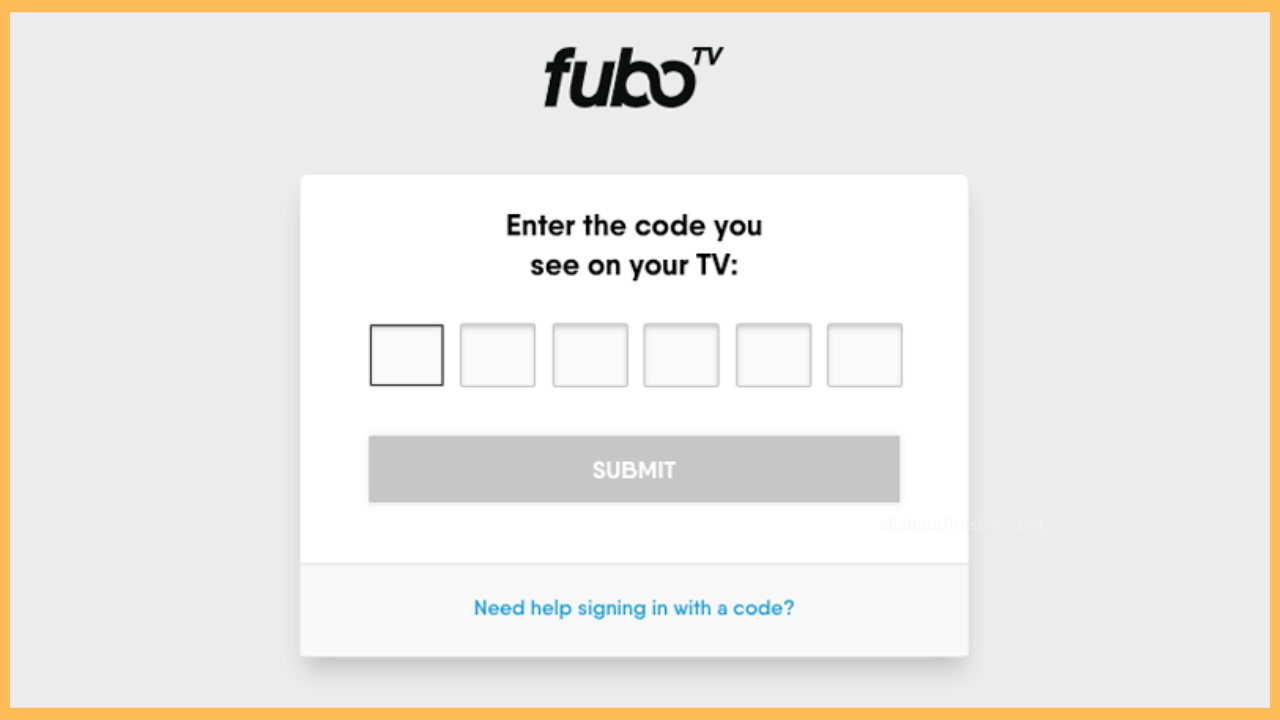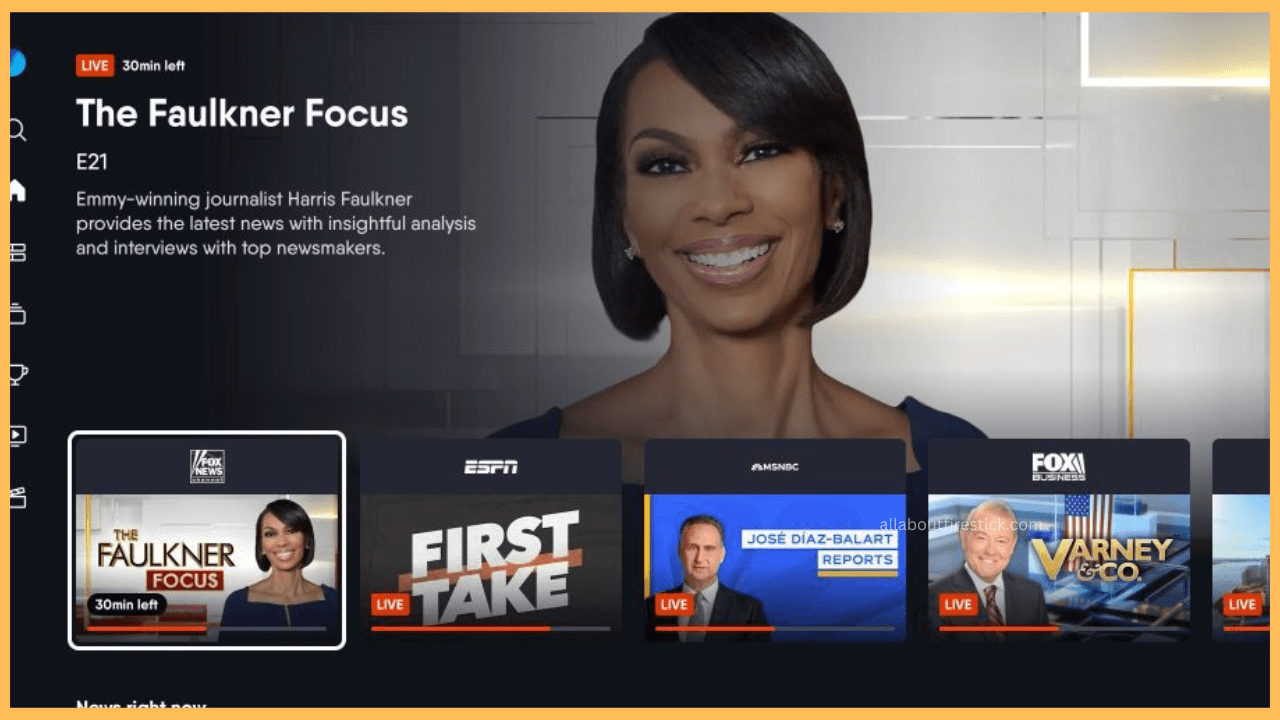This article explains how to transform your Firestick into a versatile hub for live sports and entertainment, allowing you to enjoy a rich and diverse streaming experience with the Fubo or FuboTV app.
Steps to Install and Activate Fubo on Firestick
The Fubo/FuboTV app is known for its comprehensive sports coverage, featuring major leagues such as the NFL, NBA, MLB, NHL, and international soccer. In addition to sports, it provides a wide range of TV channels that include news, entertainment, and lifestyle content. FuboTV operates on a subscription model, with plans starting at $79.99 per month. To subscribe, visit their official website. The app is available on the Amazon App Store, making it easy to install directly on your Firestick.
Get Ultimate Streaming Freedom on Firestick !!
Are you concerned about your security and privacy while streaming on a Firestick? Getting a NordVPN membership will be a smart choice. With high-speed servers spread globally, NordVPN shields your online activities on Firestick from ISPs and hackers. It also lets you unblock and access geo-restricted content. NordVPN helps you avoid ISP throttling and ensures you a smoother streaming experience. Subscribe to NordVPN at a discount of 70% off + 3 extra months to seamlessly stream live TV to on-demand and anything in between on your Firestick.

Note: To access the Fubo app content outside the US, connect your Firestick to a dependable VPN service such as NordVPN to circumvent regional restrictions.
- Power on Your Firestick
Turn on your Fire TV Stick with or without using the remote control.
- Check the Internet Connection
Make sure to connect your Firestick to a standard WiFi network for error-free app installation.
- Go to the App Store
Press the Home button on your remote to navigate the main menu and select the App Store tab.

- Search and Find the Fubo App
Use the on-screen keyboard to type Fubo to search and select the app from the list of suggestions that appear.

- Install the FuboTV App
Click on Download or Get to download the app on your Firestick or Fire TV.

- Launch the App
You can either select Open from the details page or find the FuboTV app under Your Apps & Channels in the main menu to launch the app.

- Log In to Your Account
When the app opens, select the Sign-in button from the welcome page.

- Sign-in with Email
You can directly sign in to your Fubo account by selecting the Sign-in with Email option and entering the required credentials.
- Sign-in With Code
On the other hand, you can activate the account using an activation code by selecting the option Sign-in with Code.
- Look for the Activation Code
If you choose Sign-in with Code, a 6-digit Activation Code will appear on the TV screen. Note this code.

- Go to the Activation Website
On another device (like a computer, tablet, or smartphone), open a web browser and visit Fubo’s activation page [www.fubo.tv/connect].
- Sign-in to Your Fubo Account
On the website, you will be prompted to sign in and enter your Fubo account credentials to get the activation page.

- Input the Activation Code
On the next page, you will find a field to enter Fubo’s activation code and input the code displayed on your TV screen into the appropriate space.
- Finalize Activation
After entering the code, click on the Submit button on the website to complete the activation.

- Enjoy Watching
The website will confirm the activation, and the app on your TV will refresh. Now, the FuboTV app on Firestick will be activated so that you can start streaming your favorite shows and sports content.

FAQ
No, Fubo is not currently free with an Amazon Prime Premium. You need a separate subscription to access its content on your Firestick.
There are two ways to stream Fubo on Firestick without downloading. Primarily, visit its official website to stream its content on your TV using Silk Browser. On the other hand, you can install the Fubo app on your smartphone and use its Cast/AirPlay feature to display the content on Fire TV.