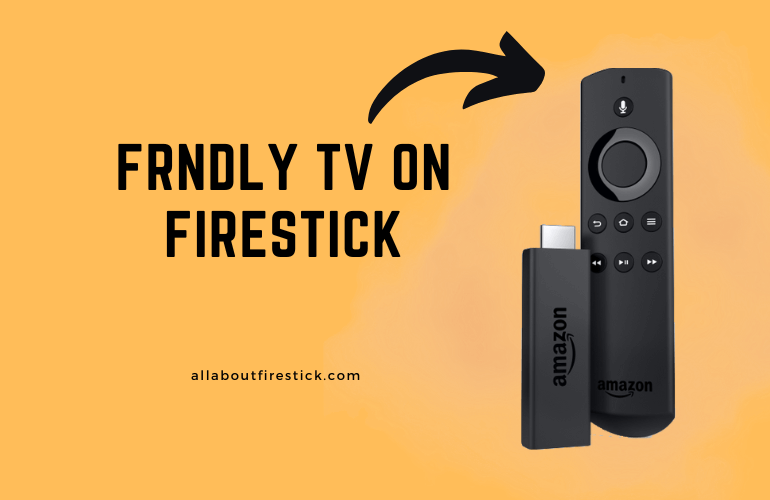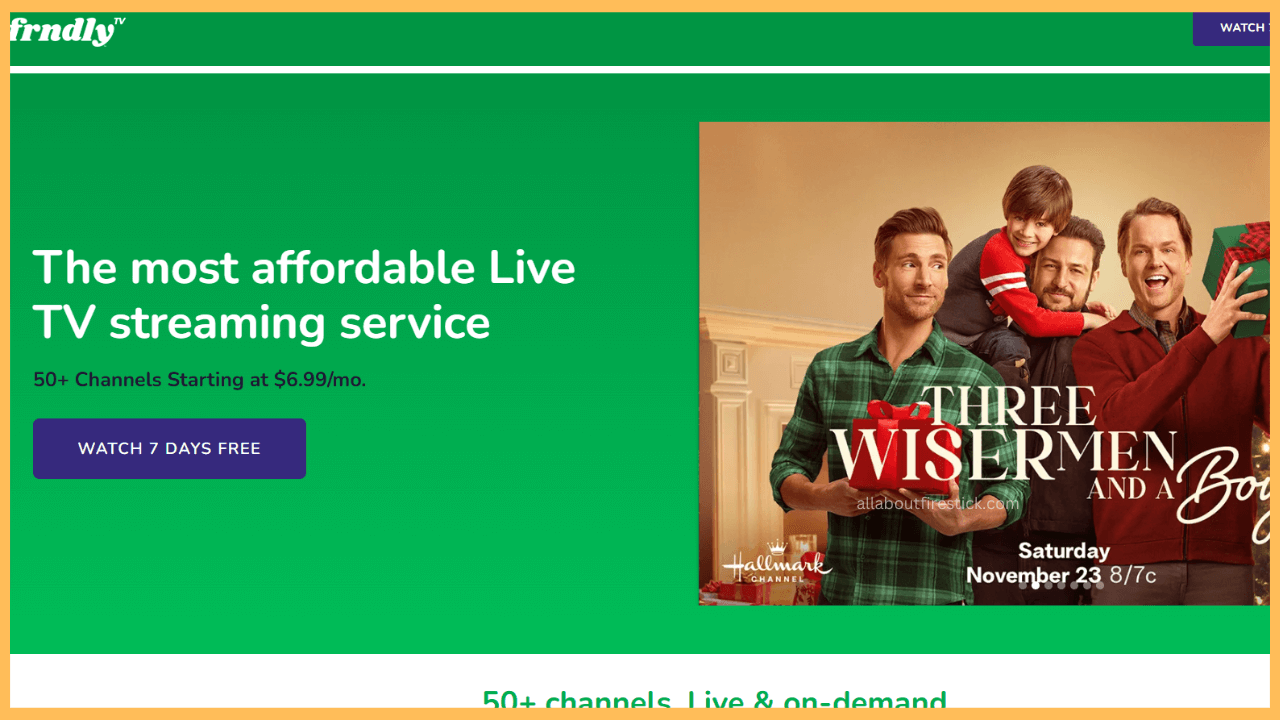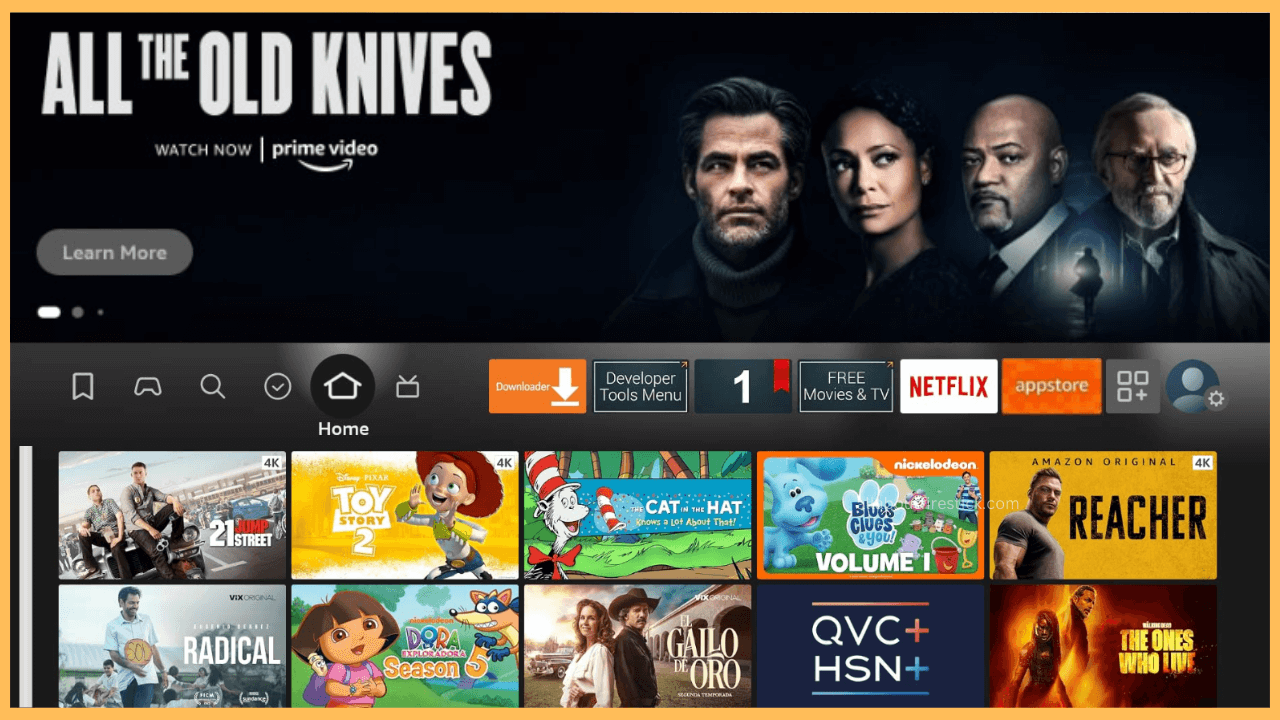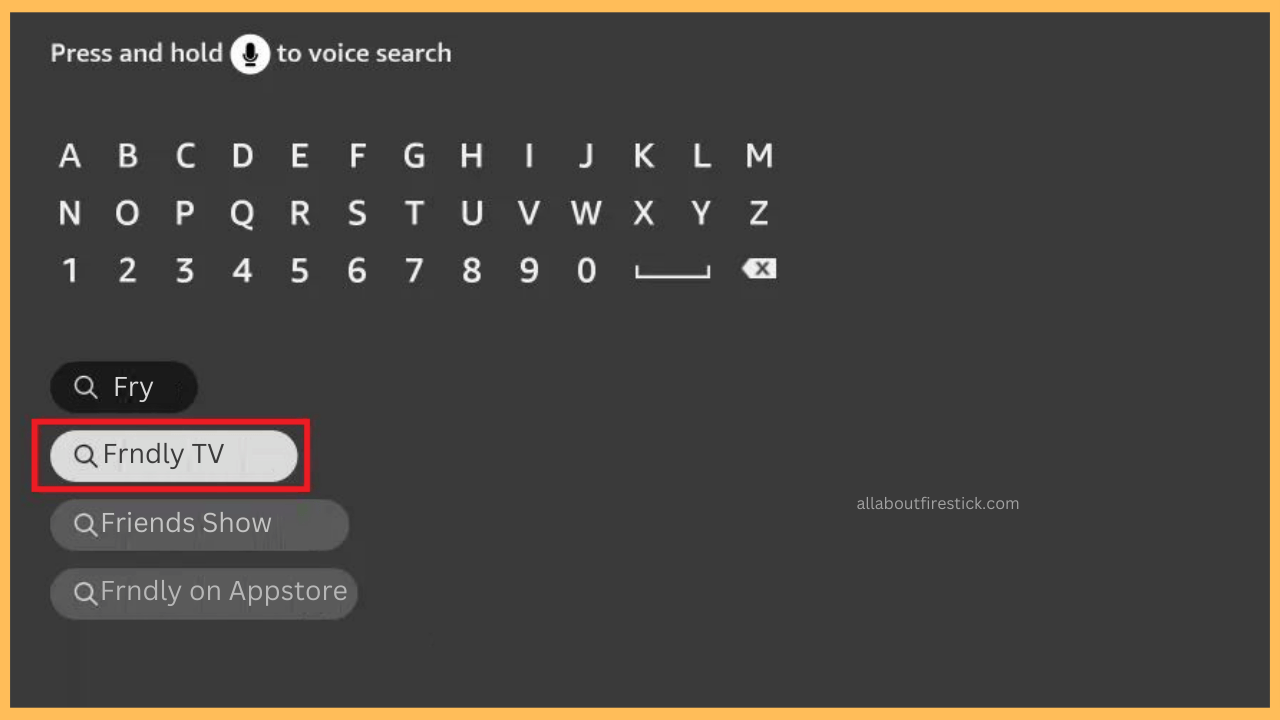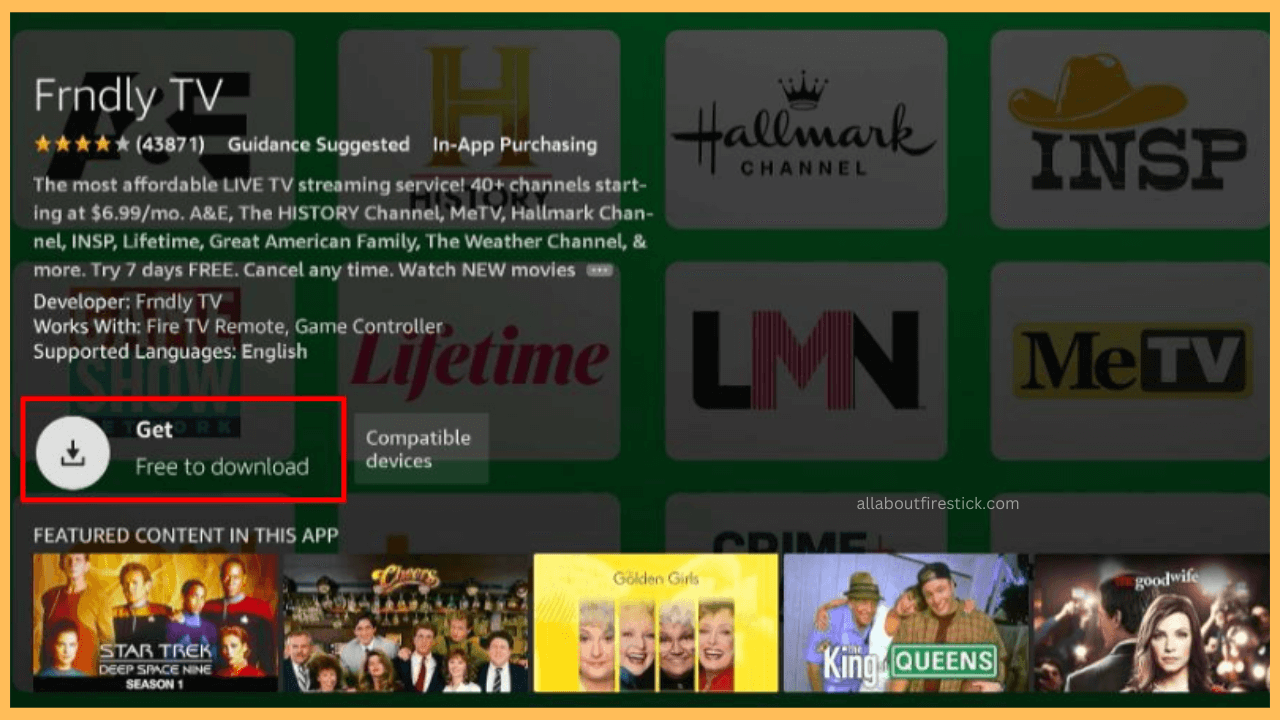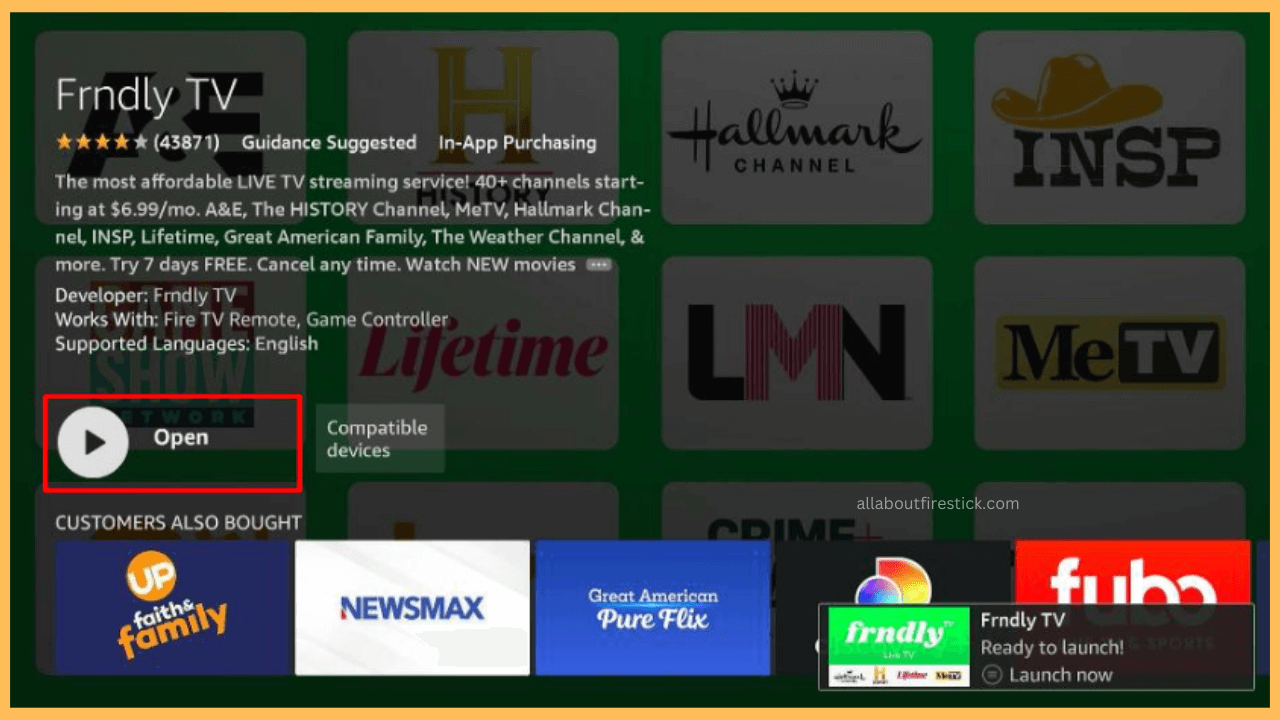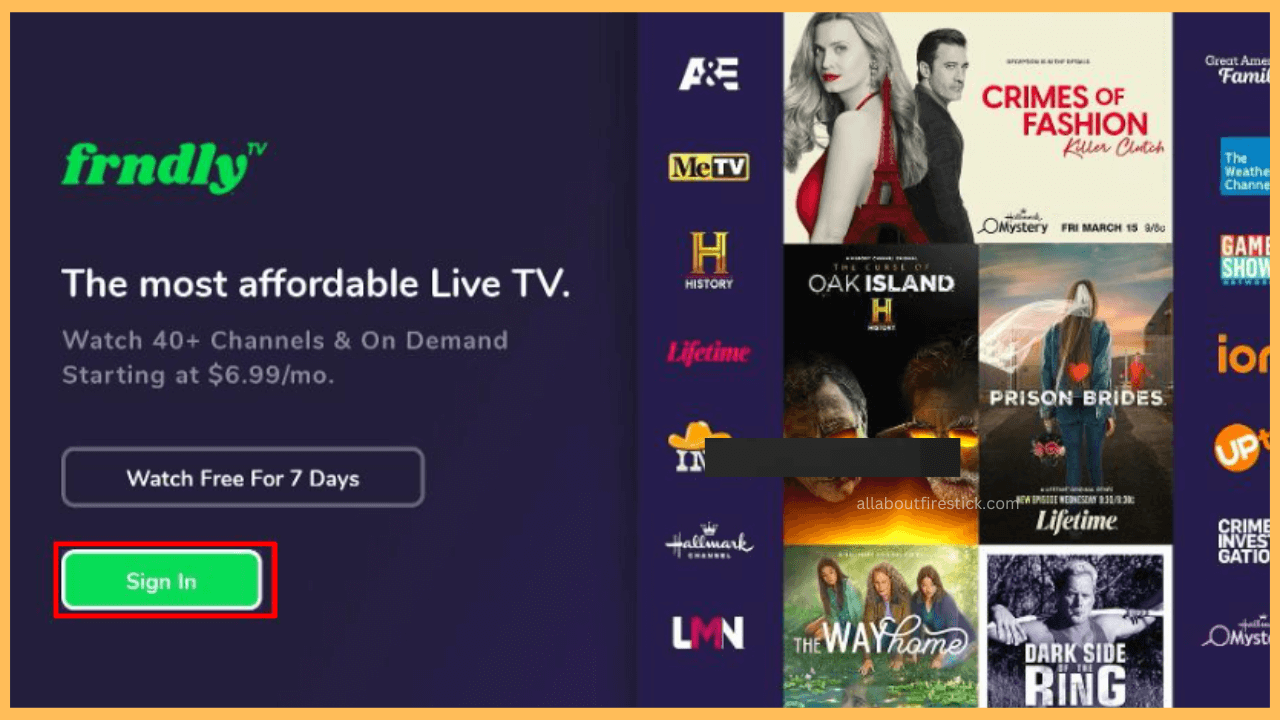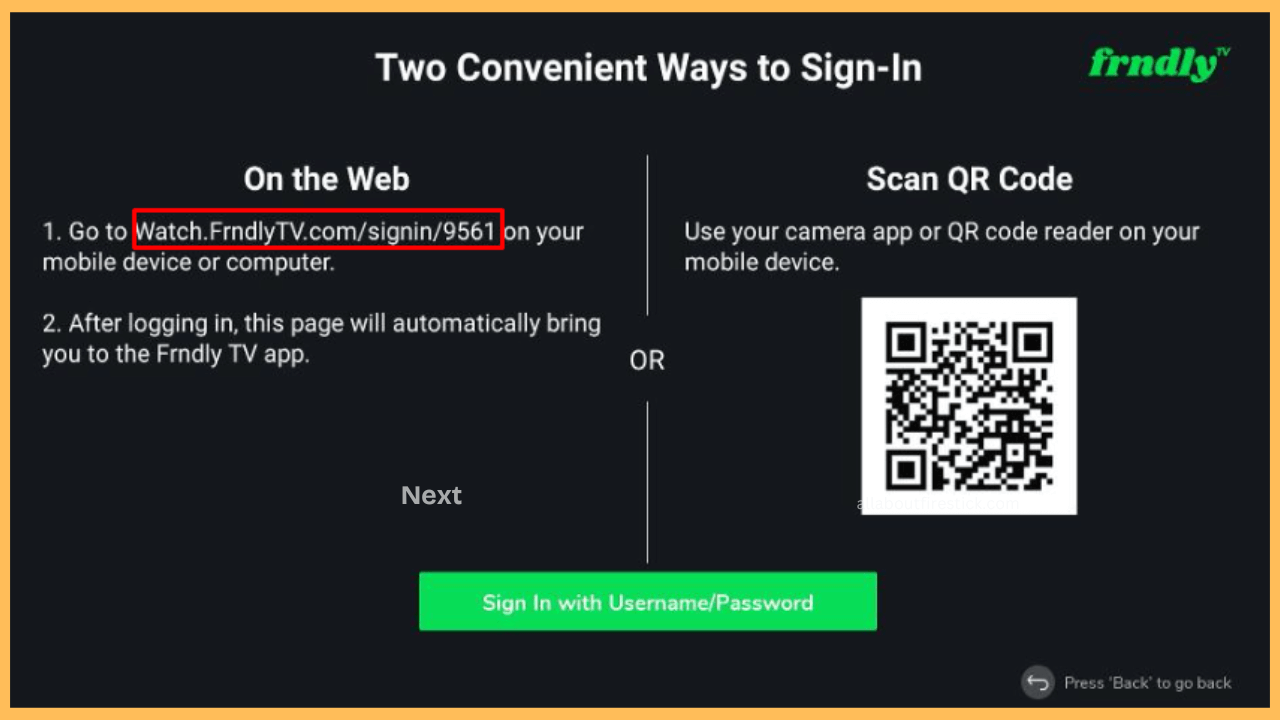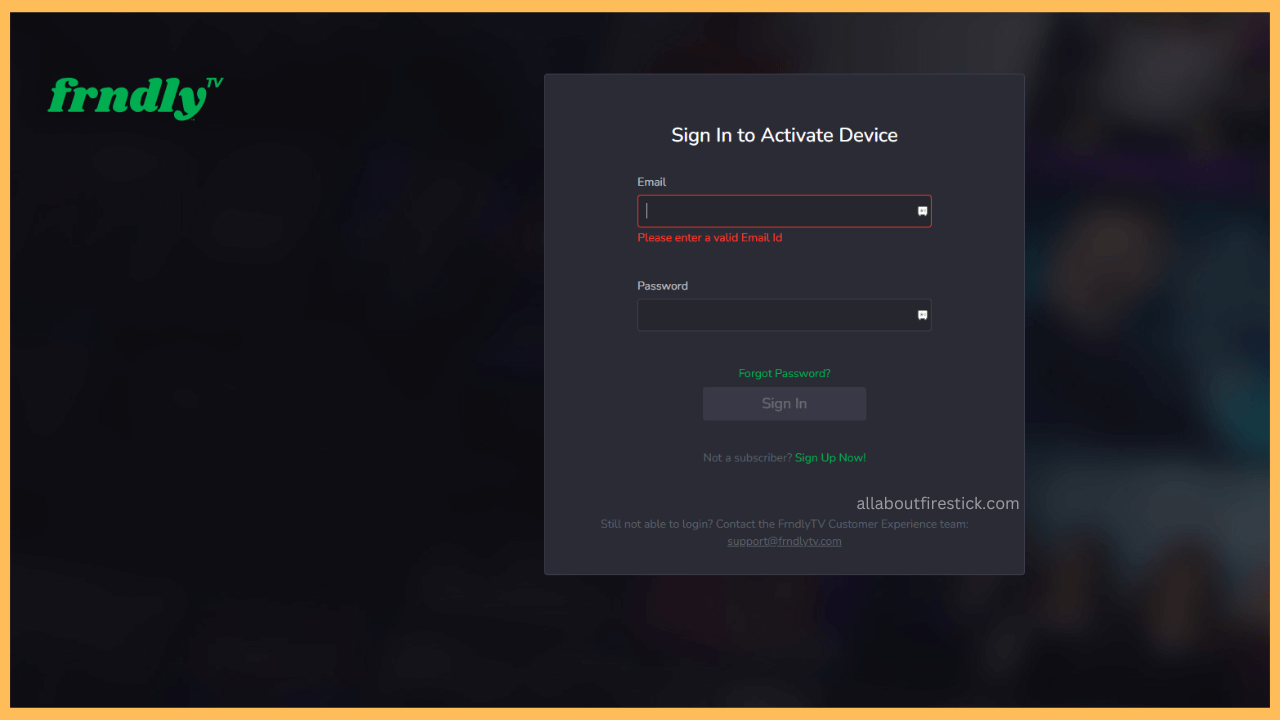This guide helps you stream live TV channels, favorite shows, classic movies, and DVR recordings directly on your Firestick through the Frndly TV app.
How to Install & Activate Frndly TV on Firestick
Frndly TV is a family-focused streaming service that brings live TV channels, on-demand shows, and movies directly to your Firestick. Featuring over 40 channels, including Hallmark, UPtv, and The Weather Channel, it caters to viewers seeking wholesome entertainment. The service also offers unlimited DVR storage, enabling you to record and watch your favorite shows at your convenience. Additionally, this app is natively available in the Amazon Appstore, which makes it easy to install it on your Firestick. Follow the below instructions properly to install and use the app on your device for seamless streaming.
Get Ultimate Streaming Freedom on Firestick !!
Are you concerned about your security and privacy while streaming on a Firestick? Getting a NordVPN membership will be a smart choice. With high-speed servers spread globally, NordVPN shields your online activities on Firestick from ISPs and hackers. It also lets you unblock and access geo-restricted content. NordVPN helps you avoid ISP throttling and ensures you a smoother streaming experience. Subscribe to NordVPN at a discount of 70% off + 3 extra months to seamlessly stream live TV to on-demand and anything in between on your Firestick.

- Create a Frndly TV Account
If you are a new user, go to the official Frndly TV website using a computer or smartphone to create an account. During the signup process, choose a subscription plan (starts at $6.99/mo) that suits your needs and complete the registration by providing your payment details.

- Set Up Your Firestick
Before you begin the installation, ensure your Firestick is turned on and connected to a reliable WiFi network through the on-screen settings menu.
- Navigate to the Home Screen
Once your device is ready, press the Home button on your Firestick remote. This will bring you to the Main Interface of your device, where you can access installed apps, settings, and features.

- Open the Amazon Appstore
However, the Amazon Appstore is your gateway to discovering and downloading new applications for your Firestick. To access it, go to the Find section located in the top menu of your Home Screen. From there, select Appstore to open a catalog of apps.

- Search for Frndly TV
In the Appstore, you will find a search bar at the top of the screen. Use your Firestick remote to type Frndly TV into the search bar.

- Install the Frndly App
As you type, a list of suggestions will appear, locate the official Frndly TV app among the results, and click on it to view its details. Subsequently, hit the Get or Download button to initiate the installation process.

- Launch the Frndly TV App
After that, select Open to launch the Frndly TV app. If you accidentally exit the screen, you can always access the app from your Firestick’s Your Apps & Channels section.

- Note the Activation Code
The app will load to its Welcome screen, select the Sign In to display an activation code. Make sure to write down the code or keep it visible on the screen as you move to the next step.

- Visit the Activation Page
To activate Frndly TV, navigate to the activation page watch.frndlytv.com/signin/95561 or scan the QR code or select the Sign In with Username/Password option displayed on your TV screen.

- Activate the App
On the activation page, you will prompted to log in with your Frndly TV account credentials to activate the app.

- Start Streaming
Once activated, return to your Firestick, where the app will refresh automatically and display the available channels and content. Finally, you are ready to explore Frndly TV’s library and begin streaming.
FAQ
Yes. Frndly TV offers a 7-day free trial for new users. Furthermore, check the official website for details on the trial offer.
If Frndly TV doesn’t appear in your Appstore search results, it might be due to regional restrictions. To resolve this issue, connect your Firestick to a VPN service, such as NordVPN, to bypass geo-restrictions and access the app.