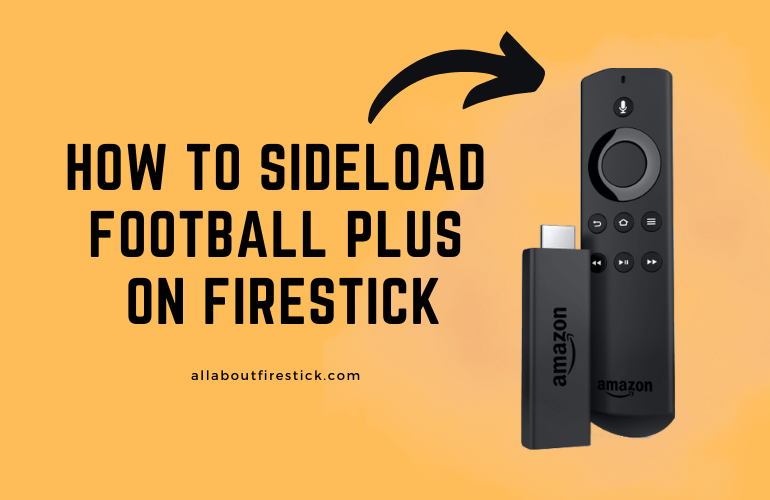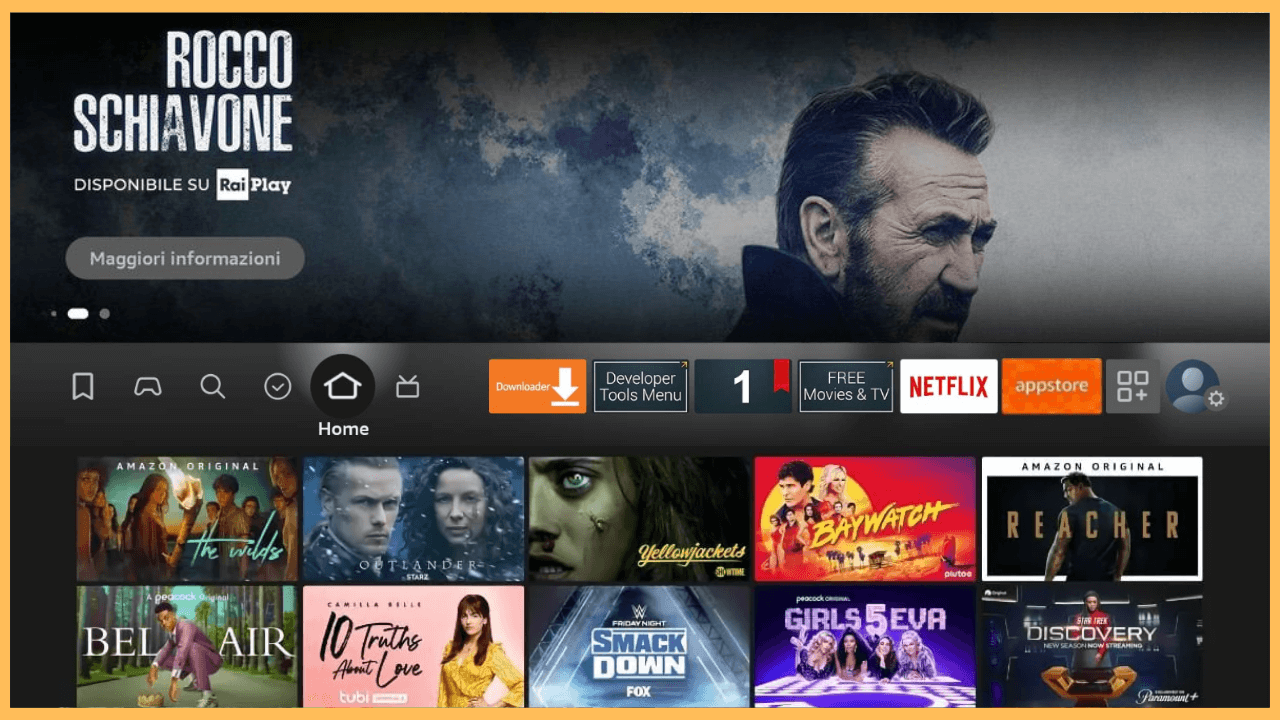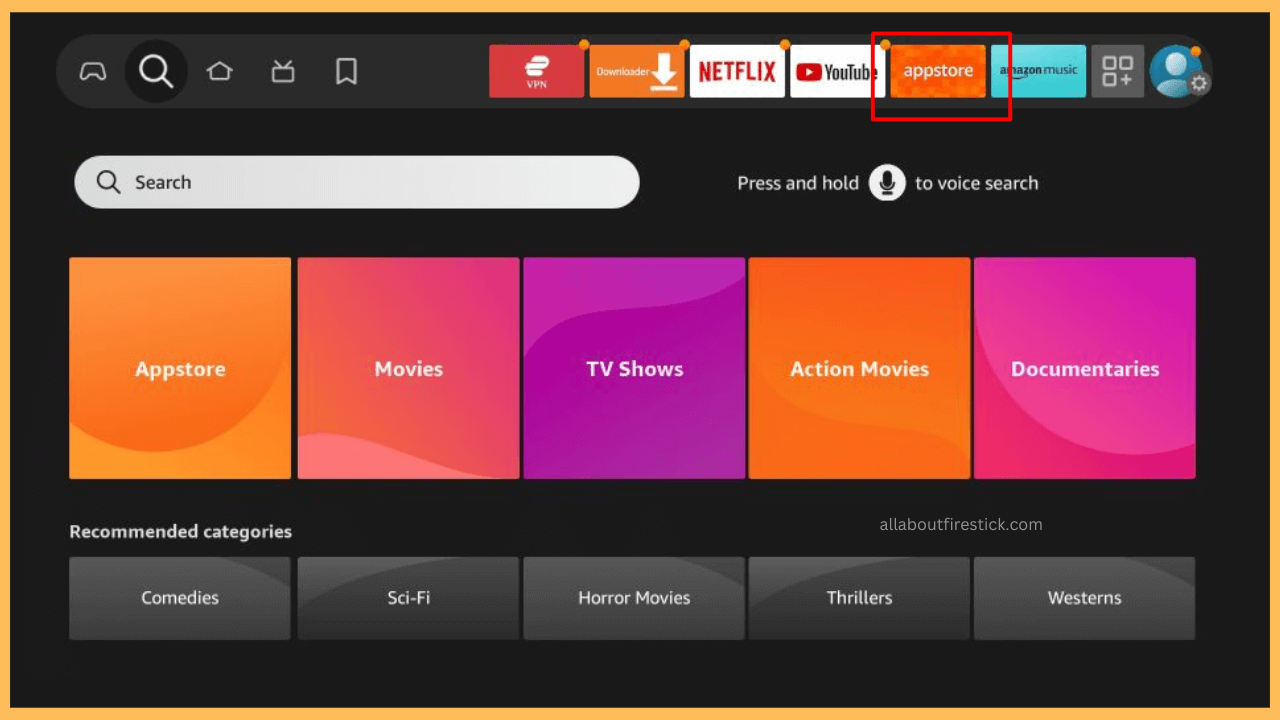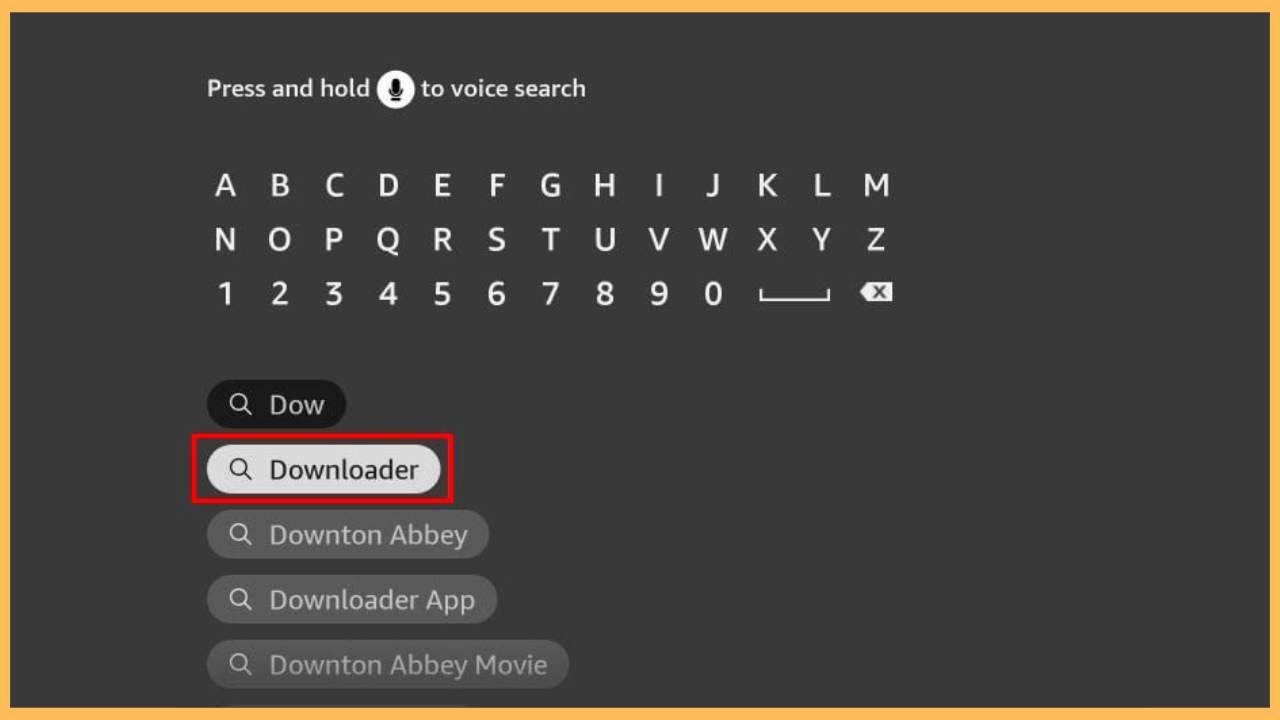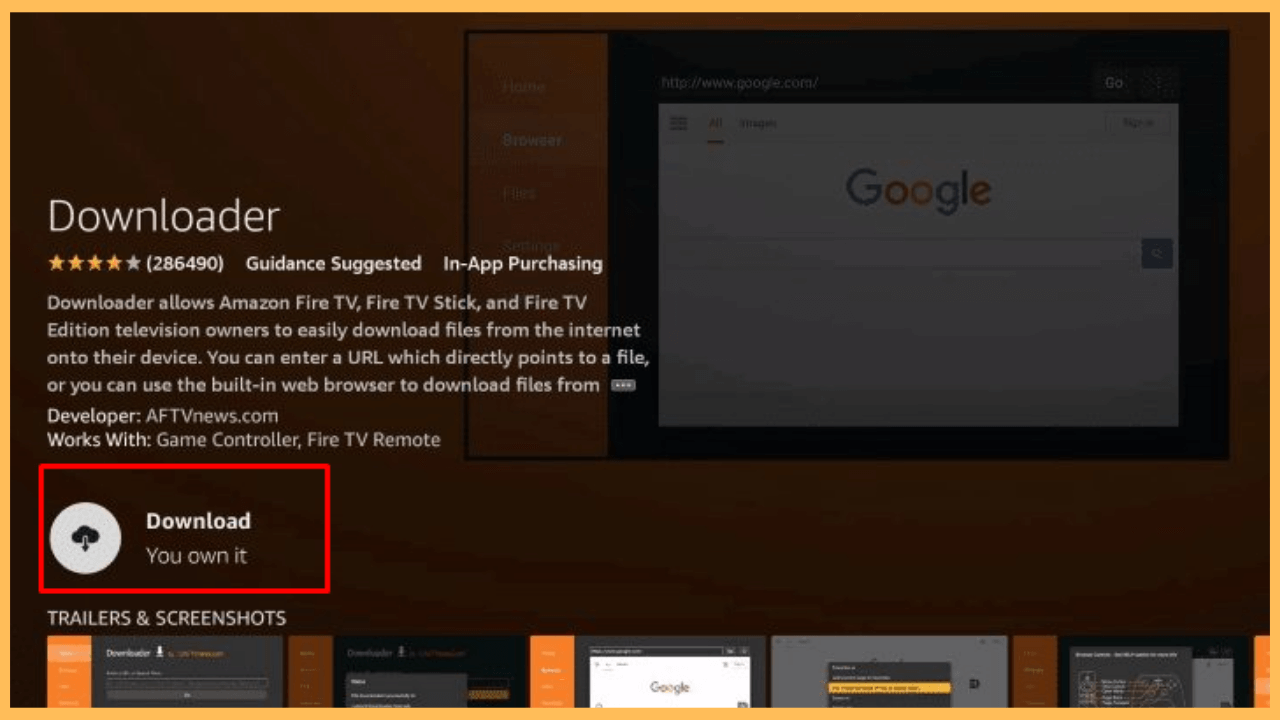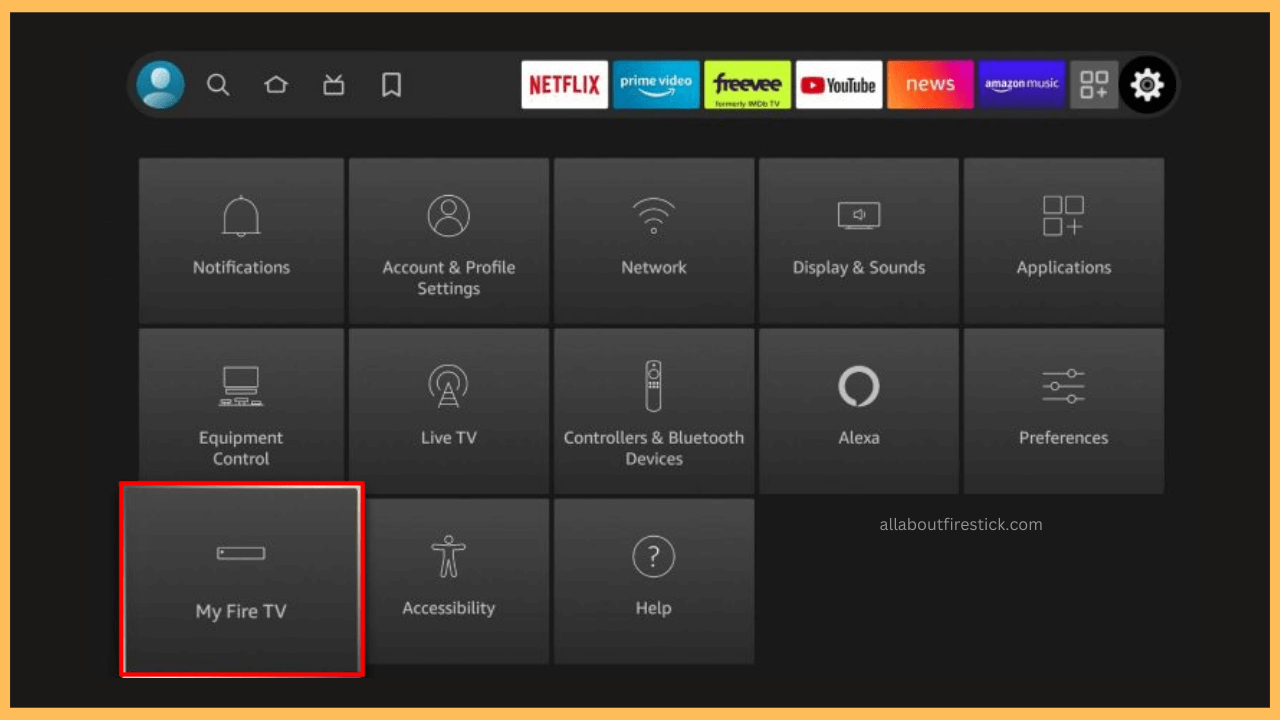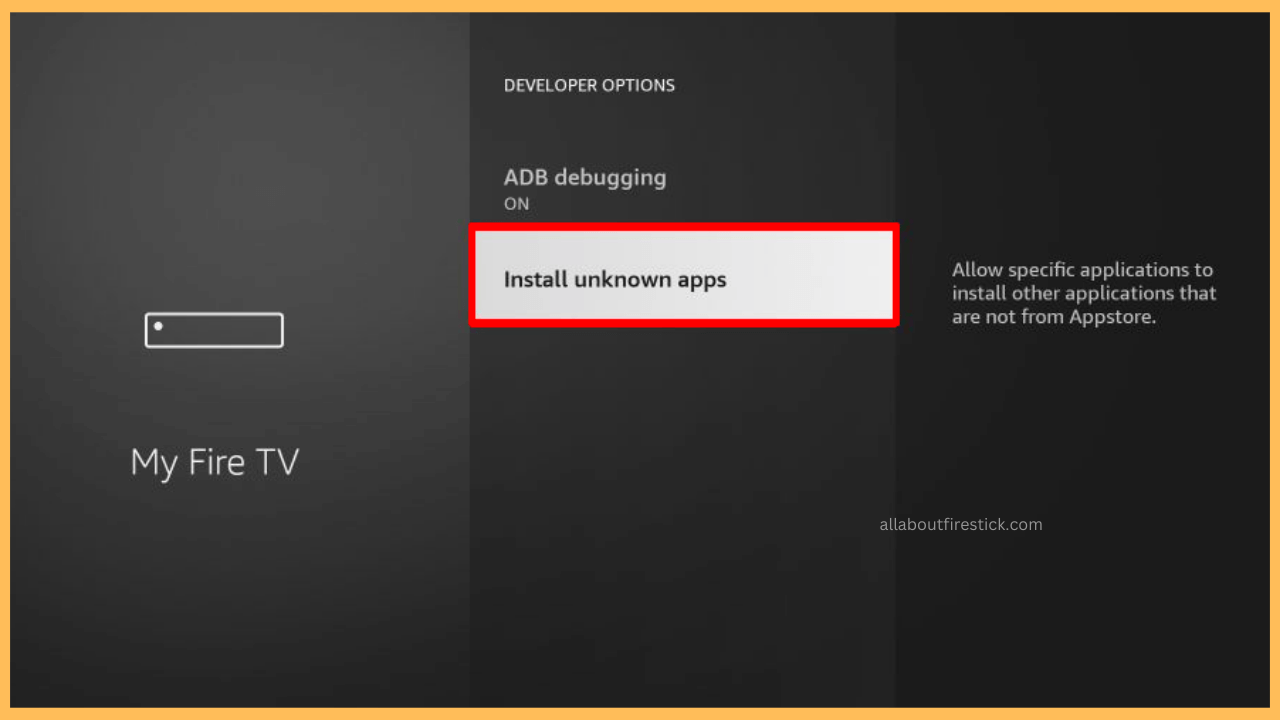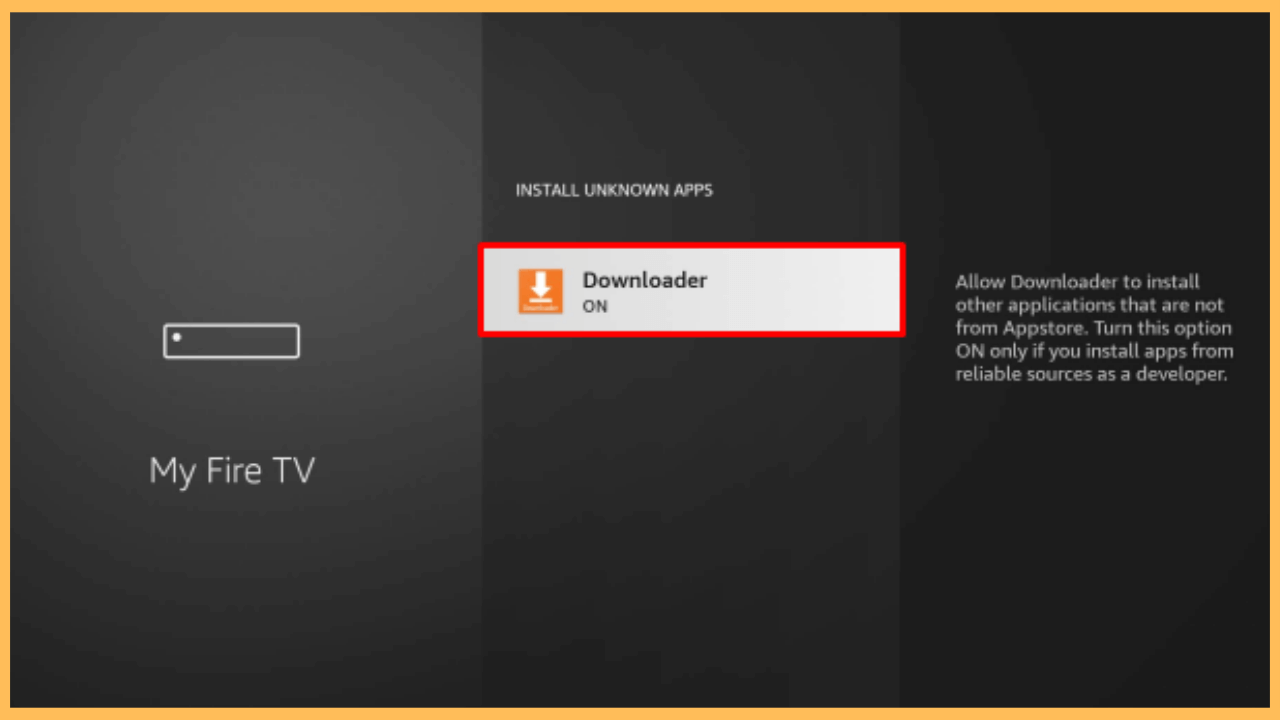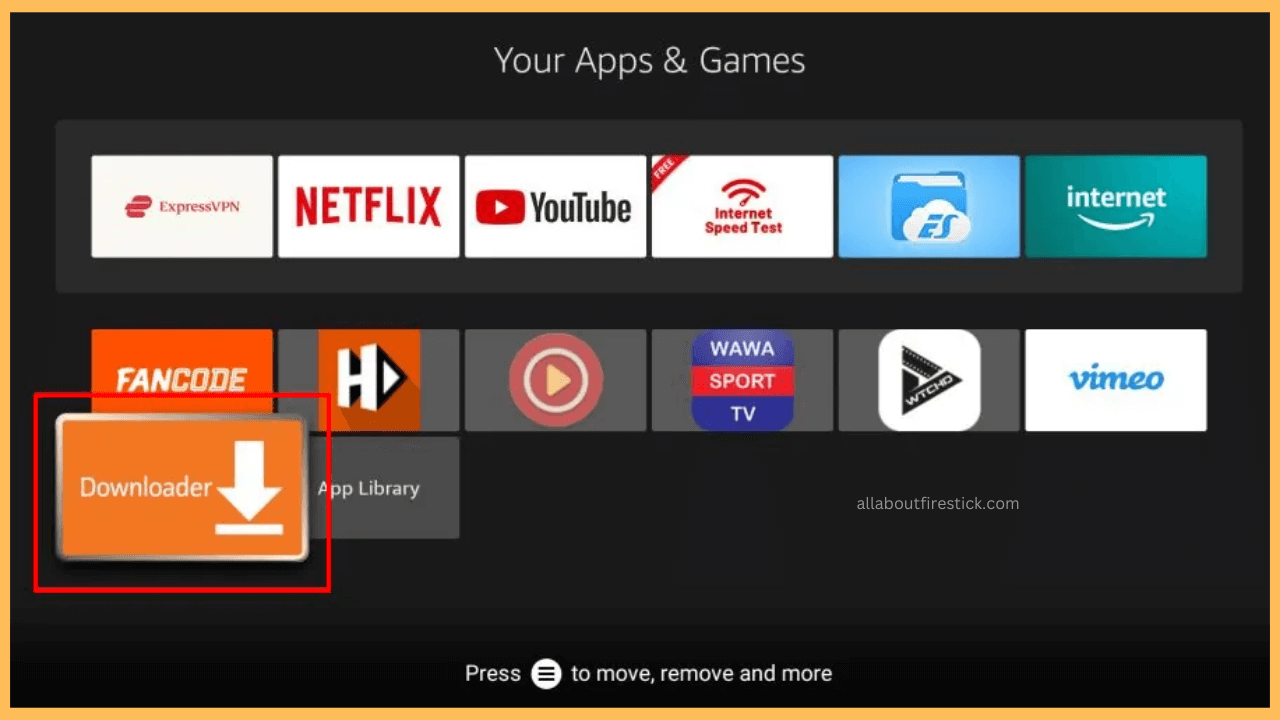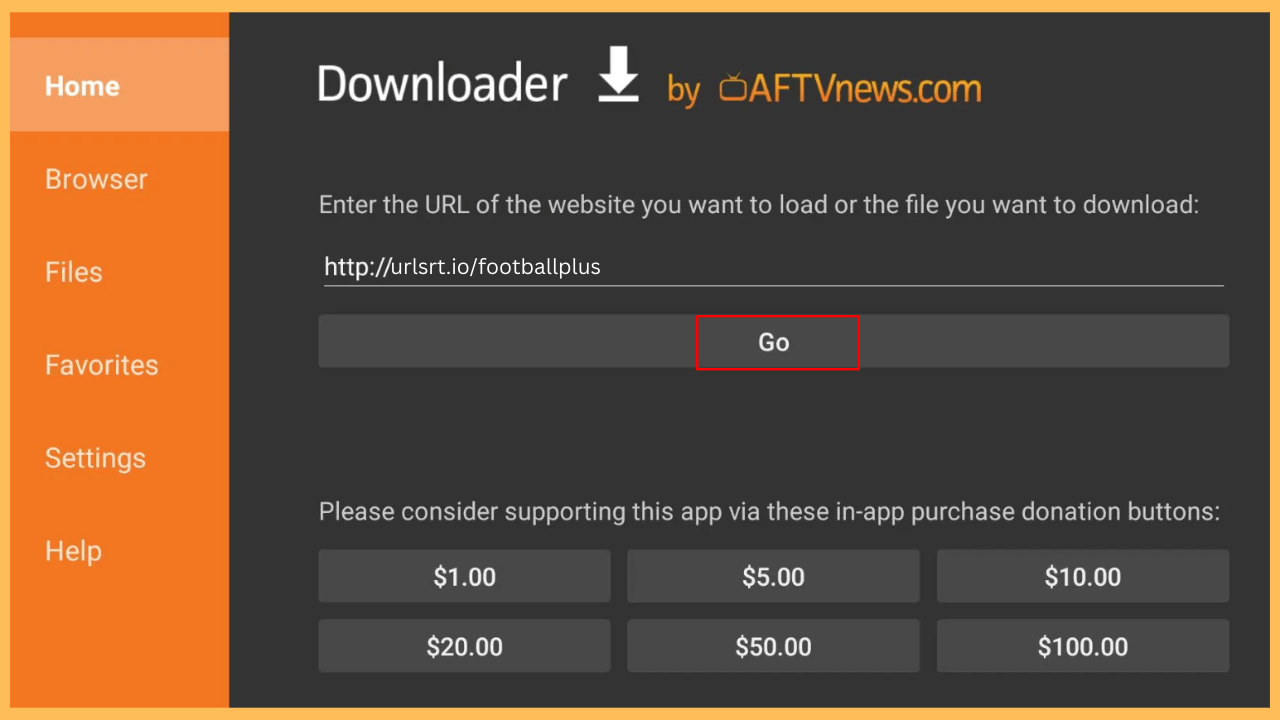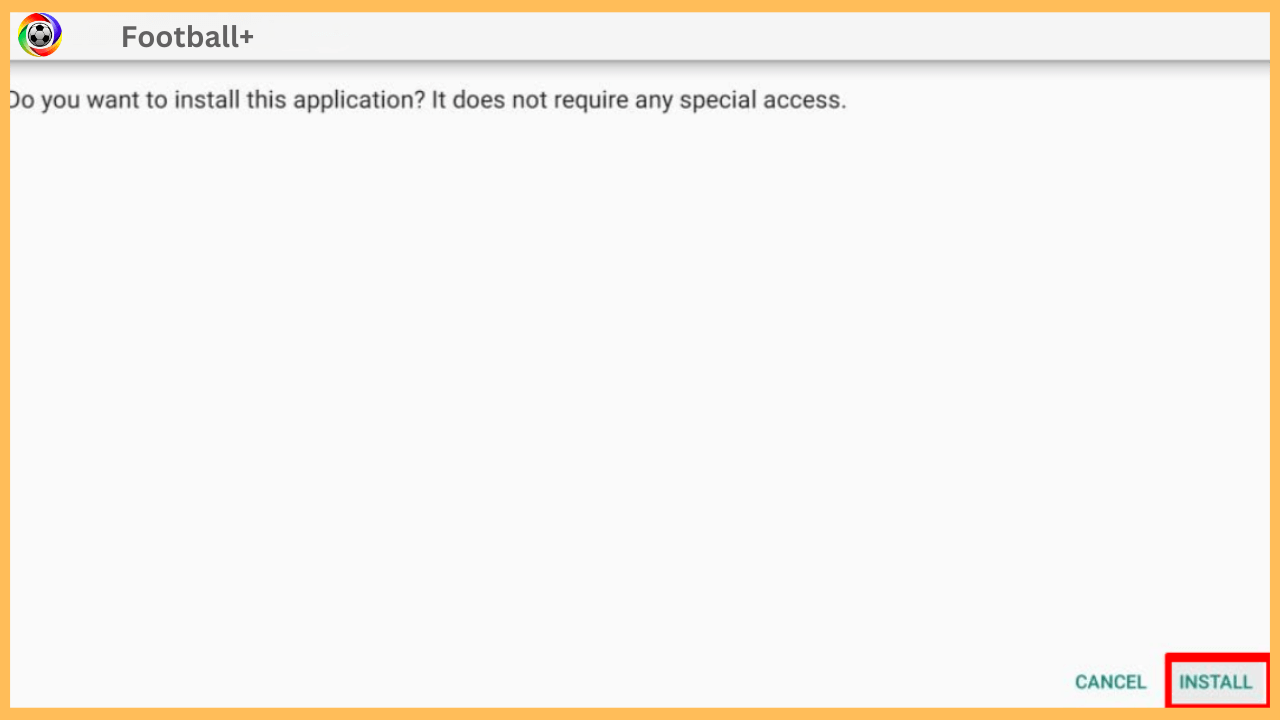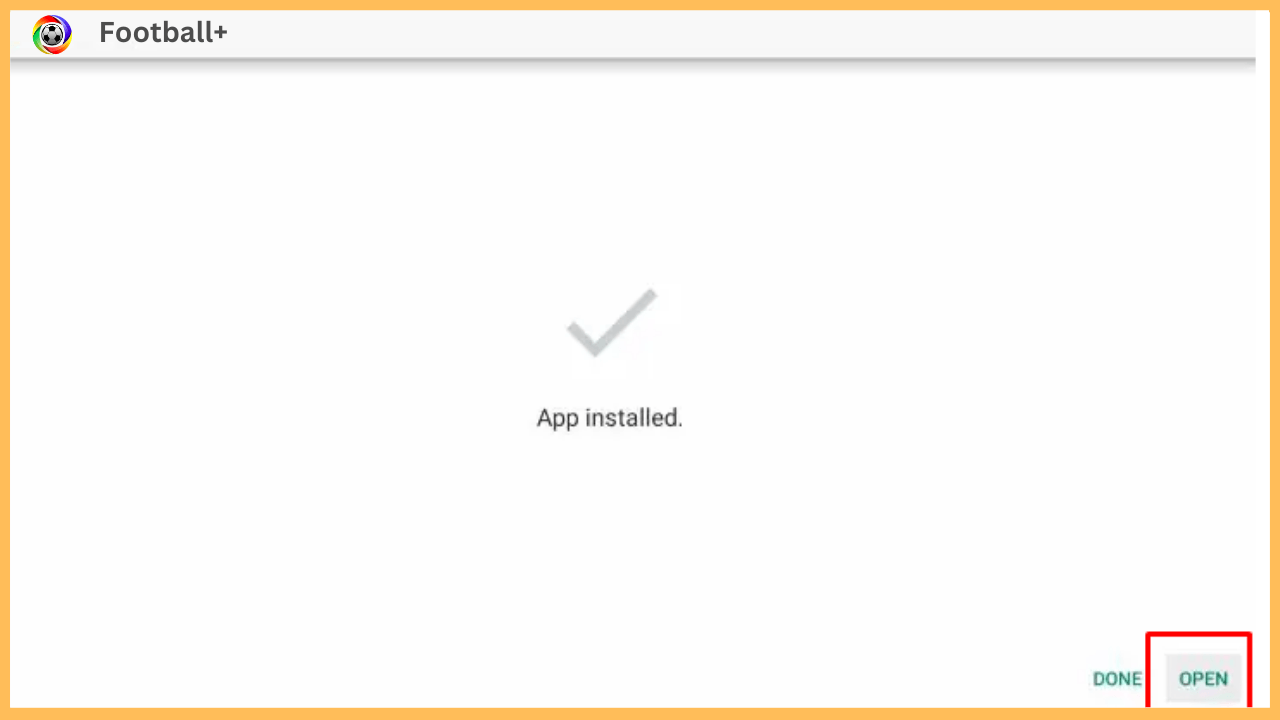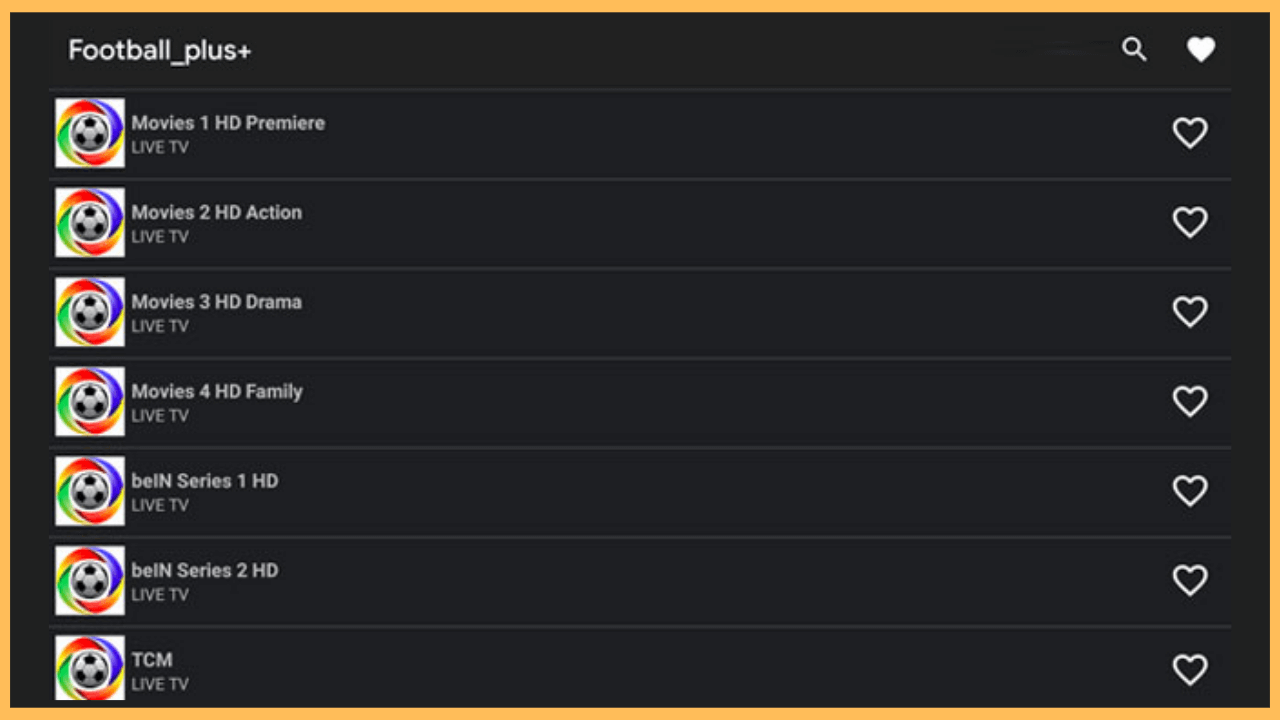This guide gives you the news, live stream, and more content related to the sports on your Firestick through the Football Plus app.
Instructions to Sideload Football Plus on Firestick
The Football Plus app offers a variety of features like live match streaming, real-time scores, detailed statistics, and the latest news. You can also participate in community discussions and stay connected with your favorite teams. However, it’s important to know that the Football Plus app isn’t available directly from the Amazon App Store. If you’re using a Firestick device, you can access the app’s content by sideloading its APK on your device. This way, you can still enjoy all the app’s features on Firestick, even though it’s not officially in the store.
Get Ultimate Streaming Freedom on Firestick !!
Are you concerned about your security and privacy while streaming on a Firestick? Getting a NordVPN membership will be a smart choice. With high-speed servers spread globally, NordVPN shields your online activities on Firestick from ISPs and hackers. It also lets you unblock and access geo-restricted content. NordVPN helps you avoid ISP throttling and ensures you a smoother streaming experience. Subscribe to NordVPN at a discount of 70% off + 3 extra months to seamlessly stream live TV to on-demand and anything in between on your Firestick.

- Turn On Your Firestick
Start by powering on your Firestick using the remote and ensure it’s properly connected to your TV.
- Check Wi-Fi Connection
Verify that your Firestick is connected to a stable Wi-Fi network, as a strong connection is crucial for downloading and streaming apps.
- Access the Home Screen
Press the Home button on your remote to enter the Home Screen.

- Launch the Amazon App Store
From the Home Screen, find and select the App Store section.

- Search for the Downloader App
Use the search function or voice command to locate the Downloader app, a necessary tool for installing third-party applications.

- Download the Downloader App
Once the app appears in the recommendations, select it and choose the Get/Download option to install Downloader onto your Firestick.

- Open the Settings Menu
Return to the Home Screen and scroll to the Settings option located on the far right of the menu.

- Select My Fire TV
In the Settings menu, choose My Fire TV to explore more system-related settings.

- Go to Install Unknown Apps Section
Navigate to Developer Options, then find and select the Install Unknown Apps option.

- Allow Downloader to Install Apps
Furthermore, locate the Downloader app in the list and switch on the permission to allow it to install apps from sources outside the official store.

- Launch Downloader
Now, locate and launch the Downloader app on your Firestick from the Your Apps & Channels section to begin the installation process.

- Download the Football Plus APK
Input the URL for the Football Plus APK file in the search bar and initiate the download by selecting the Go button.

- Install Football Plus on Your Firestick
After the APK file is downloaded, choose the Install option to add Football Plus to your Firestick.

- Open Football Plus
After that, you can immediately launch Football Plus by selecting Open, once the installation finishes.

- Set Up Football Plus on Your Fire TV Stick
Follow the on-screen prompts to configure the app, and then you are ready to start streaming your favorite football matches directly on your Firestick or Fire TV.

FAQ
No, currently, Football Plus is not working, but you can download its old APK version to stream on your Firestick.
No, Football+ is a subscription-free streaming service that allows you to watch the sports content on your Firestick.