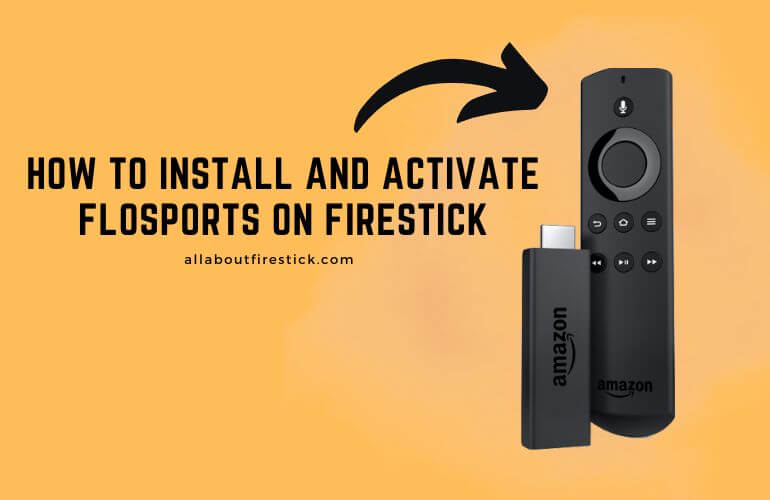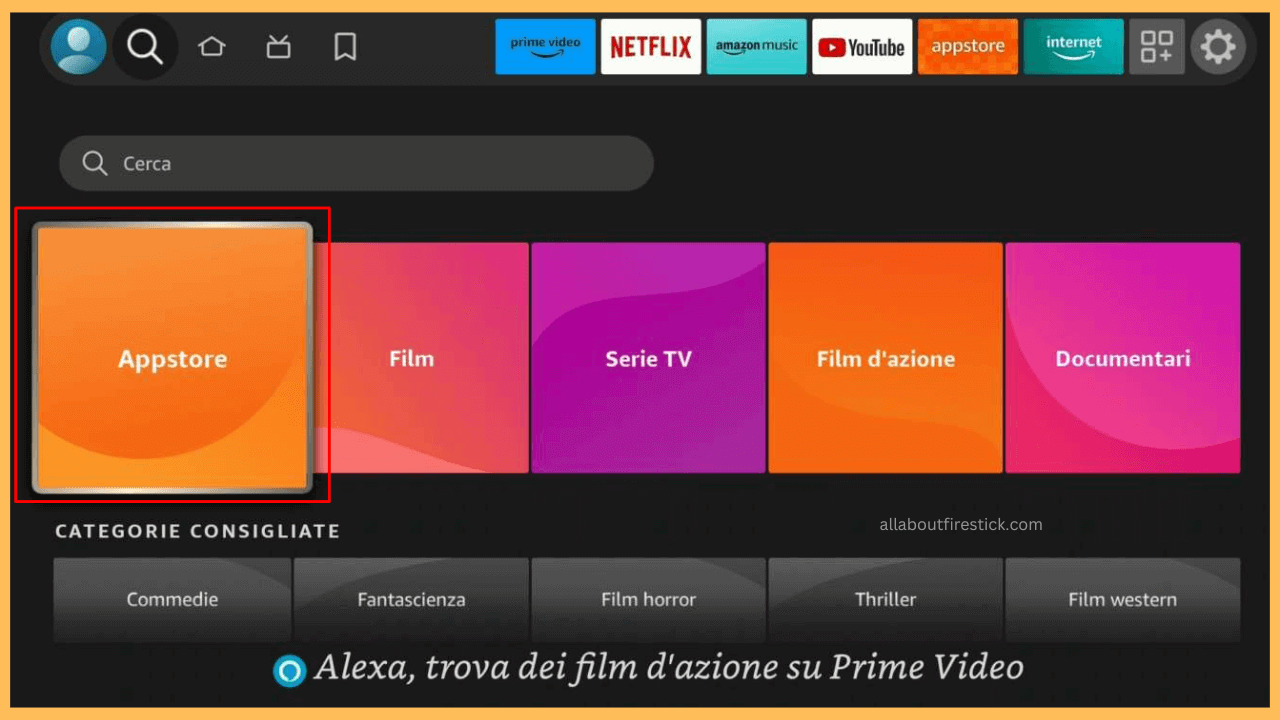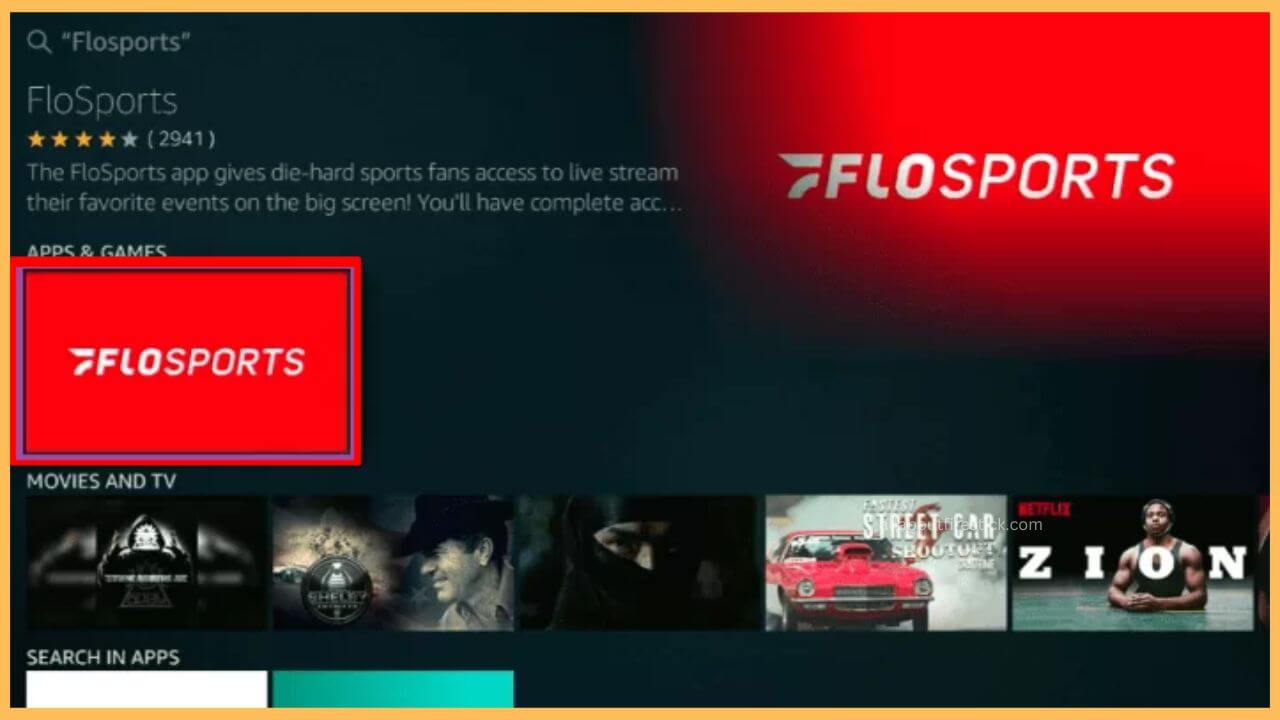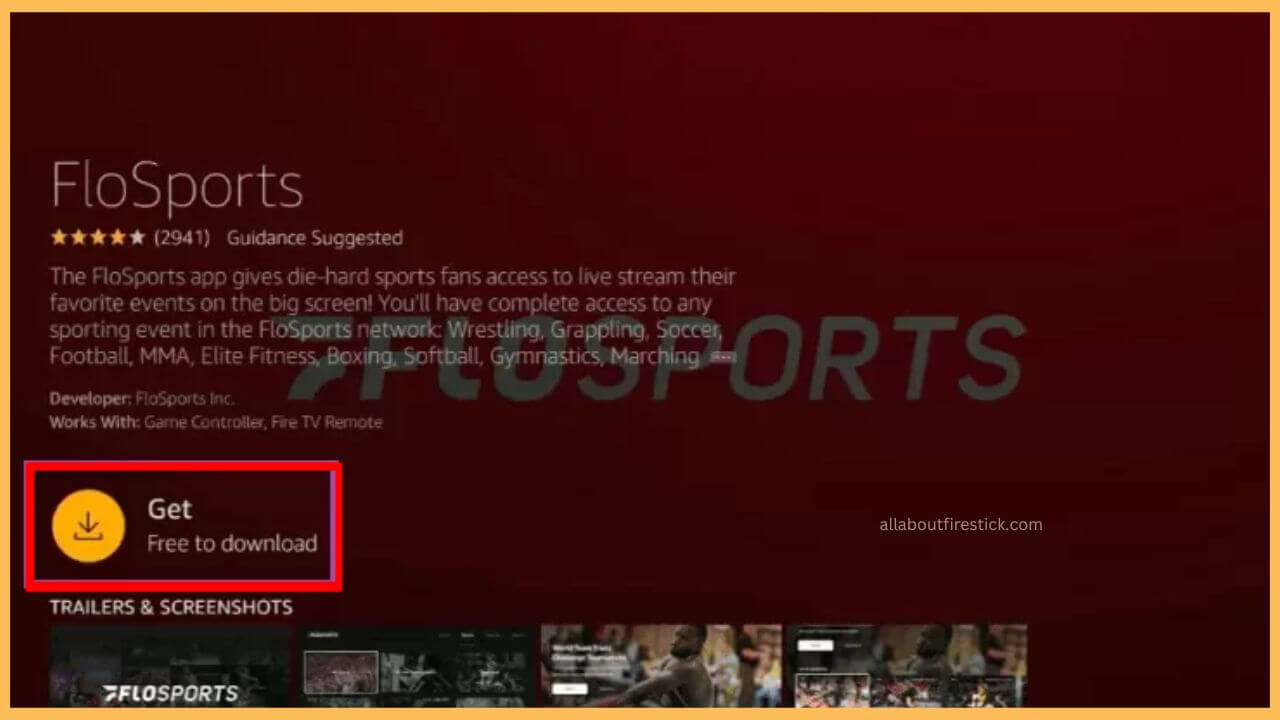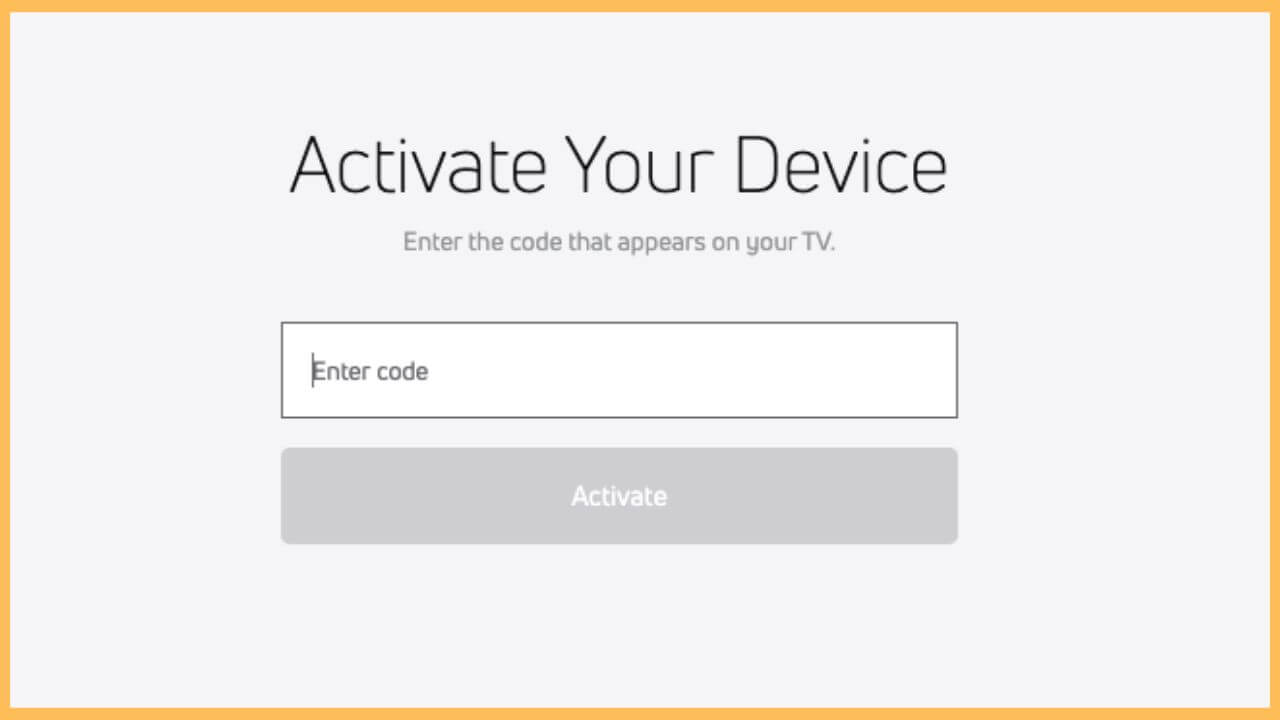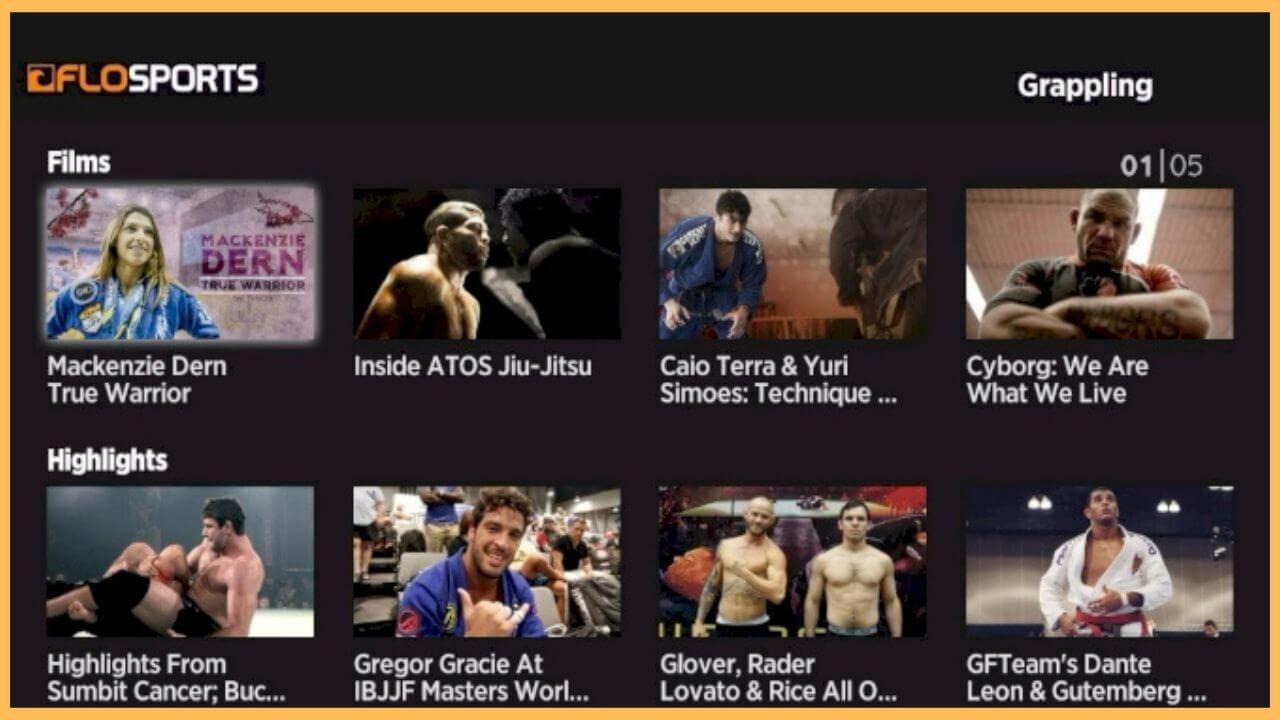This article demonstrates the steps to stream popular live events across 25+ sports categories, including unlimited highlights, originals, and exclusive content on Firestick via the FloSports app.
Installation and the Activation of the FloSports on Firestick
It is possible to install the Flosports app on the Firestick directly, as the app is readily available on the Amazon App Store. But to start accessing the app, you have to subscribe to its premium plan ($14.99/month) on its official website. Then, you can continue with the installation and the activation steps without any disturbances. Establish a secure WiFi connection on your Fire TV and then proceed with the below detailed steps to get the FloSports app on your device.
Get Ultimate Streaming Freedom on Firestick !!
Are you concerned about your security and privacy while streaming on a Firestick? Getting a NordVPN membership will be a smart choice. With high-speed servers spread globally, NordVPN shields your online activities on Firestick from ISPs and hackers. It also lets you unblock and access geo-restricted content. NordVPN helps you avoid ISP throttling and ensures you a smoother streaming experience. Subscribe to NordVPN at a discount of 70% off + 3 extra months to seamlessly stream live TV to on-demand and anything in between on your Firestick.

- Tap on the Find icon
Press the Home button on the Fire TV remote to visit the home page. Then, move through the page and tap on the Find icon to proceed further.

- Select the Search tile
Highlight the Appstore tile present on the left side and hit OK on the remote to input the app name.

- Input FloSports on the Search bar
Enter FloSports on the search bar using the virtual keyboard. Then, tap on the Search icon to browse for the results.

- Hit Get or Download
Hit on the Get or the Download button to install the FloSports app on your Fire TV. It takes a few minutes to complete the installation process.

- Tap Open to Launch FloSports
Click Open on the app info page to launch the FloSports app on the Firestick.

- Log in with credentials
Input the login credentials on the app screen to sign in to the Flosports account. Then, it displays FloSports’s activation code on the screen. Note that code for the activation process.
- Visit the Activation Website
Take out your smartphone or PC and launch your respective web browser. Next, fill in the activation website URL on the address bar and hit on the Search icon.
- Hit Activate
It directs you to the official activation website of the FloSports app. Now, input Flo Sports’s activation code on the given column and hit Activate. This completes the activation process.

- Re-launch Flosports app
Once it is done, re-launch the FloSports app on your Fire TV and sign in with the activated account credentials.
- Play any live events
You can choose to play the live FloSports events on the Firestick without any interruption.

FAQ
Yes. The FloSports streaming platform occasionally offers a free trial. If you’re lucky enough, you can get the free trial and access its content for free.
To fix this issue with the FloSports app not working, you can try to update the firmware of the Firestick to avoid any temporary bugs or glitches.