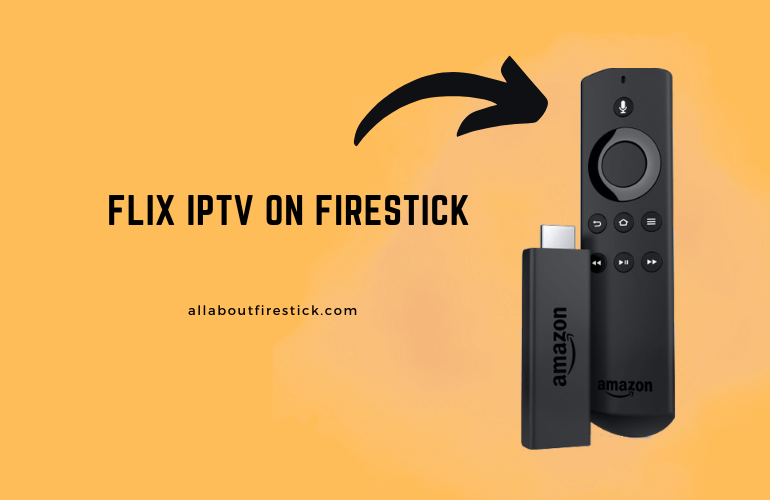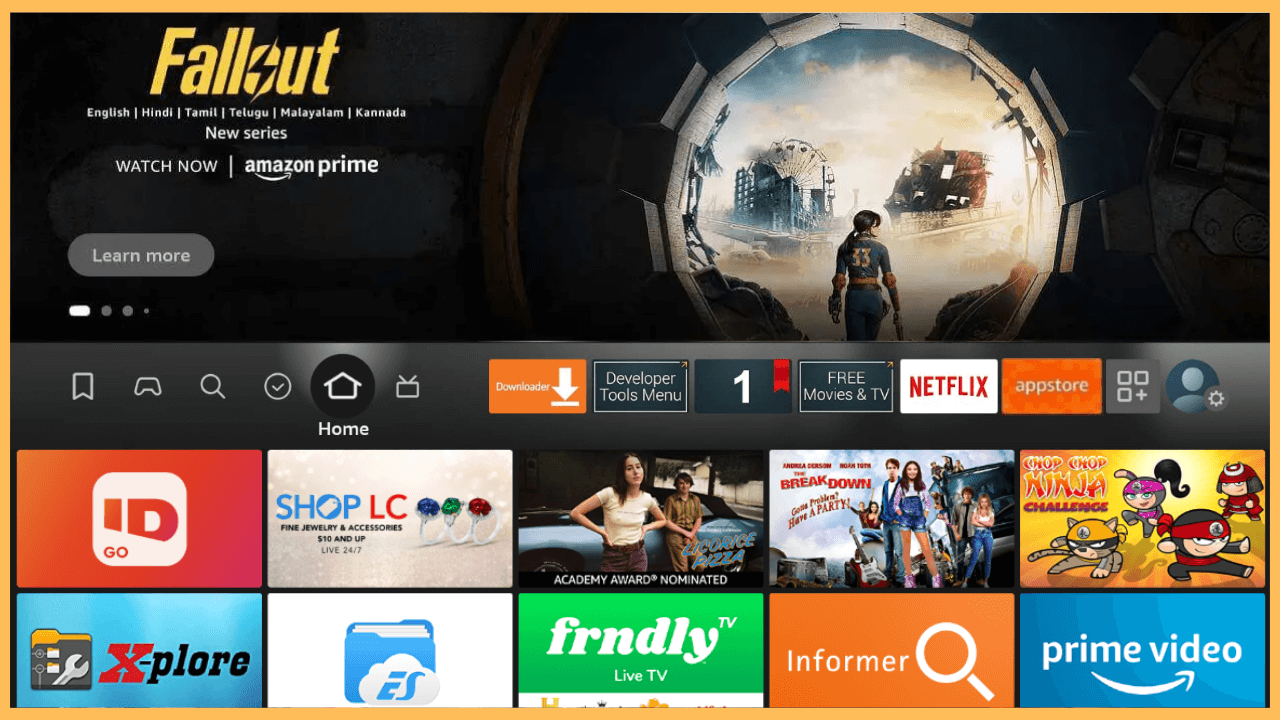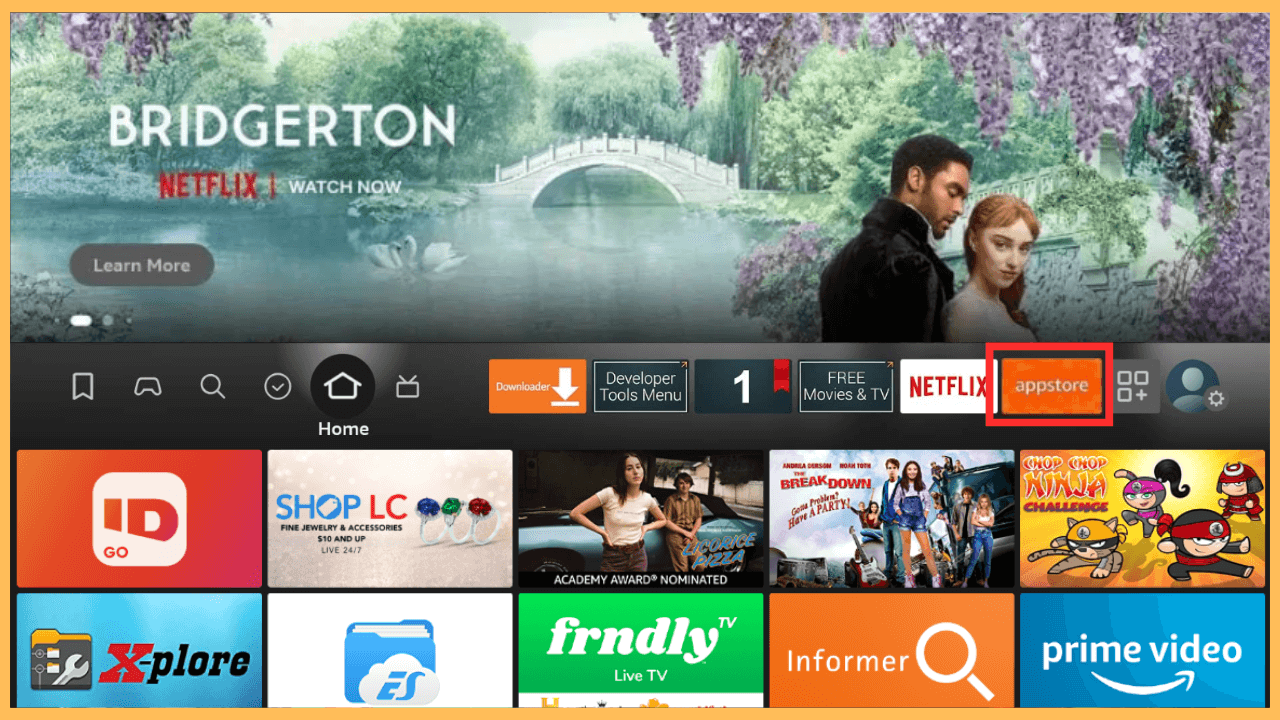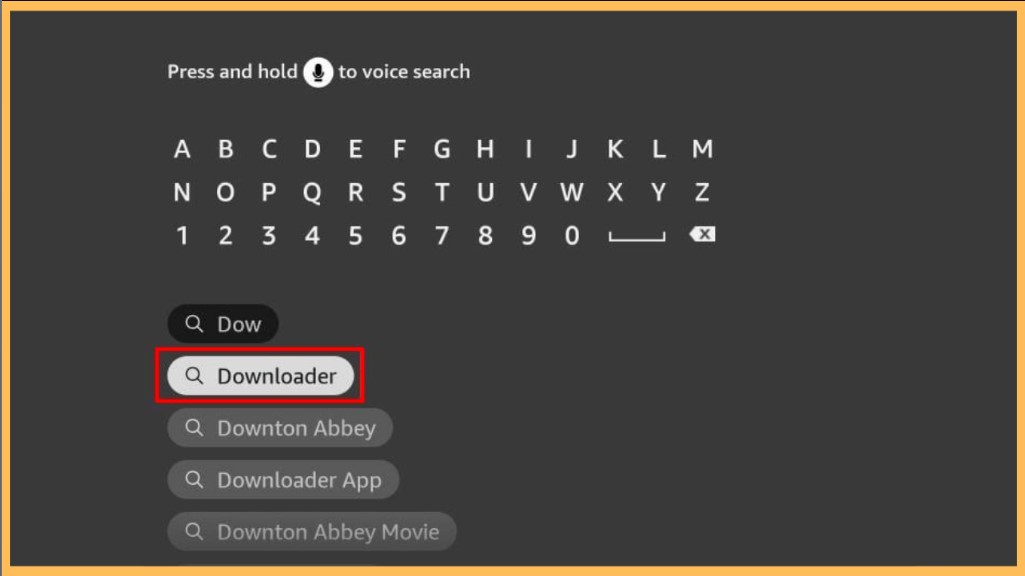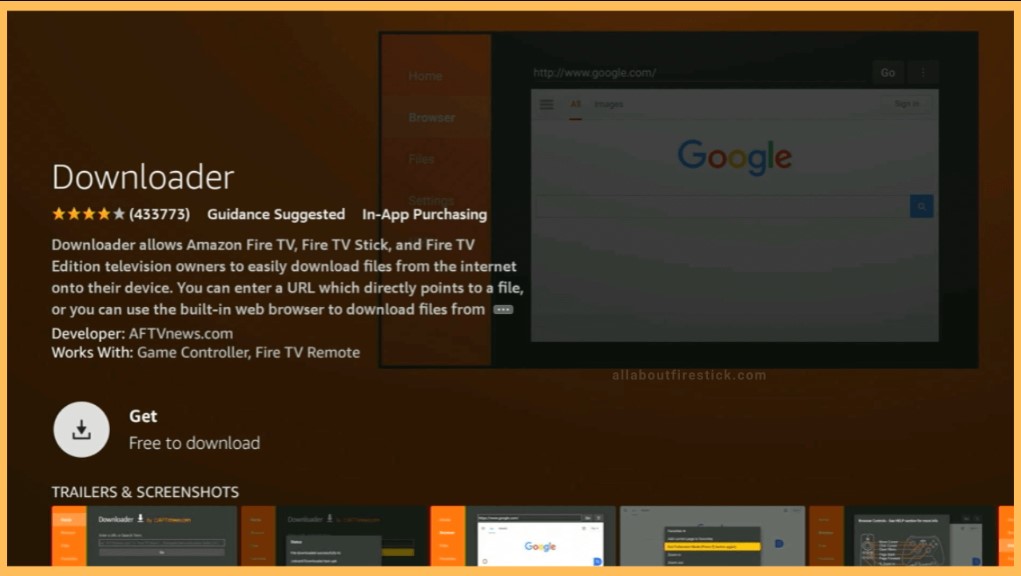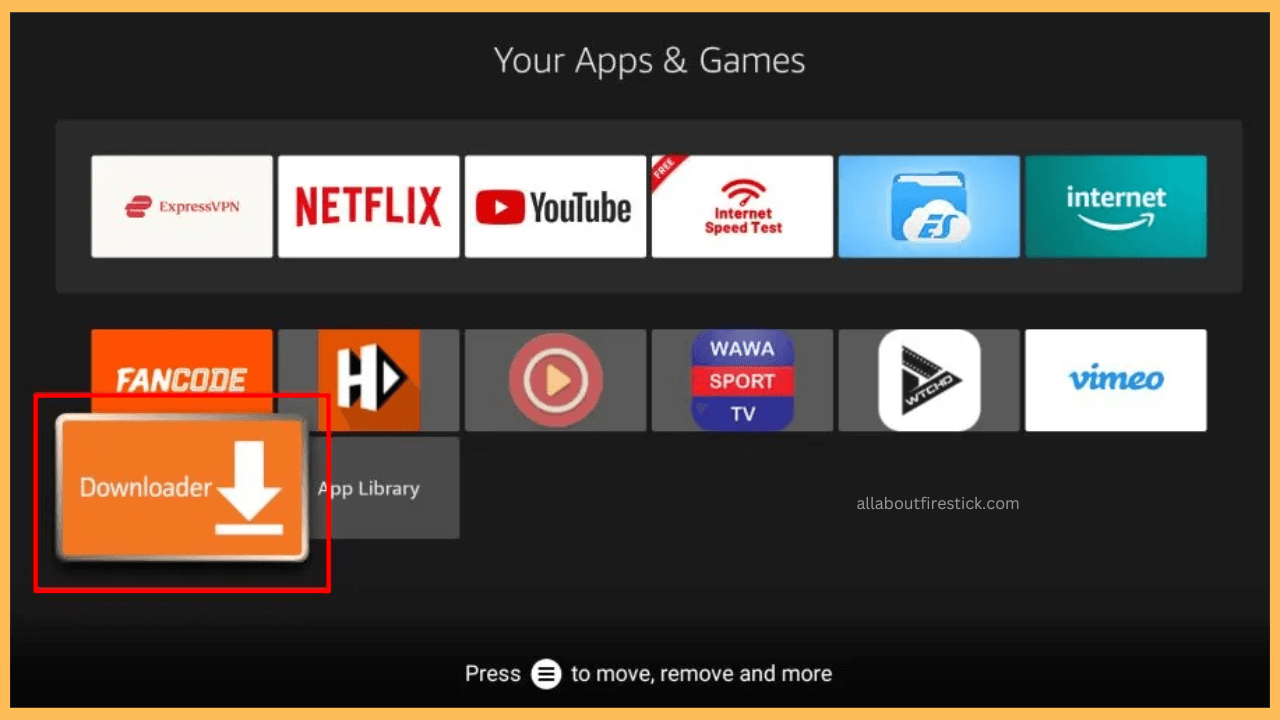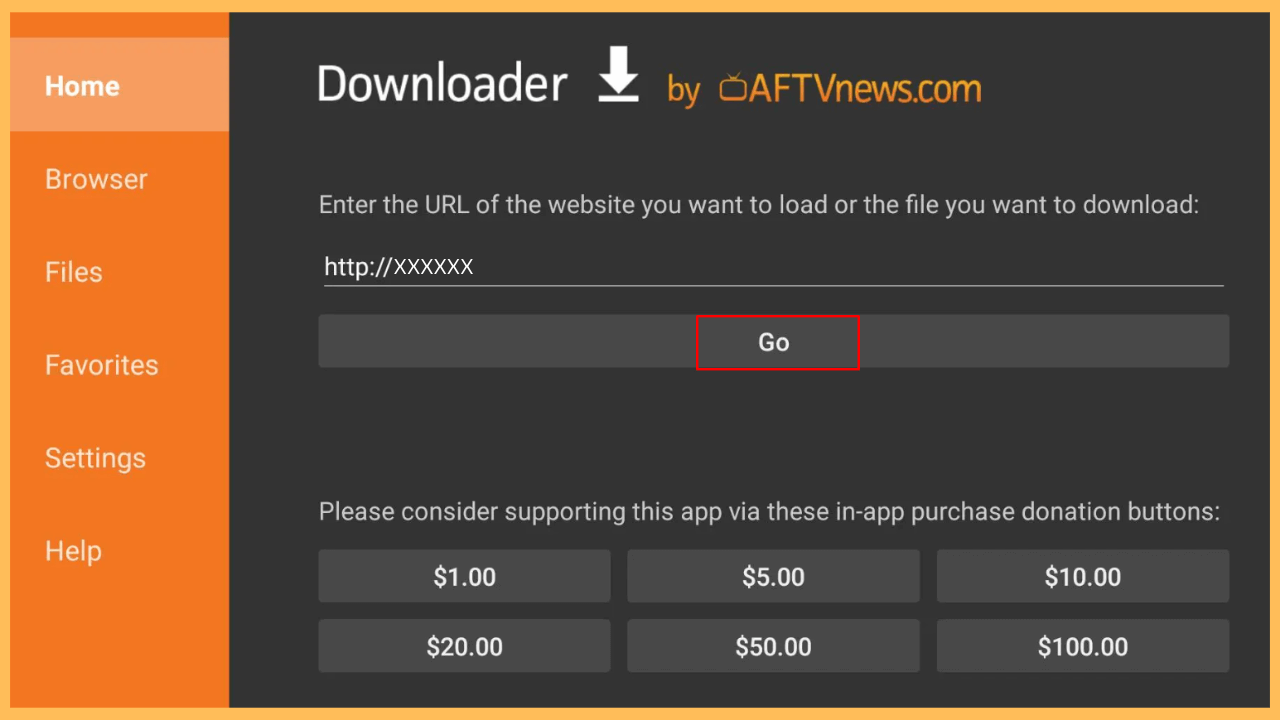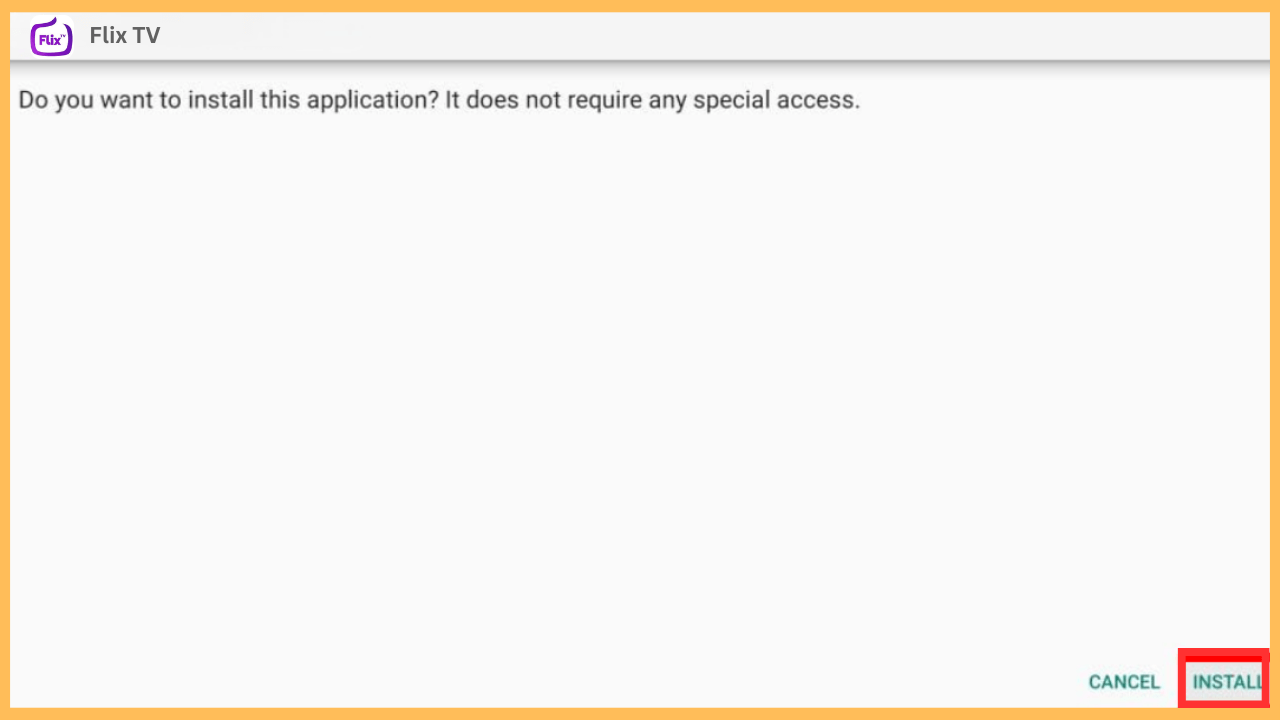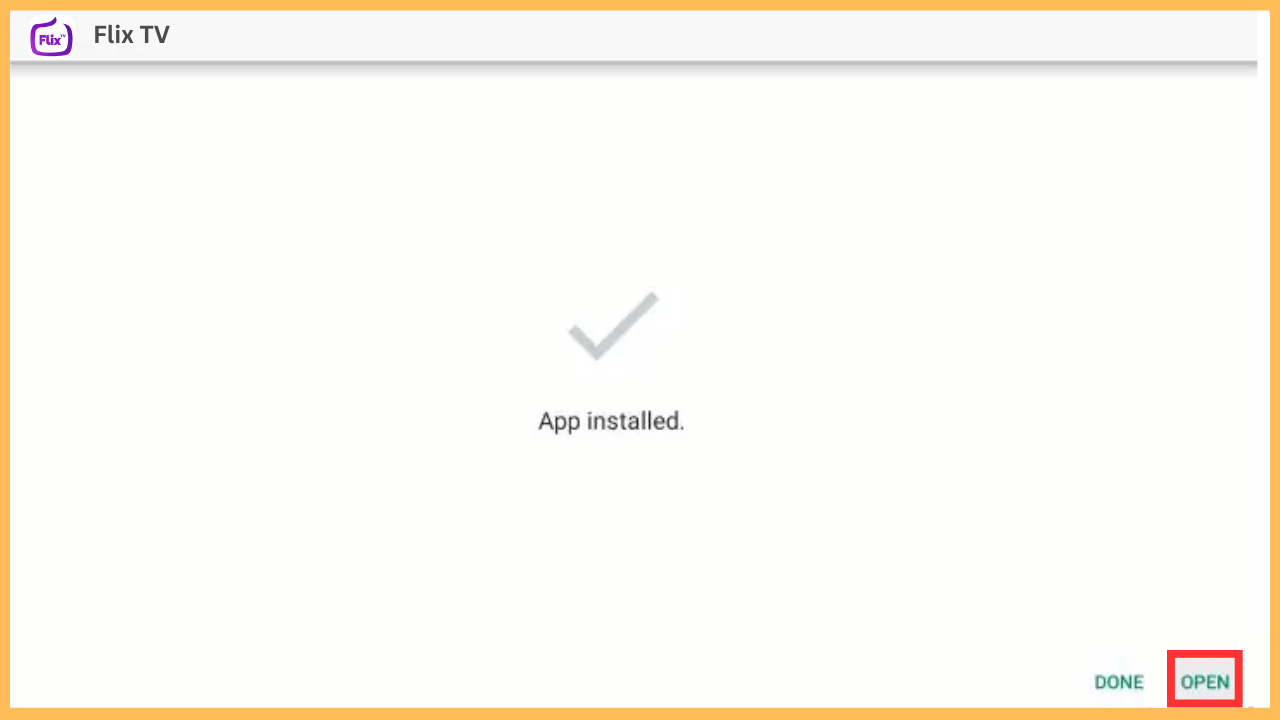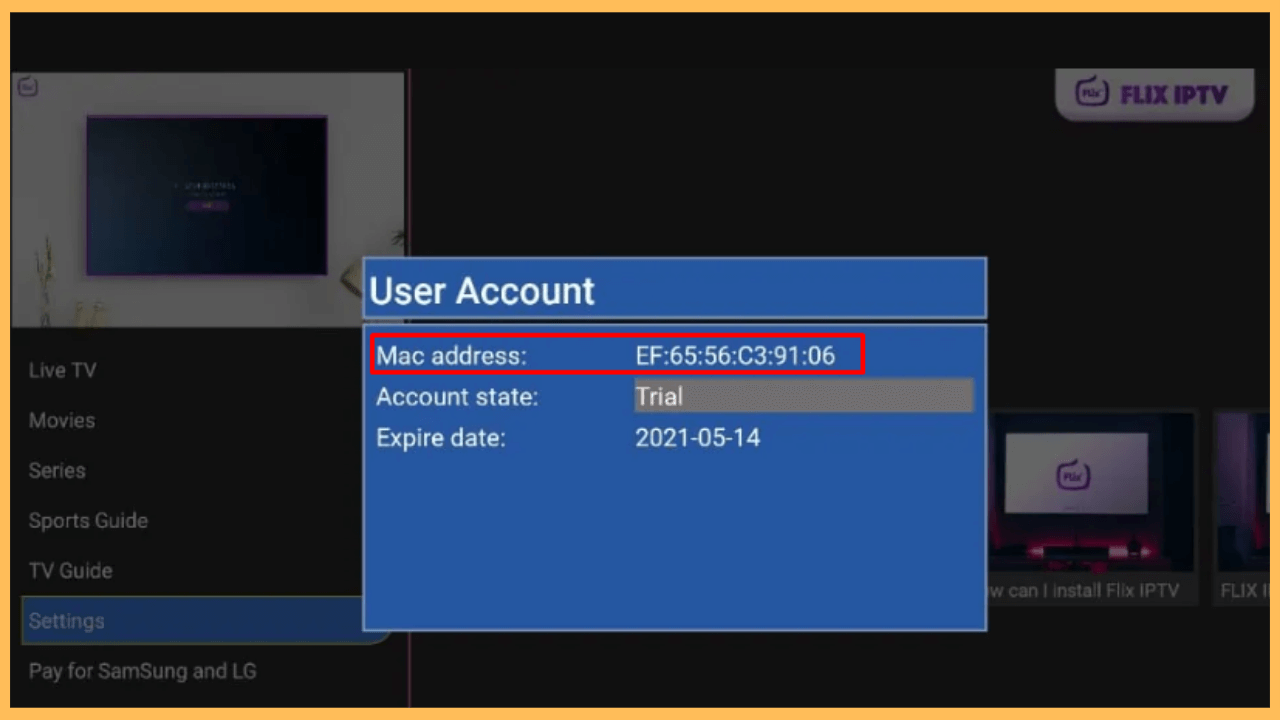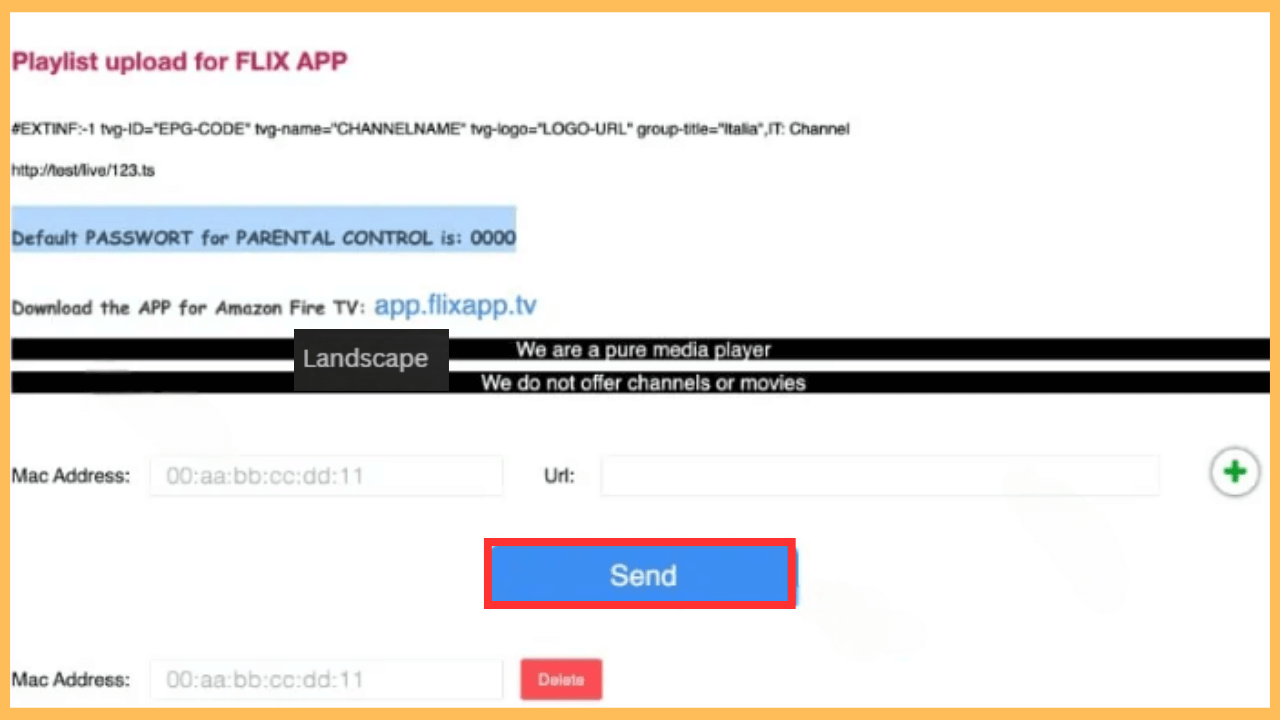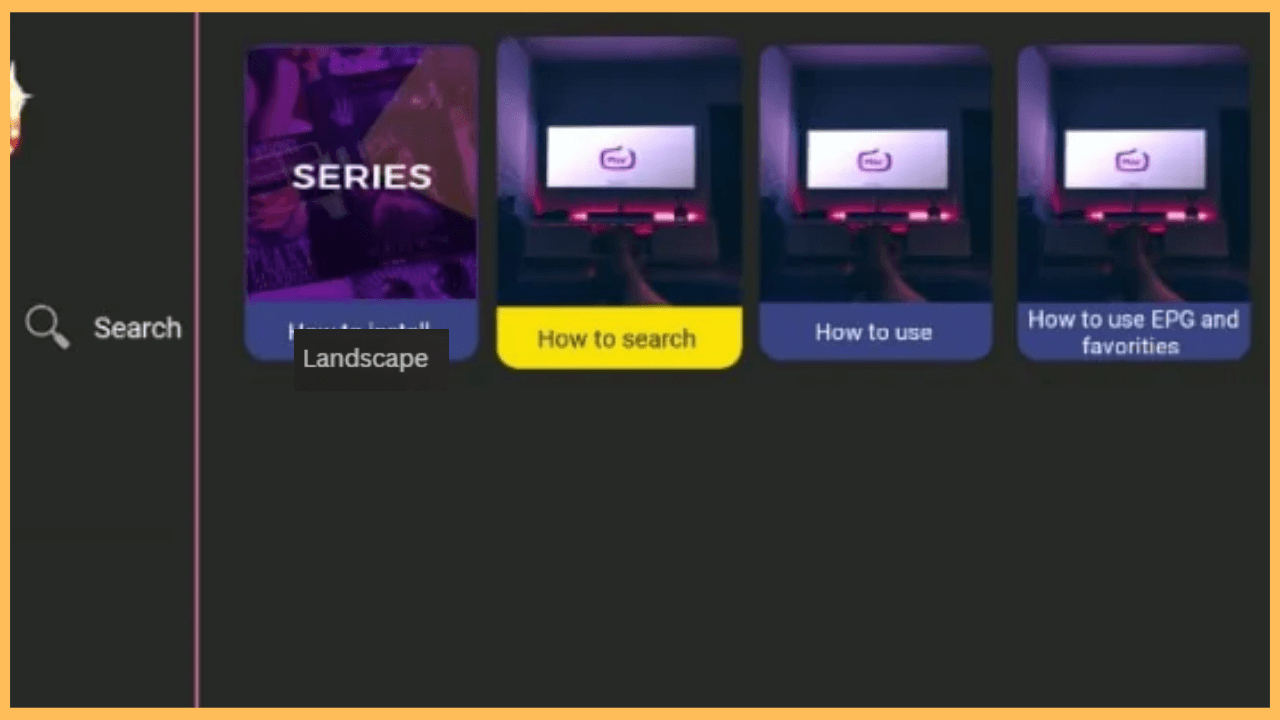This guide illustrates the steps to stream the IPTV content on Firestick using the Flix IPTV player.
Steps to Install and Use Flix IPTV on Firestick
Flix IPTV is a feature-rich application designed to stream IPTV content on smart devices, including Firestick. It supports M3U playlists provided by IPTV services, allowing access to live TV channels, movies, and shows. However, the app is unavailable for Firestick, so it can’t be directly installed. Nonetheless, you can use the third-party app installer (Downloader) to sideload the Flix IPTV APK. Before using the app on Firestick, you need to pay a one-time activation fee of €7.49.
Get Ultimate Streaming Freedom on Firestick !!
Are you concerned about your security and privacy while streaming on a Firestick? Getting a NordVPN membership will be a smart choice. With high-speed servers spread globally, NordVPN shields your online activities on Firestick from ISPs and hackers. It also lets you unblock and access geo-restricted content. NordVPN helps you avoid ISP throttling and ensures you a smoother streaming experience. Subscribe to NordVPN at a discount of 70% off + 3 extra months to seamlessly stream live TV to on-demand and anything in between on your Firestick.

Important Note! It is advisable to connect your Firestick to a reliable VPN like NordVPN to secure your data while streaming IPTV content.
- Ensure WiFi Connectivity
As a preliminary requirement, connect your Firestick to WiFi, which should be stable and strong.
- Go to the Fire TV Home Screen
Tap the Home key on the Firestick remote or in the Amazon Fire TV app.

- Navigate to the Appstore
Hit the Appstore tile to get into the Amazon appstore. It is an official marketstore to download apps on Firestick.

- Search for Downloader
Select the Search bar and look for the Downloader app. Afterward, select the app from the suggestions.

- Install the Downloader App
You will be directed to the app description page. Select the Download or Get button to begin the app installation.

- Allow Downloader to Install Unknown Apps
Once it finishes, return to the home page, select the Gear icon, and click on the My Fire TV tab from the Settings menu. Afterward, choose Developer Options, select the Install Unknown Apps option, and enable Downloader.

- Launch Downloader
Go to the Your Apps & Games section and run the Downloader app on Firestick.

- Download the Flix IPTV APK
Choose the Home tab, enter the Flix IPTV APK (get the link from a trustworthy source) in the URL field, and select the Go button.

- Install Flix IPTV
Once you download the app, you will get a prompt to install it. Click on it to proceed.

- Launch Flix IPTV
After the installation, tap Open to launch the Flix IPTV app and go to the Settings menu.

- Locate the User Account Section
Navigate to the User Account menu. Look for the Mac Address displayed on the app screen and write it down or take a picture.

- Visit the Flix IPTV Activation Website
Using a browser on a PC or phone, go to this website (flixiptvpro.net/activation). This is the portal where you link your IPTV service to the Flix IPTV app.
- Provided the Required Information
Enter the Mac Address you recorded earlier, along with the M3U playlist URL provided by your IPTV provider. Double-check the information to avoid errors, and click the Send button to complete the process.

- Stream Content using Flix IPTV
Go to the Flix IPTV app on your Firestick. Refresh the content, and the IPTV channels and playlists should now be available. Then, you can start browsing and streaming your favorite content on your Firestick.

FAQ
Flix IPTV can play M3U links provided by any IPTV provider.
Connect your Firestick to a stable WiFi and confirm that you have entered the MAC Address correctly. Verify that the M3U URL is active and valid. Finally, restart the app to refresh its content and fix the issue.