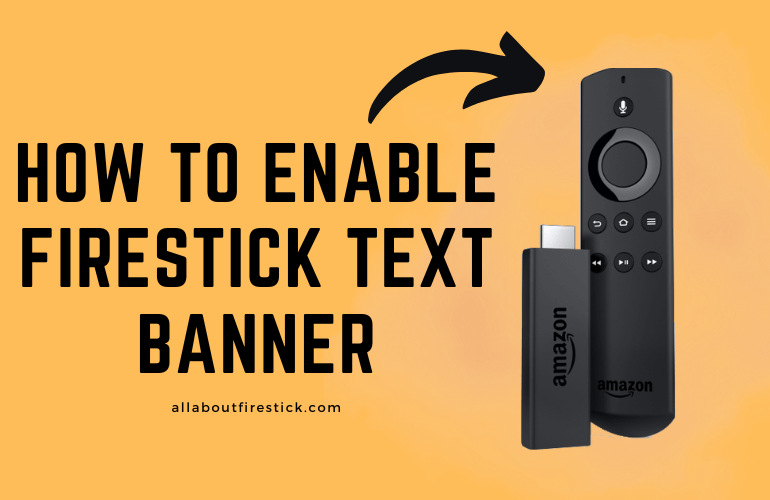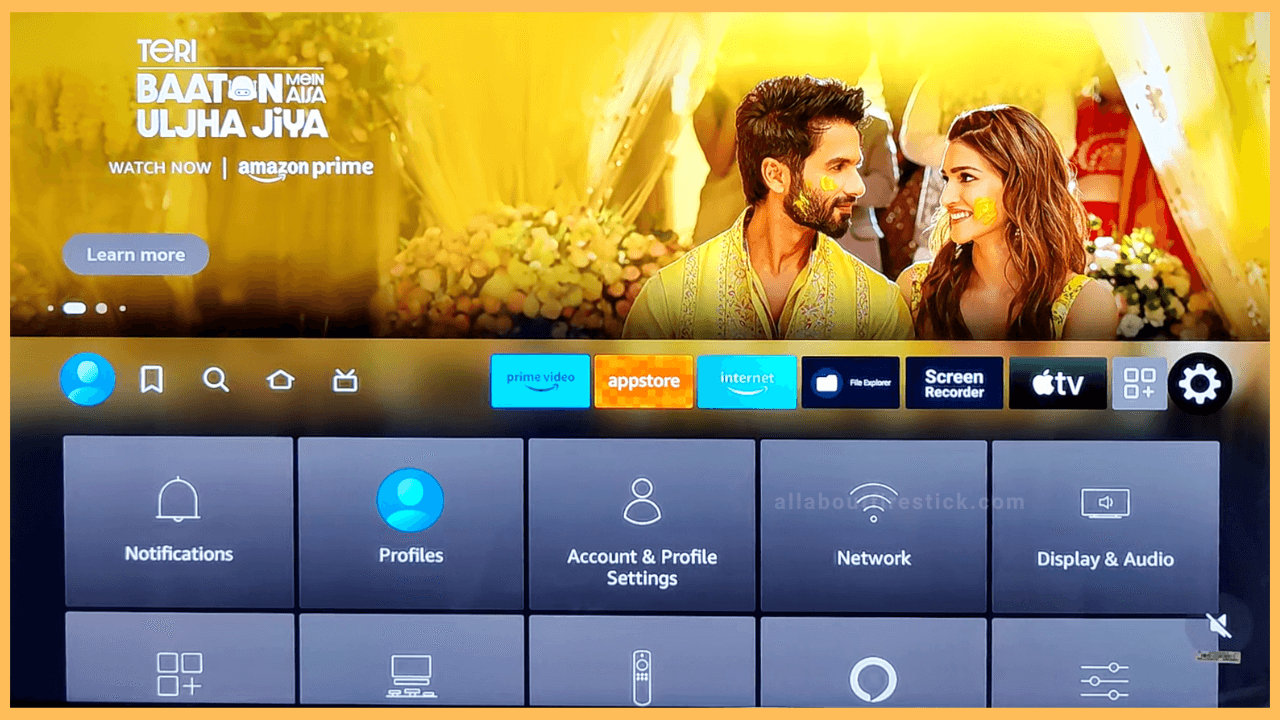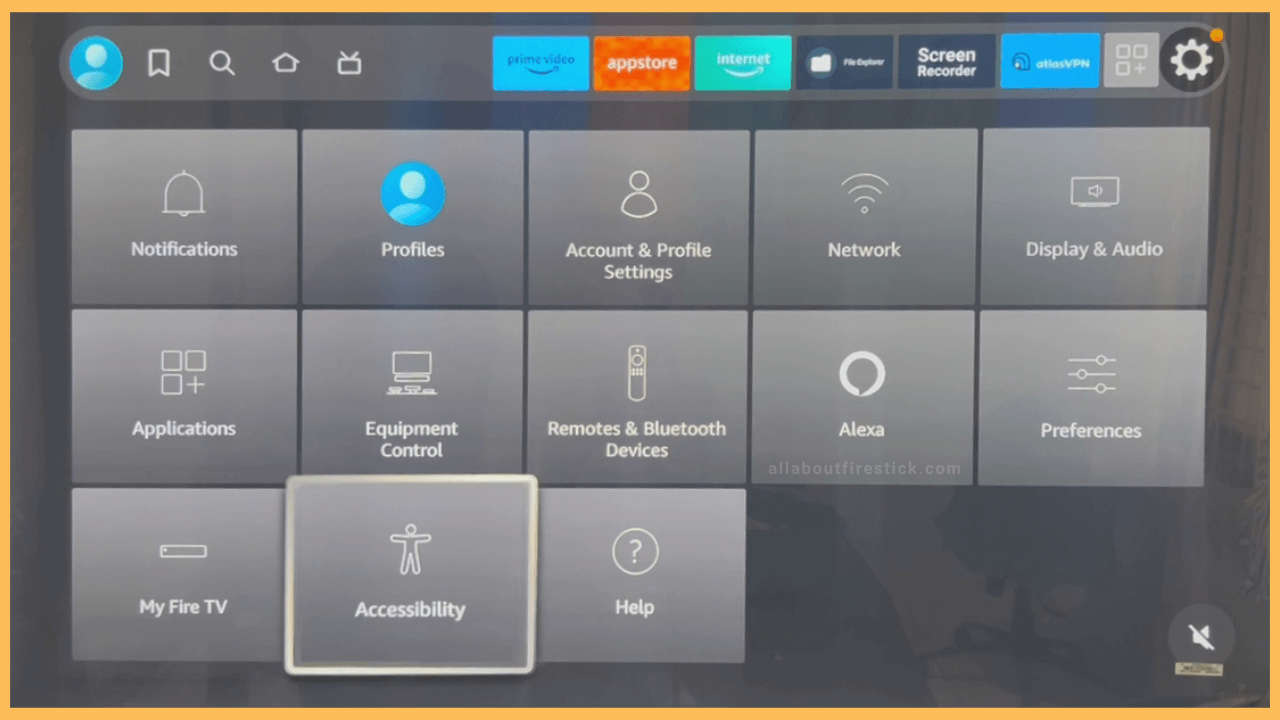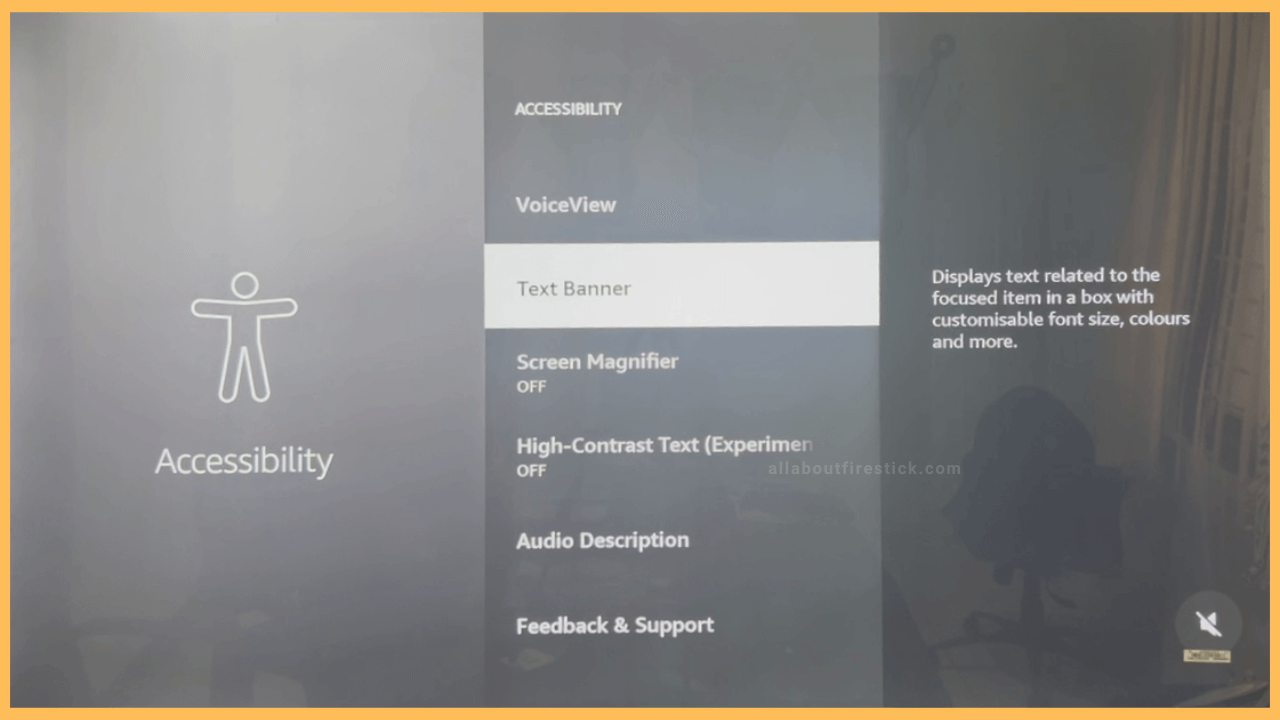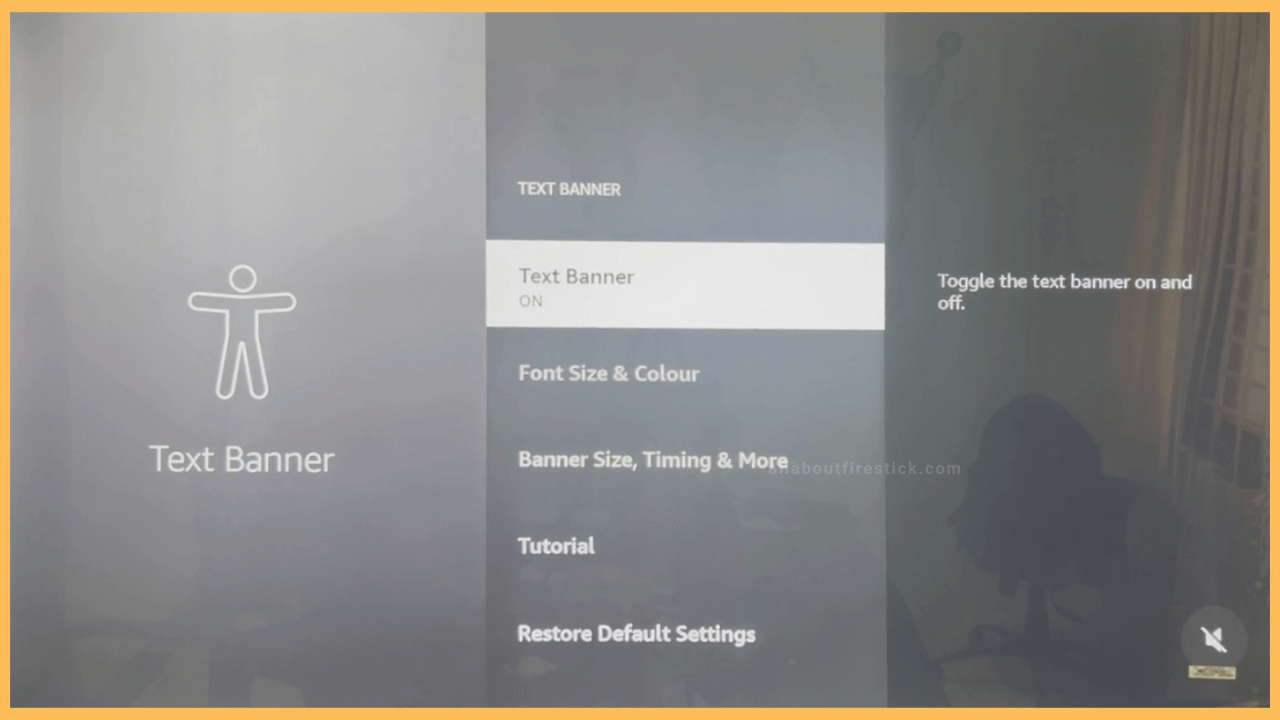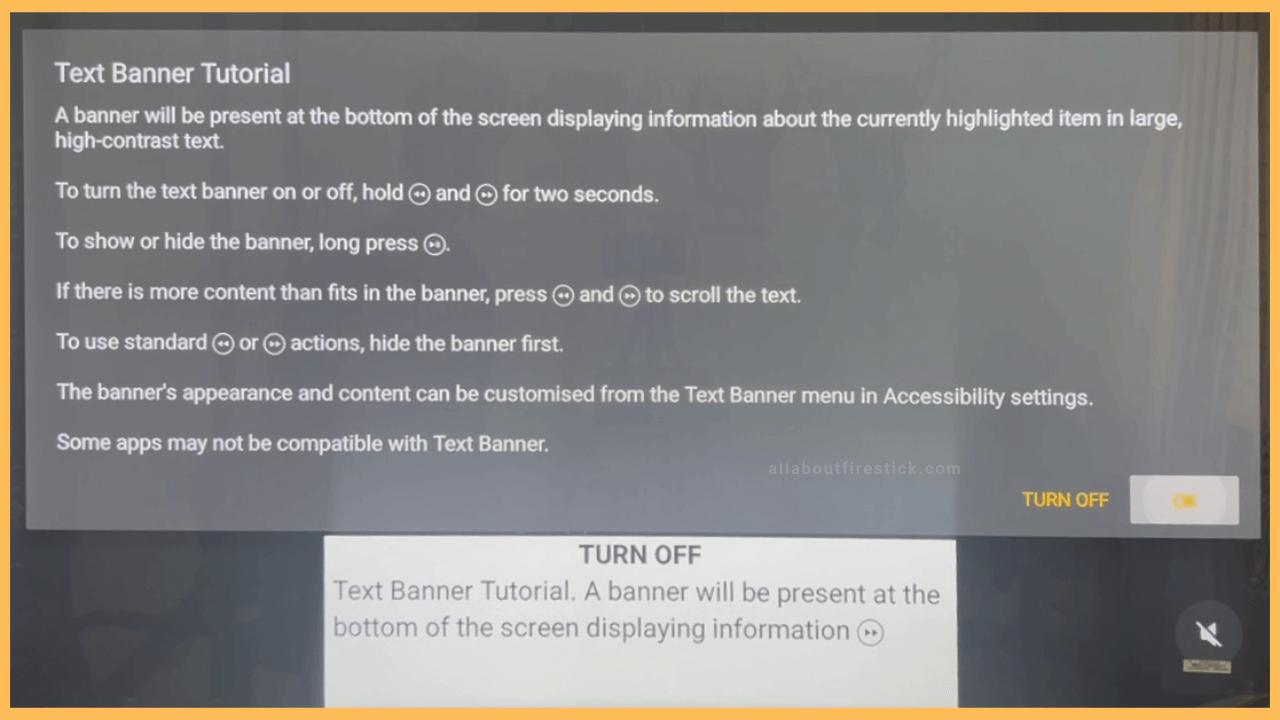SHORT ANSWER
To Enable Firestick Text Banner: Open Settings menu → Hit Accessibility → Text Banner → Again click Text Banner → Tap OK on the pop-up.
Stick to the steps given below in this article to enable the text banner on your Firestick and TVs running under Fire OS.
Get Ultimate Streaming Freedom on Firestick !!
Are you concerned about your security and privacy while streaming on a Firestick? Getting a NordVPN membership will be a smart choice. With high-speed servers spread globally, NordVPN shields your online activities on Firestick from ISPs and hackers. It also lets you unblock and access geo-restricted content. NordVPN helps you avoid ISP throttling and ensures you a smoother streaming experience. Subscribe to NordVPN at a discount of 70% off + 3 extra months to seamlessly stream live TV to on-demand and anything in between on your Firestick.

Steps to Enable Text Banner on Firestick
The Text Banner on Firestick is an important accessibility feature that helps people with disabilities view and use the Firestick optimally. The text banner will display the device’s interface and icon name in a compact banner. When this feature is on, you can view the name of the icon highlighted on this banner. Follow the below steps to enable the feature.
- Launch the Settings Menu
The Home screen of the Firestick will display the changing banners of trending movies on the top. You will see the list of small icons along with the recently launched app tiles. On the page, look for Settings (Gear-shaped icon). Highlight the Settings and press the Select button to launch it.

- Tap Accessibility
From the next page, hit the Accessibility tile from the last row displayed on the TV. Use the navigational buttons and the select button to launch the appropriate tile.

- Tap the Text Banner
On the Accessibility page, your TV will list the following set of options. Scroll down and highlight the Text Banner option. Press the Select button on the remote to open it.

- Turn ON the Text Banner
The next page will display the Text Banner option again. Tap it once again to turn on the Text Banner interface.

- Press OK
After turning on the Text Banner option, you will be notified with a tutorial to use the Text Banner feature. Have a look over it and then press the OK button on the pop-up. Thus, the text banner will be enabled on your Fire TV. After enabling the option, make a note of the remote shortcuts and use them wisely. Also, you can follow the same procedure and tap the Text Banner option to turn off the feature on Firestick.

Can you Customise the Text Banner on Firestick?
Yes, the text banners can be customized after being turned on. It allows you to customize the Font size, Color, Banner size, Timing, and more.