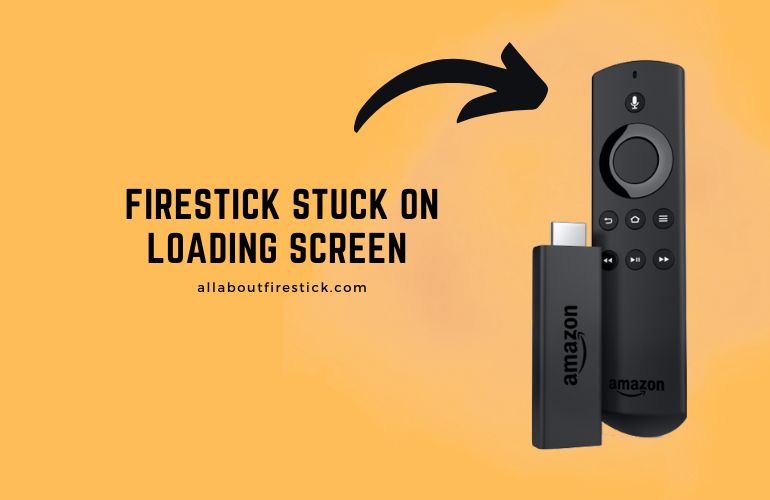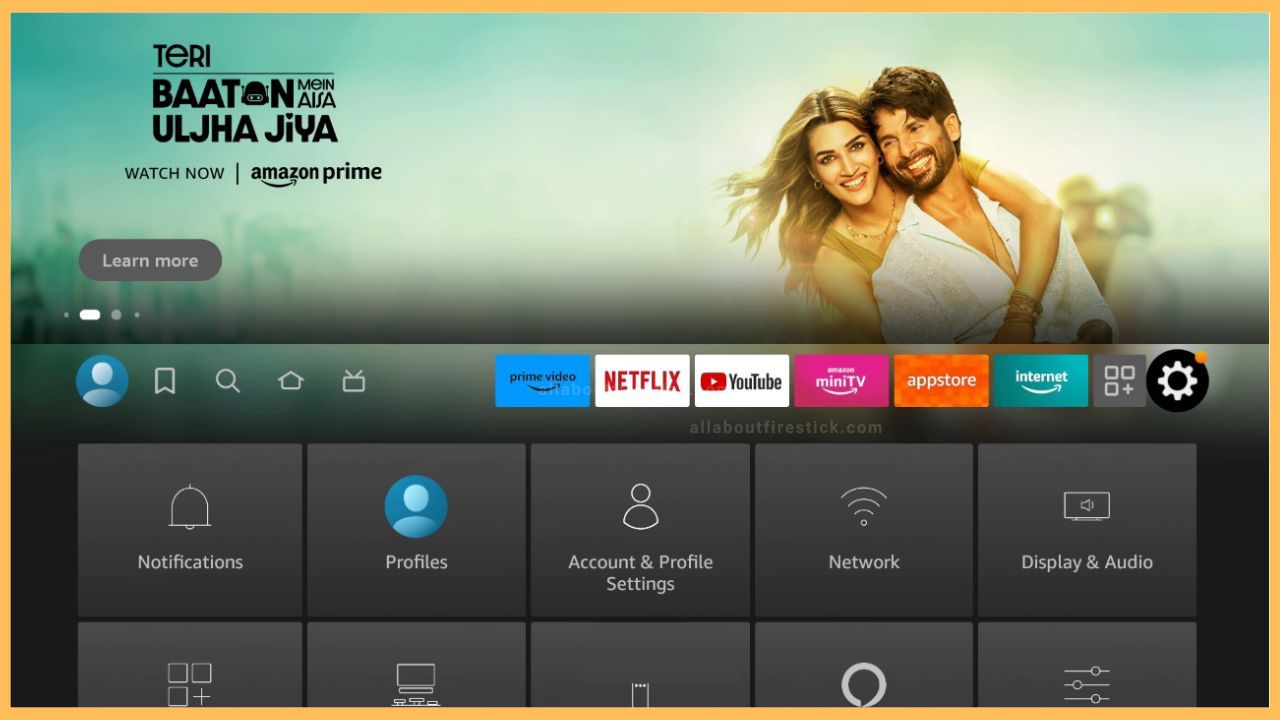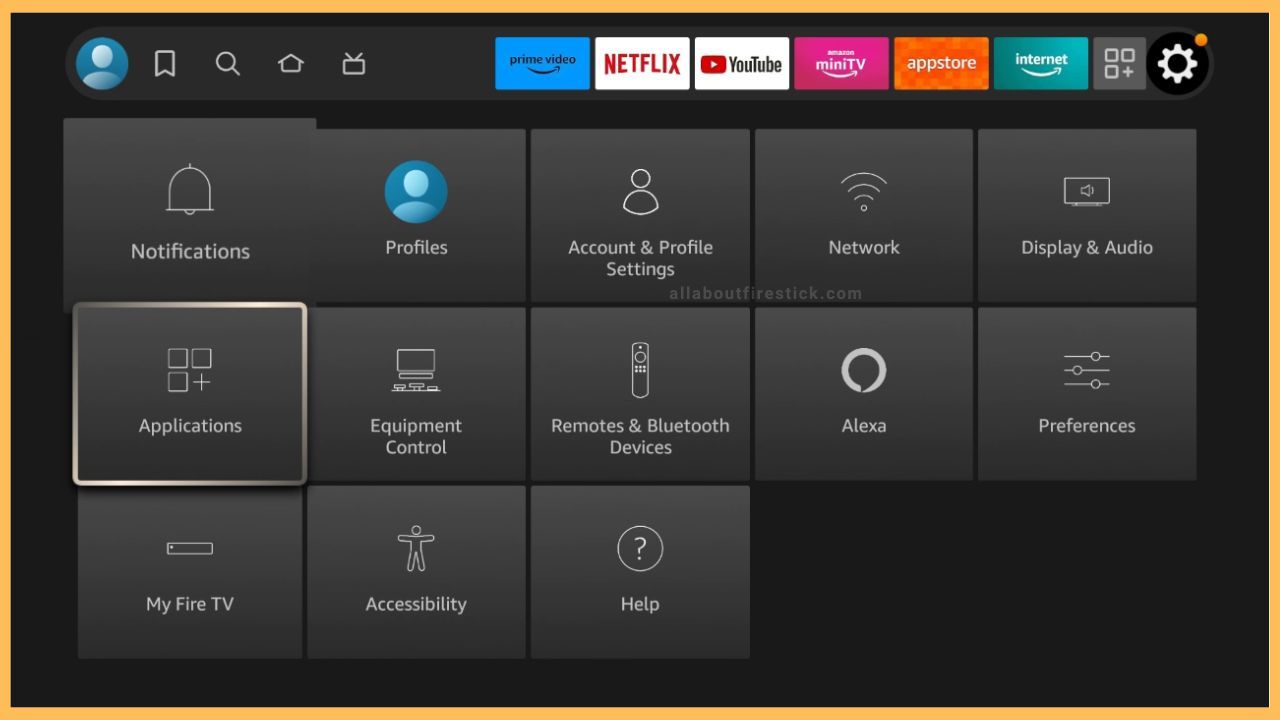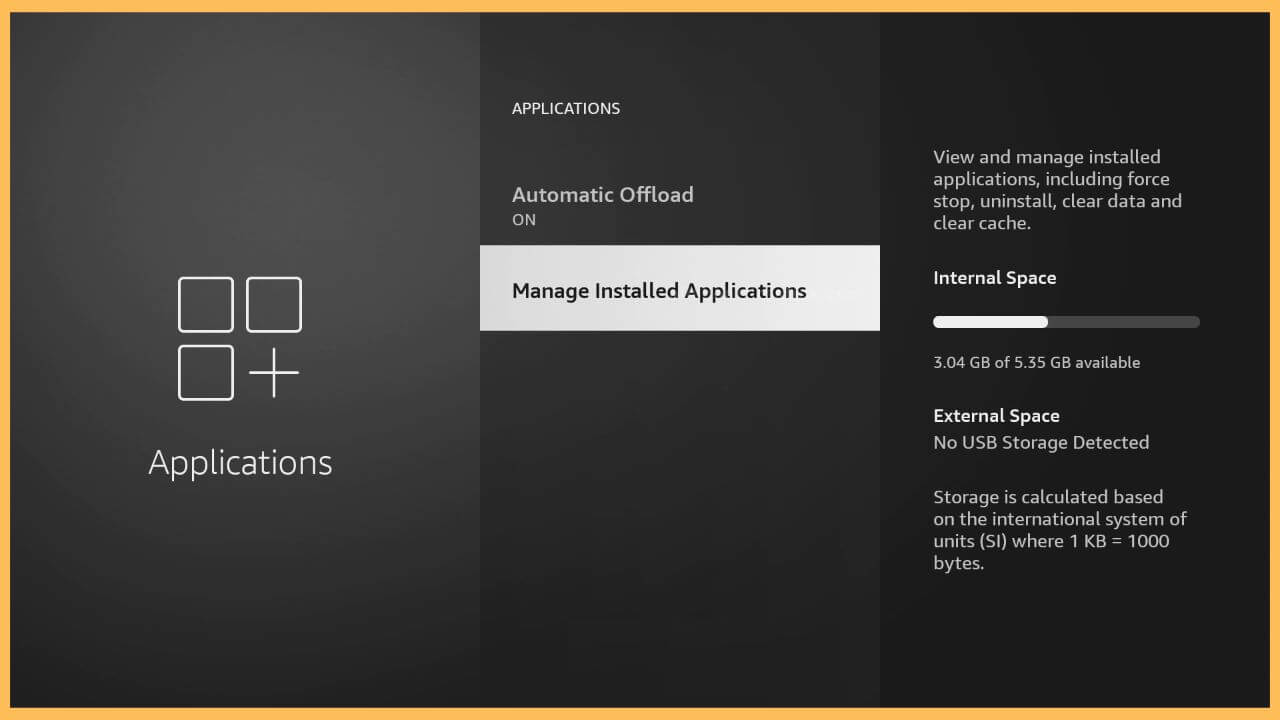This guide explains all workarounds to fix the Firestick stuck on the loading screen issue.
Troubleshooting Techniques to Fix the Firestick Stuck on Loading Screen Problem
If your Firestick gets stuck on the loading screen, you don’t need to panic about this. This problem arises due to power supply glitches, compatibility issues, excessive device heating, hardware or software problems, outdated firmware, and many more. So, you must look into the causes carefully to learn the solutions to do next.
Get Ultimate Streaming Freedom on Firestick !!
Are you concerned about your security and privacy while streaming on a Firestick? Getting a NordVPN membership will be a smart choice. With high-speed servers spread globally, NordVPN shields your online activities on Firestick from ISPs and hackers. It also lets you unblock and access geo-restricted content. NordVPN helps you avoid ISP throttling and ensures you a smoother streaming experience. Subscribe to NordVPN at a discount of 70% off + 3 extra months to seamlessly stream live TV to on-demand and anything in between on your Firestick.

- Restart Firestick
First of all, extreme usage of your Firestick leads to overheating of your device. This can develop bugs on your Firestick, interrupting your device’s working condition. Further, this is the root cause of your Firestick being stuck in the loading screen. Fix this by quickly restarting your Firestick using the remote and see if the problem is sorted out.

- Reconnect your Firestick to the HDMI Port
It is very important to connect the Firestick TV cable to the correct HDMI port. If there is a loose connection, it will freeze your Firestick on the loading screen itself. In that case, unplug the Firestick from the existing HDMI port and wait a few minutes. Then, connect your Firestick to the HDMI port again to perform safe streaming without the loading problem.

- Disconnect and reconnect the Adapter
Even after restarting, if you face the same issue, it is time to disconnect the Firestick adapter from your TV and wait for a few minutes. This can resolve if there are any hardware problems on your Firestick and then connect the adapter again to the HDMI port. As this fixes the loading screen problem, you can set up your Firestick and start using it hassle-free.

- Stop the Background Apps
In most devices, few of the applications run in the background to collect data, manage your system, and many more. If multiple apps are running in the background on Firestick, it will consume excessive RAM. Consequently, it can cause your device to get stuck in the loading screen. If that happens, go to your Fire TV Settings, click Applications, and choose the Manage Installed Applications option. Select apps that are running in the background and Force Stop them to stop the background processes.

- Check for Power Fluctuations
If there is a slight decline in the power supply, then the normal working condition of the Firestick will be interrupted, leading to a freeze/glitch on the same page. To fix this, alter the position of your Fire TV to a place with a good power supply. Then, check whether the Firestick functions properly while streaming your favorite content.
- Uninstall Unwanted Apps
Too many applications on your Firestick can occupy your storage space at first. This can create a loading issue on your device, stopping you from streaming the content. To fix this, uninstall the unwanted apps that you no longer use on your Firestick. To do so, go to Settings and tap on the Applications tile. Then, choose the Manage Install Applications option and hit on the respective apps you wish to uninstall. Choose Uninstall to delete the app on Firestick. After removing it, you can cross-check whether your device runs smoothly without getting stuck.

- Connect your Firestick to Different HDMI Port
If the current HDMI port has dust or debris inside, it might make your Firestick stuck in the loading screen itself. You can resolve this issue by removing the Firestick from the HDMI port and then clean with a neat cloth. Even then, if you witness the HDMI port not being up to the level, it is better to connect your Firestick to a different HDMI port. Keep in mind that the damaged HDMI port can only be recovered by professionals.
- Verify Firestick is HDCP-Compliant
Your Firestick needs to be built with High-Bandwidth Digital Content Protection (HDCP). HDCP on your TV encrypts and protects digital video content transmitted from unauthorized websites. If your Firestick is not HDCP-compliant, it will be prone to various issues and can get stuck at any time. So, replace your Fire TV as soon as possible without further delay.
- Clear Cache on Firestick
Using multiple apps can pile up excessive cache files on your Firestick. So, clear the cache frequently on your device. To process that, select Settings on your Firestick and tap the Applications tile. Choose the Manage Installed Applications option on the Firestick screen and select the specific apps. Then, tap on the Clear Cache option shown on the screen to remove the cache of the particular app. With this, your Firestick stops being stuck on the loading screen.

- Set your Firestick to Safe Mode
Booting your Firestick to safe mode will automatically access the device settings and fix any existing problems. You need a proper PC Keyboard and an OTG adapter to set your device to safe mode. At first, connect the keyboard to the Firestick USB port and turn on your TV. Once the logo appears on the Firestick screen, you need to press the Ctrl, Alt, Menu, I, and PrtSc buttons on your keyboard simultaneously. Hold the keys until the Safe Mode pop-up appears on your device. On completing this, release the keys and this sets your Firestick to the safe mode. Now, verify whether your Firestick is working properly without any issues.
- Factory Reset Firestick
After trying all the methods, if you find the same issue on your Firestick, you can factory reset your Fire TV. A hard reset will delete all the stored data and the installed apps from your device. Doing so can make your Firestick work smoothly without issues. Henceforth, your device will not get stuck on the loading screen.
- Contact Customer Support
Even if the factory reset doesn’t help, the only way to fix this is by contacting Firestick customer support. They can provide you with proper guidance in resolving the issue sooner. Even more, the professional technicians will extend help in sorting out the problem even better. There are different modes available to contact customer support. You can reach out to them via any medium based on your convenience and sort out the Firestick stuck on the loading screen problem in minutes.
FAQ
If the Disney Plus app is stuck on the loading screen on your Firestick, restart the app to solve it. If it doesn’t work, clear the cache of the Disney Plus app and check if it works.