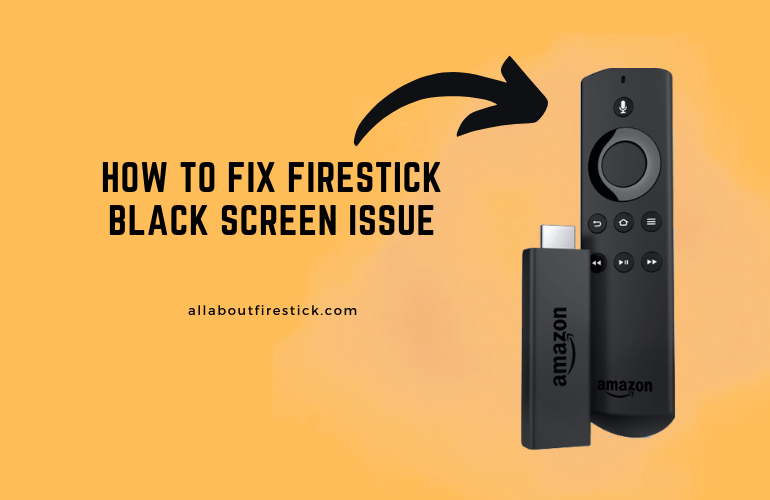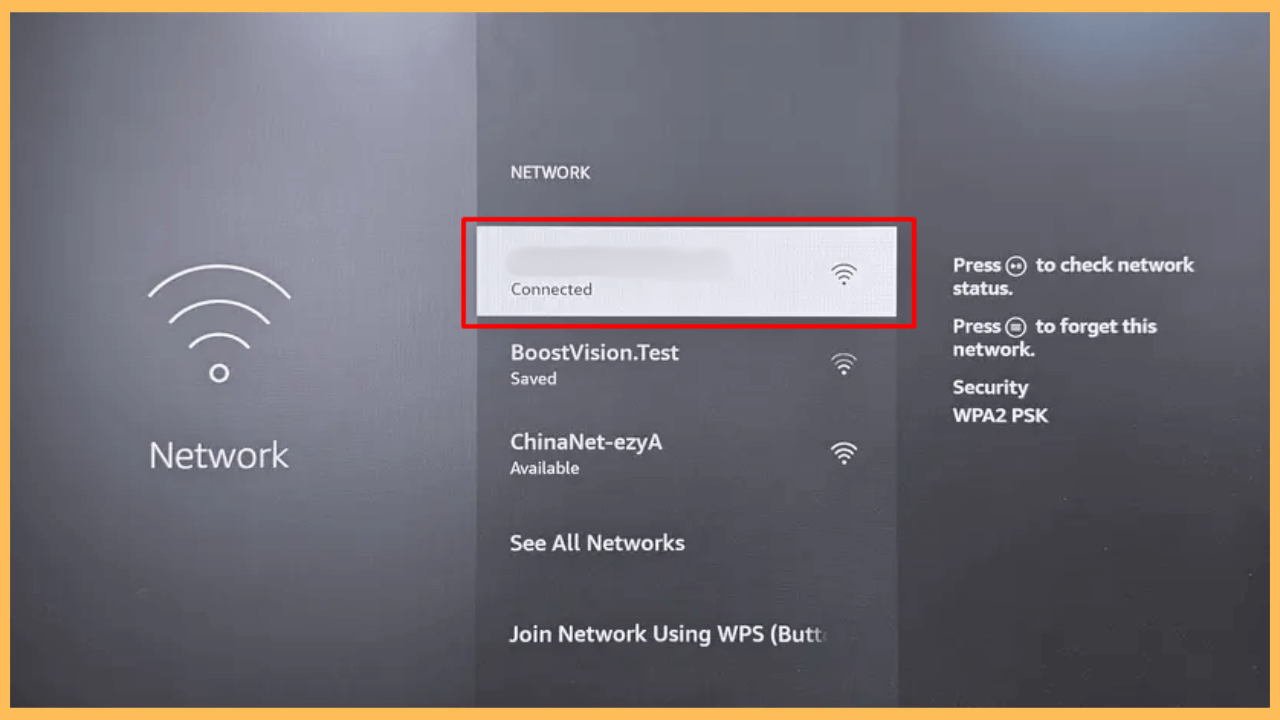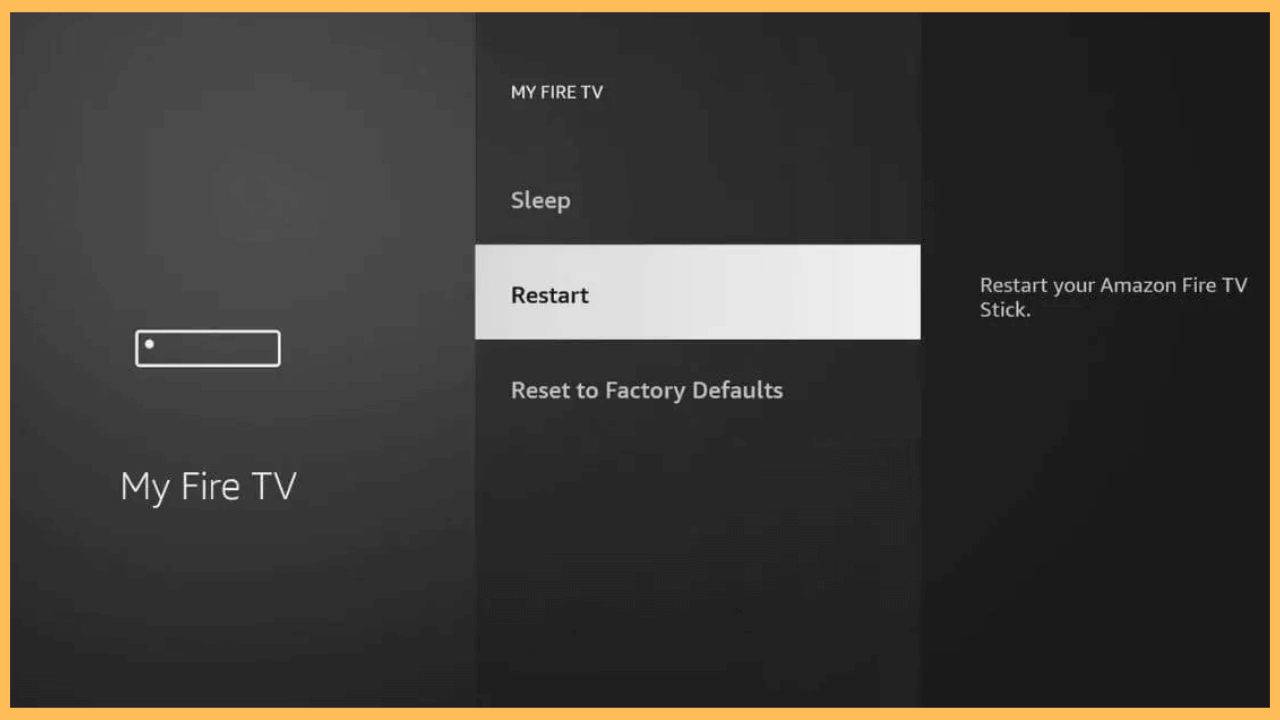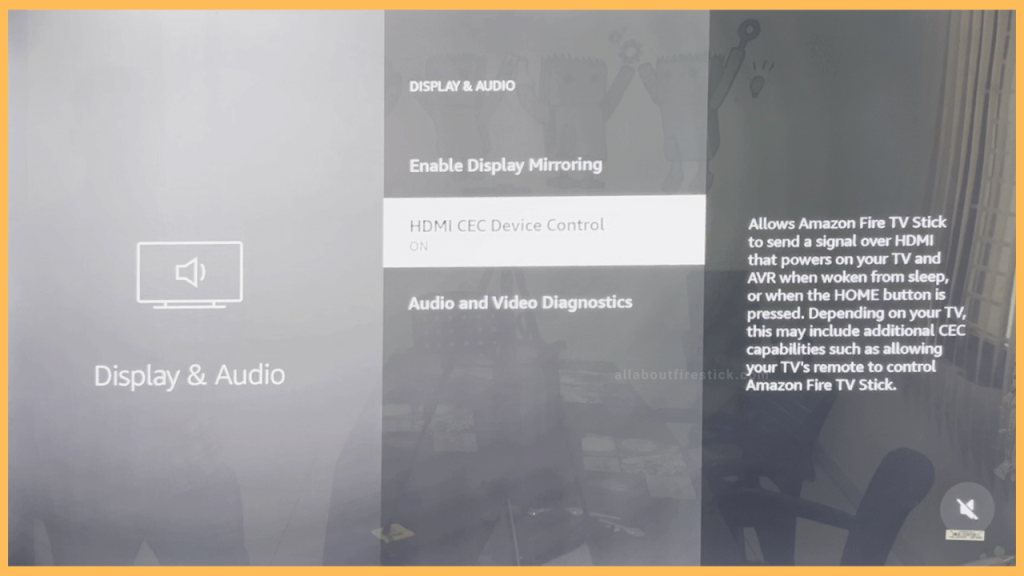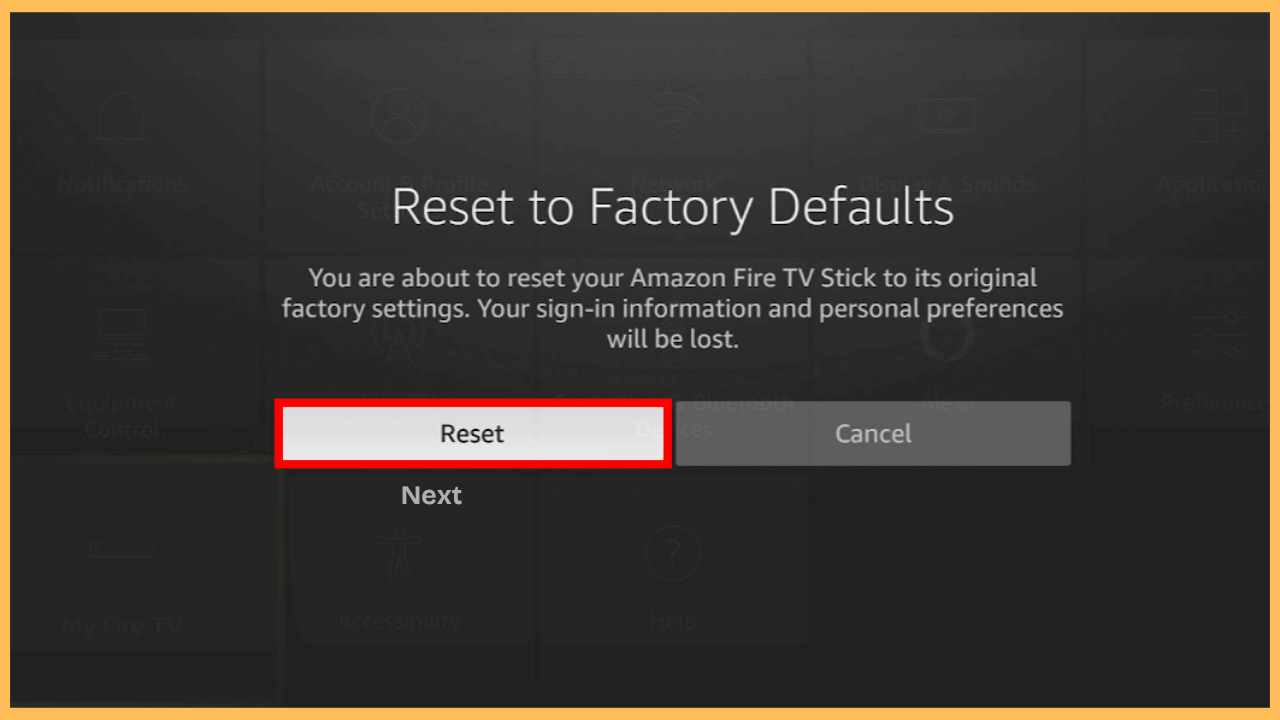This article illustrates the possible solutions to fix the black screen issue on your Firestick.
Causes for Amazon Firestick Black Screen Issue
Several factors can lead to the black screen issue on your Firestick. Identifying the core cause is the first step toward resolving the issue.
Get Ultimate Streaming Freedom on Firestick !!
Are you concerned about your security and privacy while streaming on a Firestick? Getting a NordVPN membership will be a smart choice. With high-speed servers spread globally, NordVPN shields your online activities on Firestick from ISPs and hackers. It also lets you unblock and access geo-restricted content. NordVPN helps you avoid ISP throttling and ensures you a smoother streaming experience. Subscribe to NordVPN at a discount of 70% off + 3 extra months to seamlessly stream live TV to on-demand and anything in between on your Firestick.

- Insufficient power supply
- Loose or faulty HDMI connection
- Outdated software
- Weak or interrupted internet connection
- Overheating of the device
These are common causes for your Firestick to display a black screen.
Solutions to Fix Firestick Showing Black Screen Issue
Here are several possible solutions you can try to resolve the problem and restore normal functionality.
- Check the Power Source
Your Firestick relies on a steady and reliable power source to function properly. Using an unauthorized power adapter or cable that doesn’t meet the required standards can result in inconsistent performance, including display problems like a black screen. Opting for the official adapter and power cord ensures the device gets the required voltage for optimal operation. These accessories are readily available on online platforms like Amazon. Additionally, external accessories such as hard drives or USB drives may divert power from the Firestick, potentially causing it to malfunction. Removing these accessories can stabilize its performance.

- Verify and Switch the Port
A secure HDMI connection is crucial for transmitting the video and audio signals from your Firestick to your TV. Loose or damaged HDMI ports are a frequent culprit behind display issues, such as a black screen with sound on Firestick. Changing the Firestick to a different HDMI port can determine whether the issue lies with the port itself. Additionally, using an HDMI extender, which can be purchased online from Amazon, enhances the stability of the connection and allows for better positioning of the device for improved performance.

- Inspect the Cable and Change if Necessary
Damaged or worn-out cables can interfere with the Firestick’s ability to transmit power and data. Issues such as frayed or bent connectors can interrupt the signal, leading to a black screen or intermittent performance. Carefully inspecting both the HDMI and power cables for visible damage and replacing faulty ones with high-quality alternatives is essential.
- Check Internet Connectivity
A strong and stable internet connection is essential for watching content on your Firestick. When the screen goes black during streaming, it’s often due to weak WiFi signals or a lost connection. Testing the connectivity, identifying network issues, and ensuring access to a reliable network can address streaming interruptions effectively.

- Check for Overheating
Overheating can impact the Firestick’s performance, causing slowdowns or display issues. If the Firestick becomes too hot, it may fail to function correctly, leading to a black screen after the logo. Allowing the Firestick to cool down and ensuring it’s placed in a well-ventilated area helps prevent overheating and prolongs the device’s life.
- Restart Your Firestick
As a next resort, restarting your Firestick is one of the simplest ways to address temporary glitches or software issues that may be causing the black screen. By refreshing the device, you can often clear minor system errors and restore its functionality. This step is especially useful when dealing with short-term bugs that don’t require advanced troubleshooting.

- Test on Another TV
Connecting your Firestick to a different TV can help you identify whether the issue lies with the device itself or the TV’s hardware, such as its HDMI ports or settings. If the Firestick functions correctly on another screen, this confirms the problem is with your TV, allowing you to focus your troubleshooting efforts accordingly.
- Enable a VPN for Streaming Issues
In some cases, a black screen during streaming can be caused by geo-restrictions or an unstable internet connection through your VPN. A reliable VPN service (such as NordVPN) can help bypass restrictions and improve connection stability. By connecting to a VPN server that supports streaming, you might resolve issues related to content access or poor connection performance, which could be causing the black screen. Reconnect to a different server or location and test if this restores your streaming experience.
- Update Firestick
An outdated Fire OS can cause bugs or compatibility issues that may result in a black screen after displaying logo. Updating the Firestick ensures it has the latest software, which often includes bug fixes and performance enhancements. Keeping the Firestick’s operating system current is an important step in maintaining its overall stability and functionality.
- Turn Off HDMI-CEC on Your TV
HDMI-CEC allows devices connected via HDMI to control each other, but sometimes, it can create interference with your Firestick. If this feature is enabled on your TV, it might conflict with the Firestick’s signal, leading to display issues like a black screen. To resolve this, disable this HDMI-CEC on your Firestick from the Settings menu and check whether this fixes the issue. This simple adjustment can prevent unwanted interactions between devices that might be causing disruptions.

- Adjust Screen Resolution
At times, a resolution mismatch between your Firestick and TV can result in display problems, including a black screen. If the Firestick is outputting a resolution that your TV doesn’t support, you may not see anything on the screen. Changing the screen resolution settings on the Firestick can help align the device’s output with your TV’s capabilities.
- Reset Firestick
If no other solution works, resetting the Firestick to its factory settings is a more drastic solution but is highly effective in addressing persistent issues. This process removes all data, including apps and custom settings, resolving deep-seated software problems. Once the reset is complete, the Firestick is restored to its original state, providing a clean slate for setup and operation.

- Reach Out to Amazon Customer Center
For persistent issues that remain unresolved despite troubleshooting, contact Amazon’s support team. They can offer advanced solutions or replace your device if it’s under warranty. You can reach them through the website or app for detailed guidance.
FAQ
The issue could be due to a faulty HDMI connection, outdated software, or an interrupted power supply. Check all connections and ensure your software is up to date.
Ensure the Firestick device is placed in a well-ventilated area and avoid using it continuously for long periods. Disconnect it when not in use to prevent heat buildup.
If the issue persists across different TVs, the Firestick itself may be faulty. Consider replacing the device or contacting Amazon support for assistance.