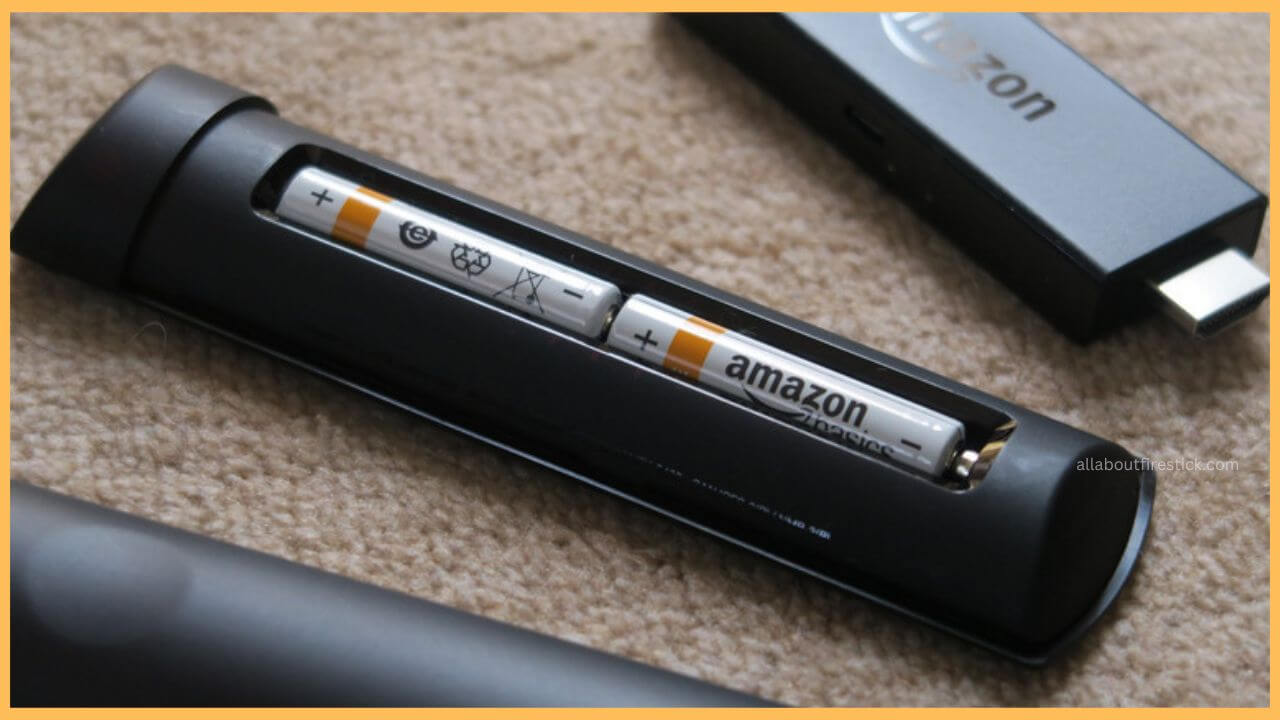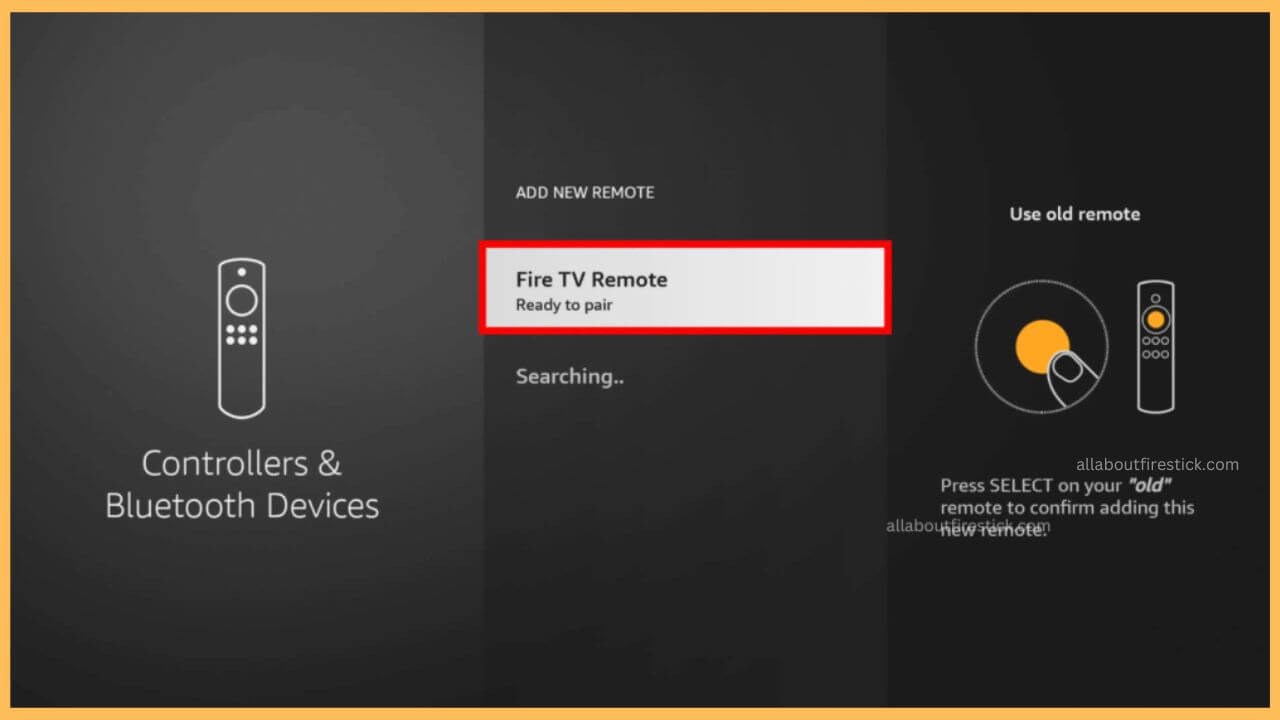This article explains all the troubleshooting techniques for preventing your Firestick remote from blinking orange unnecessarily. After this, you can restore your Firestick to normal mode so that you can easily control it using the remote controller.
Troubleshooting Tips to Resolve Firestick Remote Blinking Orange
Most of the time, the orange light in the Firestick remote blinks and denotes the remote controller as being in Discovery Mode. That means the Firestick TV and the remote are no longer paired. In such a case, you should take the necessary action to fix the issue; the sooner, the better. Further, finding the root cause of this problem will be of great help.
Get Ultimate Streaming Freedom on Firestick !!
Are you concerned about your security and privacy while streaming on a Firestick? Getting a NordVPN membership will be a smart choice. With high-speed servers spread globally, NordVPN shields your online activities on Firestick from ISPs and hackers. It also lets you unblock and access geo-restricted content. NordVPN helps you avoid ISP throttling and ensures you a smoother streaming experience. Subscribe to NordVPN at a discount of 70% off + 3 extra months to seamlessly stream live TV to on-demand and anything in between on your Firestick.

This happens mostly due to the drained battery, the long distance between the TV and the remote, obstructions, overheating of the Fire TV, etc. Follow this guideline to fix the Firestick remote from blinking orange.

- Change New Batteries
At first, it is compulsory to insert only good-condition batteries to avoid any stress while controlling your Fire TV. Even if your battery is completely drained, it does help in controlling your Firestick. In that case, it is better to purchase a new set of batteries from Amazon for your Fire TV remote to start controlling your TV. Further, this has the ability to prevent the orange light from blinking on your device.

- Power Cycle Firestick
As an easy fix, you have to power cycle your Firestick first. Because prolonged usage of the Fire TV will gradually start to overheat your device. To avoid this, a simple process will pave the way. To do this, turn off your Firestick first and disconnect the cable from the power cord. Wait for a few minutes, and then turn on your Firestick again. Now, grab your remote, check if the remote blinking orange has been fixed, and start accessing your device with ease.
- Remove the Interferences
Be sure to remove the objects or the interferences between the remote and the Firestick. If there is any obstruction in between, it can weaken the signal and make it difficult for the TV to sense the remote commands. To fix this, better to remove the interference between both devices first and check whether the orange light has been disappeared or not.

- Pair the Firestick Remote
As an alternative method, this orange light-blinking mostly appears, indicating the disconnection between your remote and the TV. So, this is the right technique, and you must try to prioritize pairing your remote and the Firestick again. To do this, you need to visit Settings and hit on Remote & Bluetooth Devices. Further, choose the Amazon Fire TV Remotes and hit the Add New Remote button. Now, you need to press and hold the Home button on the remote to pair both your remote and TV.

- Eject Multiple Firestick Devices
If multiple numbers of Bluetooth devices are connected to your Firestick, then it can make it worse for the remote to pair properly. Along with that, it can also cause a slight declination for the remote to perform accurately due to the presence of the bugs. To avoid this, you need to disconnect multiple numbers of devices from your device first and make sure that the orange light has disappeared on your remote controller.
- Reduce Distance
Basically, it is a very general thing to not position your TV and remote at a very long distance. In that case, if you are controlling your TV from a farther distance, it can definitely fail to recognize the device, and thereby controlling your TV cannot be done. To avoid this, better try to reduce the distance between your TV and the remote. This fixes the orange light blinking issue on your remote controller.

- Reset Firestick Remote
As a final attempt, you can try resetting your Firestick remote. This can bring back your Firestick TV and the remote to the normal phase. To reset your Firestick remote, you need to press and hold the Left, Menu, and Back buttons at the same time for up to 12 seconds. Next, release the buttons and wait for five seconds. This resets your Firestick remote, thereby fixing the orange light blinking issue.
FAQ
Apart from the above fixes, the only alternative approach is to replace your old remote with a new one or contact the customer support of the Firestick to get a conclusion on the issue of the remote blinking orange light.
Yes. You can alternatively use the Fire TV app from the App Store | Play Store to control your Firestick.
To rectify this issue, you need to power cycle your Firestick by unplugging the Firestick from the HDMI port, resting it for 10 minutes, and plugging it back.