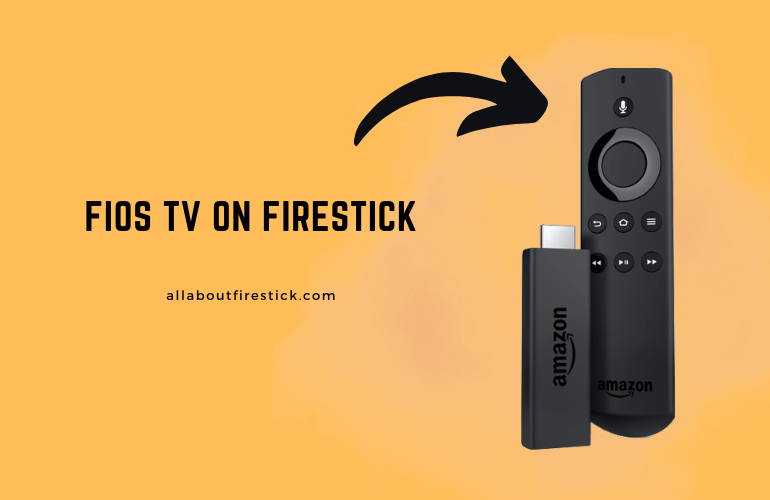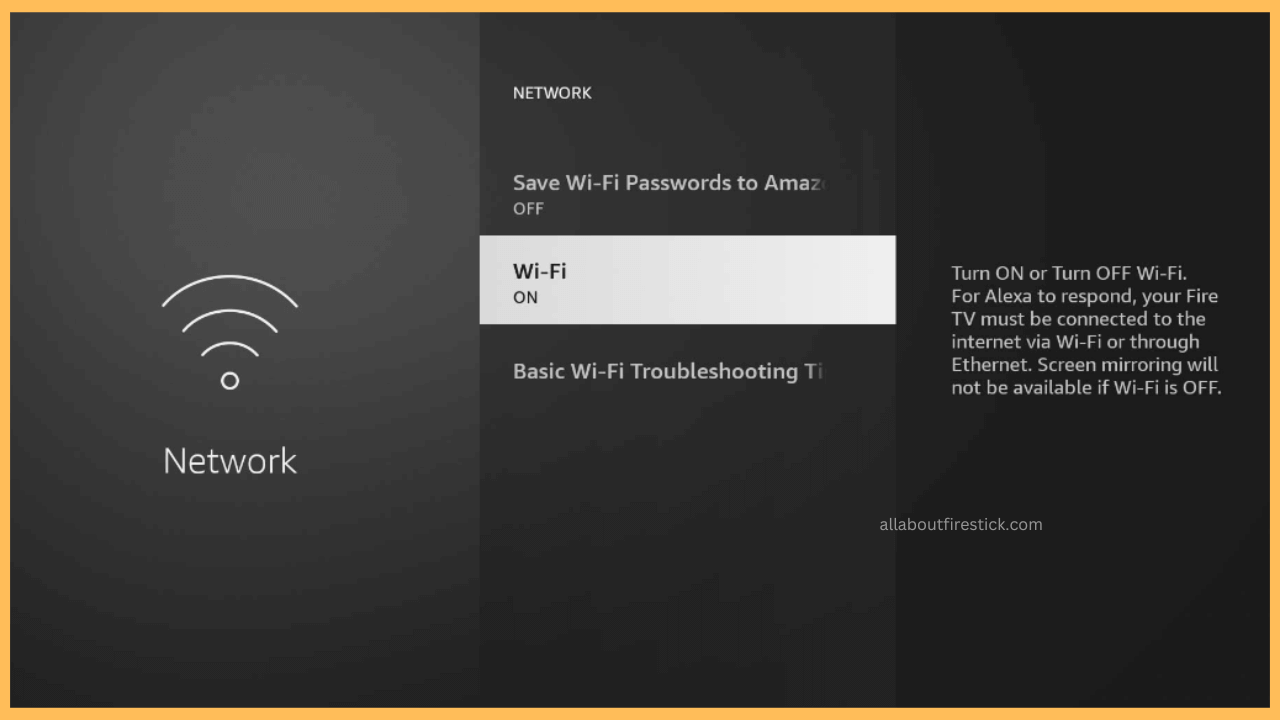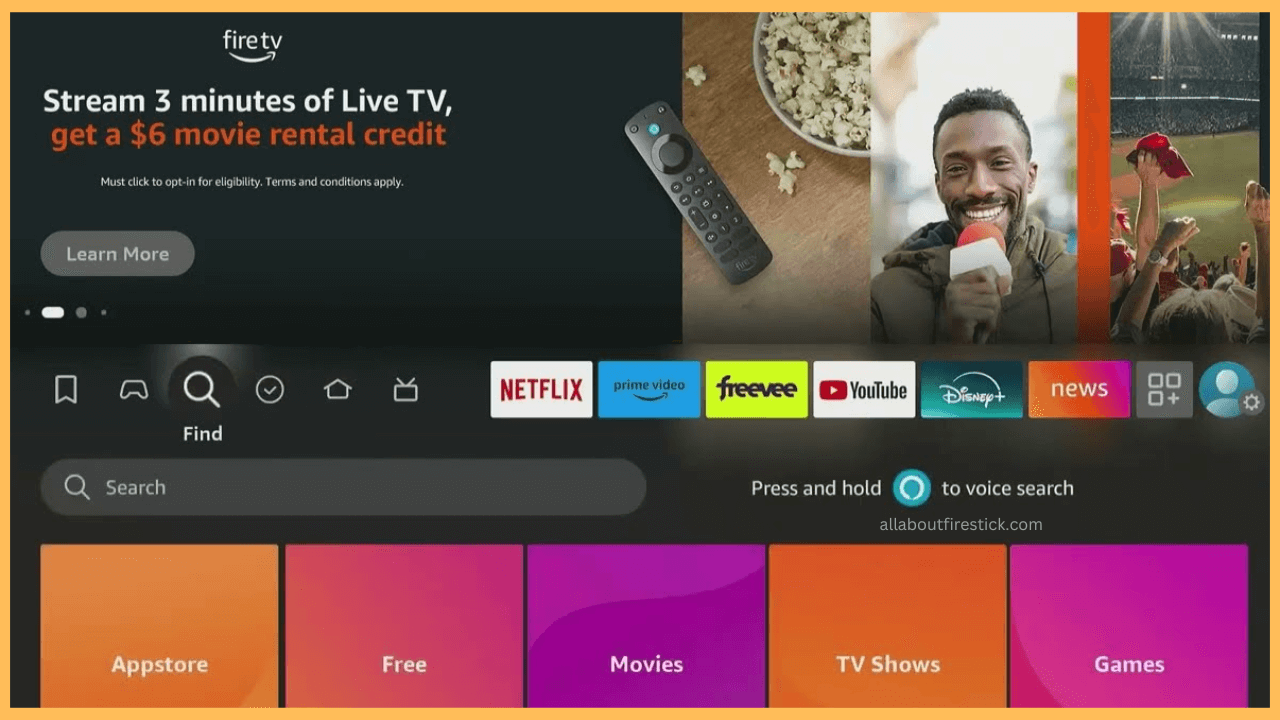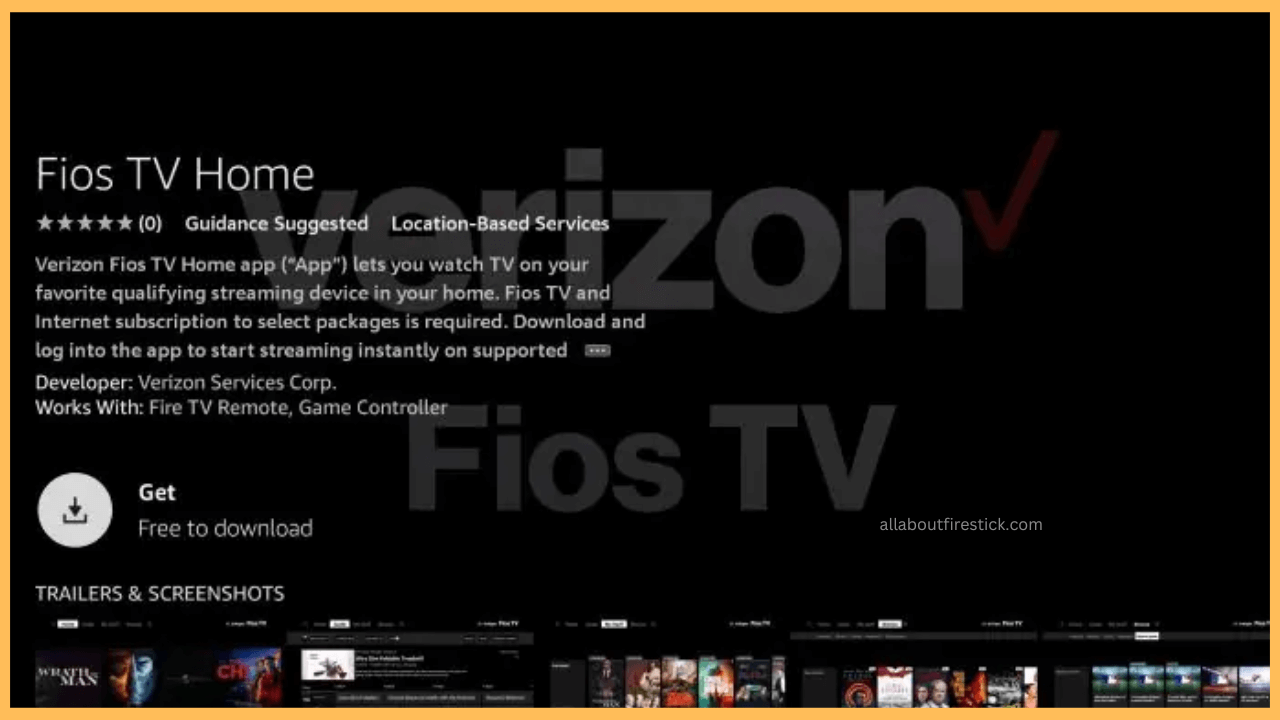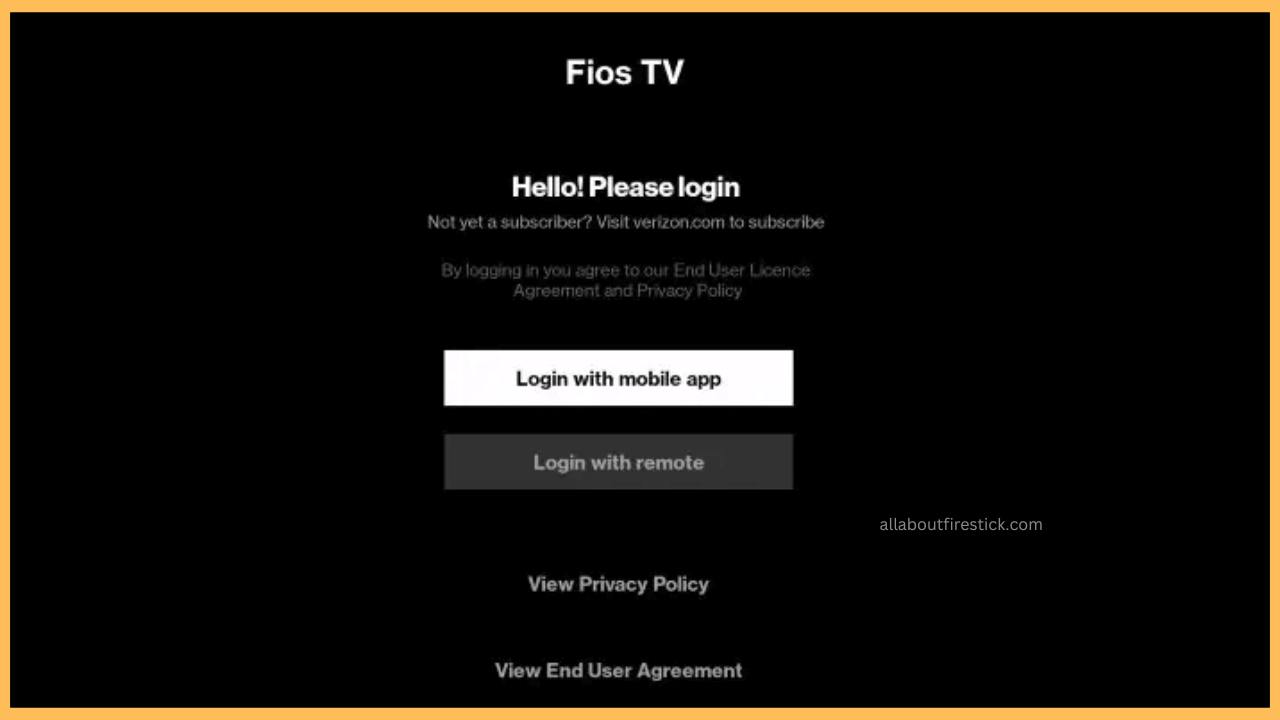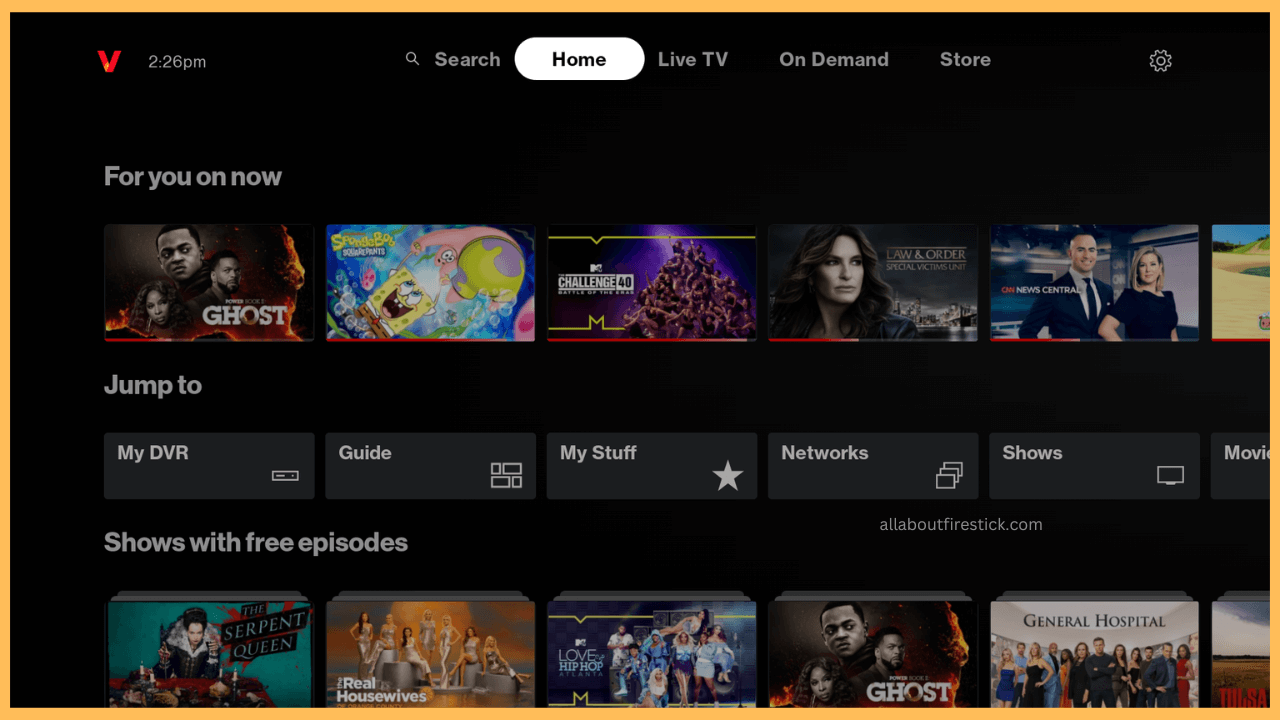This guide demonstrates the steps for installing and using the Fios TV Home app on Firestick.
Steps to Install and Sign In to Fios TV Home on Firestick
The Fios TV Home app allows Fios TV subscribers to watch hundreds of live TV channels and thousands of movies and shows. With this app, you can manage the library of DVR recordings, and view purchased on-demand titles, and bookmarks. The Fios TV Home app is compatible with many streaming devices, including Firestick. You can go to the app store and add this app to your Firestick. Afterward, open the app and log in with a Verizon Fios TV account to access its content.
Get Ultimate Streaming Freedom on Firestick !!
Are you concerned about your security and privacy while streaming on a Firestick? Getting a NordVPN membership will be a smart choice. With high-speed servers spread globally, NordVPN shields your online activities on Firestick from ISPs and hackers. It also lets you unblock and access geo-restricted content. NordVPN helps you avoid ISP throttling and ensures you a smoother streaming experience. Subscribe to NordVPN at a discount of 70% off + 3 extra months to seamlessly stream live TV to on-demand and anything in between on your Firestick.

Note: If you are a new user of Fios TV, subscribe to its plan before using the app. Visit this website to sign up for a preferred plan, priced at $79/month.
- Set Up WiFi on Firestick
Before proceeding with the installation process, ensure your Firestick has adequate storage space. Then, connect your Firestick to WiFi by going to its Network Settings.

- Open the Appstore
Reach the Firestick home screen by pressing the remote’s home button. Locate and tap on the Find icon. Now, click the Appstore tile or the Search bar.

- Look for Fios TV and Download
When the on-screen keyboard appears, type Fios TV and search for it. Pick the correct app and click Get or Download to install the Fios TV Home app.

- Launch the Fios TV Home App and Login
Go to the Your Apps & Games section on Fire TV and launch the Fios TV Home app. Once you launch it, it will show two options: Login with the Mobile app and Login with remote. Choose Login with remote and enter your credentials to complete the sign-in process.

- Stream the Fios TV Shows
After signing in, the app will configure the credentials and load the shows for the credentials given. Select a show and start streaming it on Firestick.

Steps to Sideload Fios TV APK on Firestick
If you can’t install the Fios TV Home app directly from the Appstore, sideload it using the Downloader tool. After enabling permissions for the Downloader app, open it and enter the Fios TV APK download link in the address bar. Click Go to download the APK file. Once complete, open the downloaded file and click Install. After the installation, tap Open to launch and use the Fios TV Home app.
In addition to the above methods, you can wirelessly stream Fios TV content on Firestick using an Android phone. To make it work, connect the phone and Fire TV to the same WiFi and enable Display Mirroring on Firestick. Later, you can screen mirror Fios TV shows from your phone.
FAQ
No, Fios TV is a paid streaming service so it can’t be watched on Firestick for free.