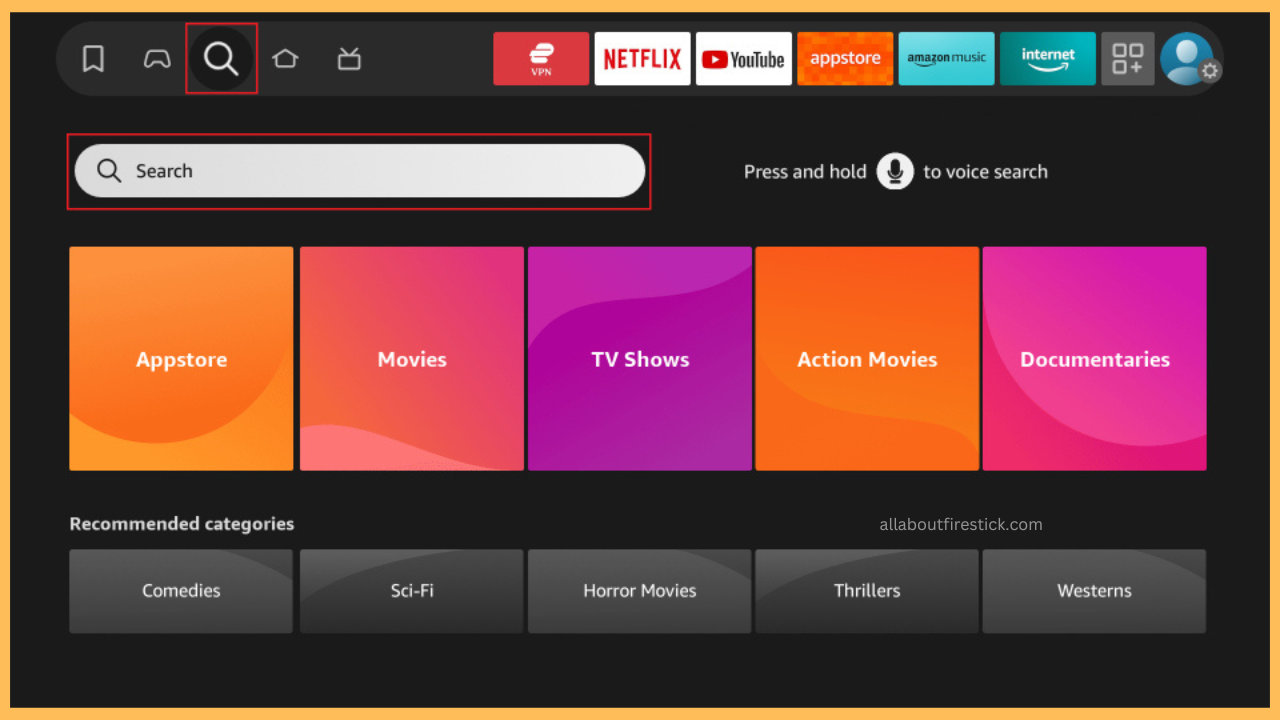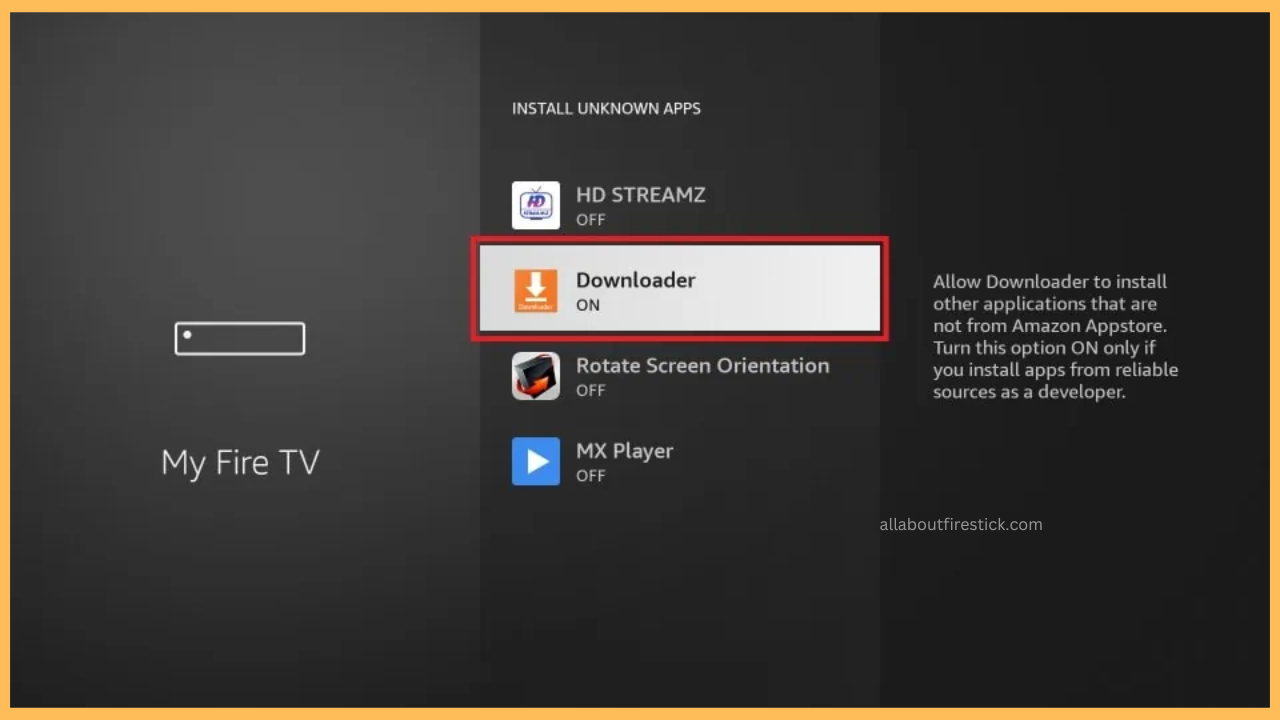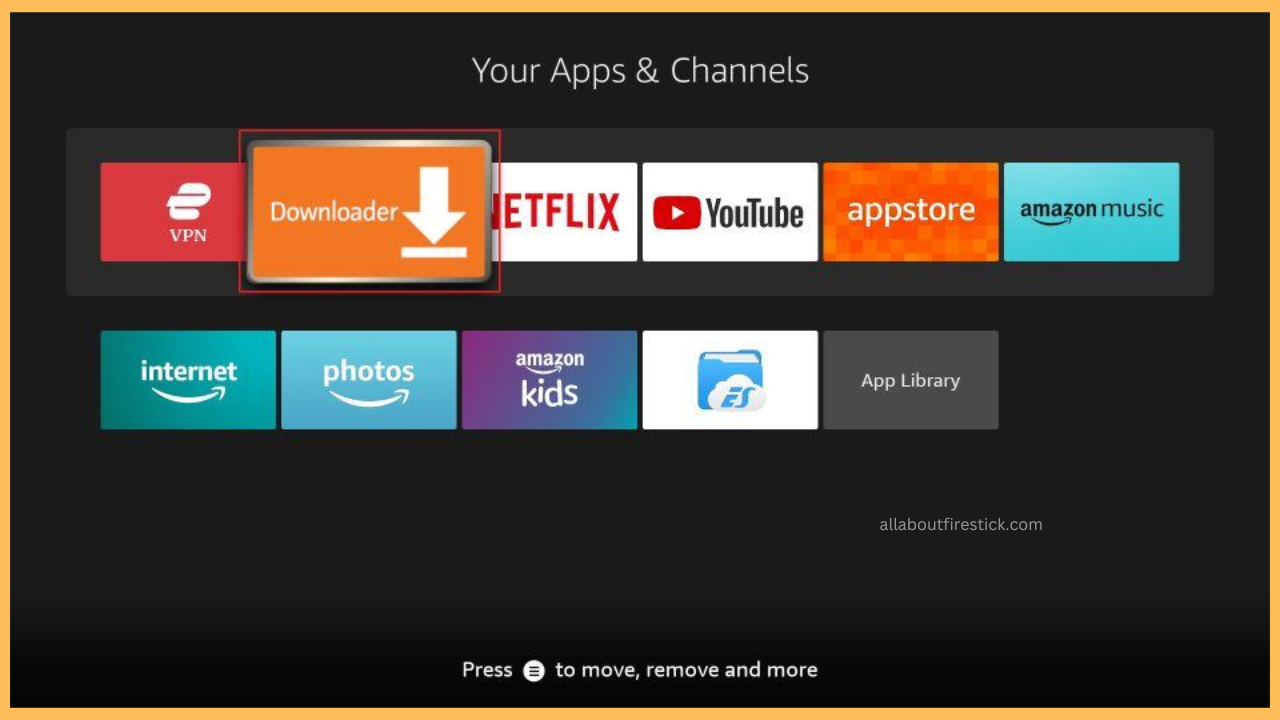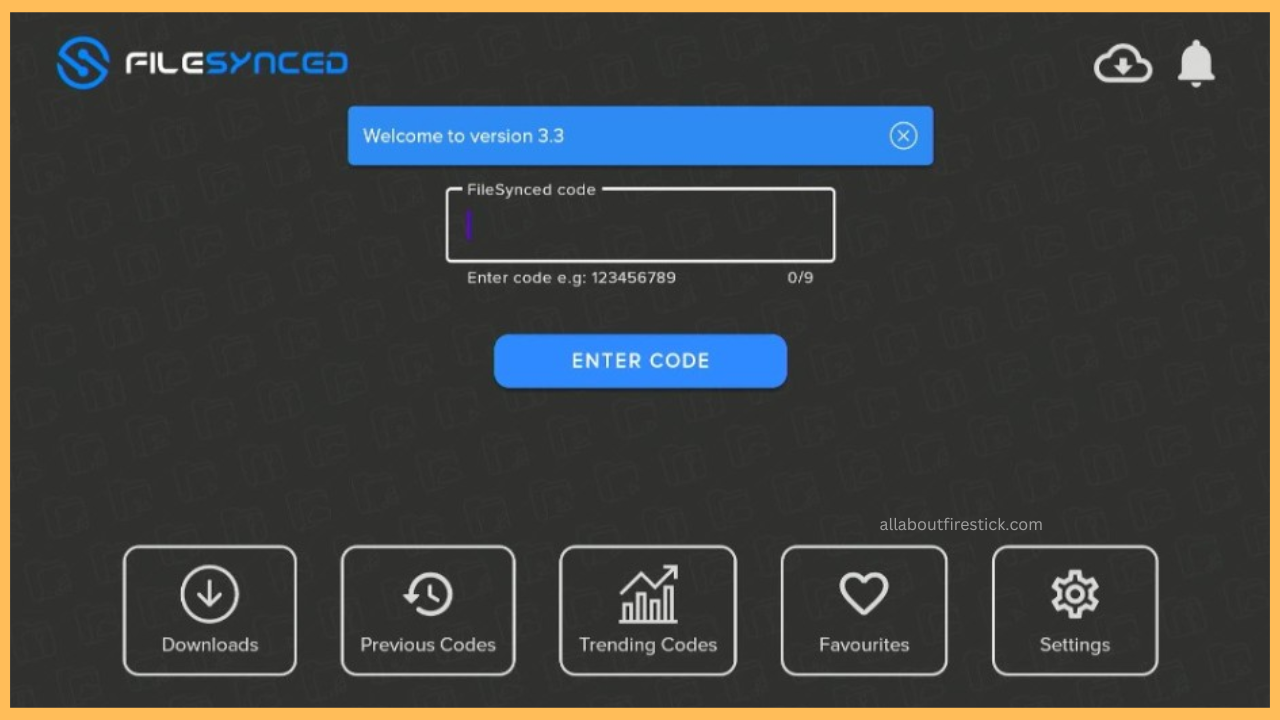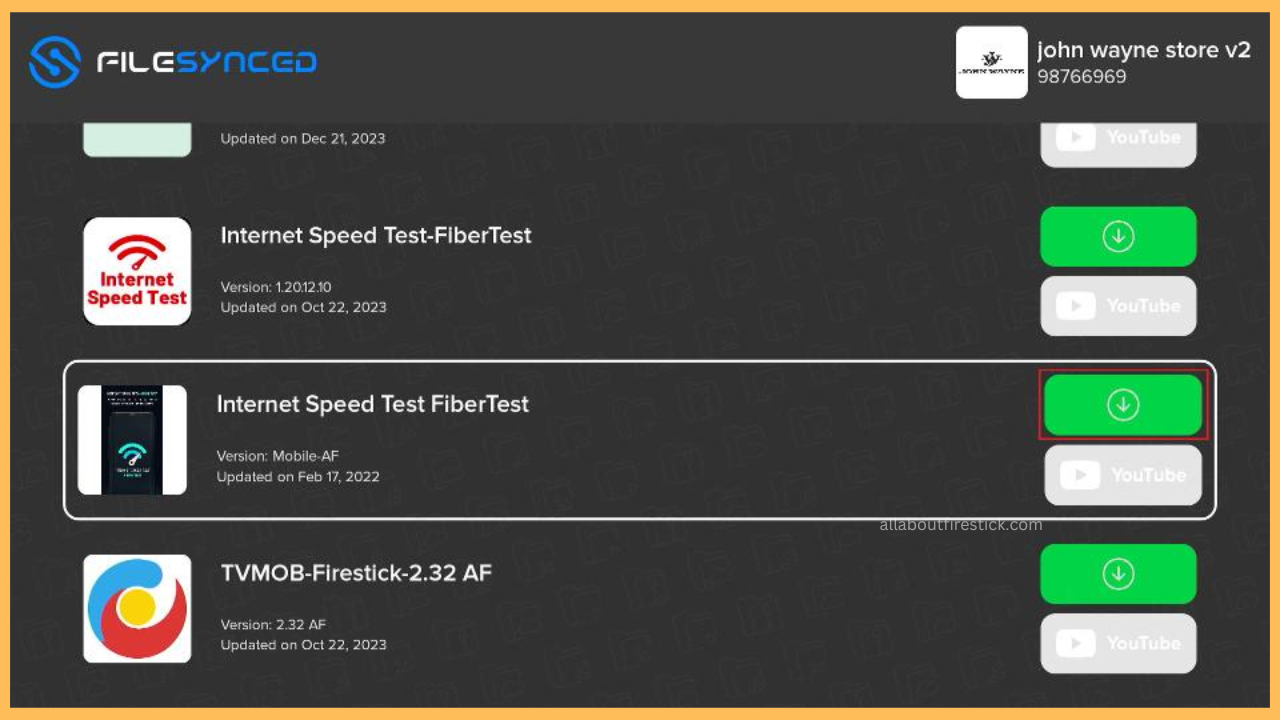This article offers guidelines on downloading third-party apps on Firestick using the FileSynced application.
Steps to Add and Use FileSynced on Firestick
FileSynced is an unofficial appstore used to install apps that are unavailable in the Amazon Appstore. This app features a simple interface and is completely free to use. It has apps in categories such as music, games, sports, radio, movies, entertainment, etc. FileSynced is not listed in the Amazon Appstore, so you can’t directly install it on Firestick. The easiest option is to download the APK file of FileSynced from a trusted source via Downloader and manually install it.
Get Ultimate Streaming Freedom on Firestick !!
Are you concerned about your security and privacy while streaming on a Firestick? Getting a NordVPN membership will be a smart choice. With high-speed servers spread globally, NordVPN shields your online activities on Firestick from ISPs and hackers. It also lets you unblock and access geo-restricted content. NordVPN helps you avoid ISP throttling and ensures you a smoother streaming experience. Subscribe to NordVPN at a discount of 70% off + 3 extra months to seamlessly stream live TV to on-demand and anything in between on your Firestick.

- Ensure Firestick has WiFi connectivity
Connect Firestick to WiFi by visiting the network settings.
- Install Downloader on Firestick
On the Firestick home page, tap the Find icon and click Search. Type Downloader using the on-screen keypad and choose it from the first suggestion. Click Get or Download on the description page to install Downloader on Firestick.

- Allow Downloader to Install Other Apps
Once installed, return to the Fire TV stick home screen and hit the Settings icon. Select My Fire TV, choose Developer options, and click Install unknown apps. From the list of apps, click Downloader and turn it ON.

- Open Downloader on Firestick
Go back to the home page and tap the Apps icon. Explore the Your Apps & Channels section, find Downloader, and open it.

- Grant Storage Access for Downloader
If you launch the app for the first time, click Allow to accept the device storage permissions.
- Download the FileSynced APK
Click the Home tab. On the right pane, type the download link of FileSynced (https://filesynced.com/get-app) in the URL field and tap Go. Within a few moments, the APK will be downloaded.

- Install FileSynced on Firestick
Once complete, click Install to begin the installation process. If the app is installed, click Open to run it immediately.
- Enter the code
After launching the application, you will be asked to input the code. Type the code in the given box and hit the ENTER CODE button. If you don’t know codes, visit (filesynced.com/page/trending) to explore and enter the code.

- Download Apps on Firestick
It will show numerous apps that are available for download. Click the Download icon to get the APK on your Firestick.

FAQ
55555555, 88888888, 98768363, 12345678, 10000164, and 98768363 are the most used codes to download apps via FileSynced.