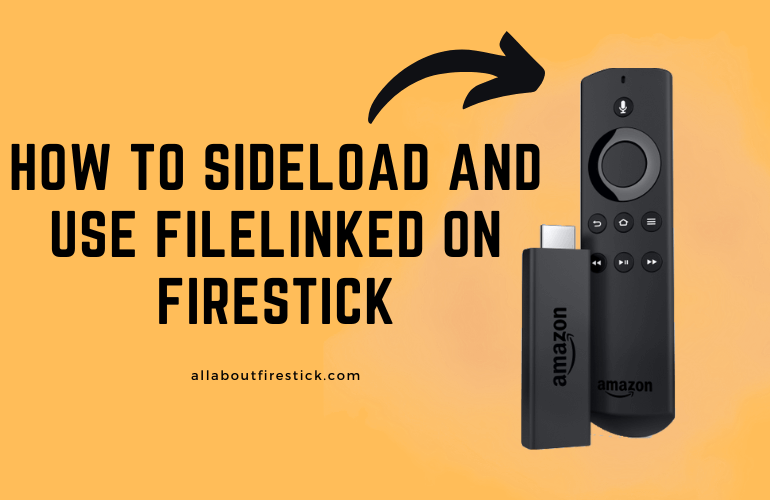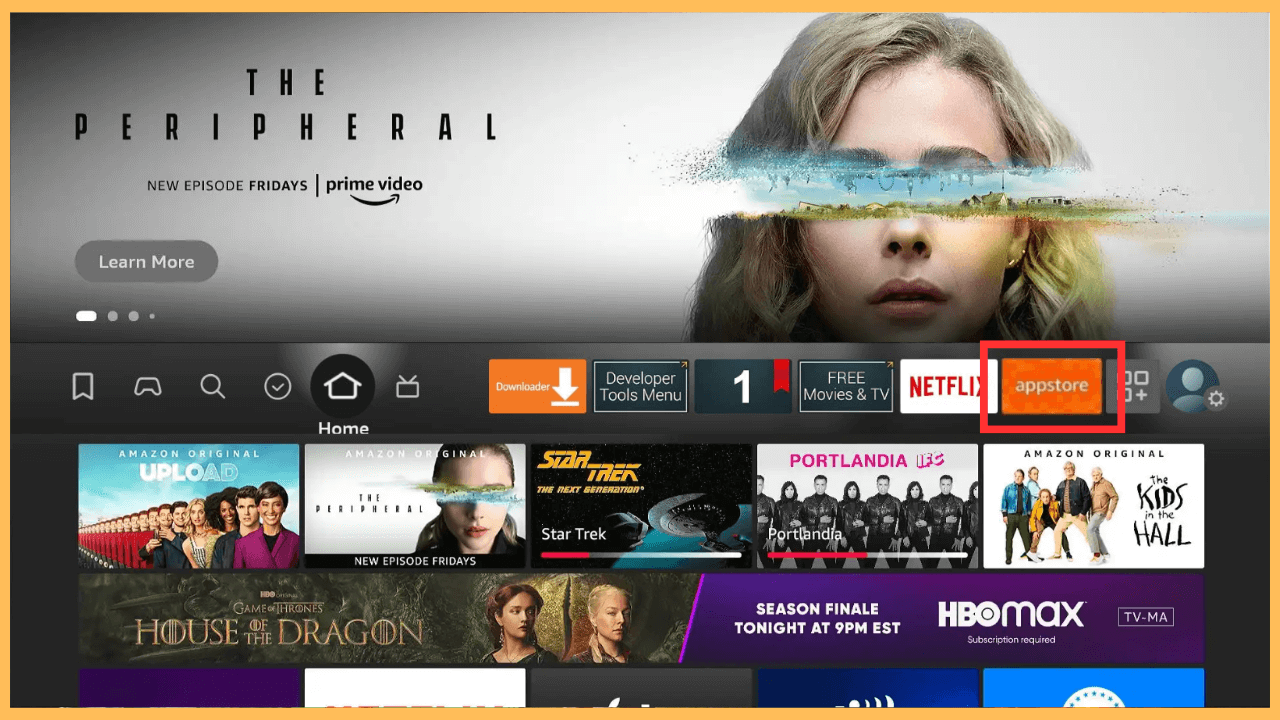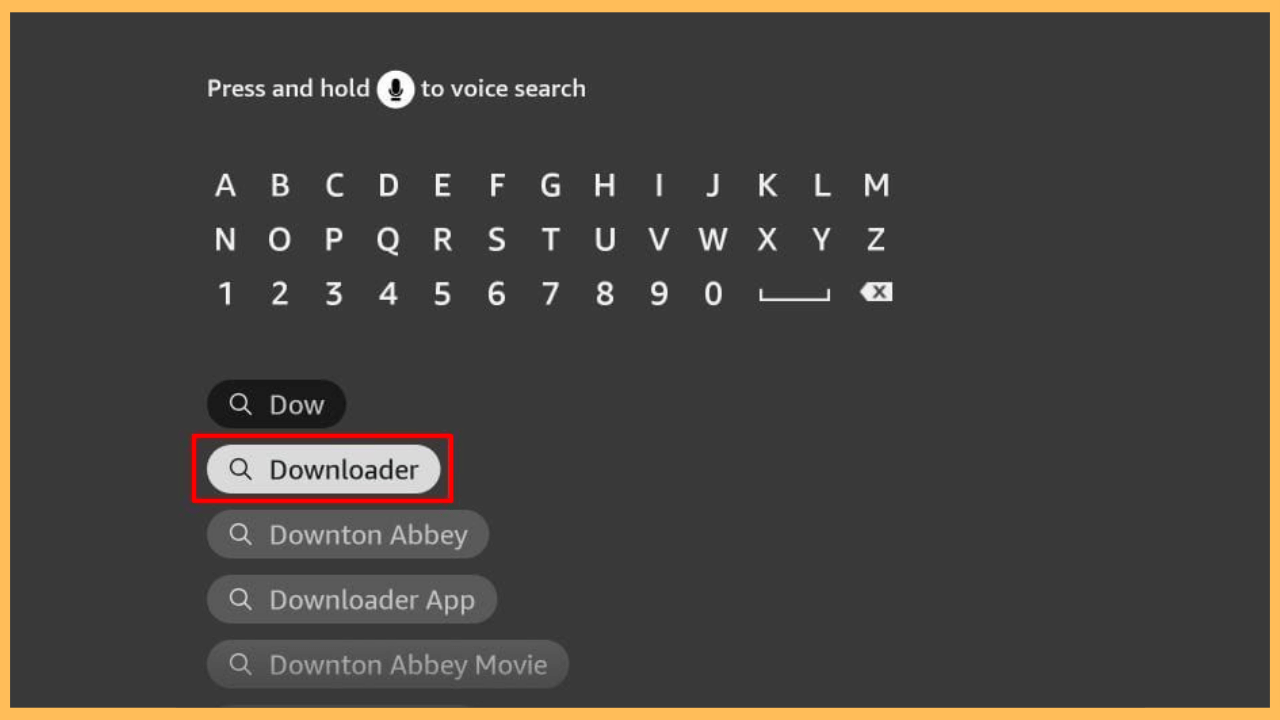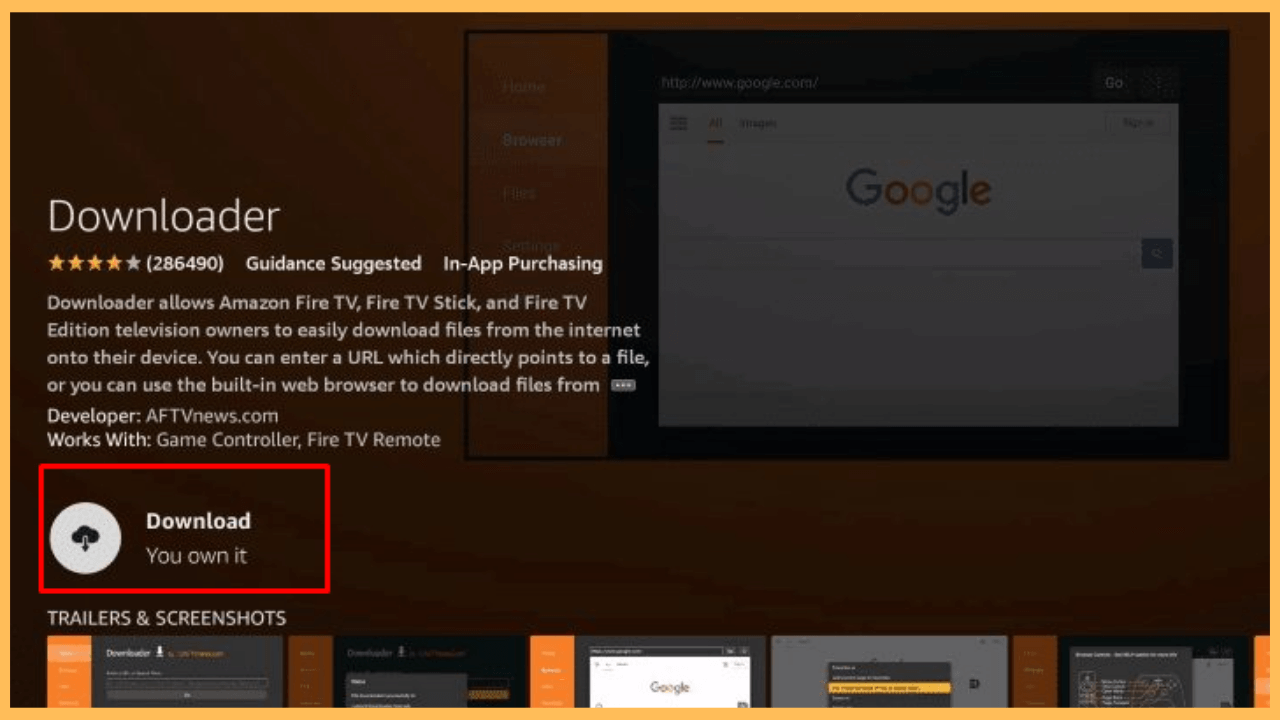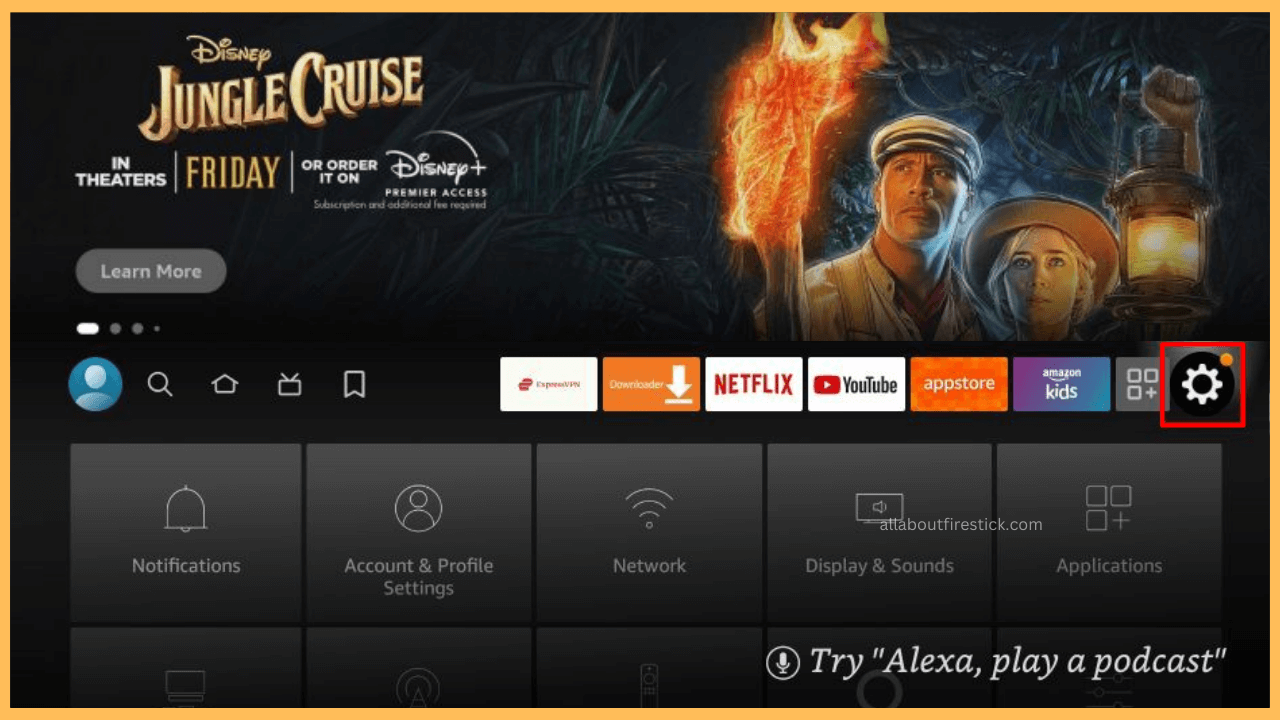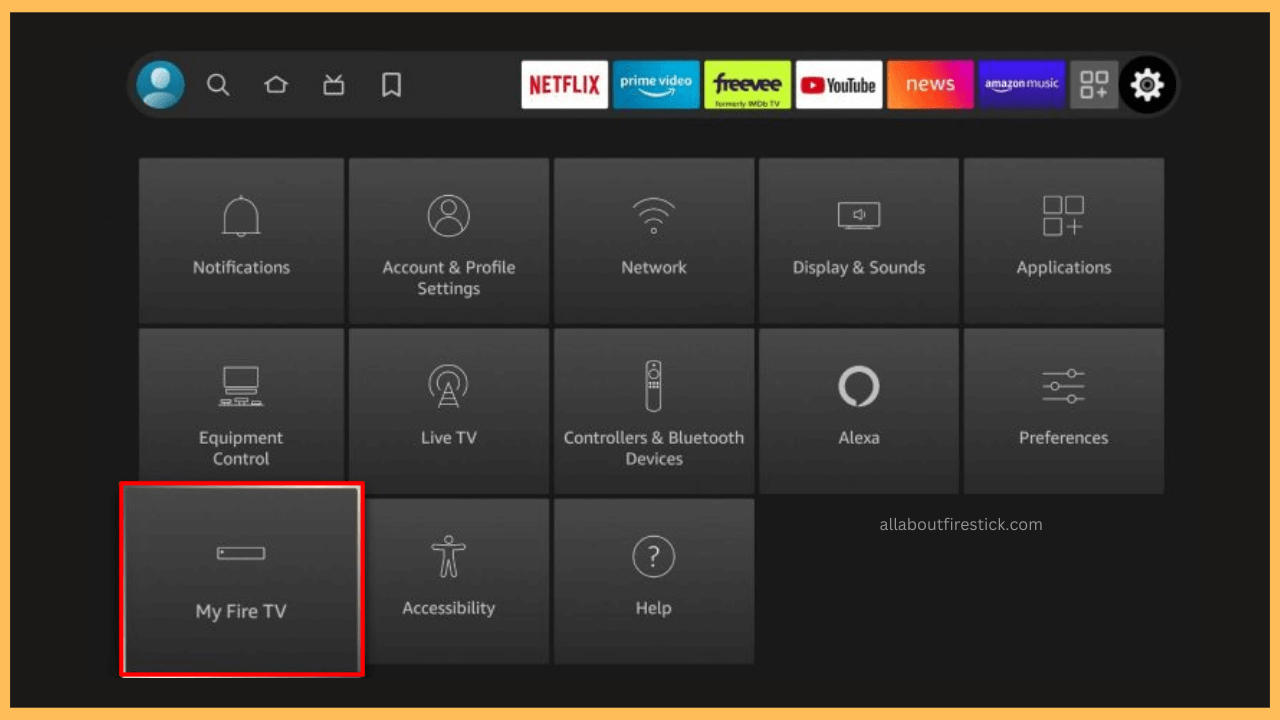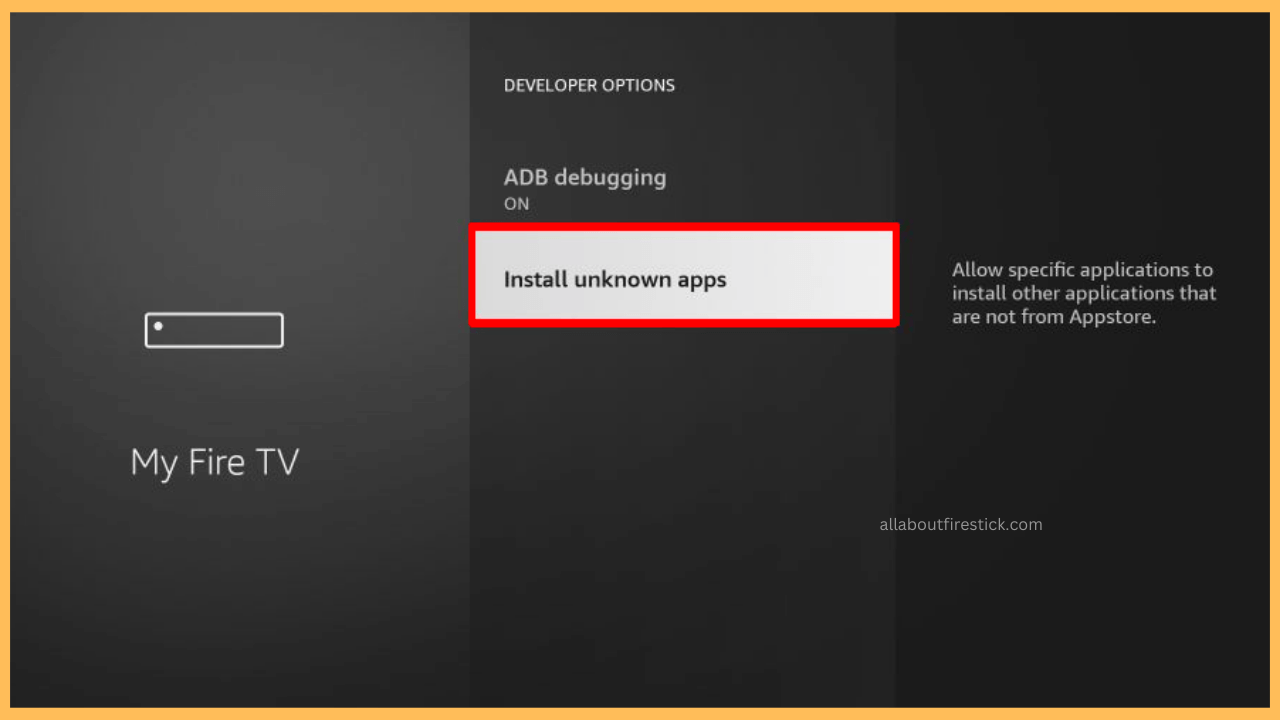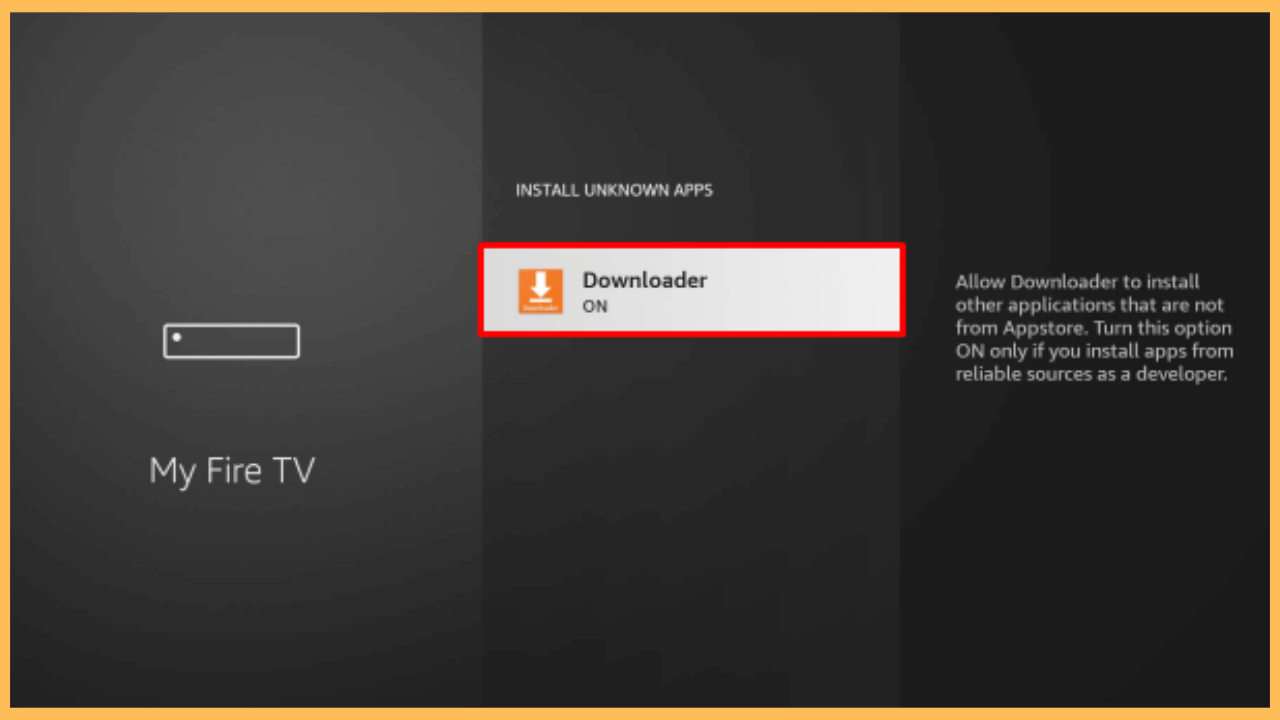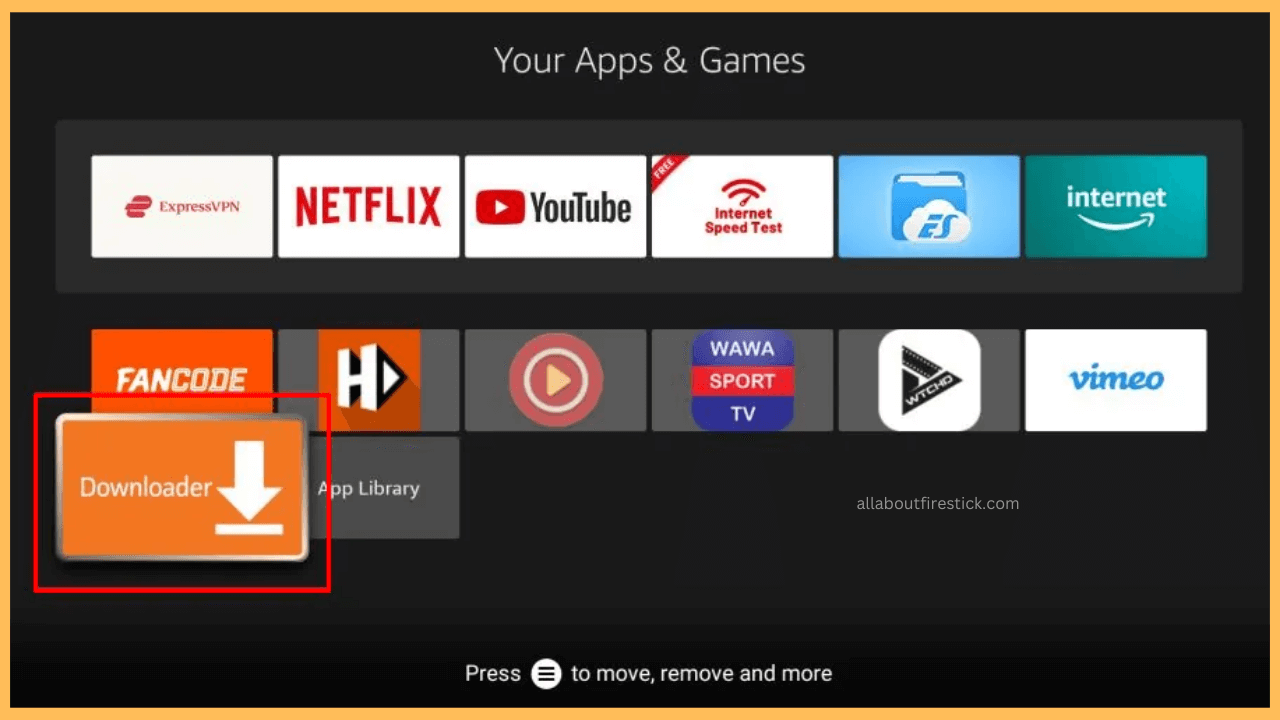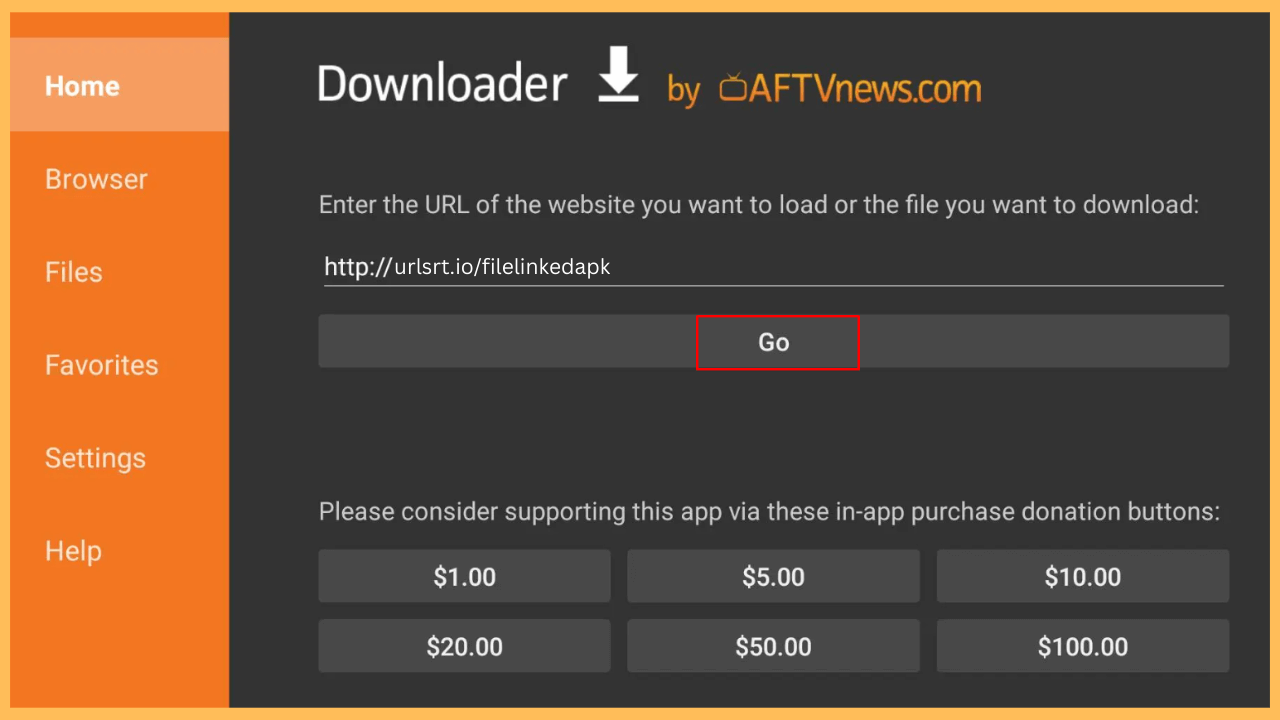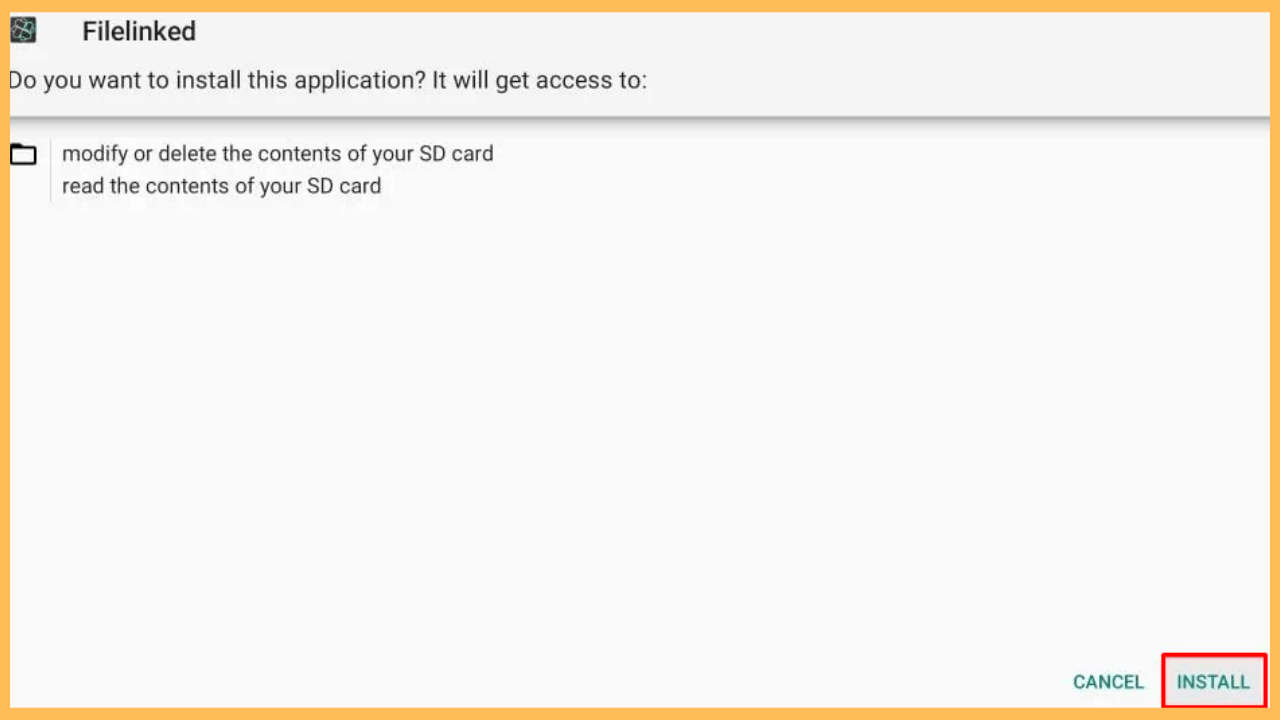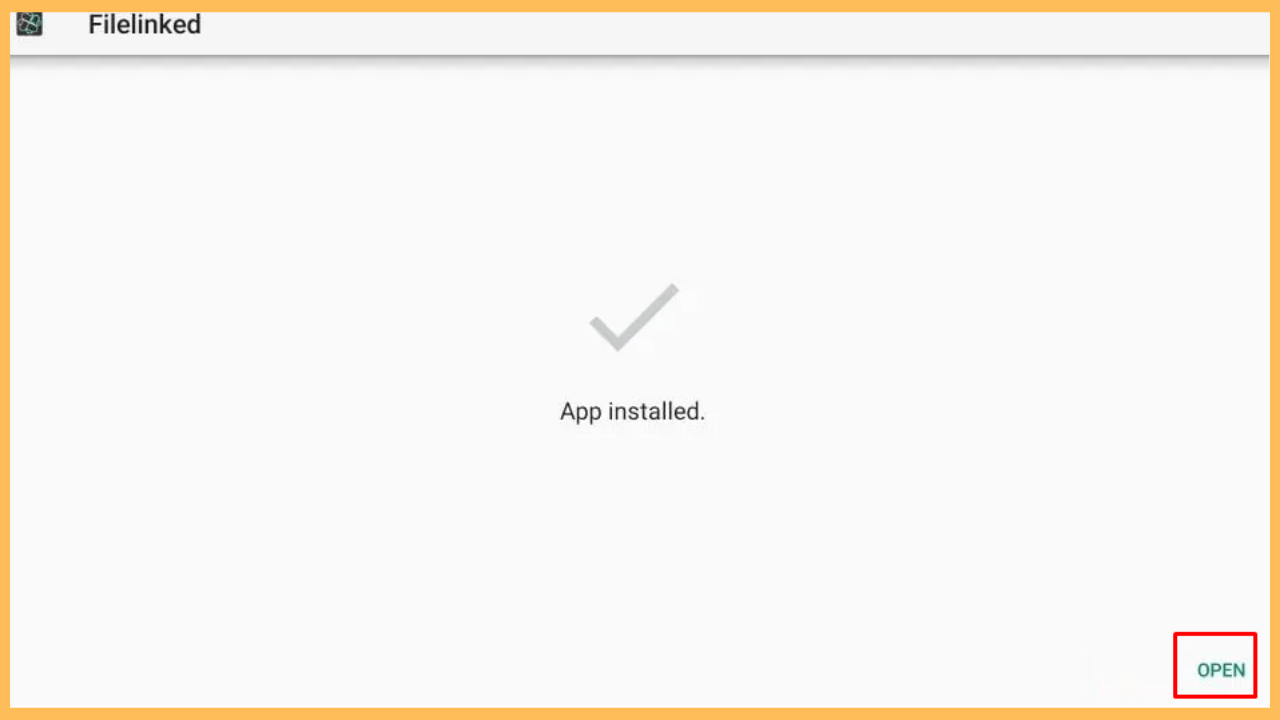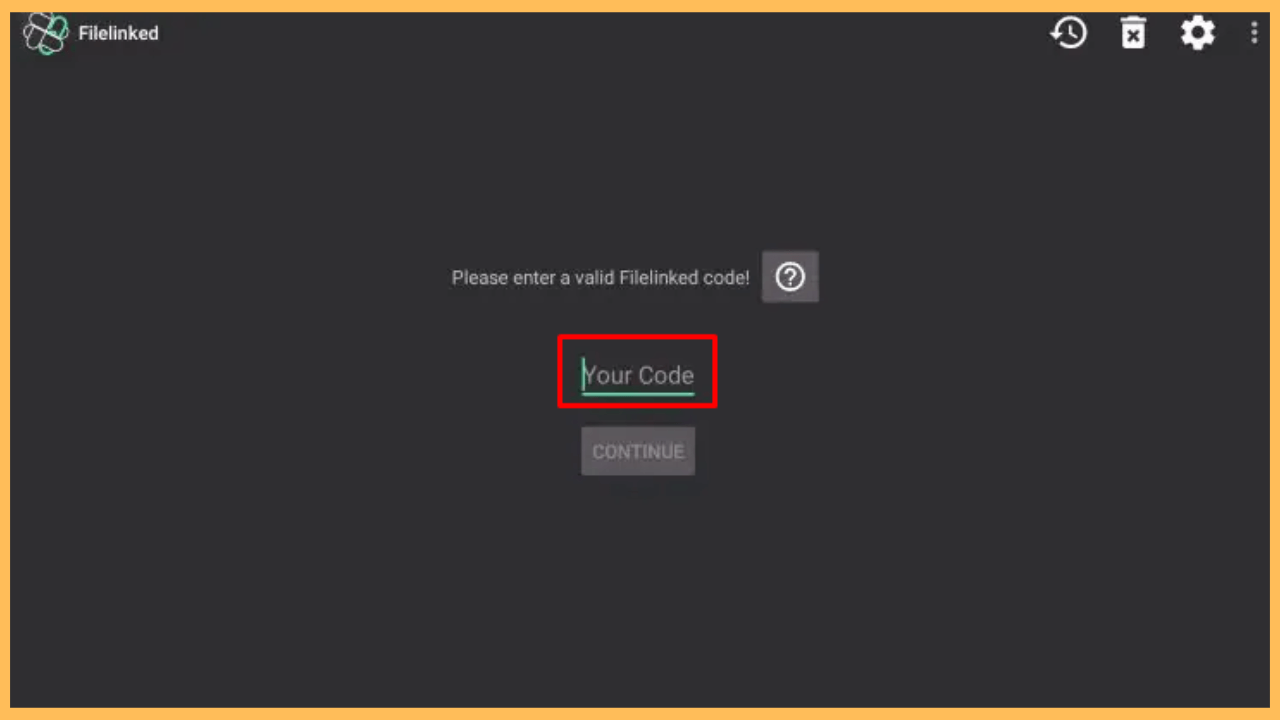The article ensures you can download your local media or apps to the Firestick using the Filelinked app.
Steps to Sideload and Use FileLinked on Firestick
FileLinked app allows you to download files, apps, and media directly to your devices, serving as a bulk downloader where you can retrieve multiple files using a code-based system. It was widely used for sharing APK files and other content without requiring hosting. After its removal from the Amazon App Store, Firestick users were impacted. However, if you want to get the app on your device, you would have needed to use the Downloader on your Firestick to sideload its APK as an alternative solution.
Get Ultimate Streaming Freedom on Firestick !!
Are you concerned about your security and privacy while streaming on a Firestick? Getting a NordVPN membership will be a smart choice. With high-speed servers spread globally, NordVPN shields your online activities on Firestick from ISPs and hackers. It also lets you unblock and access geo-restricted content. NordVPN helps you avoid ISP throttling and ensures you a smoother streaming experience. Subscribe to NordVPN at a discount of 70% off + 3 extra months to seamlessly stream live TV to on-demand and anything in between on your Firestick.

- Get Your Firestick Ready
In order to begin, get the remote and press the Power button to turn on your Firestick.
- Confirm WiFi is Connected
Make sure to connect your Firestick to a reliable WiFi network, as this is essential for downloading apps.
- Navigate to the Main Screen
Press the Home button on your remote to access the main menu, then select the App Store tab.

- Search for the Downloader App
Furthermore, use the on-screen keyboard or voice search to find the Downloader app.

- Install the Downloader App
Choose the Downloader app from the search outcome and click Get/Download to install it on your Fire TV Stick.

- Enter the Settings Menu
Go back to the Home Screen and scroll to the right to find the Settings option.

- Select My Fire TV
Within the Settings menu, scroll down and select My Fire TV to access additional system options.

- Go to Install Unknown Apps
After that, access the Developer Options and select the Install Unknown Apps setting.

- Grant Downloader Permission to Install Unknown Apps
Find the Downloader app in the list of apps and toggle the switch to allow it to install apps from unknown sources.

- Open the Downloader App
Now, move on to the Your Apps & Games section, locate the Downloader app, and launch it.

- Download the FileLinked APK
From the Home tab, enter the URL for FileLinked APK in the browser bar and press Go to start the download.

- Install FileLinked on Your Firestick
After downloading the APK file, select Install to get the FileLinked app on Fire TV Stick.

- Launch the FileLinked App
Similarly, you can launch the app immediately after installation by selecting the Open option.

- Configure the FileLinked App
Furthermore, complete the initial setup, and start using it by entering codes in the Your Code field to download apps and files directly to your Firestick.

FileLinked Codes for Firestick
The table below outlines the best FileLinked codes to watch movies, live shows, and series from the desired apps on your Firestick.
| FileSynced Codes | AppLinked Codes | Downloader Code | UnLinked Codes |
|---|---|---|---|
| 98768363 – NewTech Apps | 4554 – 140 apps | 28009 – Cinema TV APK | 67664537 – Stream It All |
| 98767346 – NextTime Tech | 1234 – 70 apps | 71893 – Streamio | 12341234 – IPTV Super Store |
| 10000017 – Android Apps | 5555 – 29 apps | 18242 – TiviMate | EB2E4A4C – Seenys APK Store |
| 12345678 – Official FileSynced Store | 8888 – 28 apps | 80911 – IPTV Smarters | 71607934 – FireTVSticks |
| 98766969 – John Wayne Store V2 | 727272 – 77 apps | 78283 – VLC Player | 710AB04D – Android Streaming Devices |
Nevertheless, these are some of the top codes for Firestick. Visit its official website to get more codes.
FAQ
No, due to concerns over piracy and unauthorized content distribution, FileLinked was shut down in mid-2021.
Launch the Home page and select the Settings icon → Hit the toggle Show Hints and Useful Information → Select Apply to turn off the ads.
It could be the corrupted app data, outdated software, or a poor internet connection. Try clearing the app’s cache, reinstalling it, or checking for system updates on Firestick to resolve the issue.
If the FileLinked app doesn’t seem to work on Firestick, go for alternative apps. Some of the best FileLinked alternatives are, UnLinked, Downloader, Aptiode TV, and APKTime on your Firestick.