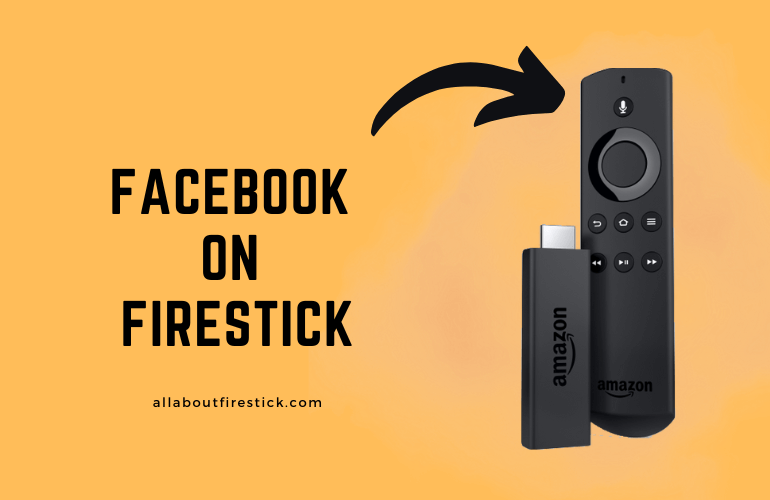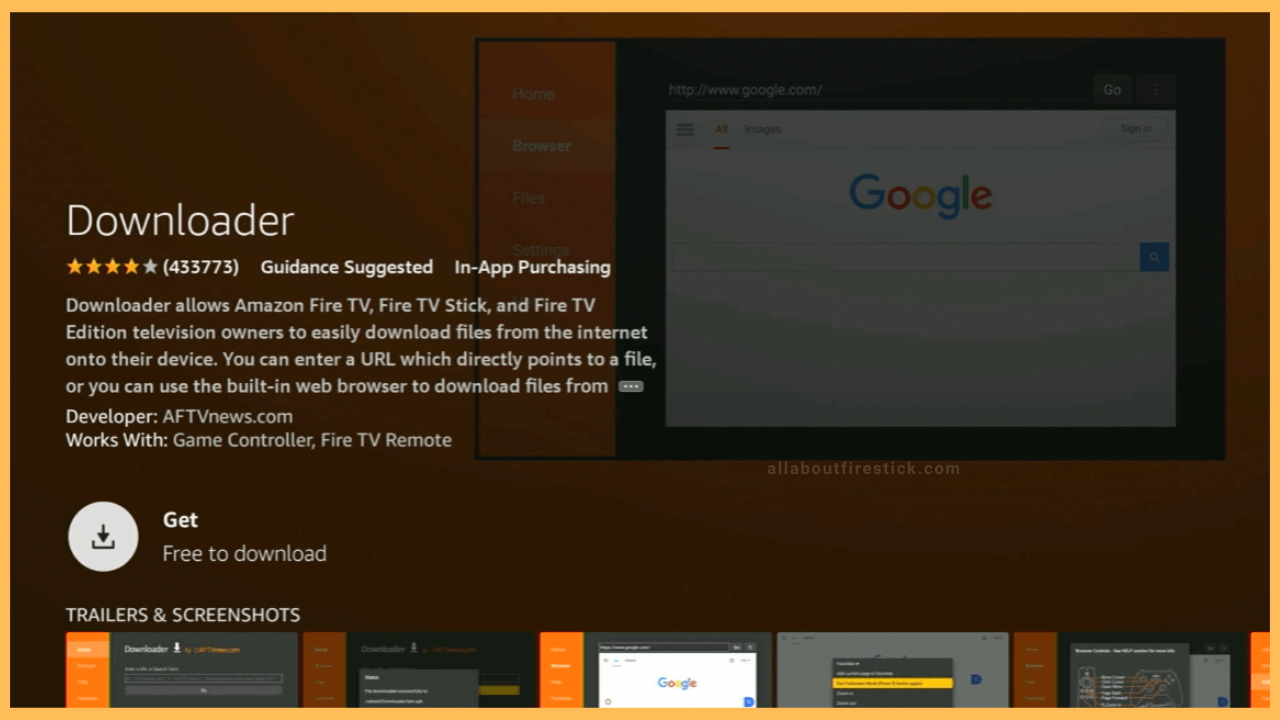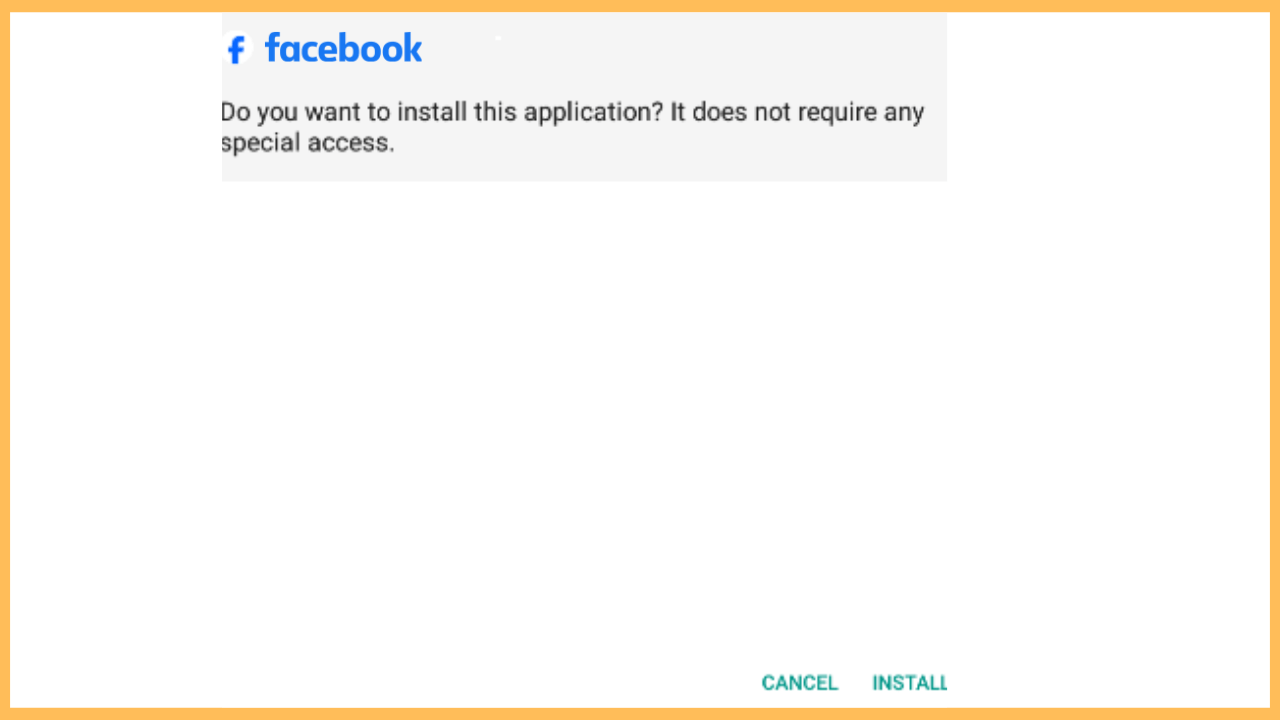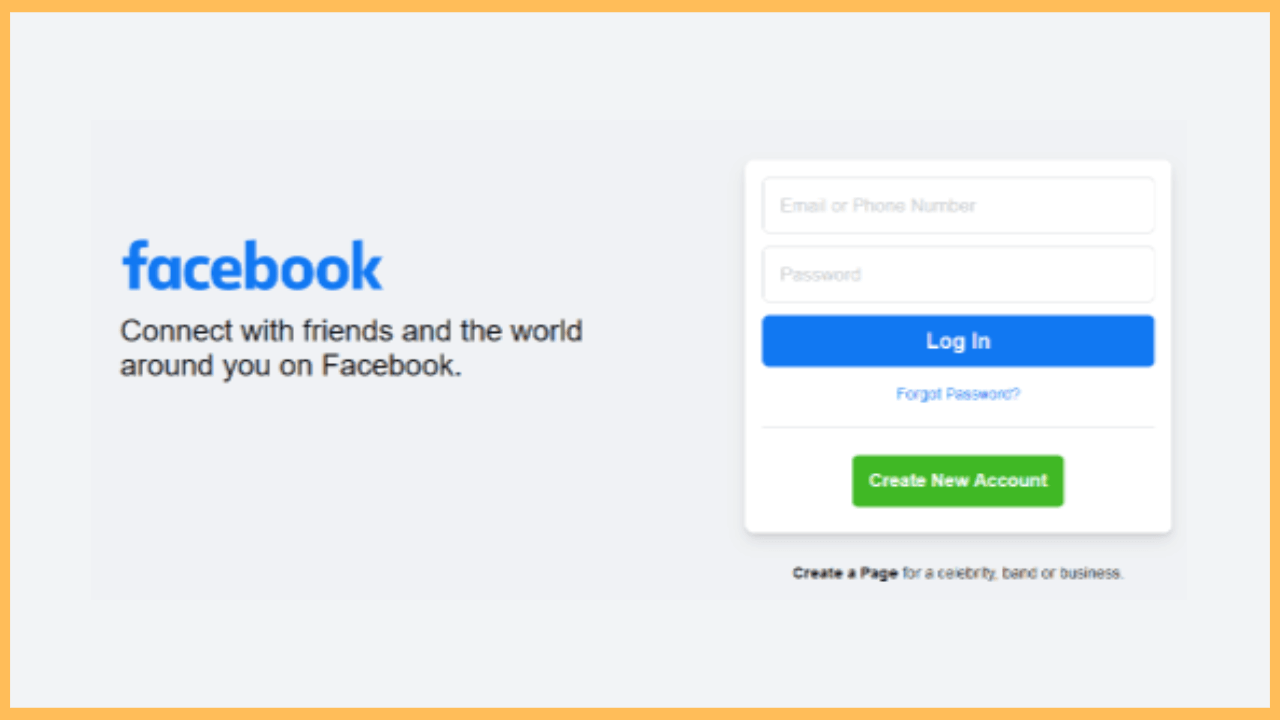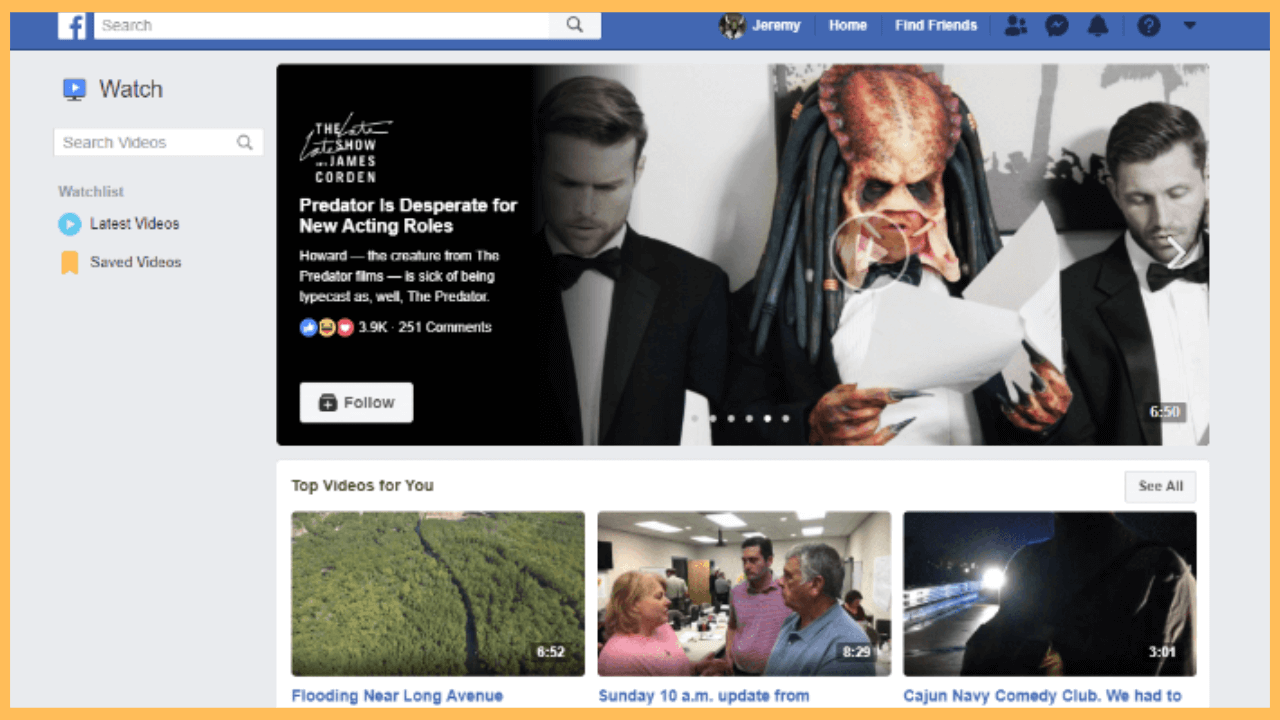This article provides step-by-step guidelines for watching Facebook photos, videos, and music on Firestick.
Steps to Sideload Facebook on Firestick
Facebook Watch app for TV has been discontinued, but you can still watch its content using the Facebook app on Firestick. Keep in mind that Facebook is unavailable in the appstore, so you can sideload its APK using the Downloader tool on Firestick. Then, open the Facebook app on your Fire TV, sign in with your account, and watch its content. If you are a new user, click Create New Account on the app’s main screen and enter the necessary details to sign up for free.
Get Ultimate Streaming Freedom on Firestick !!
Are you concerned about your security and privacy while streaming on a Firestick? Getting a NordVPN membership will be a smart choice. With high-speed servers spread globally, NordVPN shields your online activities on Firestick from ISPs and hackers. It also lets you unblock and access geo-restricted content. NordVPN helps you avoid ISP throttling and ensures you a smoother streaming experience. Subscribe to NordVPN at a discount of 70% off + 3 extra months to seamlessly stream live TV to on-demand and anything in between on your Firestick.

- Install Downloader on Fire TV Stick
Ensure Firestick has internet connectivity and go to its home page. Search for Downloader in the Appstore and install the app on your device.

- Allow Downloader to Install Unknown Apps
Tap the Settings icon on the Fire TV home screen. Select My Fire TV and choose Developer Options. Click Install unknown apps. On the next page, tap Downloader and turn it ON.
- Download Facebook APK using Downloader
Launch the Downloader app, tap Home, and click the search bar. Enter the Facebook Apk link in the search bar and hit the Go button to download the Facebook APK file.
- Tap the APK file and click Install
Once the APK is downloaded, open the file and click Install on the prompt. After the installation, click Open to launch the app.

- Sign In to Your Account
Once you run the Facebook app, it will prompt you to sign in. Input your account’s username and password and tap Log In to access your Facebook profile.

- Enter the Activation Code
You will now receive an activation code on your Facebook registered email or phone number. Enter the code to proceed.
- Start using Facebook on Fire TV
The Facebook app’s home screen will appear. You can now start watching recommended Facebook videos, posts, and photos of your friends.

FAQ
Yes. You can access Facebook’s web version on Firestick using Silk Browser. Visit facebook.com on Silk Browser and log in to your account. Then, you can start watching Facebook photos, videos, and more.
Yes. Use the Facebook app on your smartphone and play the desired video. Then, screen mirror it to Firestick to watch the video on a big screen.