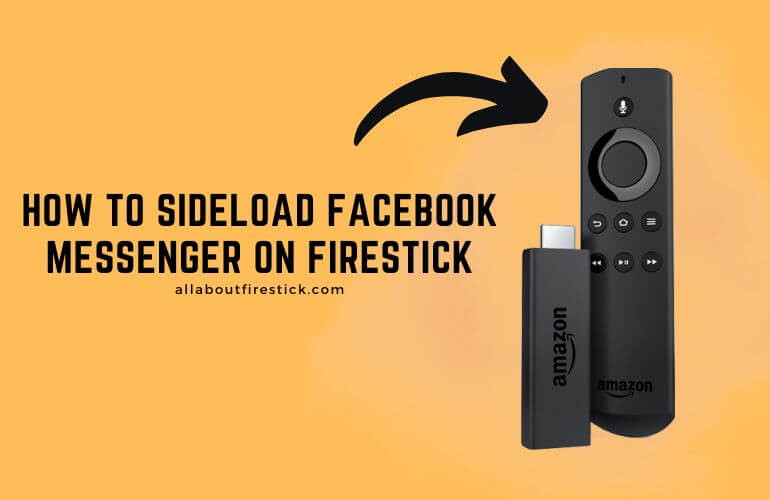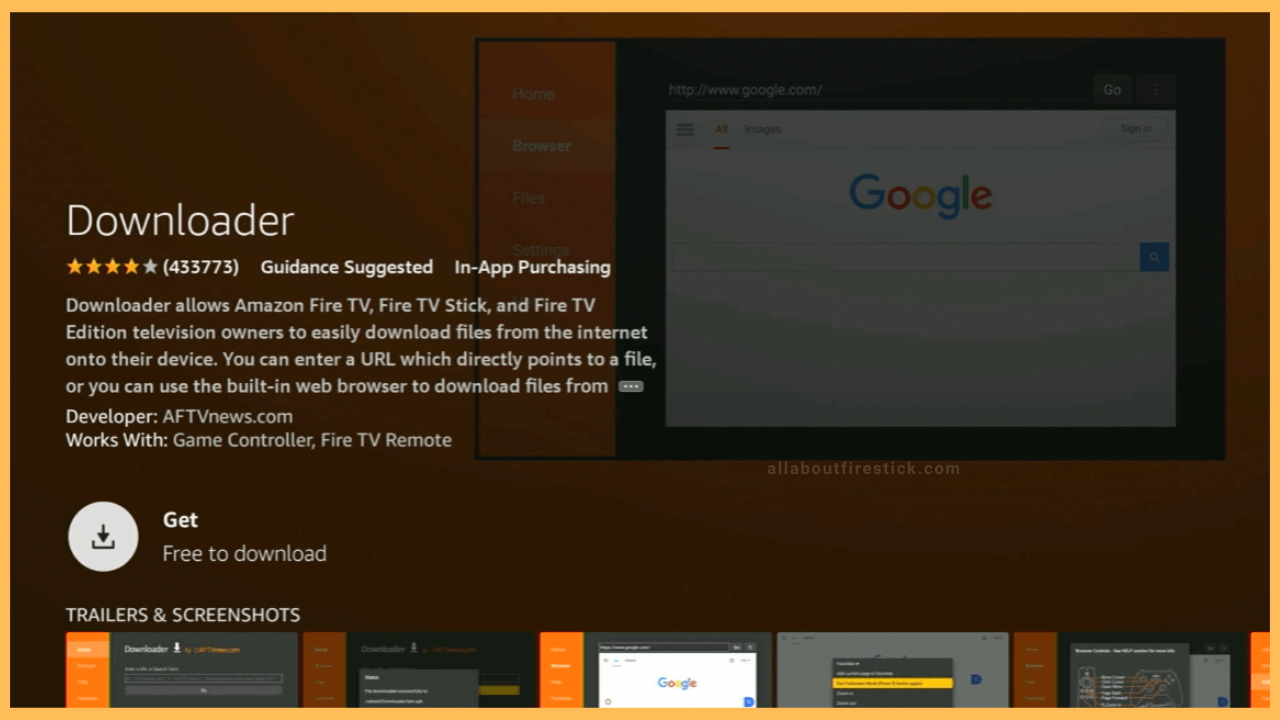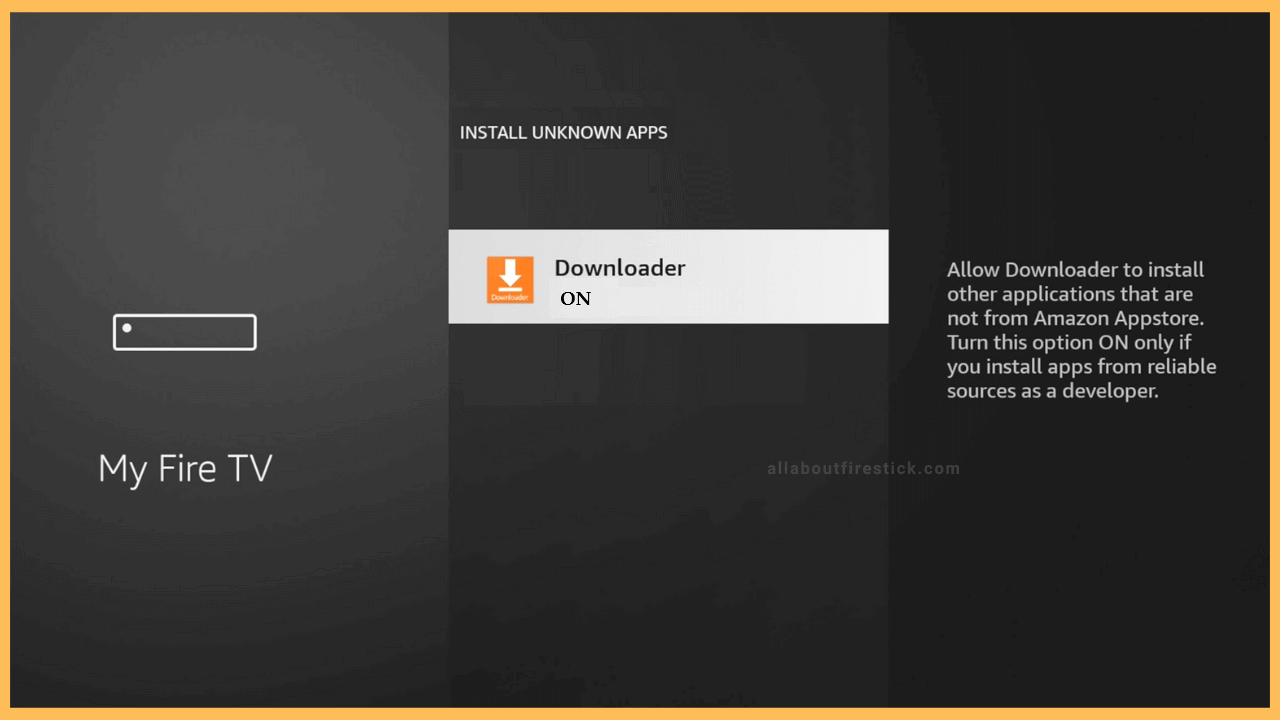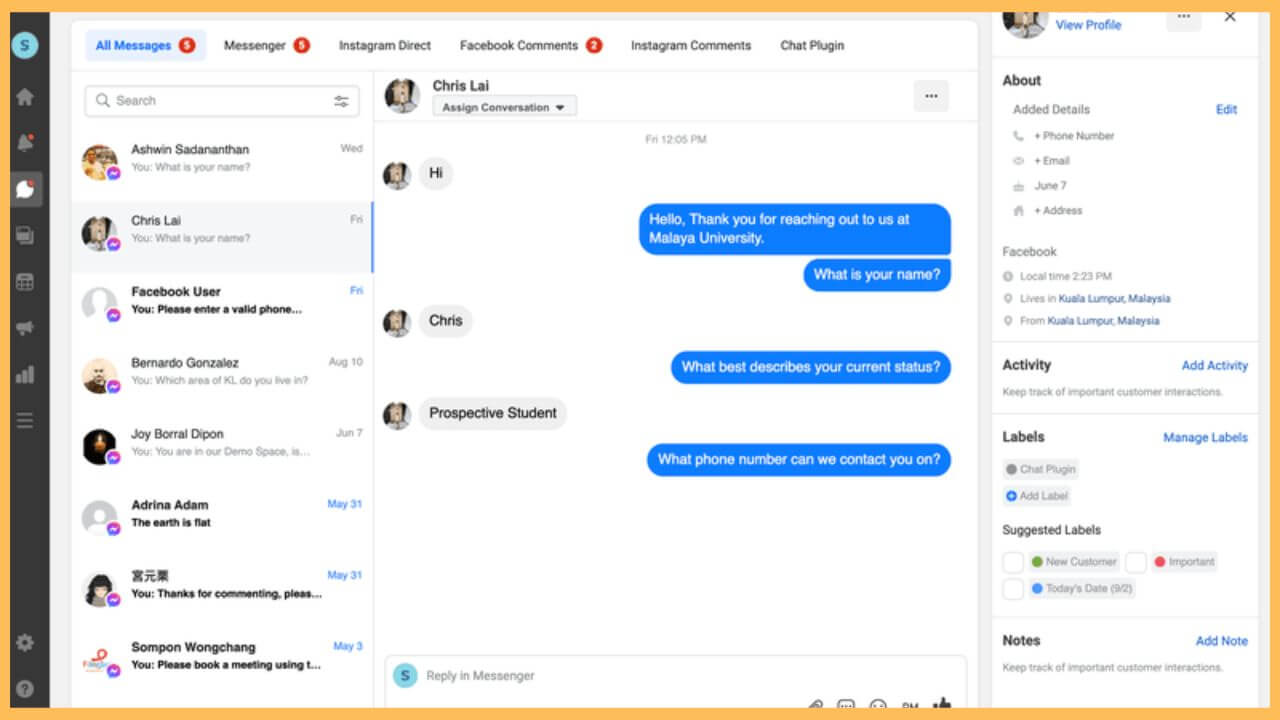This article provides instructions for previewing instant messages and media files on a big screen using Facebook Messenger on Firestick.
Steps to Get Facebook Messenger on Firestick
Facebook Messenger doesn’t have a dedicated app in the Amazon Appstore. Nevertheless, you can still sideload the Facebook Messenger APK on Firestick using the Downloader tool. Once you install the Facebook Messenger app by sideloading, log in with valid credentials to preview your text or audio messages, photos, videos, and much more.
Get Ultimate Streaming Freedom on Firestick !!
Are you concerned about your security and privacy while streaming on a Firestick? Getting a NordVPN membership will be a smart choice. With high-speed servers spread globally, NordVPN shields your online activities on Firestick from ISPs and hackers. It also lets you unblock and access geo-restricted content. NordVPN helps you avoid ISP throttling and ensures you a smoother streaming experience. Subscribe to NordVPN at a discount of 70% off + 3 extra months to seamlessly stream live TV to on-demand and anything in between on your Firestick.

- Open the App Store
As a preliminary requirement, connect your Fire TV Stick to WiFi. Then, click the Appstore tile on the Fire TV home page.

- Install Downloader on Fire TV Stick
On the appstore, use the on-screen keypad to search for Downloader and choose the app from the results. Then, click Get/Download to install the Downloader app on Fire TV.

- Enable Downloader to Install Unknown Apps
Go back to the Fire TV home page and hit the Settings icon. Select My Fire TV and choose Developer Options. Select Install unknown apps. On the next page, click on Downloader to turn it ON.

- Download the Facebook Messenger APK
Run the Downloader app and click Accept to grant permissions to access the storage. After that, click the Home tab. In the address field, enter the Facebook Messenger APK and click Go to begin the APK download.
- Install Facebook Messenger on Firestick
Once you have downloaded the Messenger APK file, click Install to get the app on Firestick. Then, tap Open to launch the app.
- Sign in to your Facebook Account
After launching the Facebook Messenger app, you have to sign in to your account with the required credentials. Once logged in, you can see shared media files and Facebook chats on Firestick.

FAQ
Yes. Install the Facebook Messenger app on an Android/iPhone through the Google Play Store or App Store. Run the app and sign in to your account. Go to your device’s control center and tap the Cast or Screen mirroring icon. Select your Firestick to start screen mirroring.
Yes. Click the Internet icon on the Fire TV home page and go to messenger.com. Then, log in with valid credentials to access the web version of Facebook Messenger.