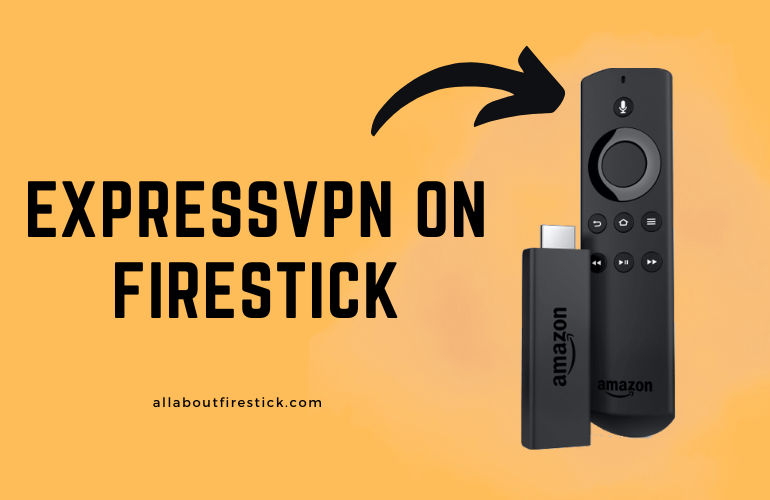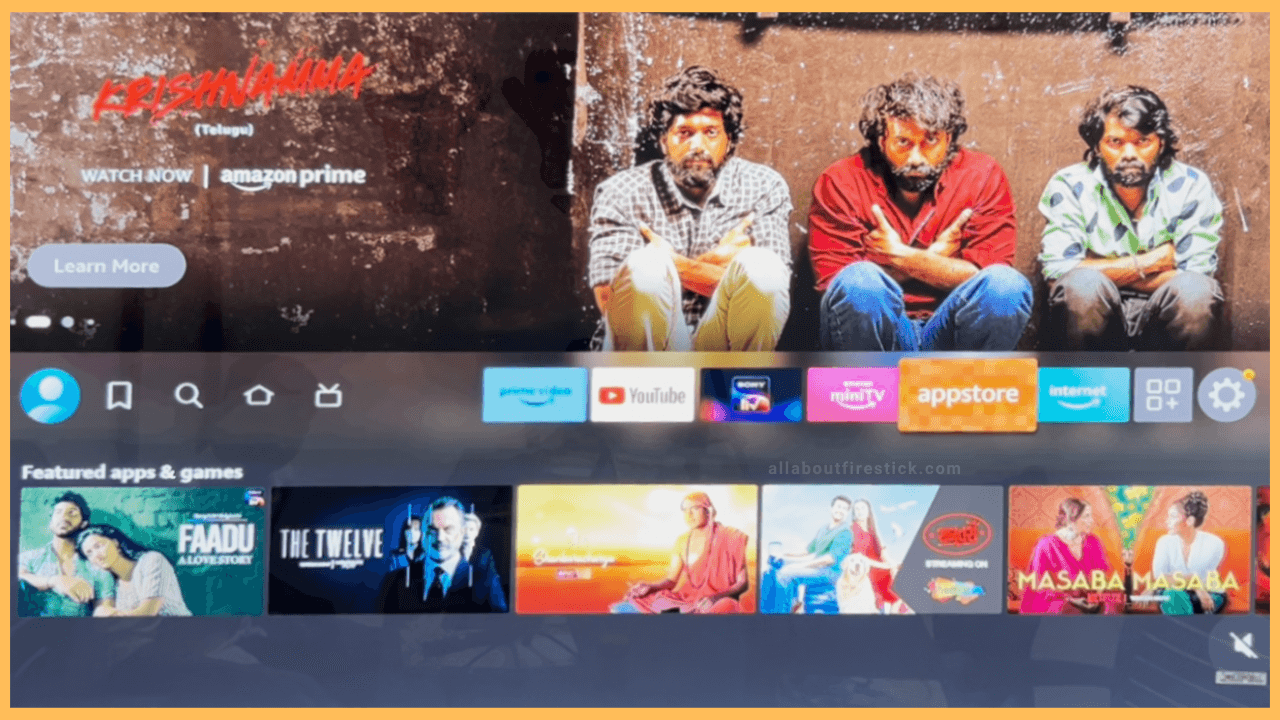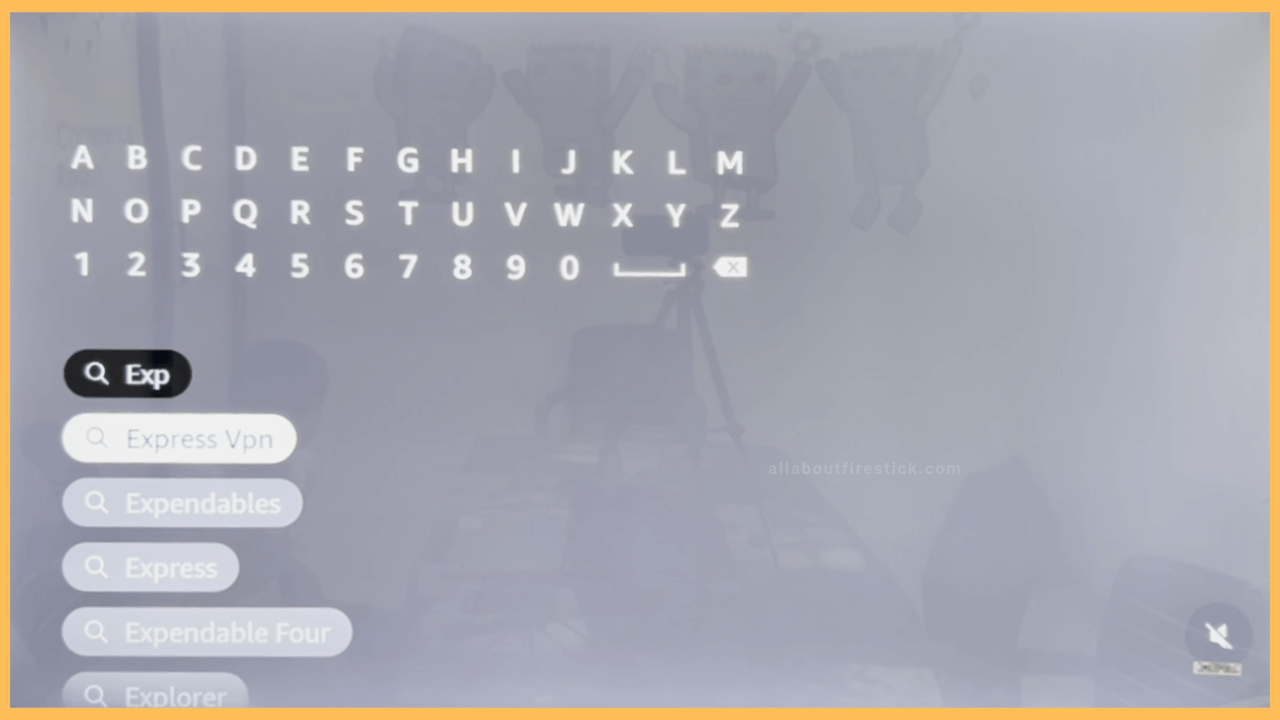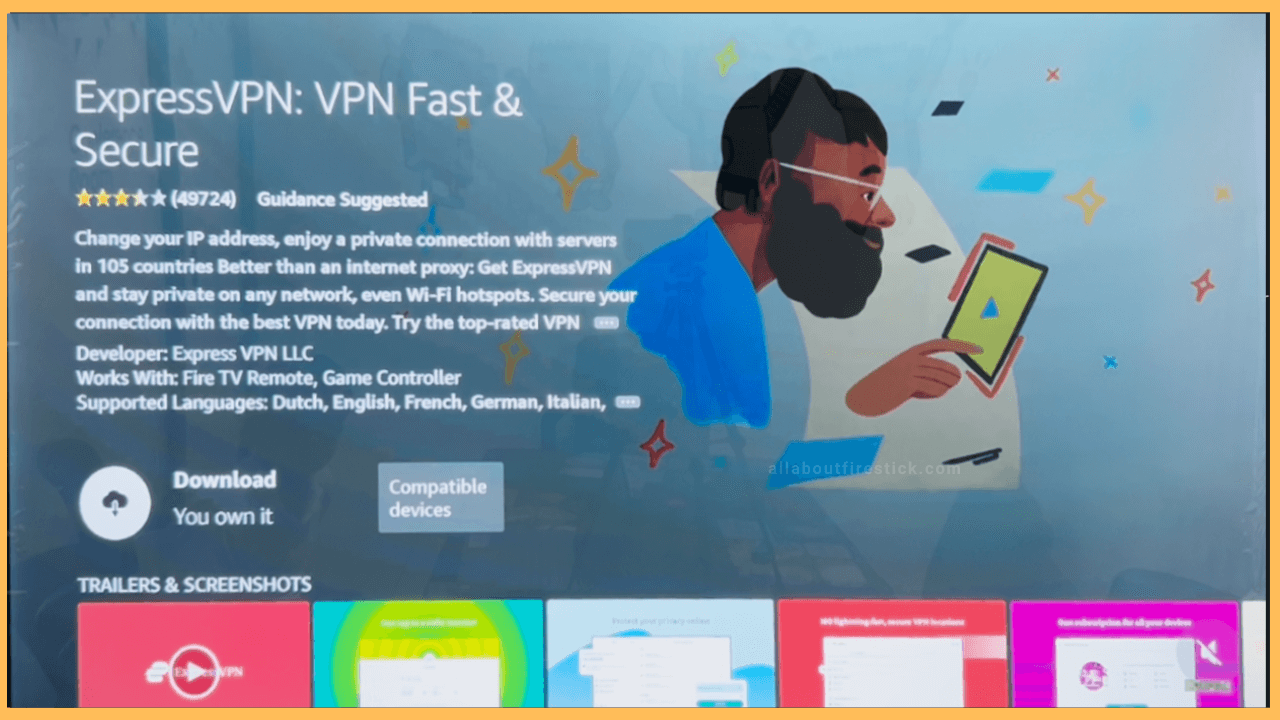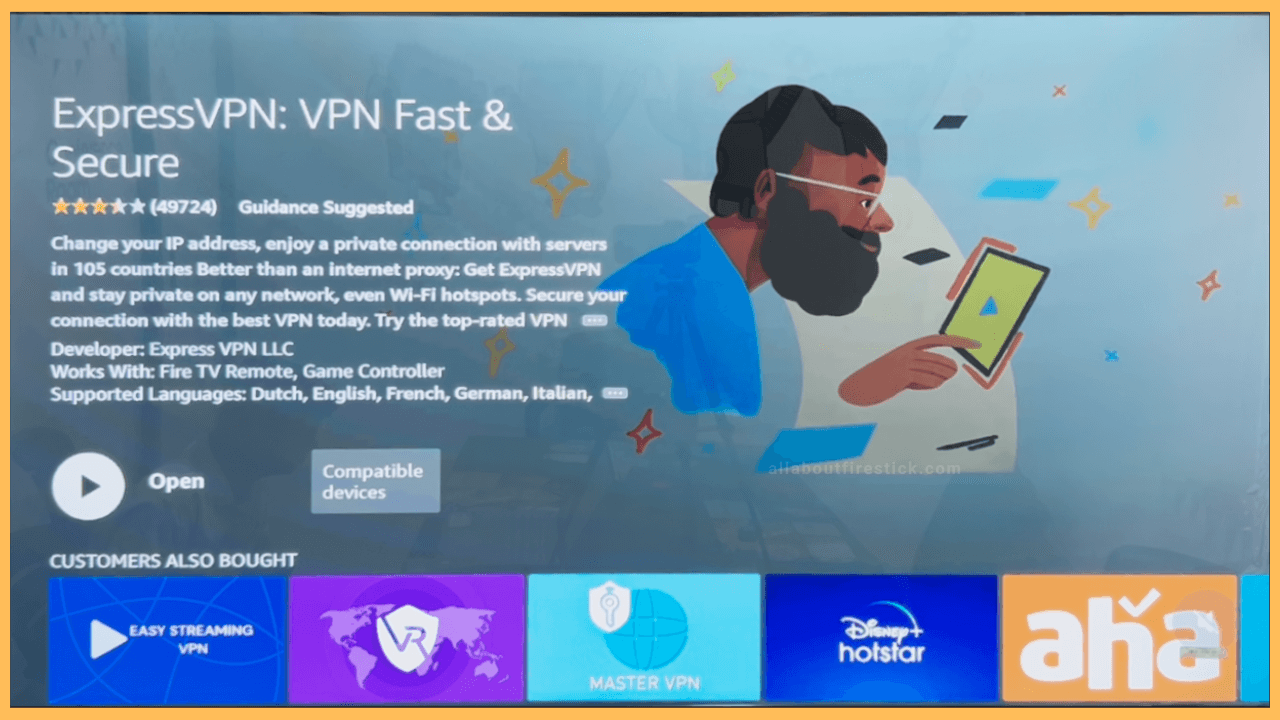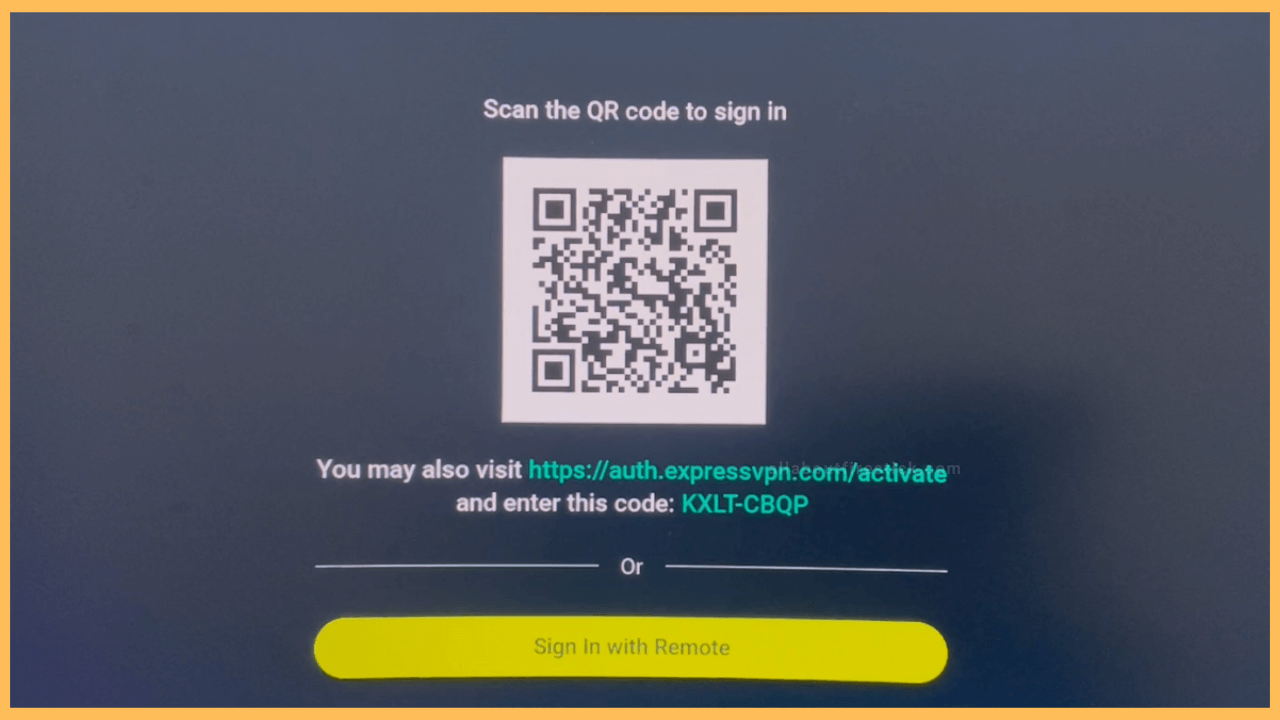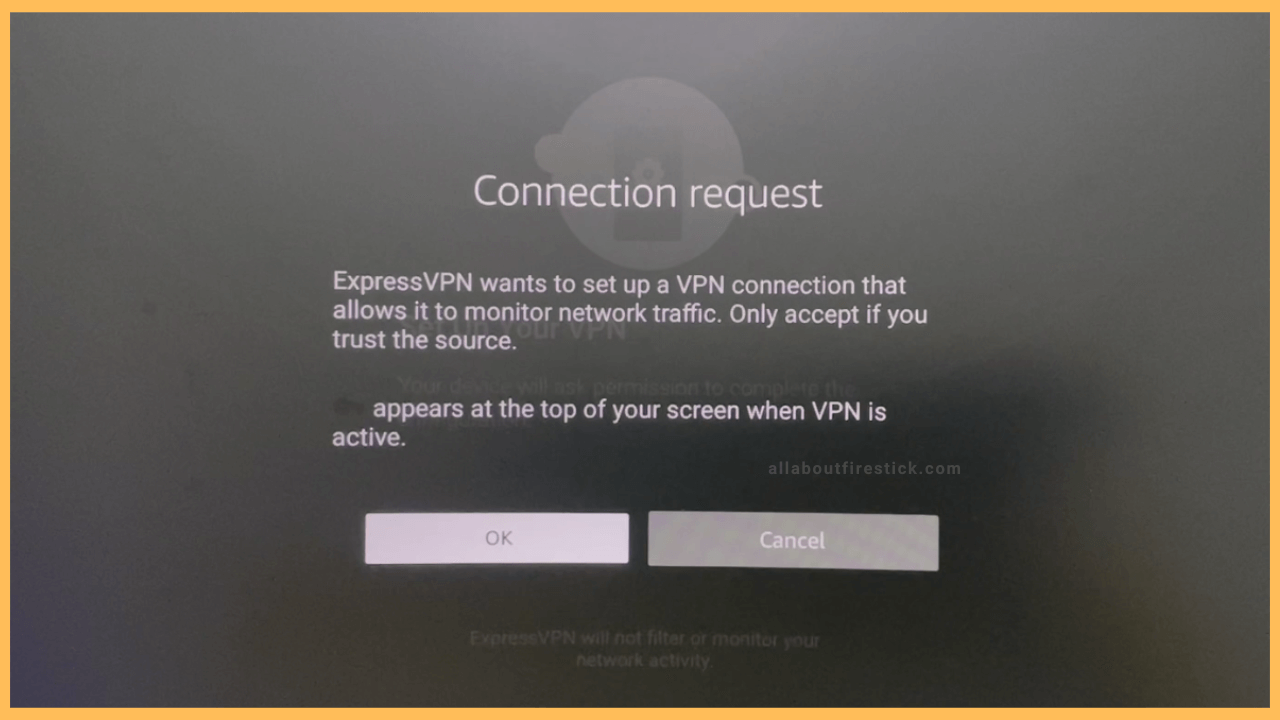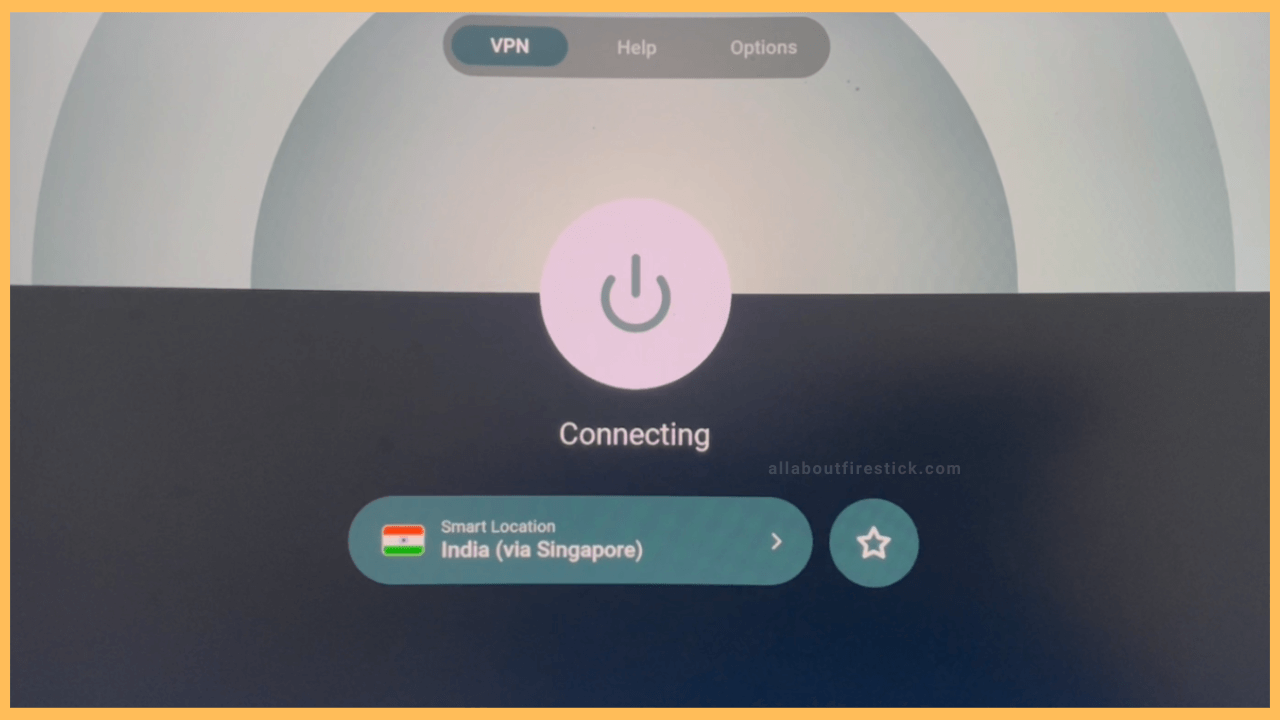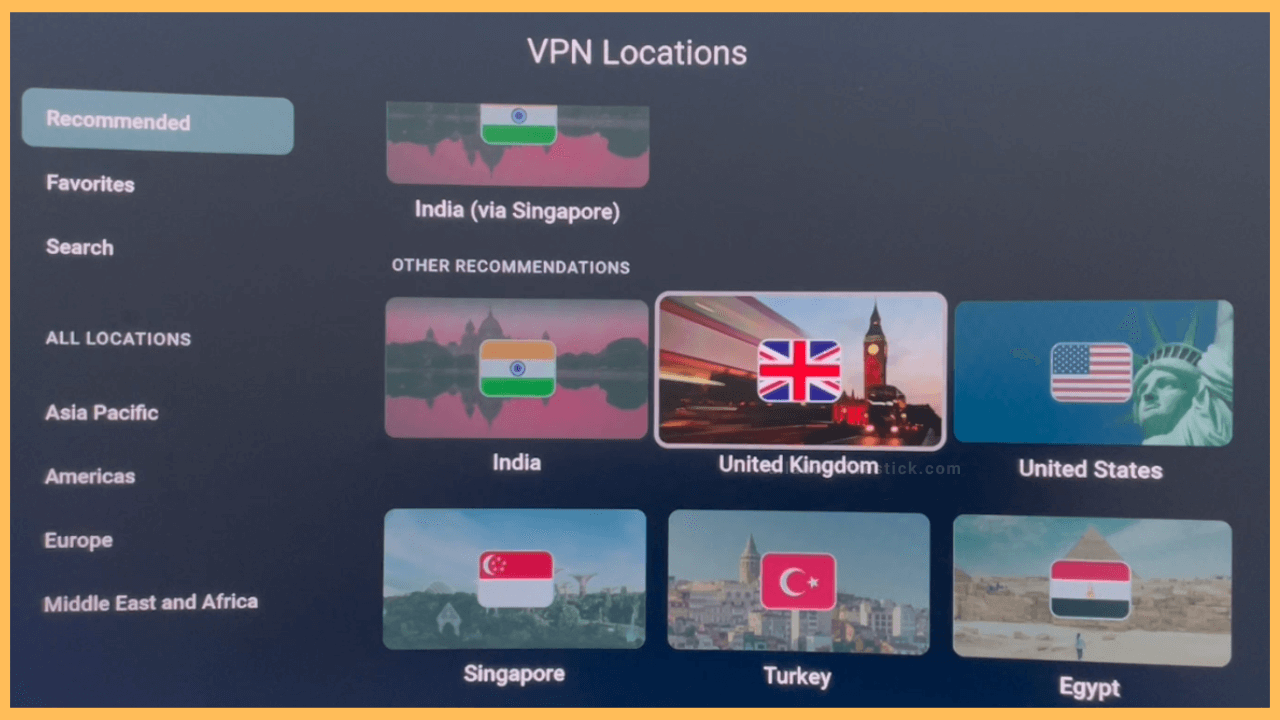This article describes the procedure for installing and activating ExpressVPN on Firestick models such as 4K, 4K Max, and 2nd and 3rd Generation.
Steps to Install ExpressVPN on Firestick
Installing ExpressVPN on Firestick is effortless as the app is natively available in the Amazon Appstore. After installing the application, you should sign in with your ExpressVPN premium account to safeguard your Fire TV activity with highly safe encryption. Also, connect your Fire TV to WiFi, which is a mandatory setting for using a VPN connection.
Get Ultimate Streaming Freedom on Firestick !!
Are you concerned about your security and privacy while streaming on a Firestick? Getting a NordVPN membership will be a smart choice. With high-speed servers spread globally, NordVPN shields your online activities on Firestick from ISPs and hackers. It also lets you unblock and access geo-restricted content. NordVPN helps you avoid ISP throttling and ensures you a smoother streaming experience. Subscribe to NordVPN at a discount of 70% off + 3 extra months to seamlessly stream live TV to on-demand and anything in between on your Firestick.

- Launch the Appstore
Go to the Firestick home page by tapping the Home key on the remote. Then, using the directional buttons, highlight the Appstore and click on it.

- Tap the Search Icon and type ExpressVPN
After landing in the Appstore, locate the search icon and tap on it. Then, using the virtual keyboard, type ExpressVPN and search for it.

- Pick the Right App and Hit Download
Now, it will show you the relevant search results. Pick the ExpressVPN app from the results and hit the Download icon present on the page. The app will start to download.

- Open the ExpressVPN App
Once the app is installed, you will see the Open icon on the page. Click on it to run the
ExpressVPN application.
- Choose Sign In
Once you run the app, select Sign In. The app will take you to the sign-in tab. Choose the Sign in with Remote option and enter your account with an active subscription. Then, select the OK key on the remote.

- Set up the ExpressVPN
On the next tab, you will be asked to accept the necessary permissions to access the ExpressVPN on your Firestick. Select the OK option on the screen to proceed to the ExpressVPN application.

- Access the Smart Server
After completing the setup process, you will land on the app’s home screen. You can see a smart location on the home screen. Click the Power key to connect to a VPN server. To disconnect a VPN, hit the Power icon again.

- Pick any server
If you want to access servers manually, hit the star icon present near the smart location. Now, you can choose from options like Recommended, Search, and All locations. Under recommends, you can see a list of recommended servers. On the All Locations tab, you can select the desired country server from Asia Pacific, the Americas, Europe, the Middle East, and Africa. Using the search function, you can search a server manually.

How to Configure ExpressVPN on Firestick Using MediaStreamer
If you are having issues installing and configuring ExpressVPN on your Firestick, use MediaStreamer. It is a DNS service for ExpressVPN that can be used to improve your streaming experience even if the VPN app isn’t available. To do that, visit expressvpn.com/dns_settings and register your IP address. After that, go to expressvpn.com/setup#mediastreamer and get the MediaStreamer IP address.
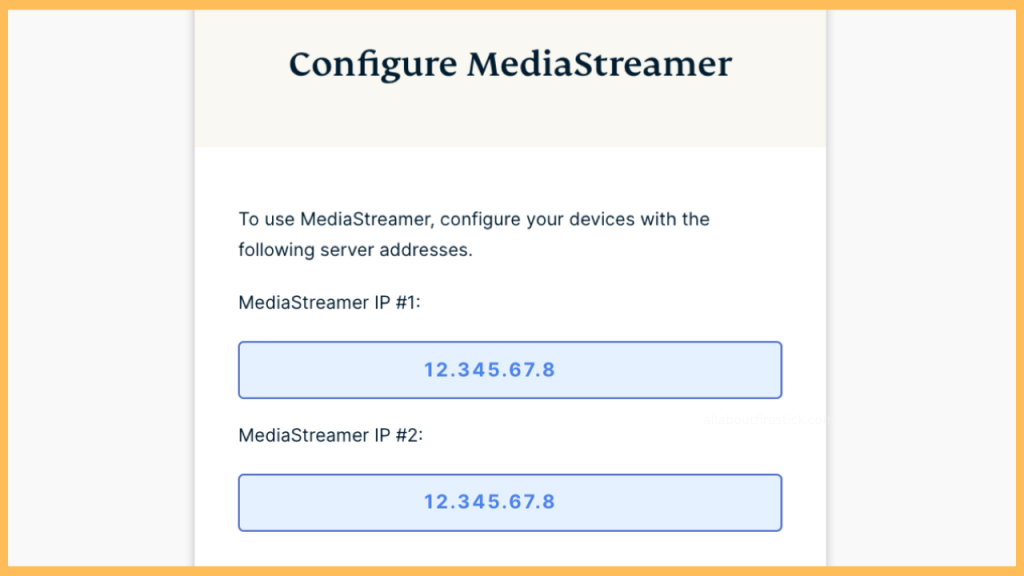
Now, open Settings on your Firestick and select the Network tab. Pick up your WiFi network and open it’s Settings. Look for the DNS address labeled as DNS 1 and DNS 2. Next, replace DNS 1 with the noted MediaStreamer IP address. Empty DNS 2 and save the settings.
FAQ
Yes. You can sideload ExpressVPN on Firestick using the Downloader for TV app. Launch the app and input the ExpressVPN APK link. Then, hit the Download button. Once the APK is downloaded, open the file and click Install to get the app.
ExpressVPN is available for second-generation Firestick devices or those with Fire OS 5.0. Update your Firestick to the newest version and check whether you can get the ExpressVPN app.
Run the Amazon Appstore on your Firestick. Search for ExpressVPN and choose the app. If an update is available, you can see the Update option. Tap Update to get its newer version.
Connect the Fire TV to a stable WiFi network, restart the Firestick, update the app, or uninstall and reinstall the app to fix the issue.