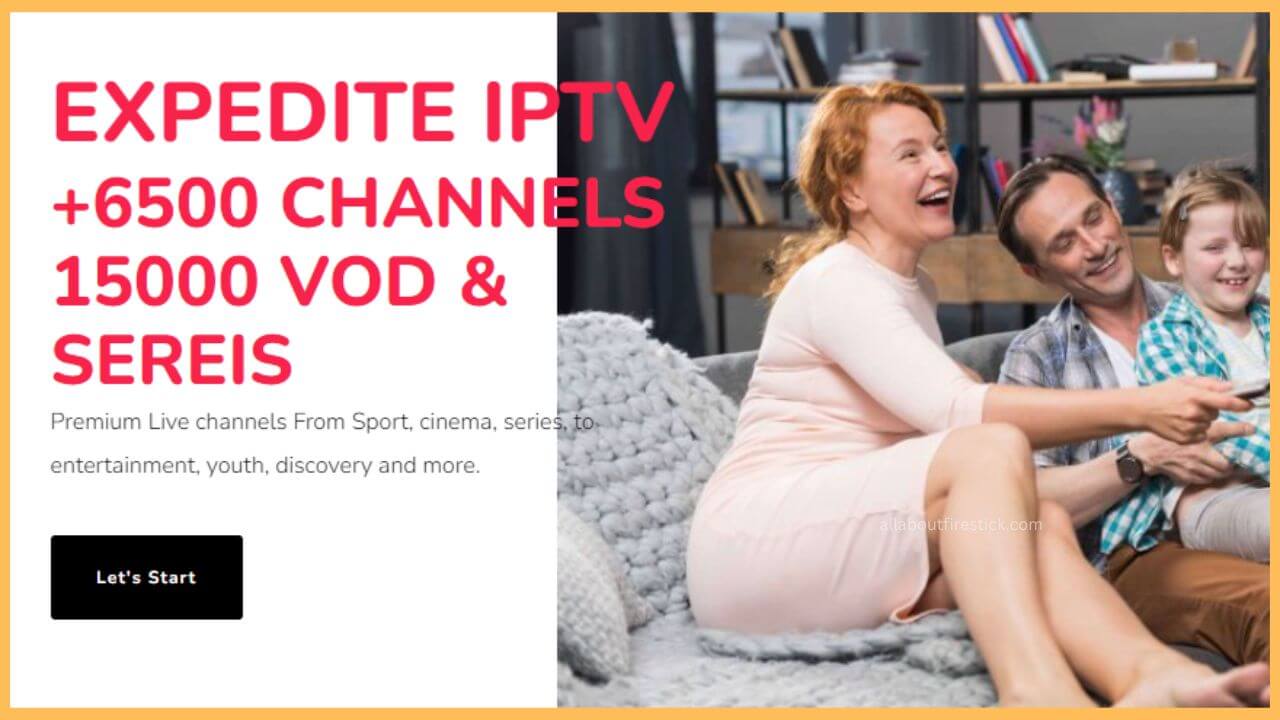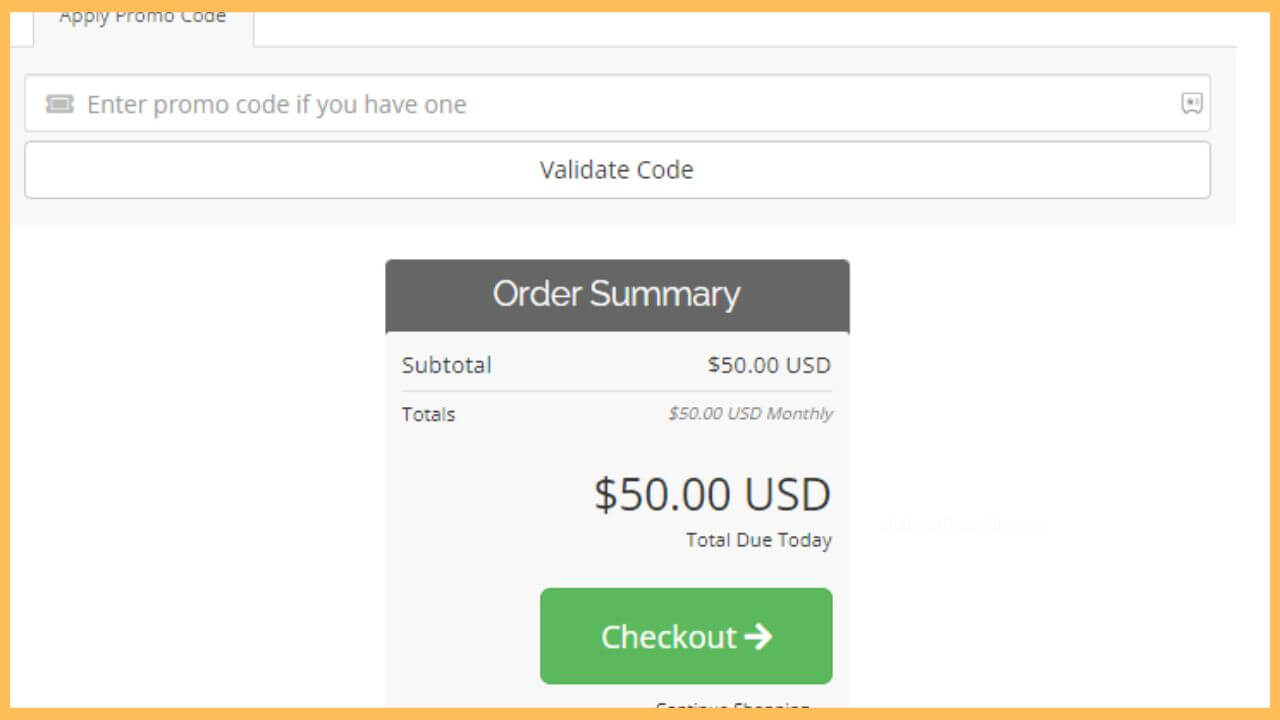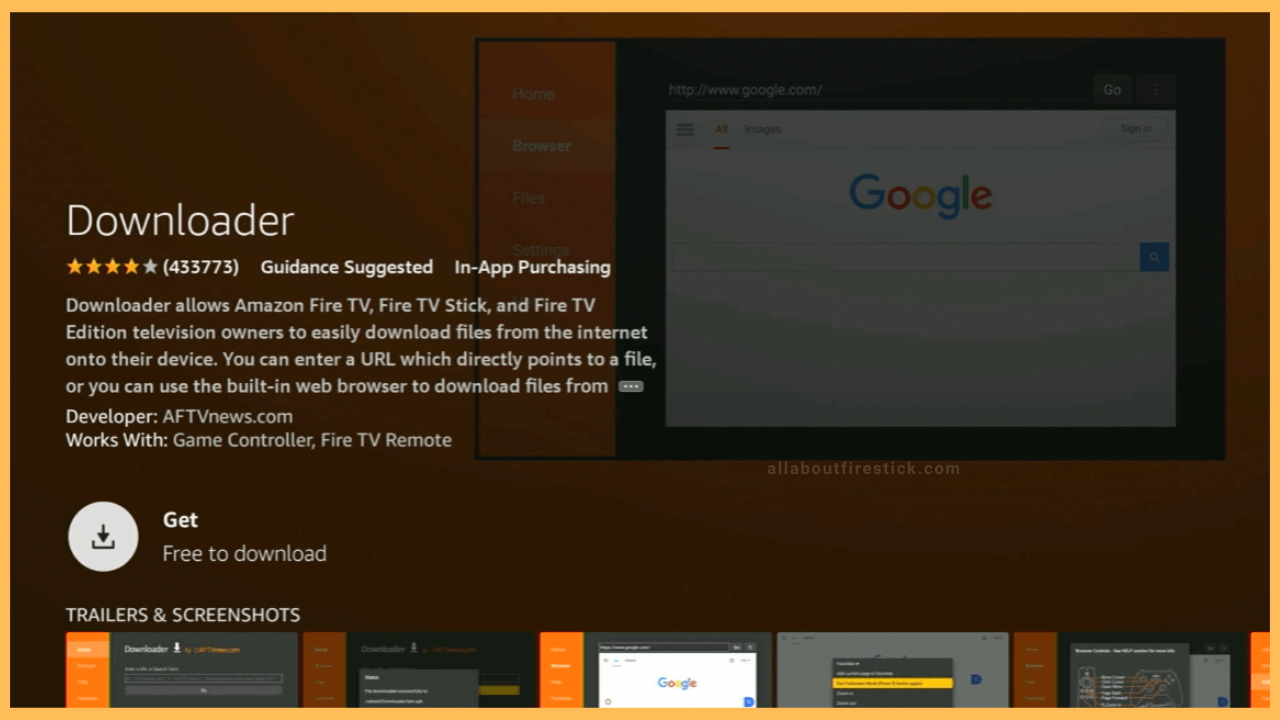This article explains the steps to watch live TV channels and on-demand content on Firestick using the Expedite IPTV Player.
Steps to Install Expedite IPTV on Firestick
Expedite IPTV Player is unavailable in the appstore, so it can’t be installed on Firestick directly. Instead, you can sideload its APK file using the Downloader tool. Before using the app, ensure you have an Expedite IPTV subscription. If you are a new user, visit this website and purchase the preferred plan. The forthcoming section demonstrates the procedure for signing up and using Expedite IPTV on Fire TV.
Get Ultimate Streaming Freedom on Firestick !!
Are you concerned about your security and privacy while streaming on a Firestick? Getting a NordVPN membership will be a smart choice. With high-speed servers spread globally, NordVPN shields your online activities on Firestick from ISPs and hackers. It also lets you unblock and access geo-restricted content. NordVPN helps you avoid ISP throttling and ensures you a smoother streaming experience. Subscribe to NordVPN at a discount of 70% off + 3 extra months to seamlessly stream live TV to on-demand and anything in between on your Firestick.

- Visit the Expedite IPTV Website
Open a web browser on your phone or computer. Enter https://expediteiptv.net/ in the address bar and visit the website. Tap Let’s Start to continue.

- Choose the plan
You will land on the Expedite TV subscription page. Choose the plan and click the Order Now option.
- Click Check Out
Fill in the necessary details, such as Categories and Actions, and click the Check Out option shown on the screen.

- Fill in the personal information
After providing those details, you have to fill in the personal details and select the payment method.
- Tap Complete Order
Tap the Complete Order option to complete the subscription process. The sign-in credentials will be sent to your registered email ID.
- Install Downloader on Firestick
Switch on your Firestick-connected TV and go to its home page. Go to the appstore and install Downloader on Firestick.

- Enable Downloader to Install Unknown Apps
Upon installing Downloader, go back to the Fire TV home screen. Click the Settings icon and choose My Fire TV. Then, click Developer Options and select Install unknown apps. On the next screen, click Downloader and turn it ON.
- Launch Downloader on Firestick
On the Fire TV home page, tap Apps and navigate to the Your Apps & Games section. Highlight the Downloader app and click OK on the remote to launch it.
- Download Expedite IPTV APK
Once the Downloader app opens, accept the storage permissions by clicking Allow. Select the Home section, and input Expedite IPTV APK in the URL field. Then, hit Go to download the APK file.
- Install Expedite IPTV Player
Once downloaded, click Install to get the Expedite IPTV player on Firestick.
- Launch Expedite IPTV Player on Fire TV
After the installation, click Open to run the Expedite IPTV Player. Then, click sign in and enter the login credentials received on your email address.
- Watch live TV channels and VOD shows
Once you log in to the Expedite IPTV account, you can click on a channel, movie, or TV show to watch it on Firestick.
FAQ
Yes. Install Expedite IPTV APK on Android. Open the Expedite IPTV app and sign in with valid credentials. Play a TV channel you want to watch. Click the Cast icon on your Android notification panel and select your Firestick. The selected TV channel will screen mirror to Firestick.