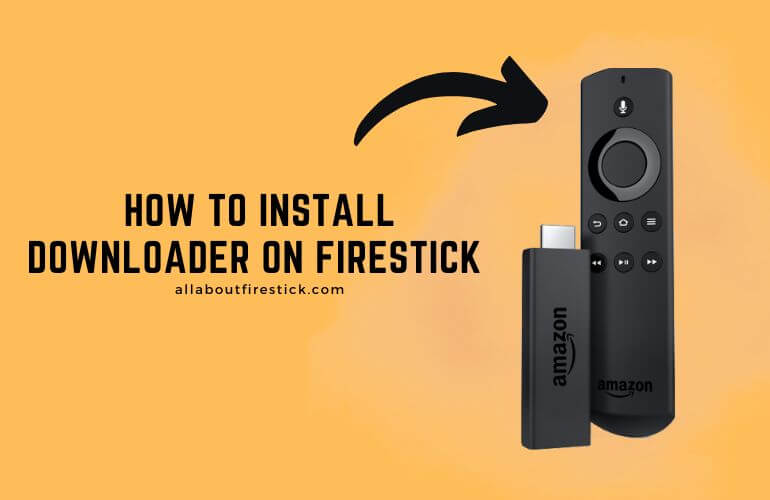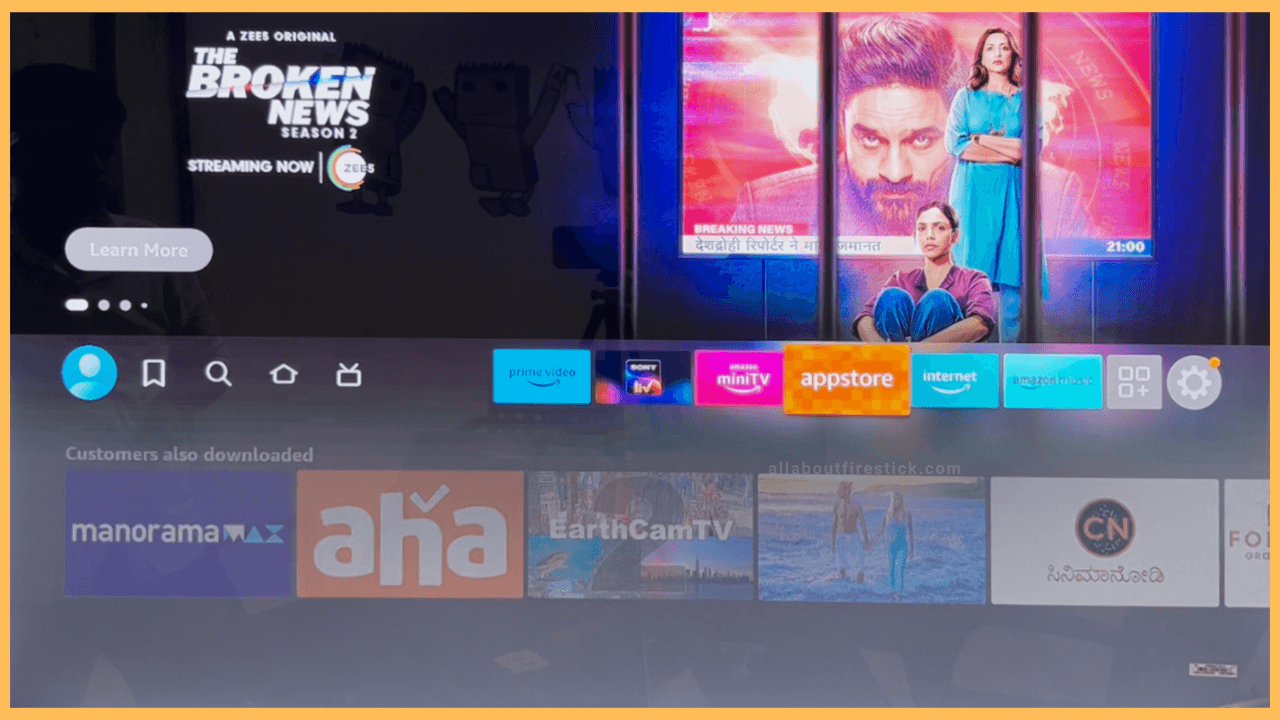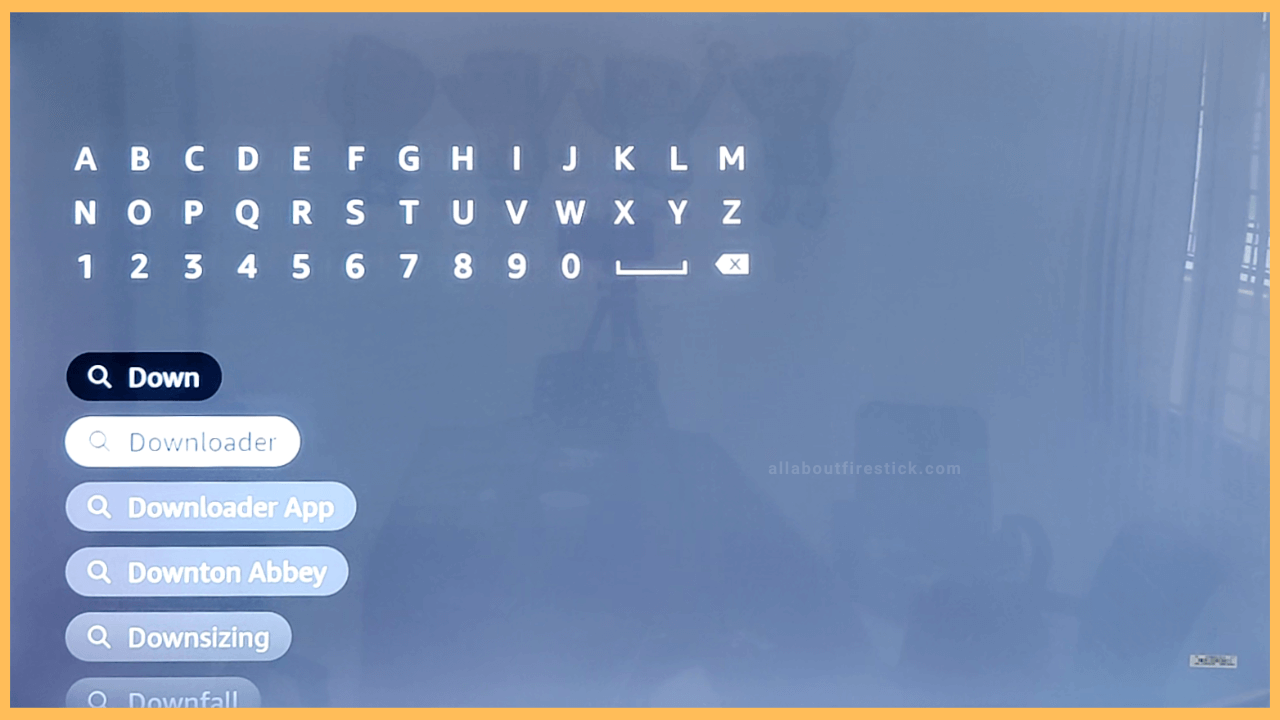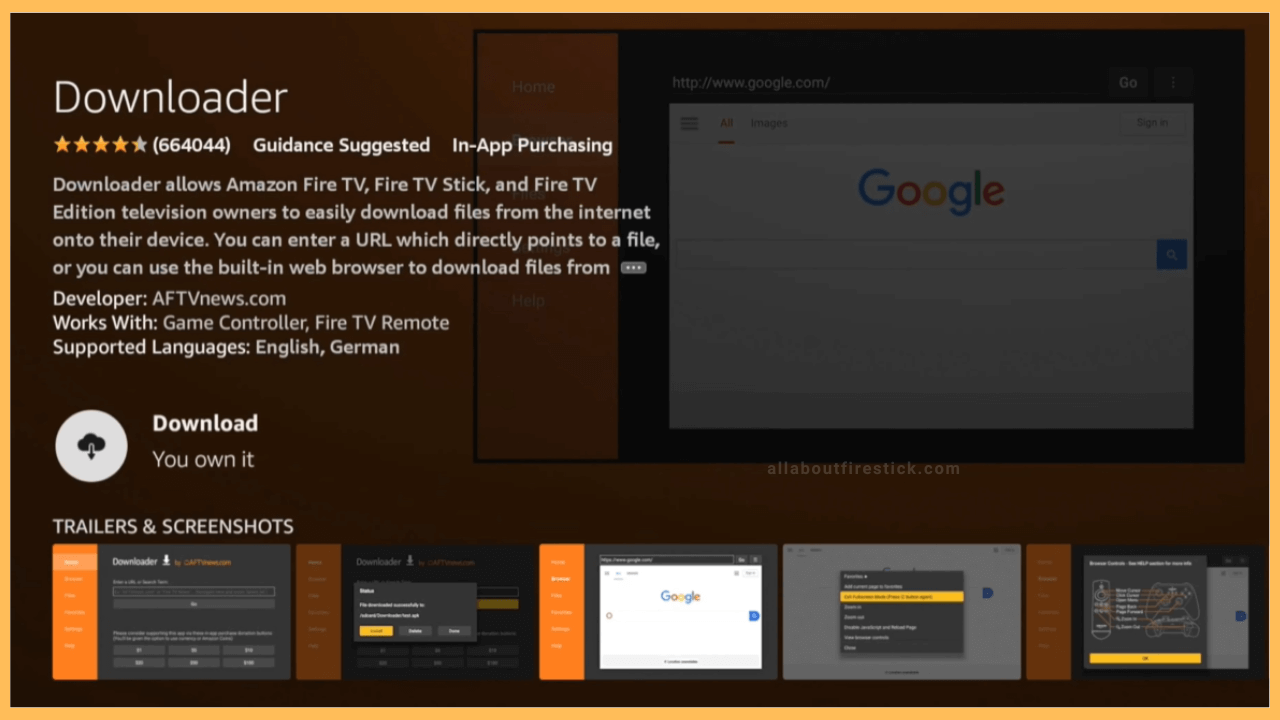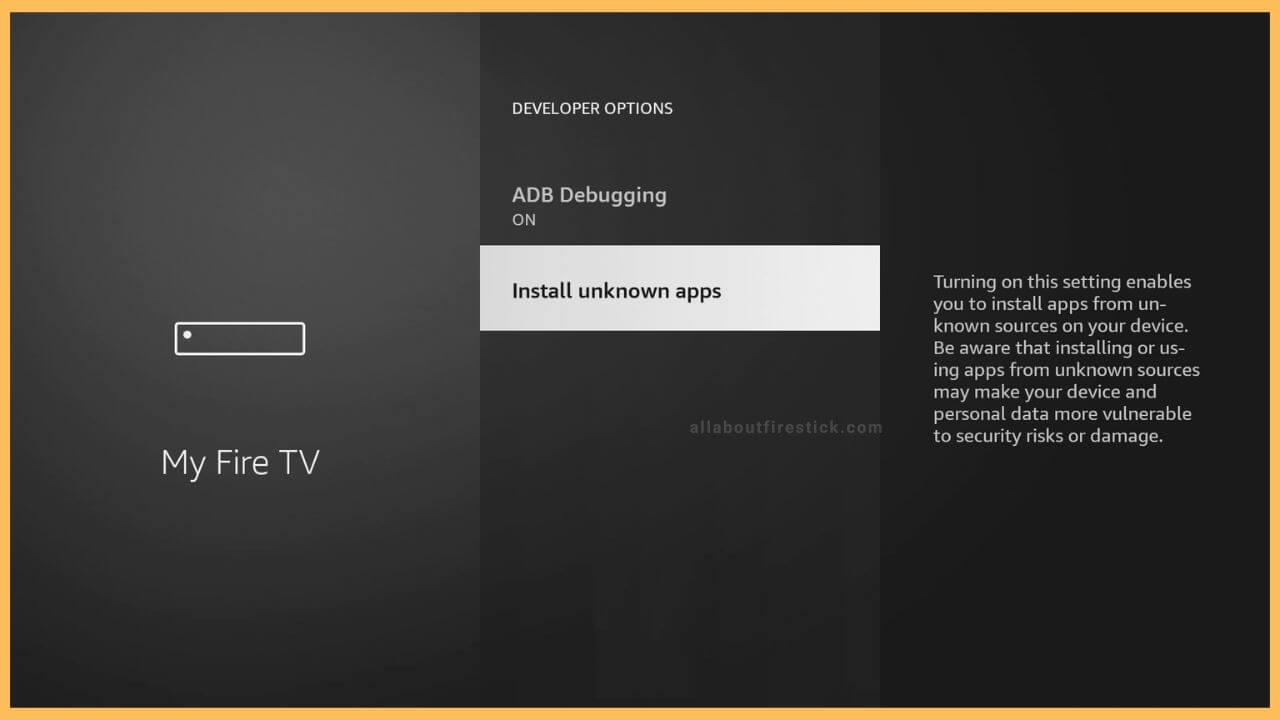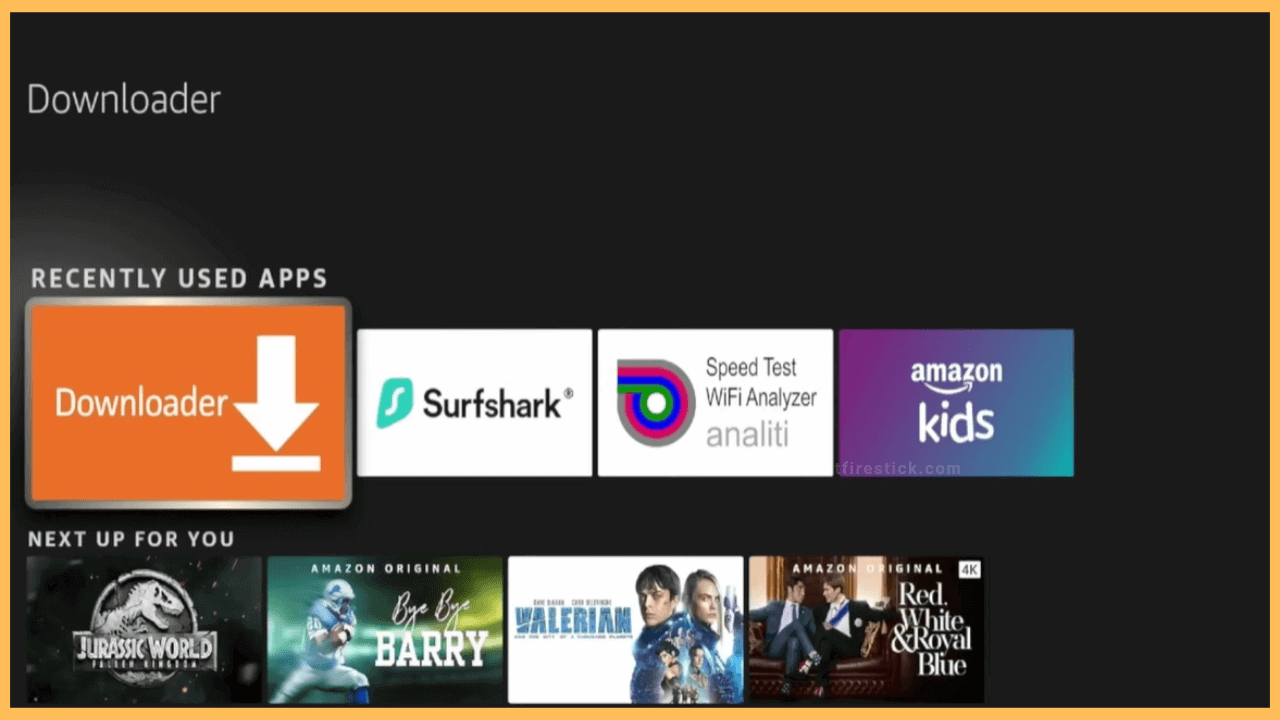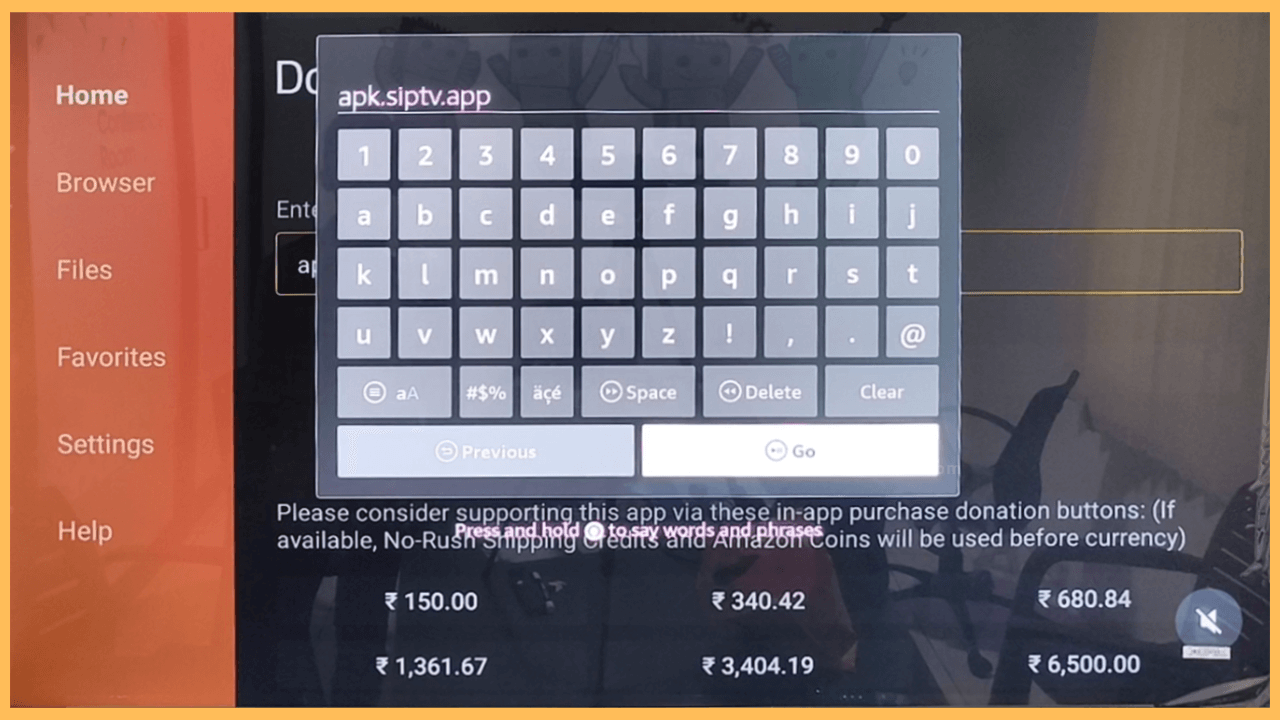This article demonstrates the procedure for installing any third-party app on Firestick for free using the Downloader app.
Procedure to Install Downloader on Firestick
The Downloader app is exclusively available in the Amazon Appstore, so the installation is simple and quick. With Downloader, you can sideload apps on Firestick that you can’t find on its built-in app store. After installing the Downloader app, go to the Install Unknown Apps settings on Fire TV and enable Downloader. Then, you can launch the Downloader app and get the preferred APK file by entering the URL or Downloader codes on your Firestick.
Get Ultimate Streaming Freedom on Firestick !!
Are you concerned about your security and privacy while streaming on a Firestick? Getting a NordVPN membership will be a smart choice. With high-speed servers spread globally, NordVPN shields your online activities on Firestick from ISPs and hackers. It also lets you unblock and access geo-restricted content. NordVPN helps you avoid ISP throttling and ensures you a smoother streaming experience. Subscribe to NordVPN at a discount of 70% off + 3 extra months to seamlessly stream live TV to on-demand and anything in between on your Firestick.

- Visit the App Store
As a preliminary action, connect your Firestick to WiFi. Tap the Home key on a Roku remote to view the homepage and tap the Appstore tile.

- Enter Downloader
Now, tap the Search icon on the appstore and enter Downloader in the given space. Pick the corresponding app from the search results.

- Tap Get or Download
Hit the Get or Download option on the app info page to begin the installation process.

- Enable Downloader to Install unknown apps
Once Downloader is installed, go to Settings and select My Fire TV. Choose Developer Options and hit Install Unknown apps. Select Downloader and turn it ON.

- Launch the Downloader app
Go back to the Fire TV home page and tap the Apps icon. Navigate to the Your Apps & Games category and locate the Downloader app. Highlight it and press OK to run the app.

- Download the APK file
Once the Downloader app launches, click Accept to grant storage permissions. Then, go to the Home tab and key in the APK download link in the address field. Click Go to start downloading the APK file.

- Install the APK file
After downloading the APK file, click Install to install the app on a Firestick. Hit Open to launch the app. Then, you can begin using the application by logging into it.
FAQ
Yes. You can sideload Kodi on Firestick using the Downloader app.
The app may run with an outdated version or contain corrupted temporary files. To fix this, update the app on Firestick and clear the app’s cache. Then, check whether the app works.