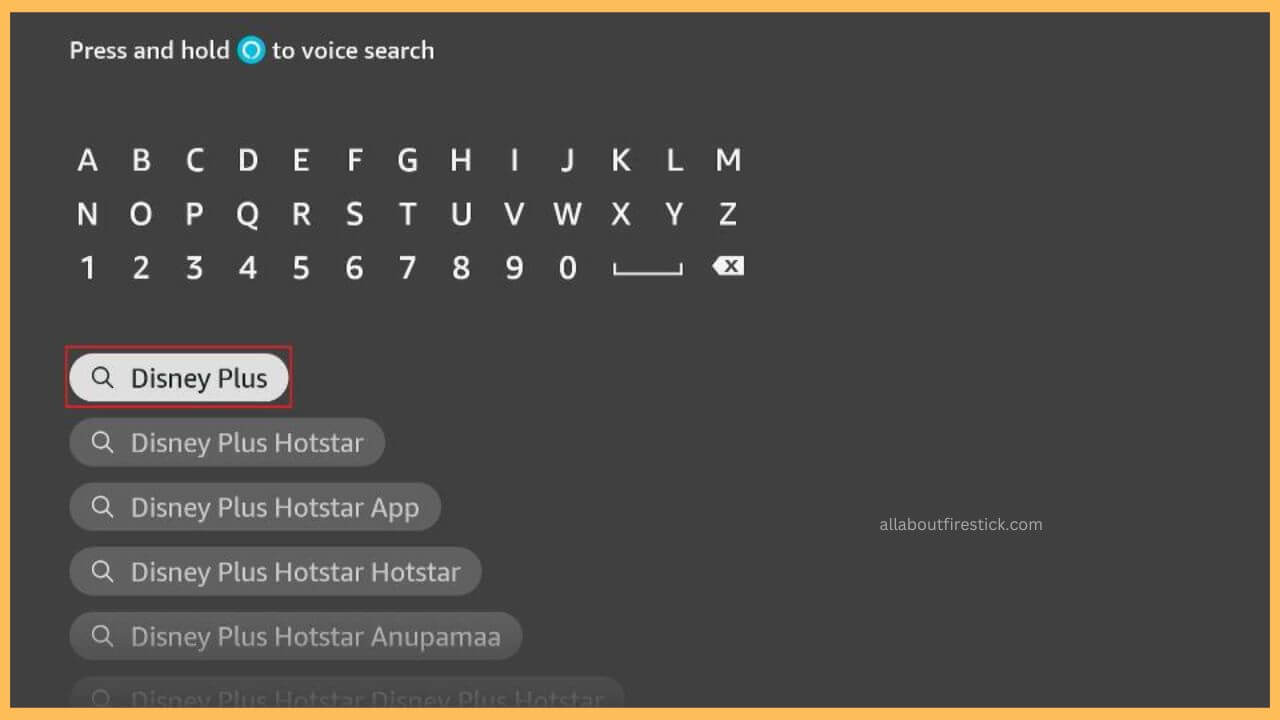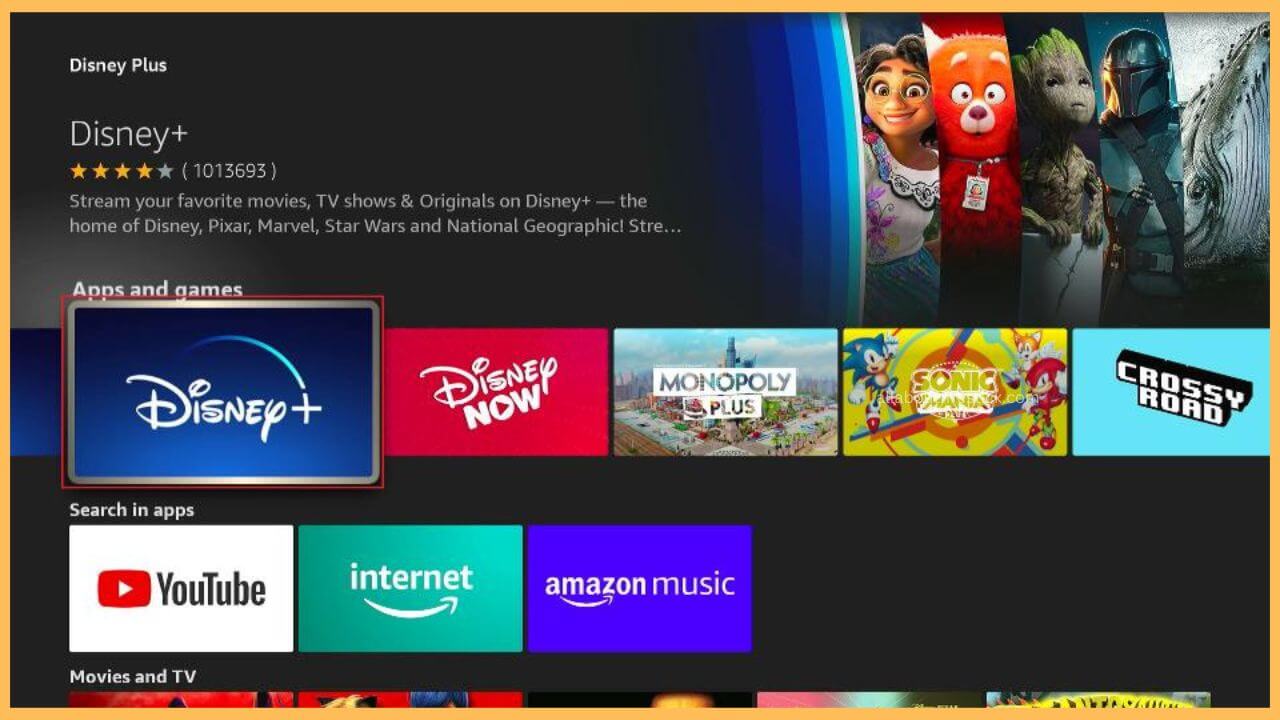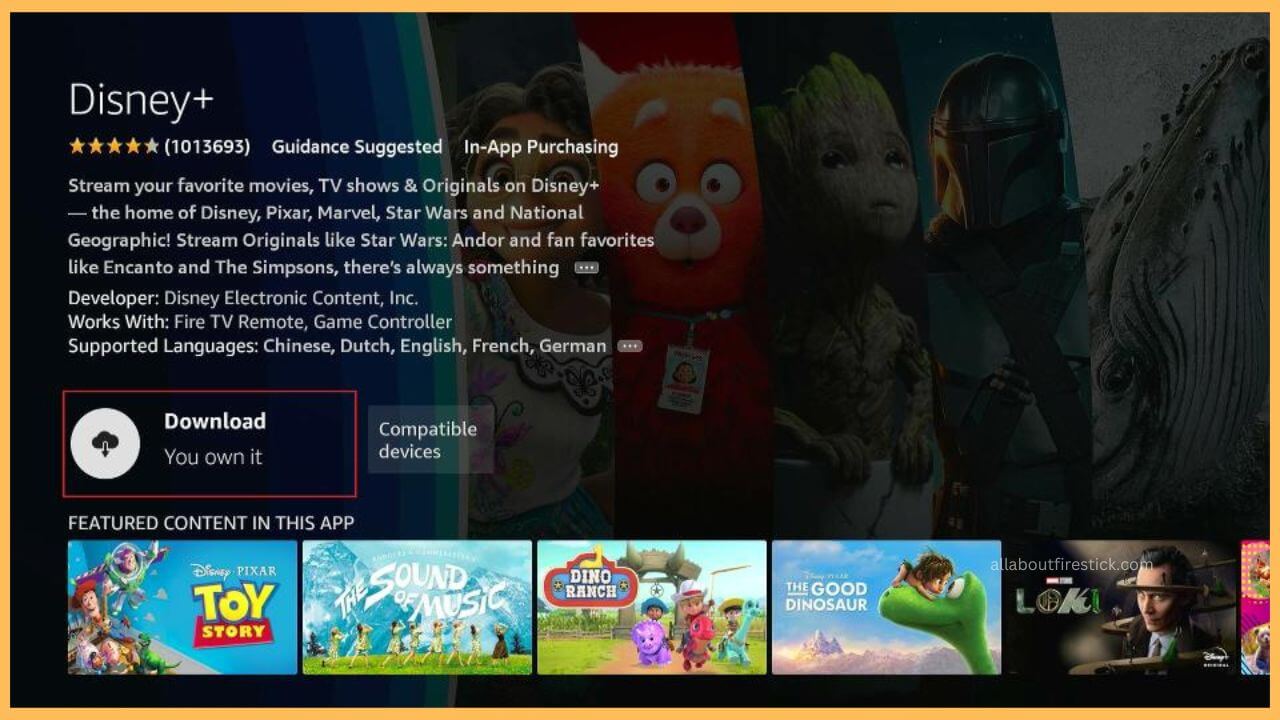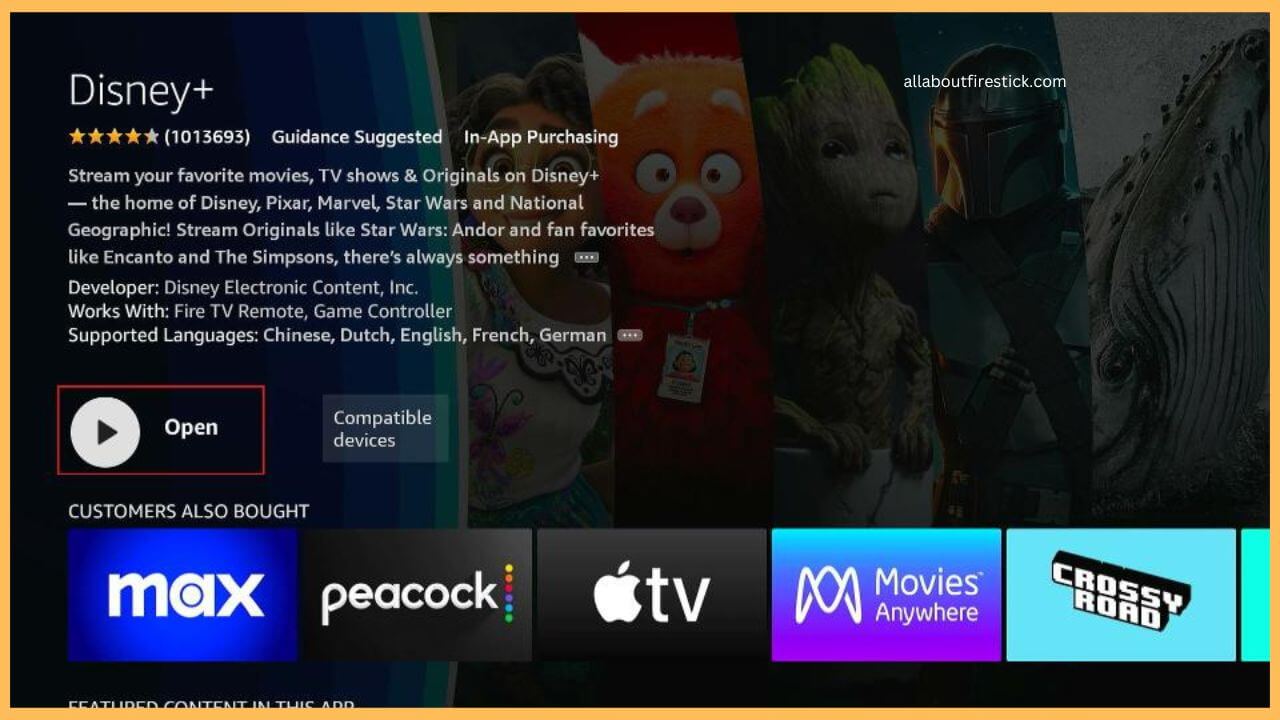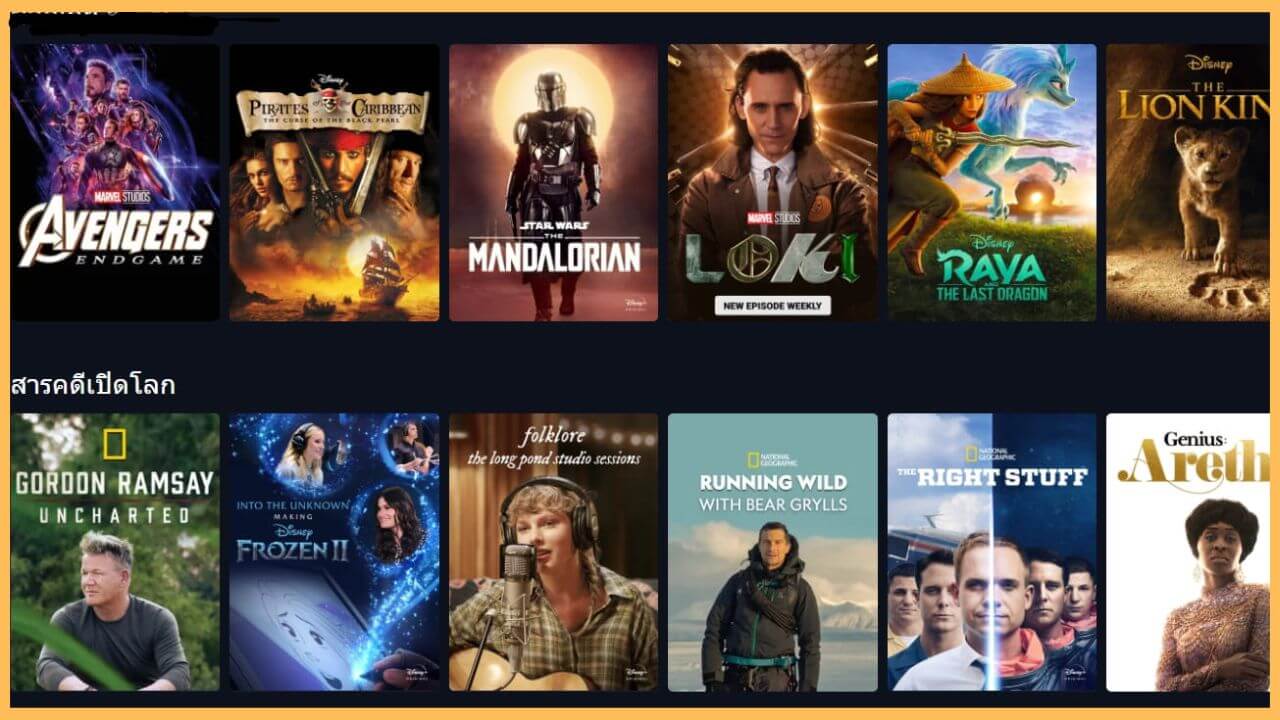This article involves the procedure of enjoying endless entertainment with fantastic shows and movies on Firestick by installing the Disney Plus app.
Procedure to Download Disney Plus on Firestick
Disney Plus on Firestick allows you to enjoy fantastic movies and the latest series from Disney, Marvel, Star Wars, Pixar, National Geographic, and many more. Since the installation of the app has gotten so much easier, you must make the necessary payments to get the Disney+ membership plan on its official website to stream its original content online. You can also install NordVPN on your Firestick to avoid experiencing any geo-restriction while watching the content on your Firestick. Go through the below details to get the Disney Plus app on your Fire TV.
Get Ultimate Streaming Freedom on Firestick !!
Are you concerned about your security and privacy while streaming on a Firestick? Getting a NordVPN membership will be a smart choice. With high-speed servers spread globally, NordVPN shields your online activities on Firestick from ISPs and hackers. It also lets you unblock and access geo-restricted content. NordVPN helps you avoid ISP throttling and ensures you a smoother streaming experience. Subscribe to NordVPN at a discount of 70% off + 3 extra months to seamlessly stream live TV to on-demand and anything in between on your Firestick.

- Prepare Firestick
Look for your Firestick remote to turn on your TV. Then, establish a safe WiFi connection on your Firestick for error-free installation.
- Launch the Appstore
Move through the home page and select the Appstore tile at the right corner of the screen.

- Input Disney+ on the Search Bar
Enter the Disney+ in the search bar using the virtual keypad and tap on the Search icon to browse for the results.

- Select the App from the Search Results
After that, pick the Disney+ app from the search results and start the installation process.

- Choose Get or the Download
Proceed by selecting Get/Download on the App Info page to install the app on your Fire TV.

- Hit Open to Launch Disney+
Upon completing the downloading process, press the Open button to launch the app on your TV.

- Sign in to Premium Account
Input the required credentials like username and password to tap Sign In to get into your account.
- Play your favorite shows
Now, you can scroll through the tab present below at Disney Plus and choose the movies or TV shows on your Firestick.

FAQ
Yes. It is very simple to update the apps on the Firestick. Installing their latest version will not cause any buffering or freezing while streaming their content on the Fire TV screen.
Grab your Fire TV remote and press the Down button. Hit on the Audio & Subtitles option and tap Off to turn on the Subtitles on the Disney Plus. Next, press the back button to exit from the remote menu.
No. It is not possible to stream the Disney Plus content for free on the Firestick.
You can fix the Disney Plus app issue by clearing the excessive app cache on your Fire TV Stick. This can slow down the streaming performance of the app as well as the device.
Visit the official Amazon Website and input the account credentials. Then, choose Your Account option and hit on the Digital Content and Devices option. Select Your Apps option, and choose Your Subscriptions. Choose Disney+ and hit on the Cancel option to remove the Disney Plus subscription.