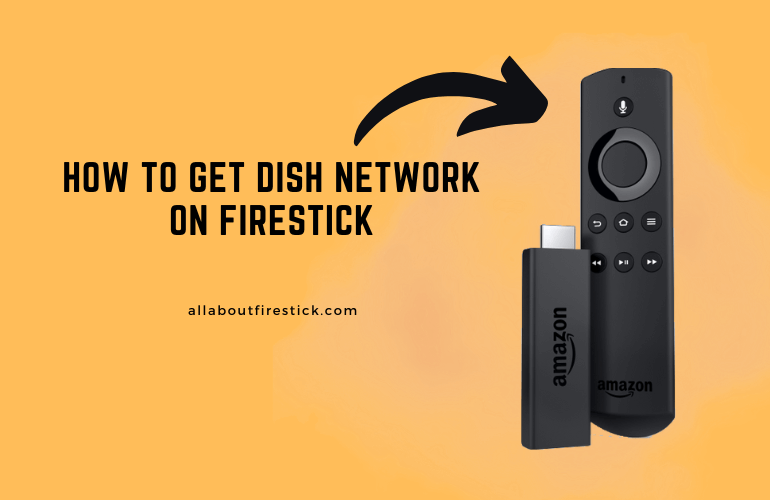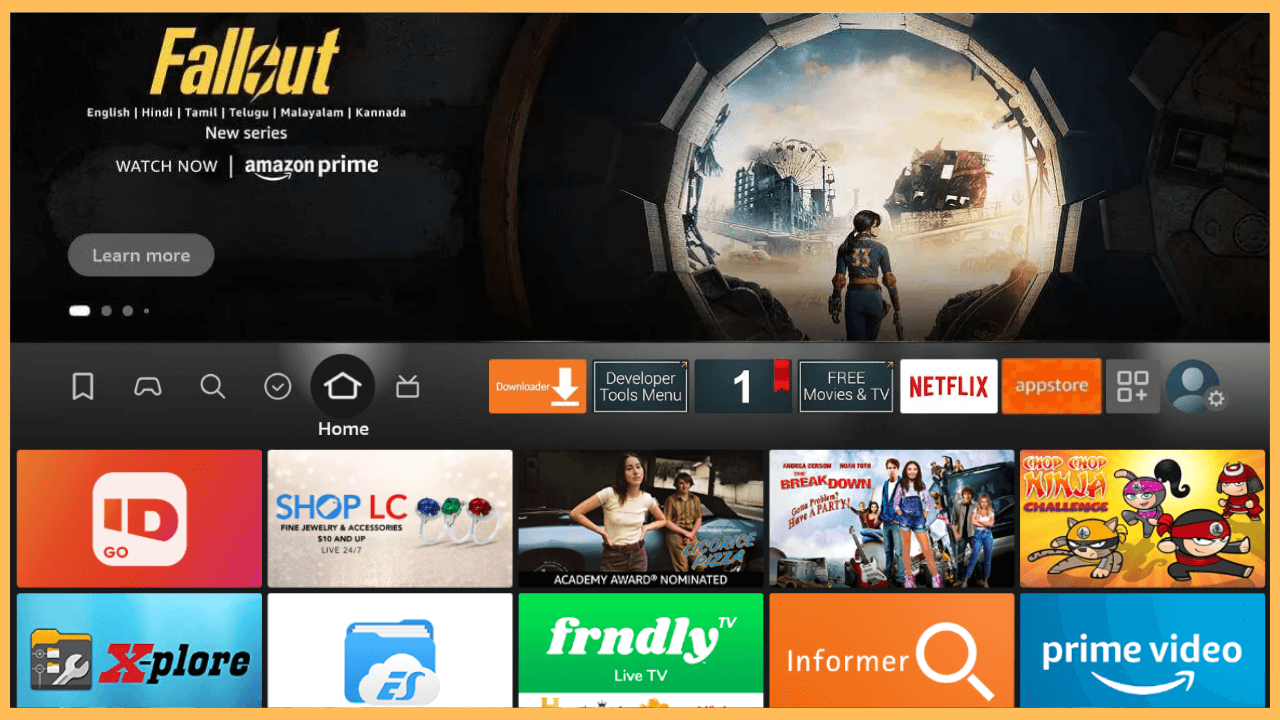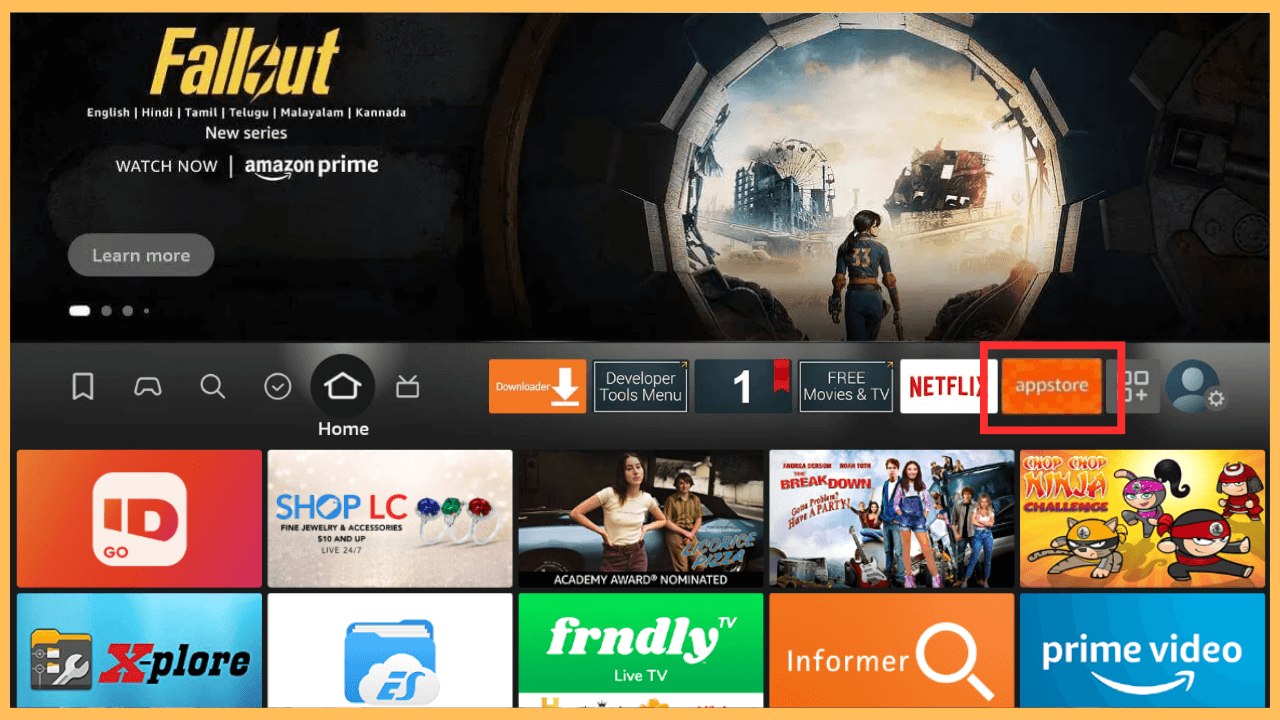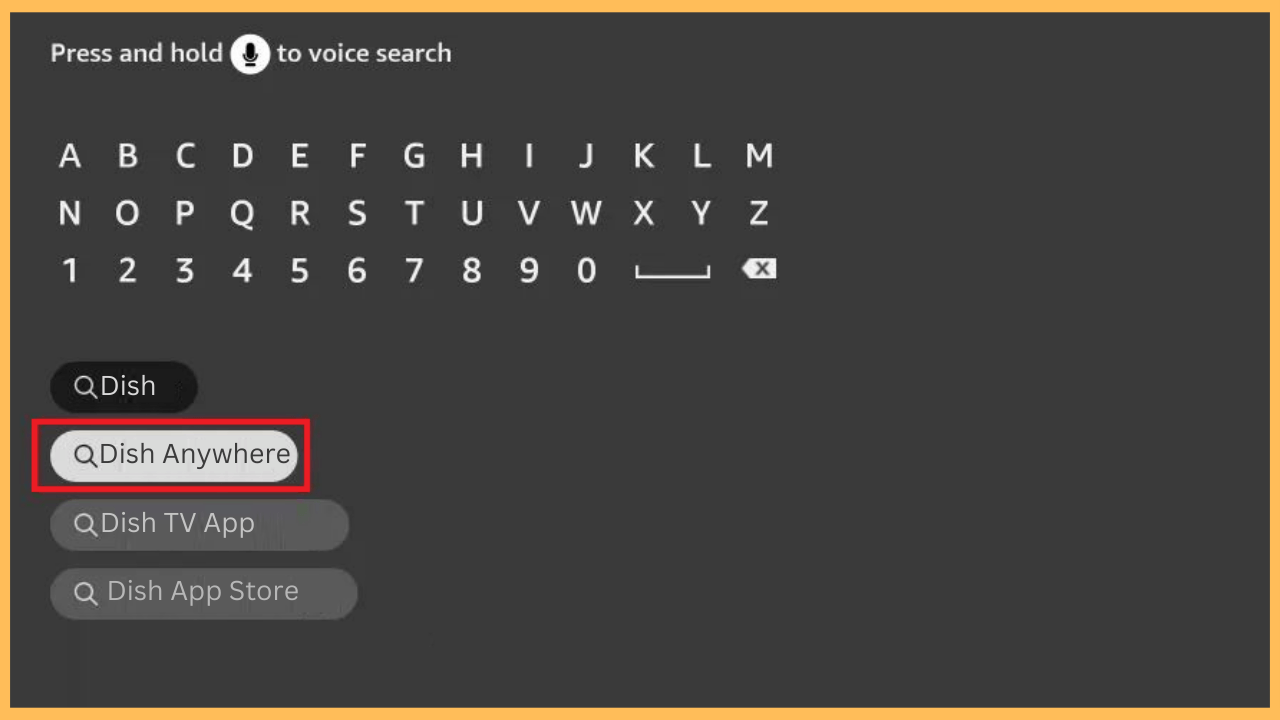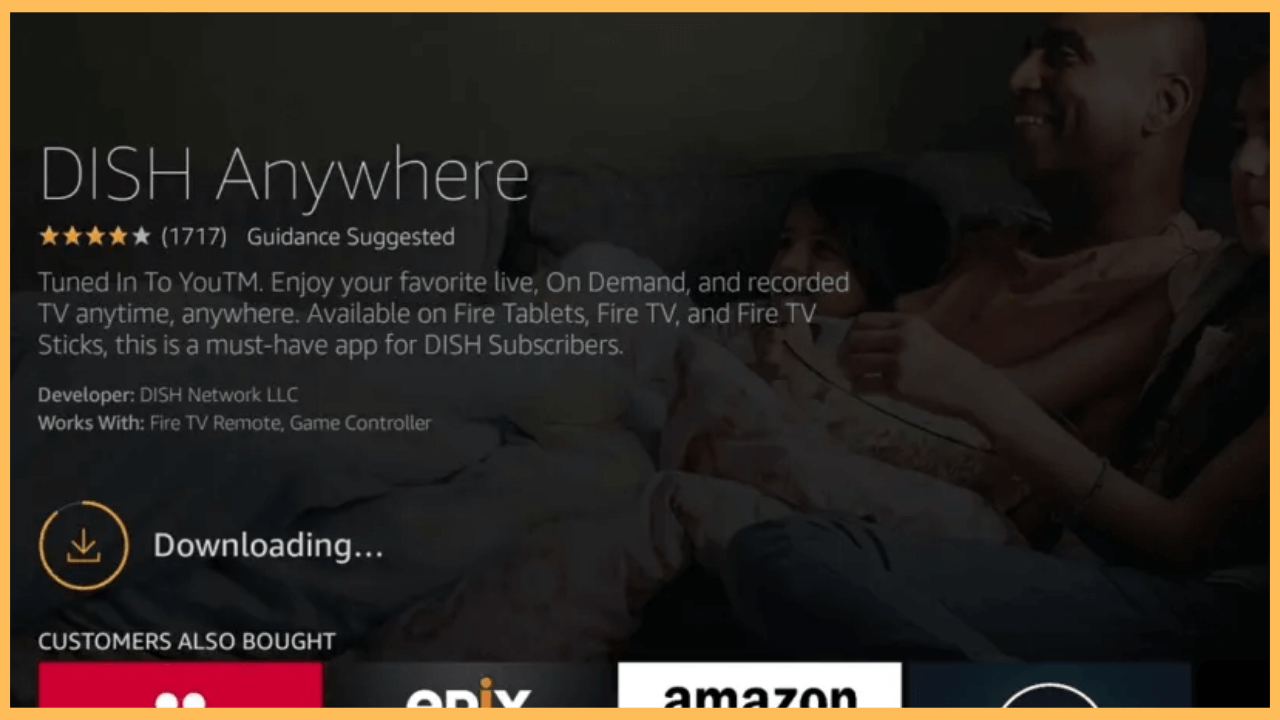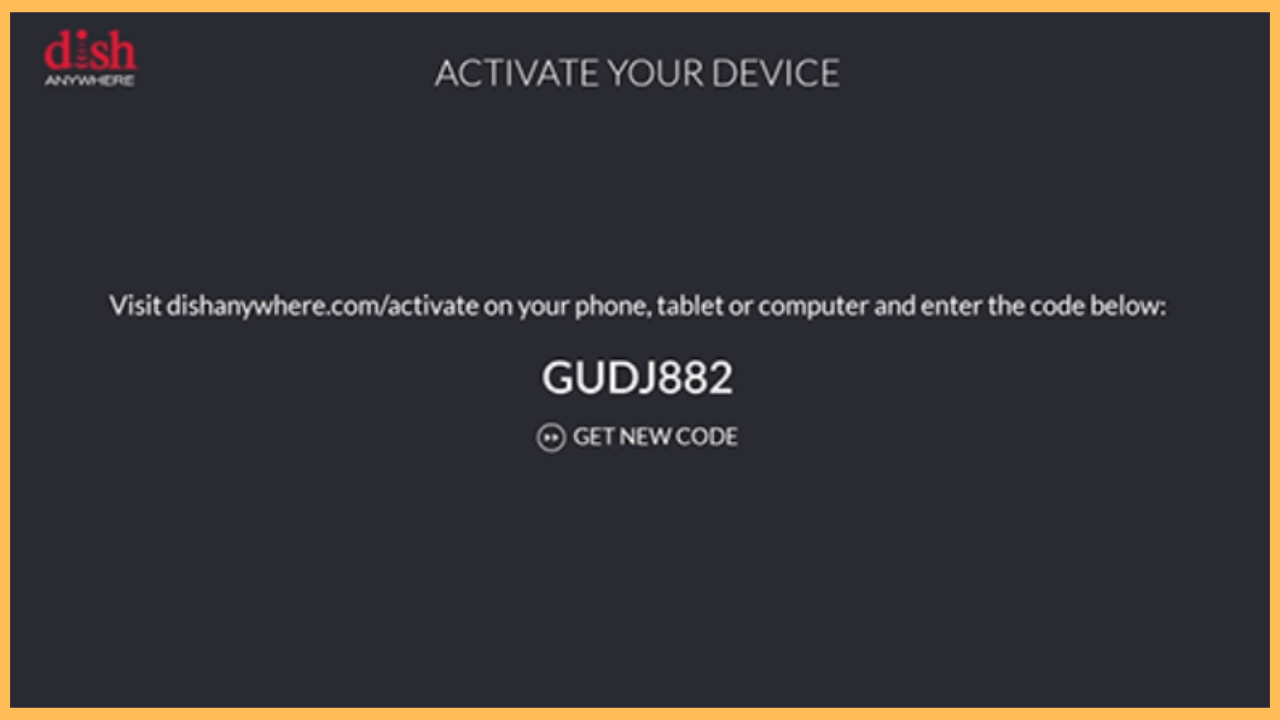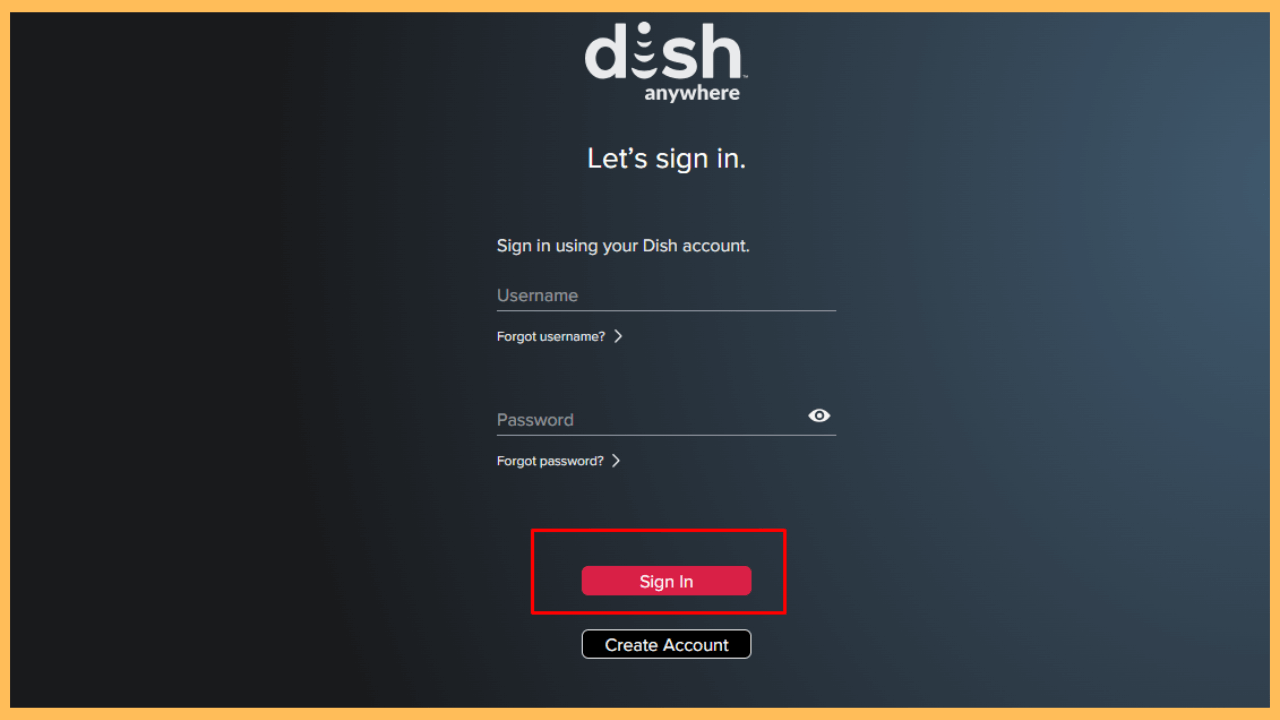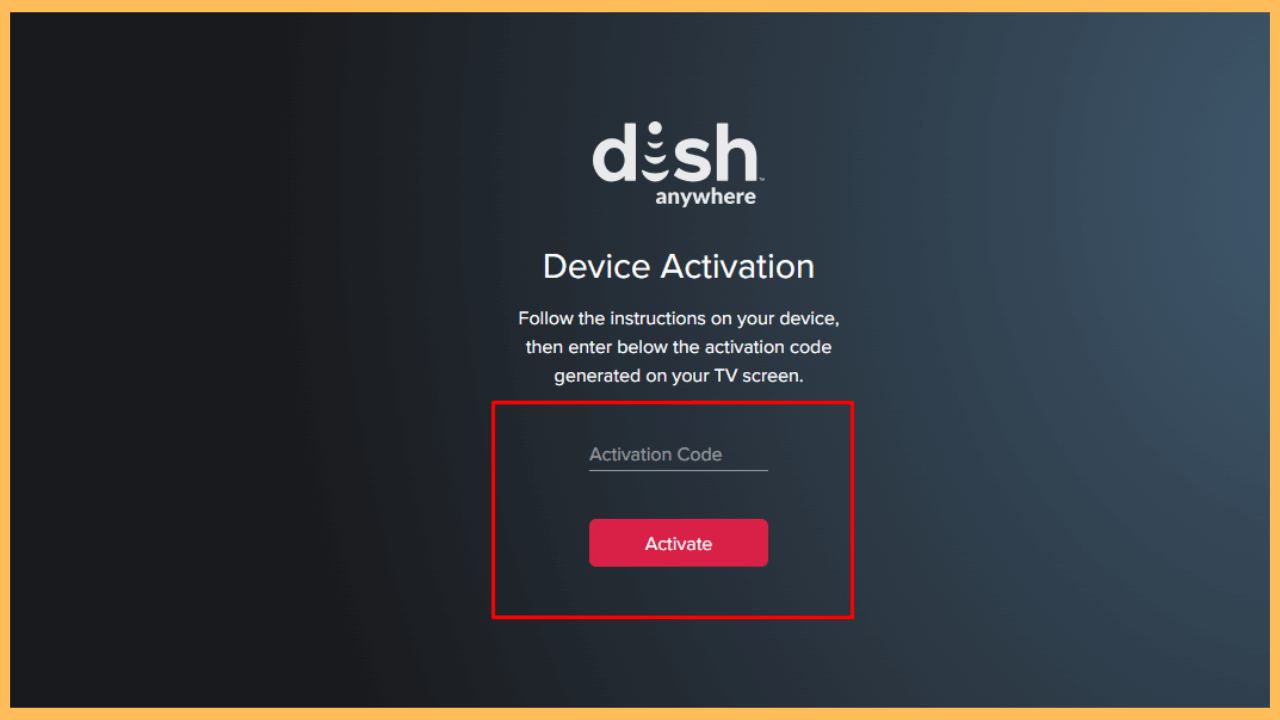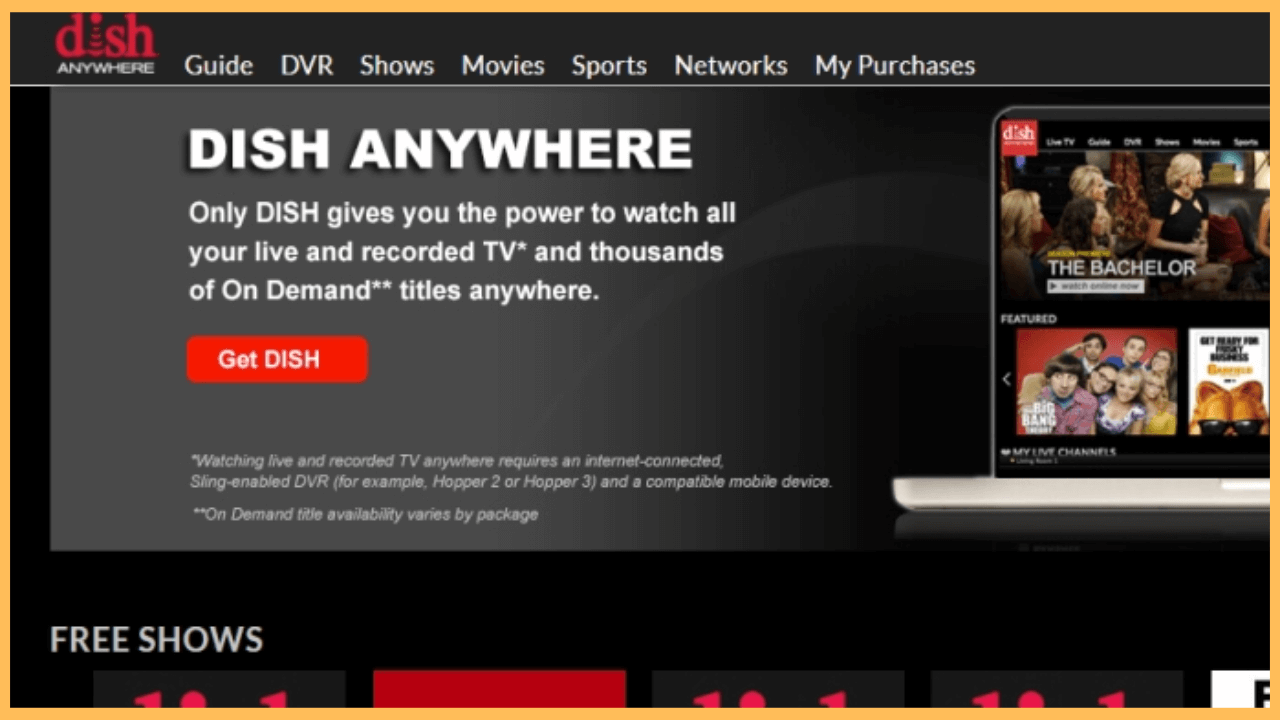This guide lets you stream Dish Network content, such as Live TV, recording, on-demand, and popular streaming content, on your Firestick.
Steps to Install and Activate Dish Network on Firestick
Dish Network, known for its satellite-based TV services, brings a wide array of live and on-demand content to its users. Those wanting to stream Dish Network on Firestick can access their favorite shows and channels with an active cable subscription. Alternatively, the DISH Anywhere app provides a way to stream Dish Network content without cable, available for easy download from the Amazon App Store on Firestick.
Get Ultimate Streaming Freedom on Firestick !!
Are you concerned about your security and privacy while streaming on a Firestick? Getting a NordVPN membership will be a smart choice. With high-speed servers spread globally, NordVPN shields your online activities on Firestick from ISPs and hackers. It also lets you unblock and access geo-restricted content. NordVPN helps you avoid ISP throttling and ensures you a smoother streaming experience. Subscribe to NordVPN at a discount of 70% off + 3 extra months to seamlessly stream live TV to on-demand and anything in between on your Firestick.

- Get the Subscription
While the DISH Anywhere app itself is free to download, you will need an active MyDish account to access the content. Head to the official Dish Network website at dish.com and choose a subscription plan that fits your needs.
- Wake Up Your Firestick
Plug the device into a standard electrical outsource, switch it on, and press the Power button on the remote to boot up your Firestick.
- Connect to a Reliable WiFi
Followed by connecting your Firestick to a standard WiFi connection for seamless app installation and performance.
- Bring Out the Home Screen
Similarly, use the remote control and press the Home button to launch the Home Screen.

- Look for Appstore
Scroll through the Main Screen and select the Appstore tile to download the app on your Firestick.

- Search for the DISH Anywhere App
Click on the Search tab and search for the DISH Anywhere app using the virtual keyboard or voice search feature.

- Locate and Install the DISH Anywhere App
A list of apps will display based on your search. Choose DISH Anywhere to go to the App Info page. Hit Get or Download and wait for a while to complete the installation.

- Open the DISH Anywhere App
Now, select the Open button and select the Sign In button from its Welcome page.
- Get the Activation Code
Furthermore, an Activation Code will appear on your TV screen. Make a note of this code, as it’s required to link your MyDish account to the app on your Firestick.

- Visit the Activation Website
Now, go to the activation website on a web browser and Sign in with your Mydish account.

- Complete the Activation
Ensure the code is correct and select the Activate button. Wait for a short while and follow any other on-screen instructions to complete the activation.

- Start Streaming
Return to your Firestick’s TV screen and hold until it refreshes. After that, explore its content library and start streaming your desired content on the big screen.

Tips to Troubleshoot DISH Anywhere Not Working on Firestick
If you experience issues with the DISH Anywhere app not working on Firestick, here are some solutions:
- To resolve the buffering and loading issues, restart your modem or router to retain a stable internet connection.
- Unwanted apps and their data will occupy the large storage space on your device and lead the app to malfunction. Uninstall the unnecessary apps and clear the cache files on your Firestick frequently to avoid this kind of problem.
- Make sure to update your Firestick to access the content and the latest features of the app seamlessly.
- Try to restart your Firestick to resolve minor glitches and errors within your device.
FAQ
No. You need an active Dish Network subscription and a MyDish account to access content on the DISH Anywhere app.
Try refreshing the app to get a new activation code, ensure you enter it correctly on the activation website, and verify your internet connection.