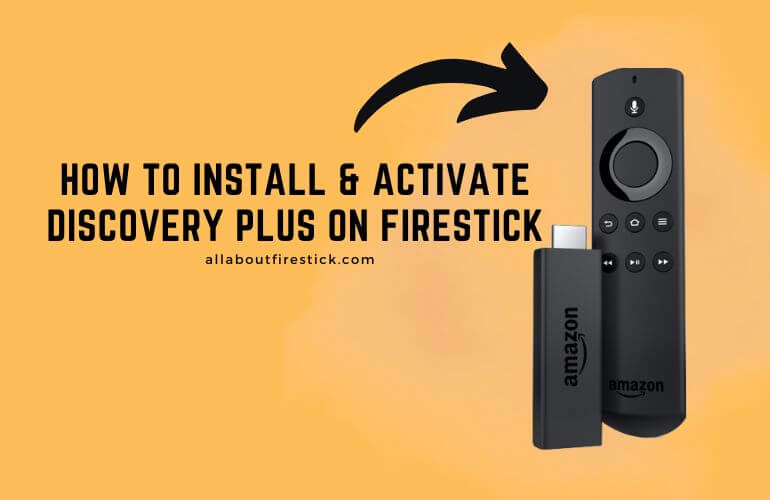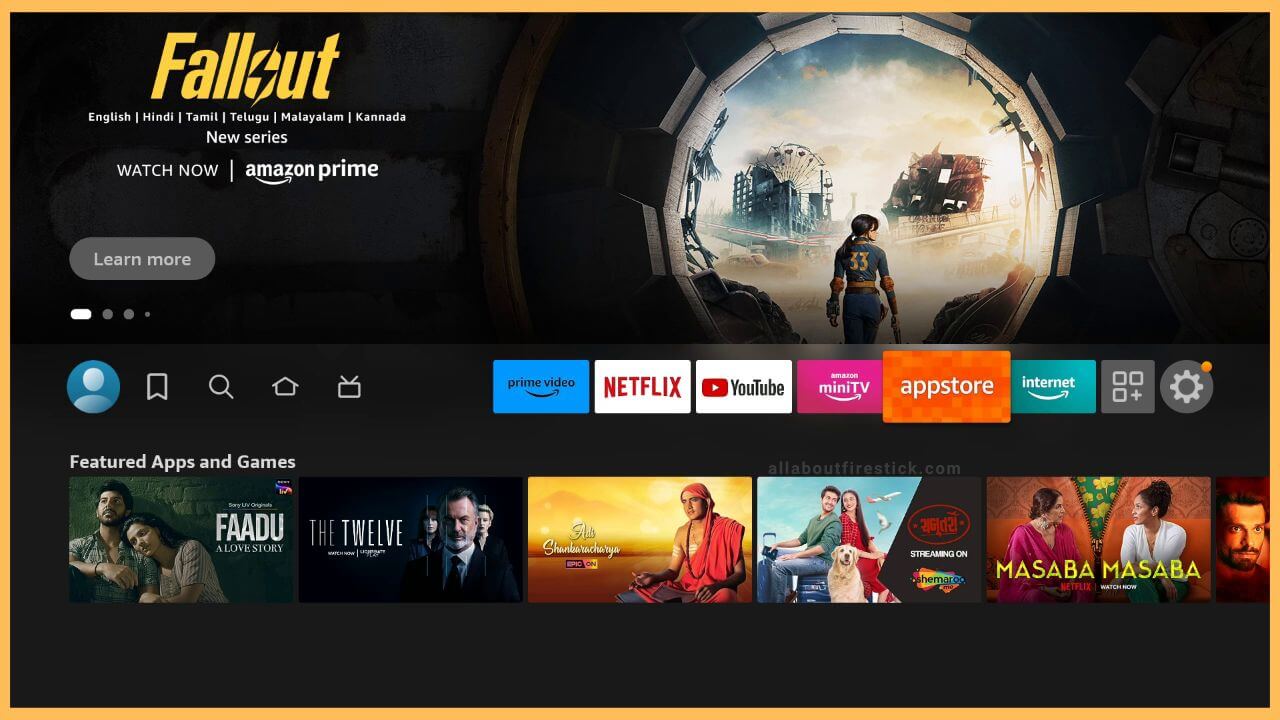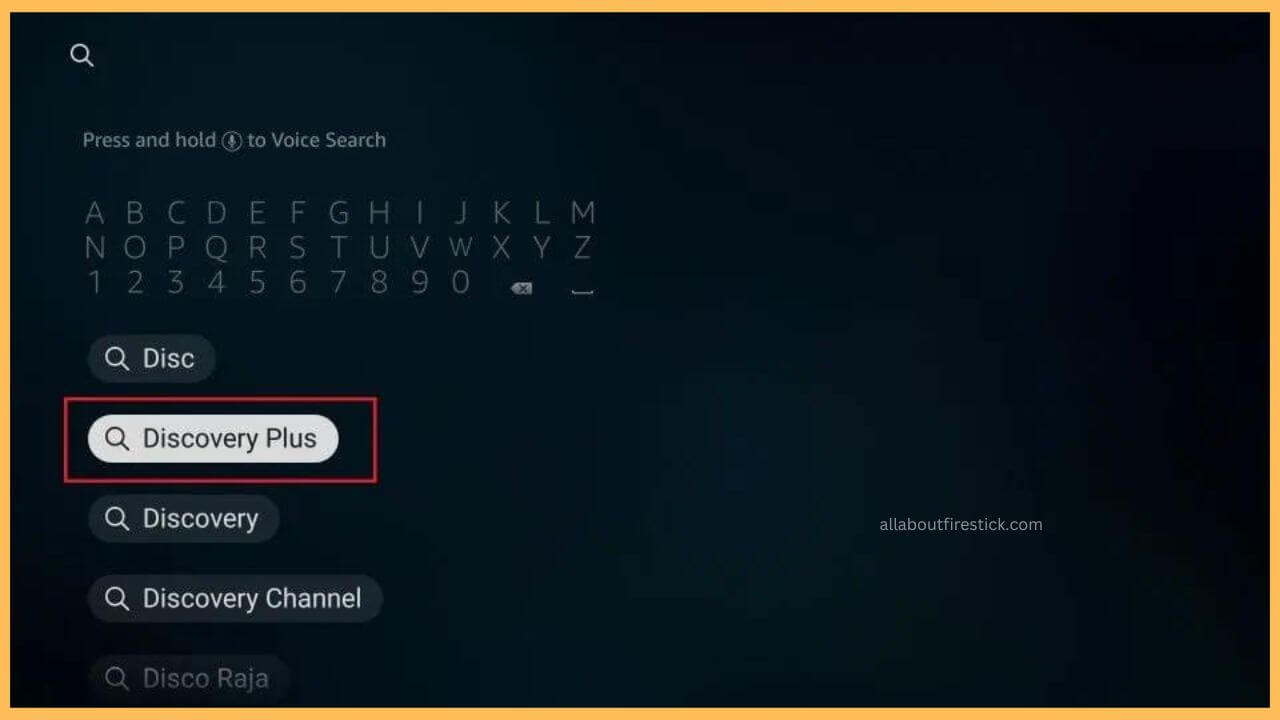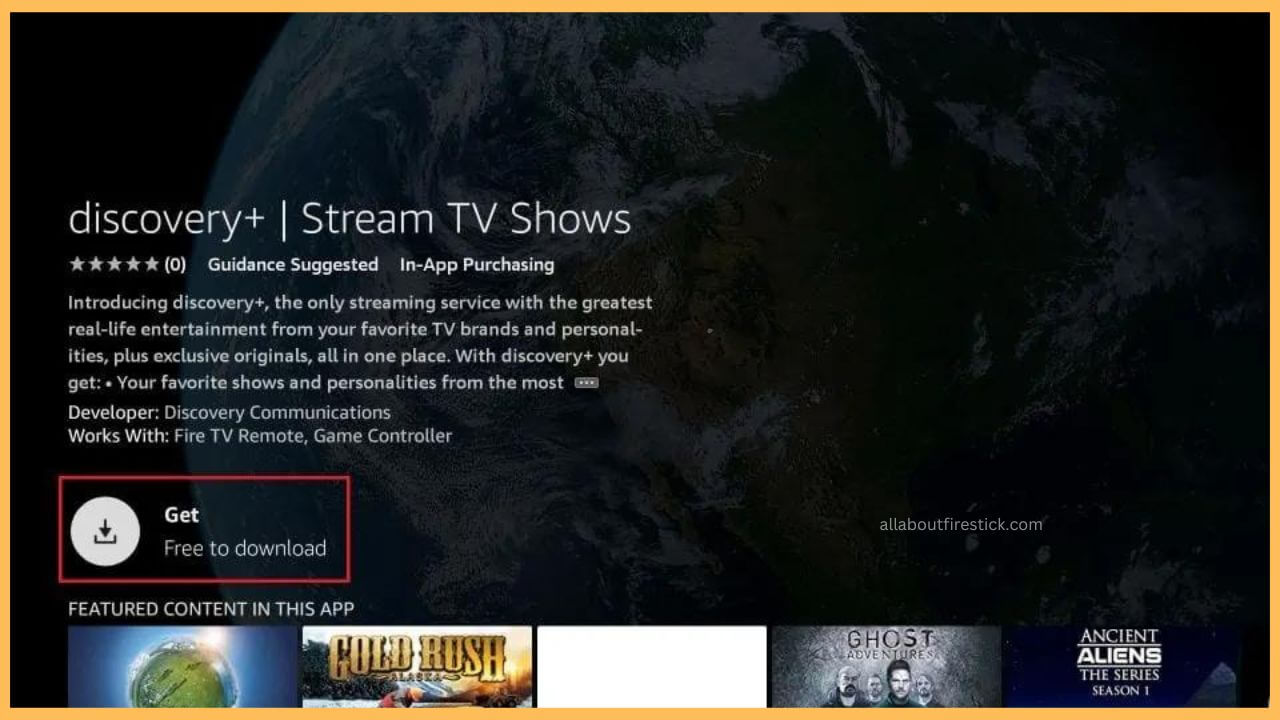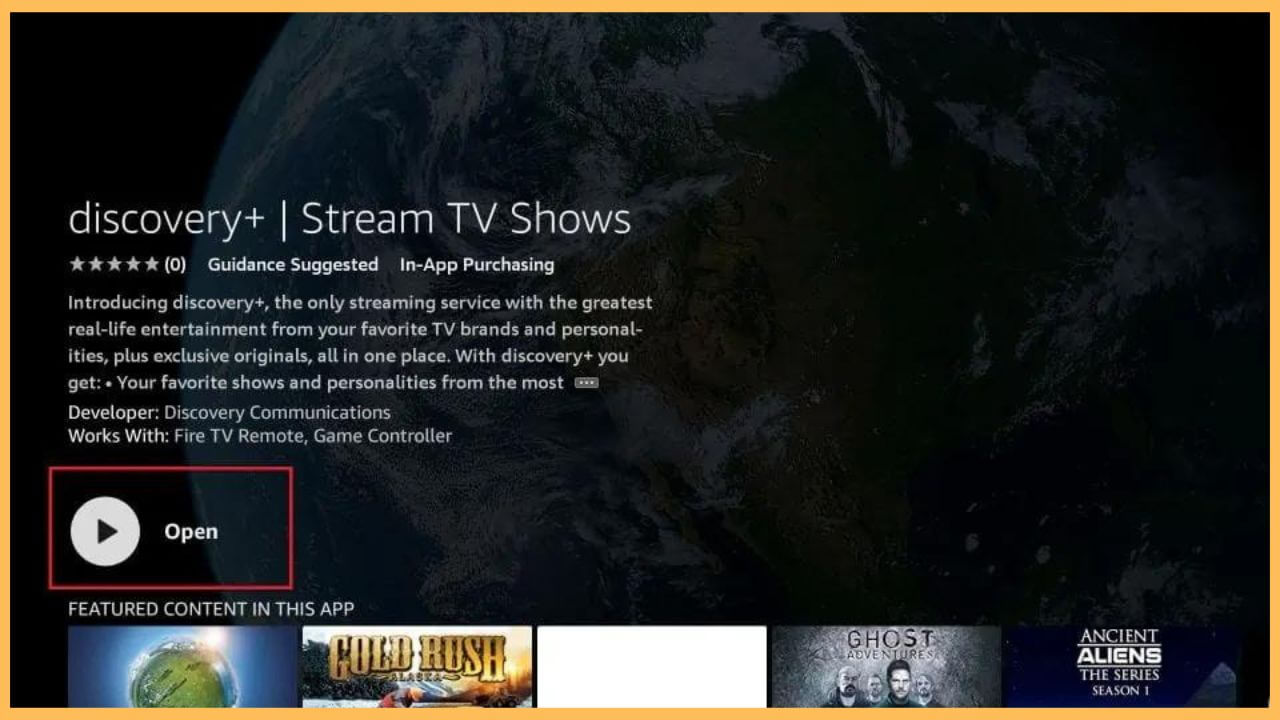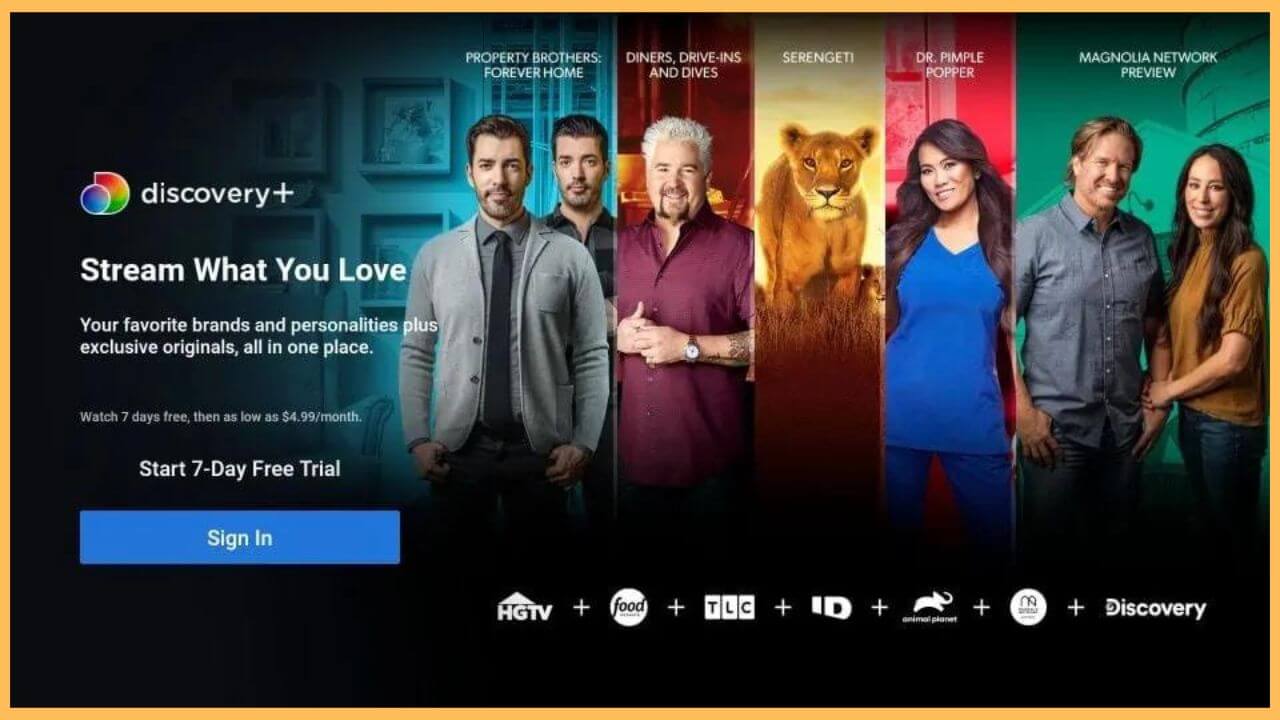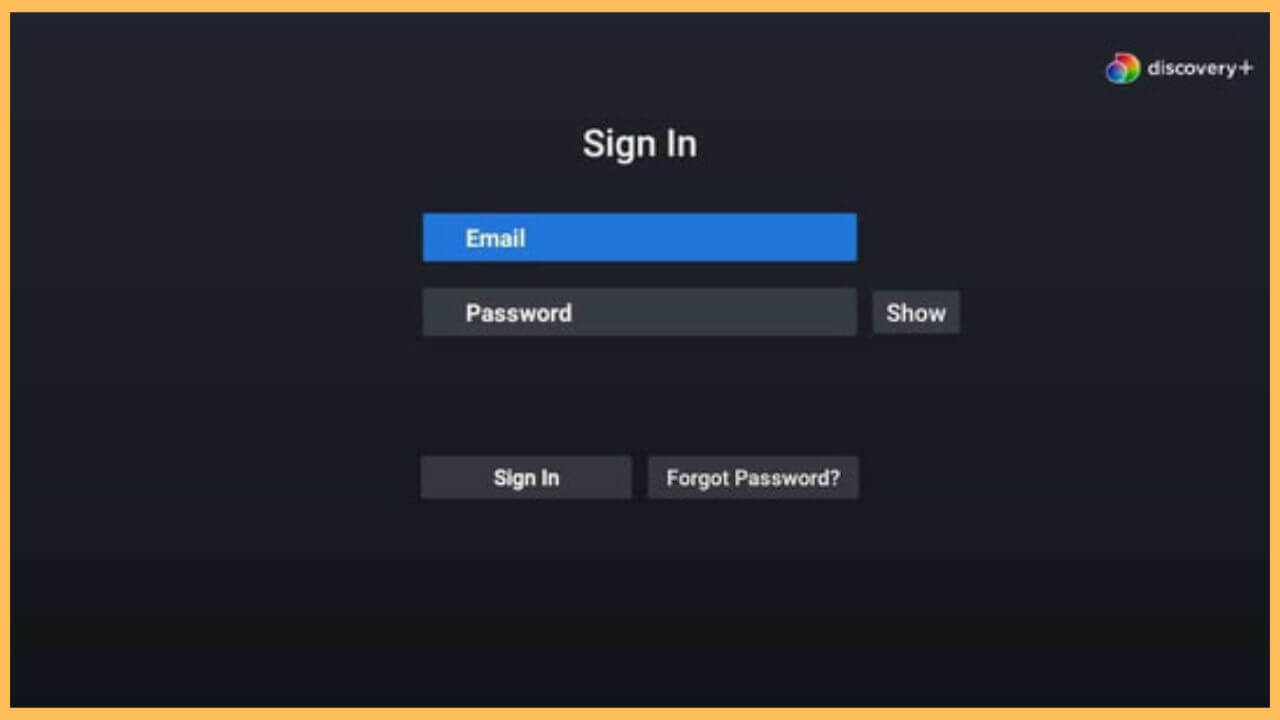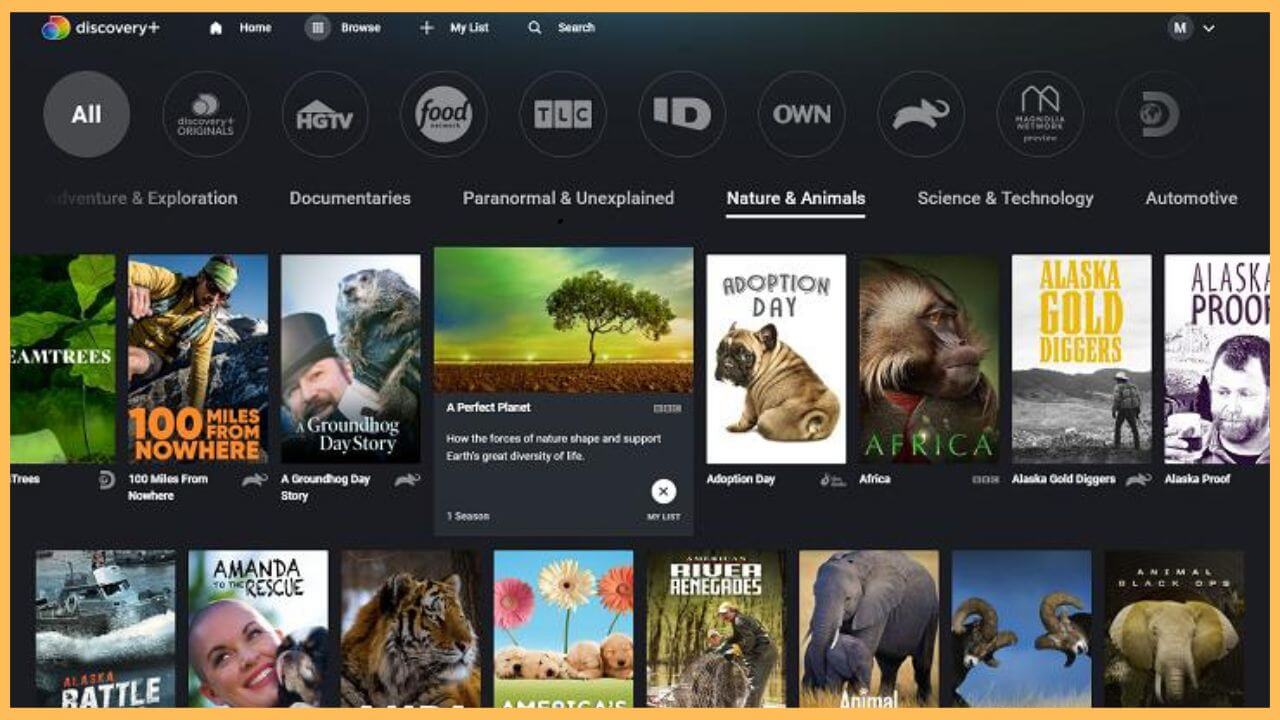This article elaborates on the detailed steps to stream on-demand video content, as well as the original and award-winning series on Firestick, by installing the Discovery Plus app.
Steps to Install and Activate Discovery Plus on Firestick
Even after owning numerous channels like HGTV, Food Network, TLC, Animal Planet, Travel Channel, and many more, it is never surprising that the Discovery Plus is compatible with the Firestick device. However, to access the app, you must own a premium membership account ($4.99/month) from the Discovery Plus website. After that, you are all set to stream the Discovery Plus app on your Firestick.
Get Ultimate Streaming Freedom on Firestick !!
Are you concerned about your security and privacy while streaming on a Firestick? Getting a NordVPN membership will be a smart choice. With high-speed servers spread globally, NordVPN shields your online activities on Firestick from ISPs and hackers. It also lets you unblock and access geo-restricted content. NordVPN helps you avoid ISP throttling and ensures you a smoother streaming experience. Subscribe to NordVPN at a discount of 70% off + 3 extra months to seamlessly stream live TV to on-demand and anything in between on your Firestick.

If you cannot stream Discovery Plus in your residing area, it is better to configure NordVPN with your Fire TV to bypass the geo-restriction. Dig in to install and use the app.
- Prepare Firestick
Grab your Fire TV remote controller to turn on the device. Once it is done, you can establish a secure WiFi for your Firestick.
- Choose the App Store tile
Directing you to the home page, you have to navigate and choose the App Store tile at the right corner.

- Input Discovery Plus
Enter Discovery Plus on the given search column using the virtual keypad. Choose the app to get the App Info page.

- Hit the Get or Download button
Pick the Discovery+ app from the search results and hit on the Get or the Download button to install Discovery Plus.

- Select Open to Launch the app
When you have completed the installation, press the Open button to launch the app on your Firestick.

- Tap on the Sign In button
Choose the Sign In button on the welcome page of the Discovery Plus app.

- Note the Activation Code
The activation code for the Discovery+ app will be displayed on your screen. Make a note of the activation code.
- Visit the Activation Website
Now, get your PC or smartphone and input the Discovery Plus activation website.
- Input Log-In Credentials
Enter login credentials like email and password on the activation website and hit the Sign In button.

- Enter the Activation Code
Input the activation code on the next page and hit the Activate button.
- Play your favorite content
The Discovery Plus app refreshes automatically, and you are ready to play your favorite shows and series on Fire TV without any disturbances.

FAQ
Yes. You can stream the Discovery Plus content for free during the 7-day free trial period.
Any problem with the Discovery Plus app can be resolved by updating the firmware of the Firestick. Apart from this, check whether you’re using the latest version of the Discovery Plus app. If not, update the apps on the Firestick to fix the issue.
Yes. Open the Silk Browser on your Firestick and visit the official Amazon website. Then, sign in to your Amazon account with the necessary credentials. Go to the Subscriptions section and choose your Discovery Plus subscription. Turn OFF the auto-renewal option to terminate the subscription of the Discovery Plus on Fire TV.