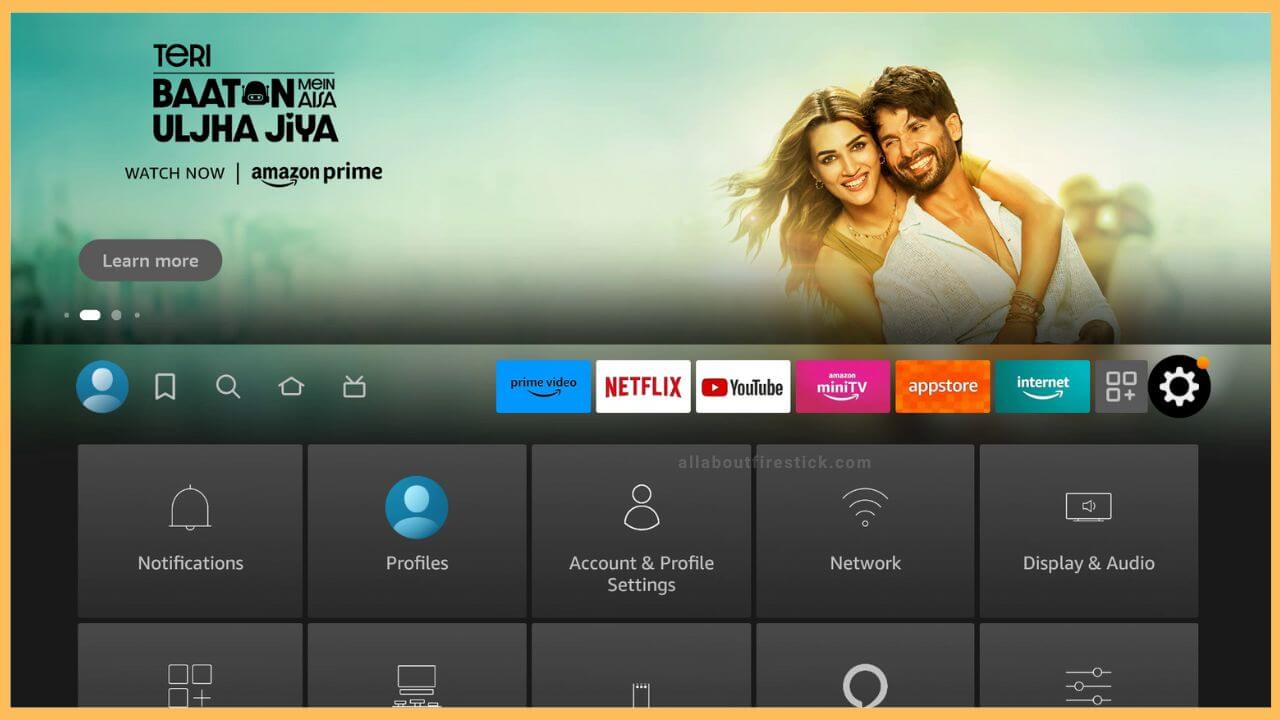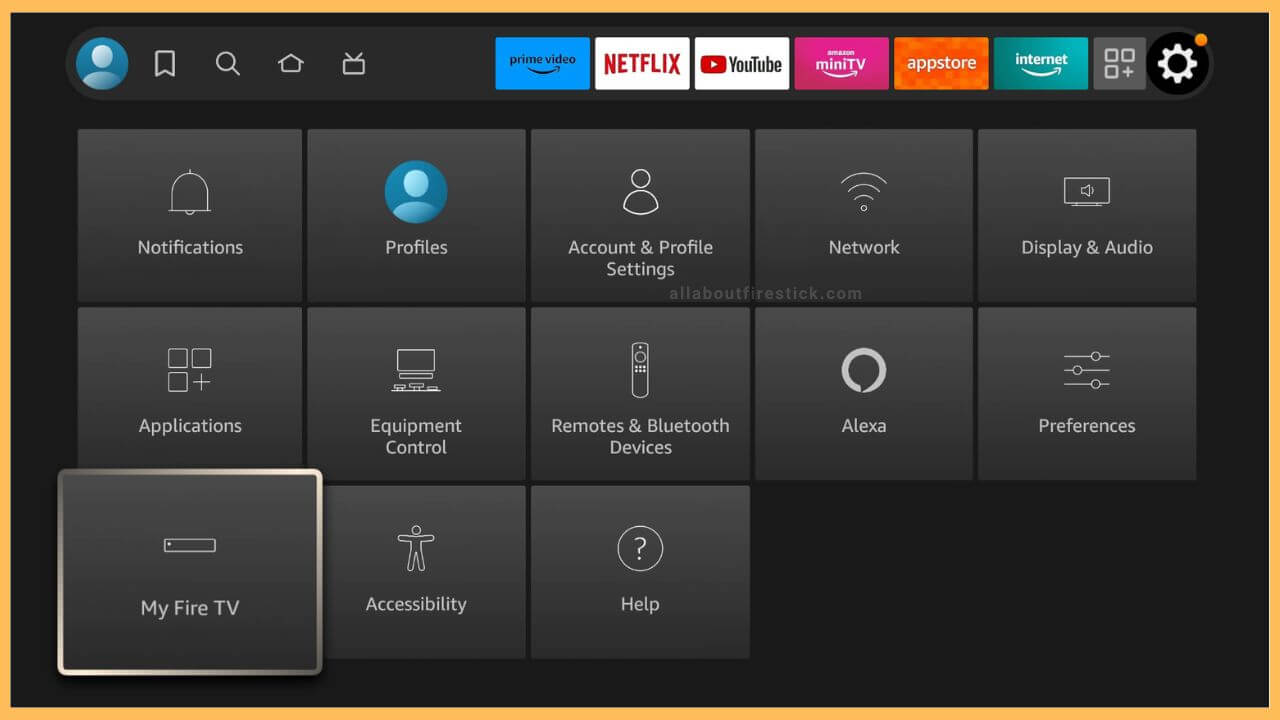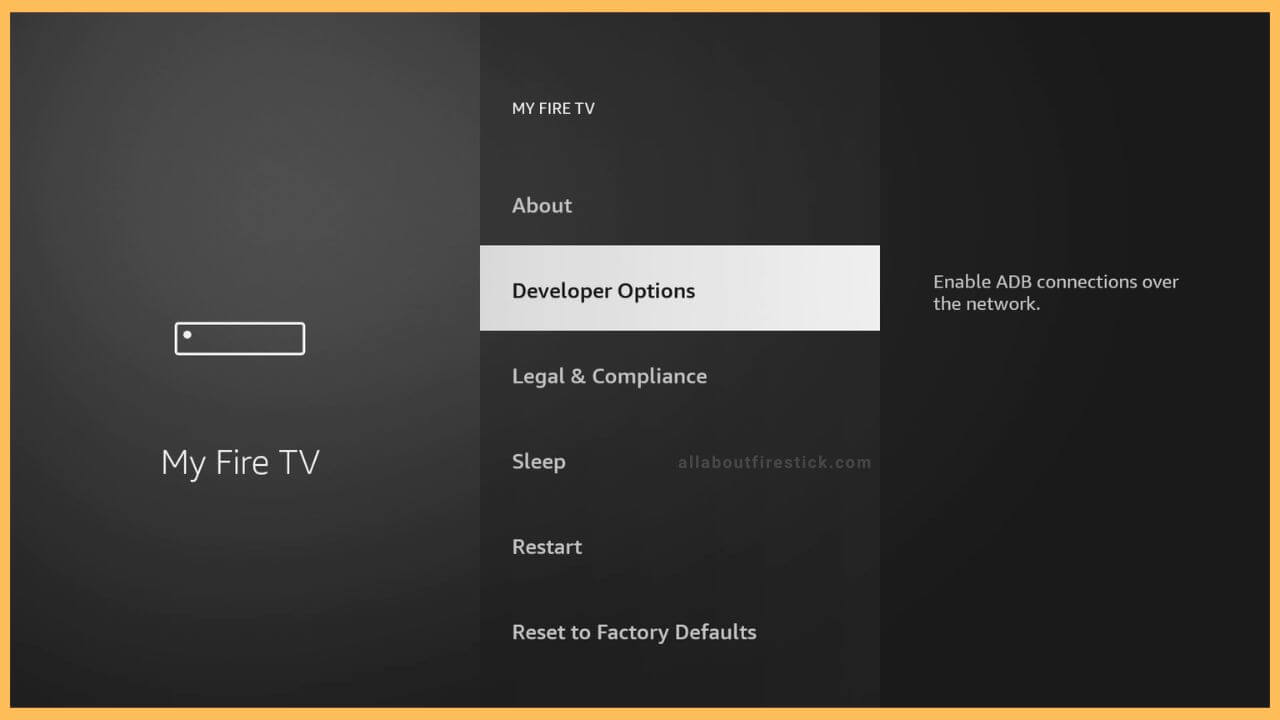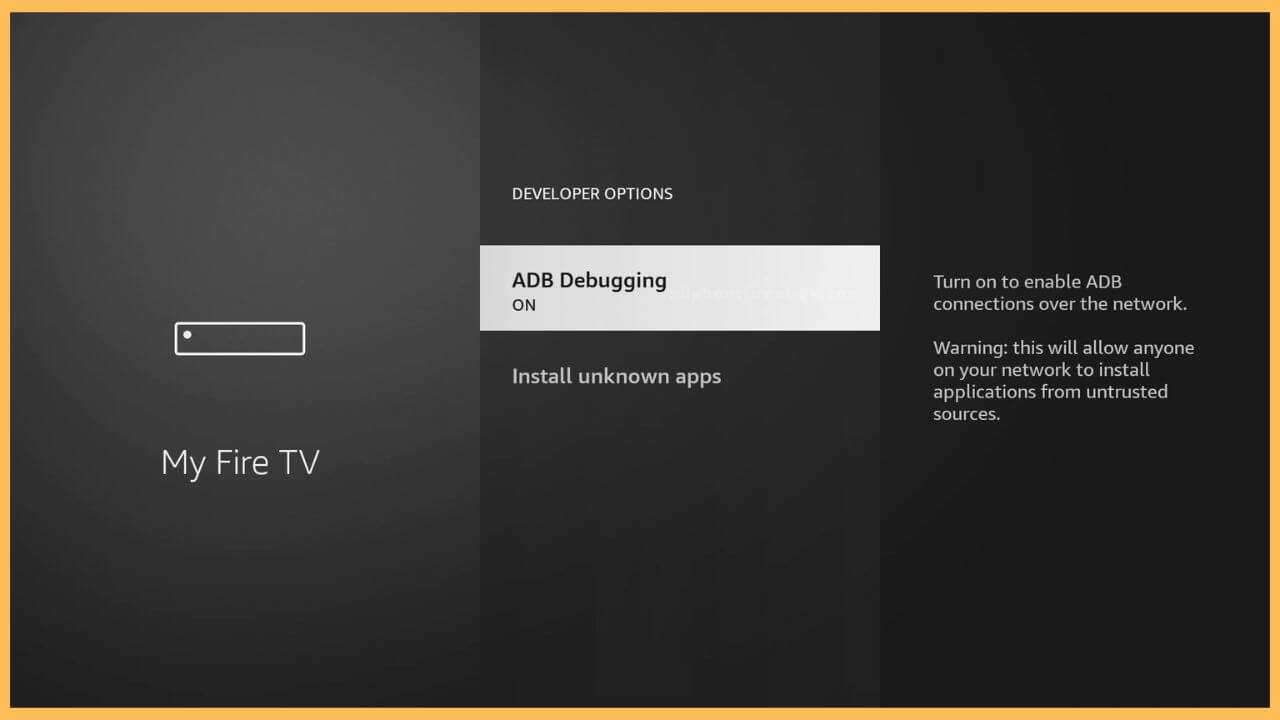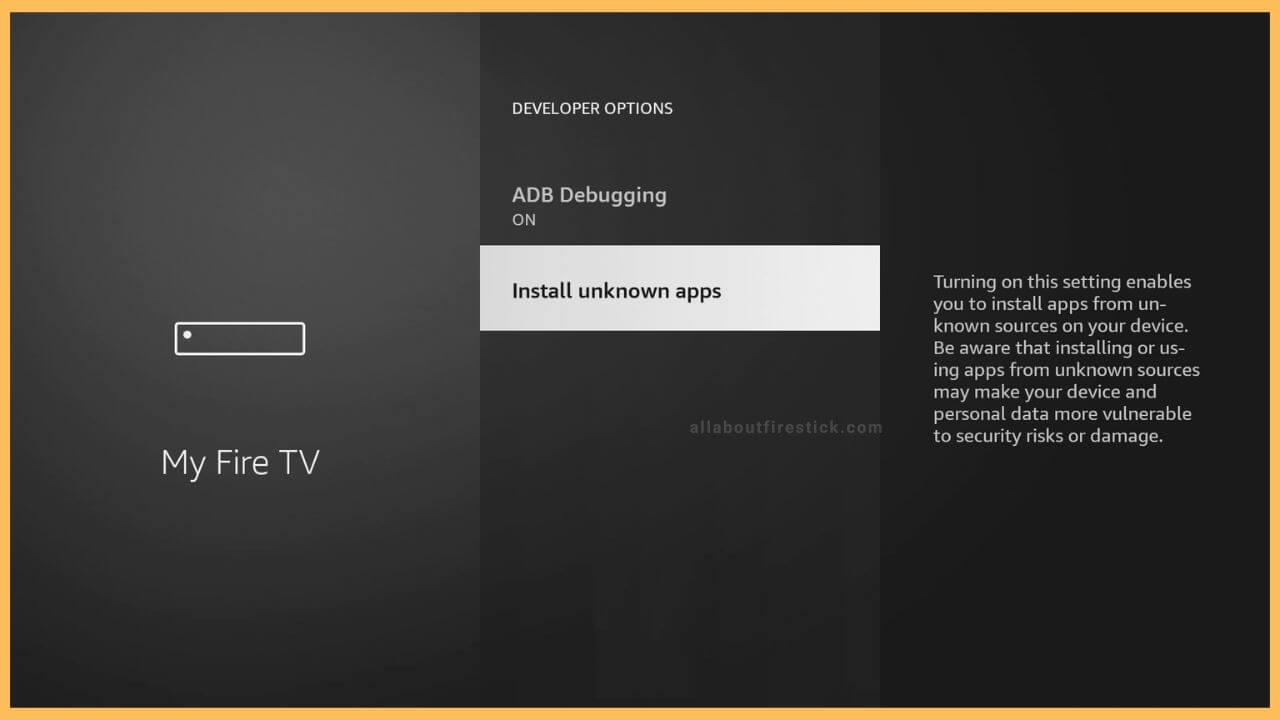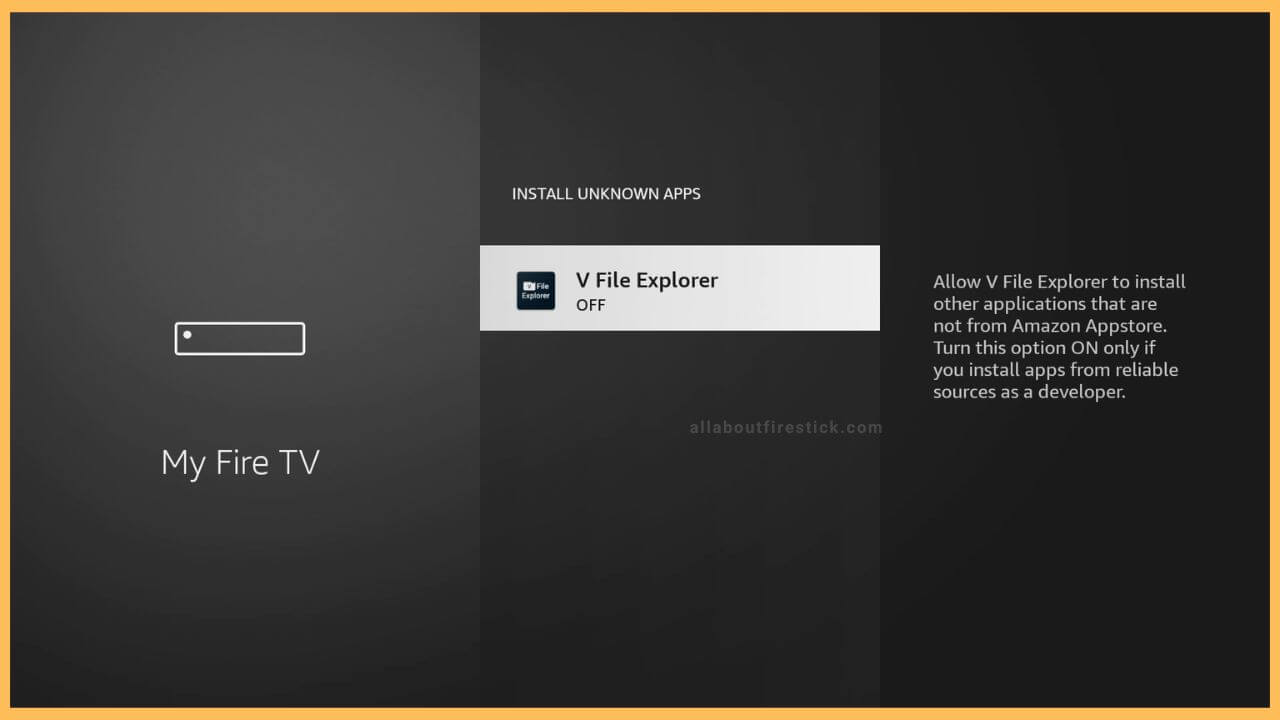SHORT ANSWER
Firestick Developer Options: Select Settings → My Fire TV → Developer Options → Enable ADB Debugging → Install Unknown Sources.
This article explains the procedure to enable developer options on your Firestick or Fire TV.
Get Ultimate Streaming Freedom on Firestick !!
Are you concerned about your security and privacy while streaming on a Firestick? Getting a NordVPN membership will be a smart choice. With high-speed servers spread globally, NordVPN shields your online activities on Firestick from ISPs and hackers. It also lets you unblock and access geo-restricted content. NordVPN helps you avoid ISP throttling and ensures you a smoother streaming experience. Subscribe to NordVPN at a discount of 70% off + 3 extra months to seamlessly stream live TV to on-demand and anything in between on your Firestick.

To Access Developer Options on Firestick
The Developer Options menu is a helpful menu on Firestick for various tasks. With this, you can install apps from unknown sources and use Android Debug Bridge (ADB) to connect your PC to Firestick for installing, testing, and troubleshooting apps. It helps to sideload third-party apps on Firestick that you can’t find in the Amazon Appstore. Follow the steps below to enable and use Developer Options on Fire TV Stick.
- Enable Developer Options.
By default, the Developer Options menu on Firestick is turned off. To turn it on, go to Settings → My Fire TV → About → Select your Fire TV Stick seven times → You will get a message, “No need, you are already a developer.” Now, you can see Developer Options on your Fire TV device.
- Select Settings
After turning on your Firestick, the home page contains small icons on the right and left sides of the Fire TV screen. At the right corner, tap Settings (cog wheel icon).

- Choose My Fire TV
The Settings section has three rows in the tile view. Use the remote controller to select and open the My Fire TV tile near the Accessibility option.

- Click Developer Options
Under the My Fire TV tile, you can see a list of options. From the options, highlight Developer Options and tap the OK key

- Choose ADB Debugging
In the Developer options section, the ABD Debugging mode is always enabled by default. An alert message will appear on the right screen. You can look at it and decide whether to keep it turned on or not. Enabling this option will allow applications to be installed from untrusted sources.

- Click Install Unknown Apps
Next, click the Install Unknown Apps option and turn it on. It also warns you with the message that it can intervene with your personal data.

- Choose the App
In the given list, choose any one of the unknown sources to give permission to install the app. By turning on this feature, you can access any sideloaded apps on your Firestick.

FAQ
If the Firestick developer options are missing, don’t worry. You may have forgotten to enable this setting on your device. To turn it on, use the above shortcut on your Fire TV remote.