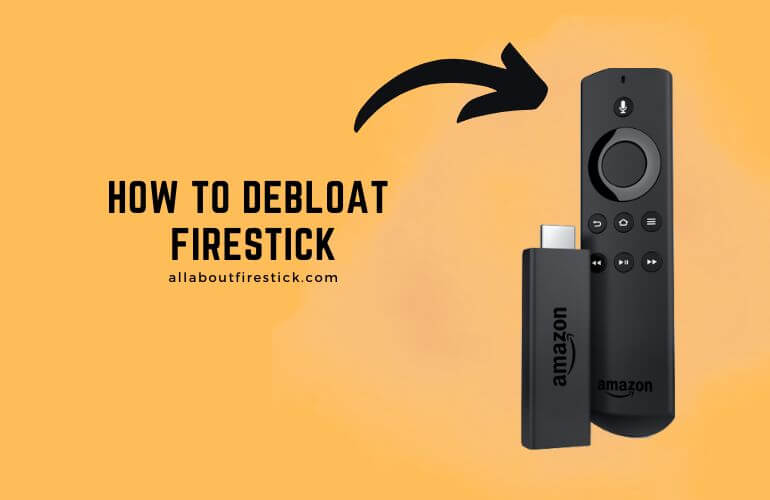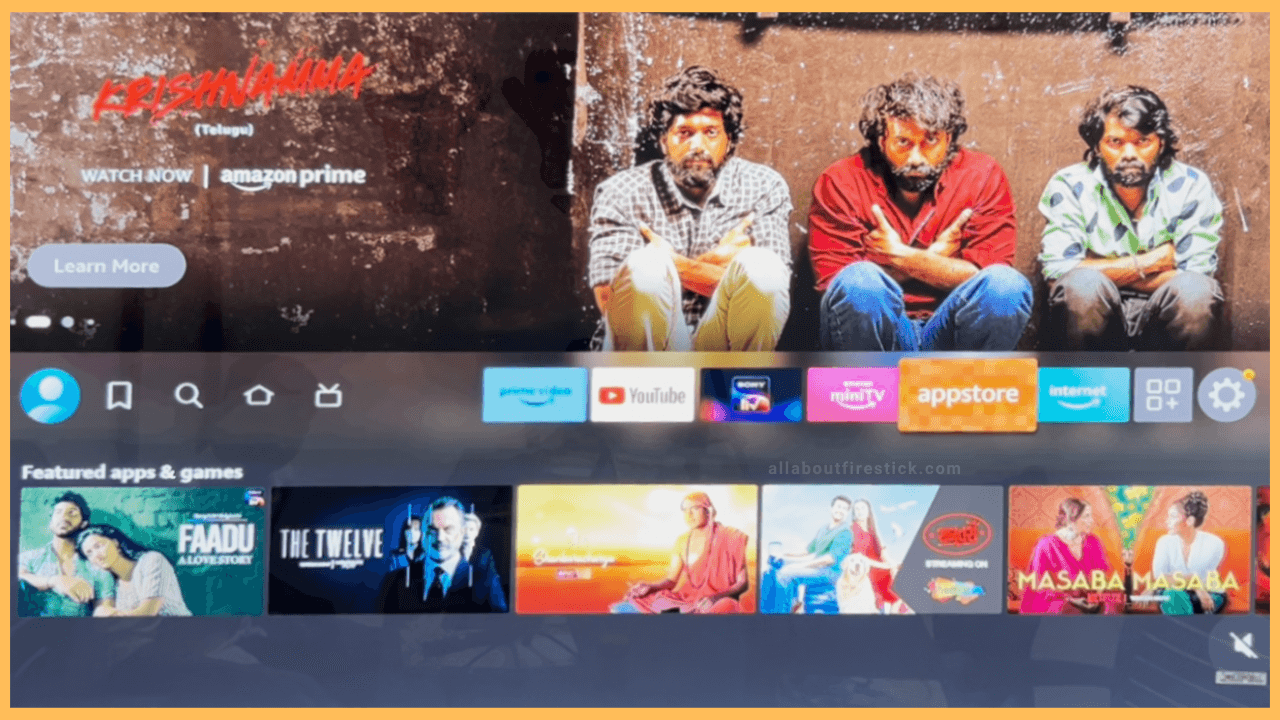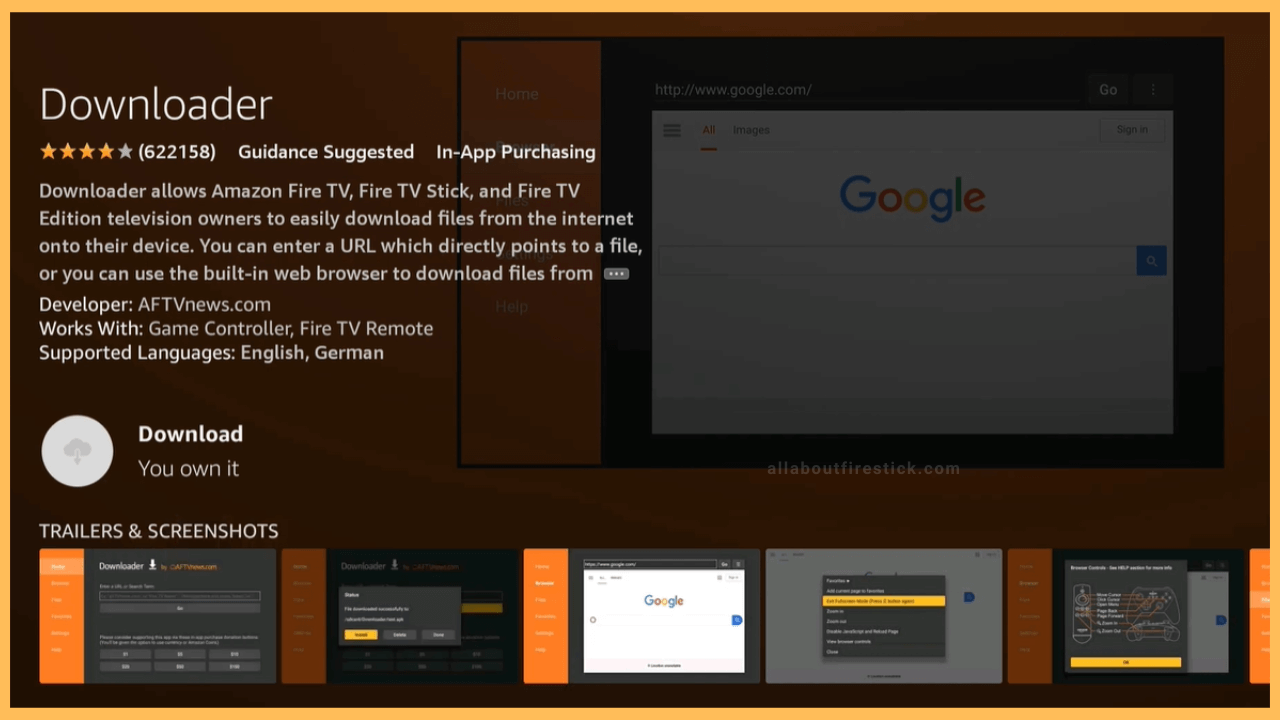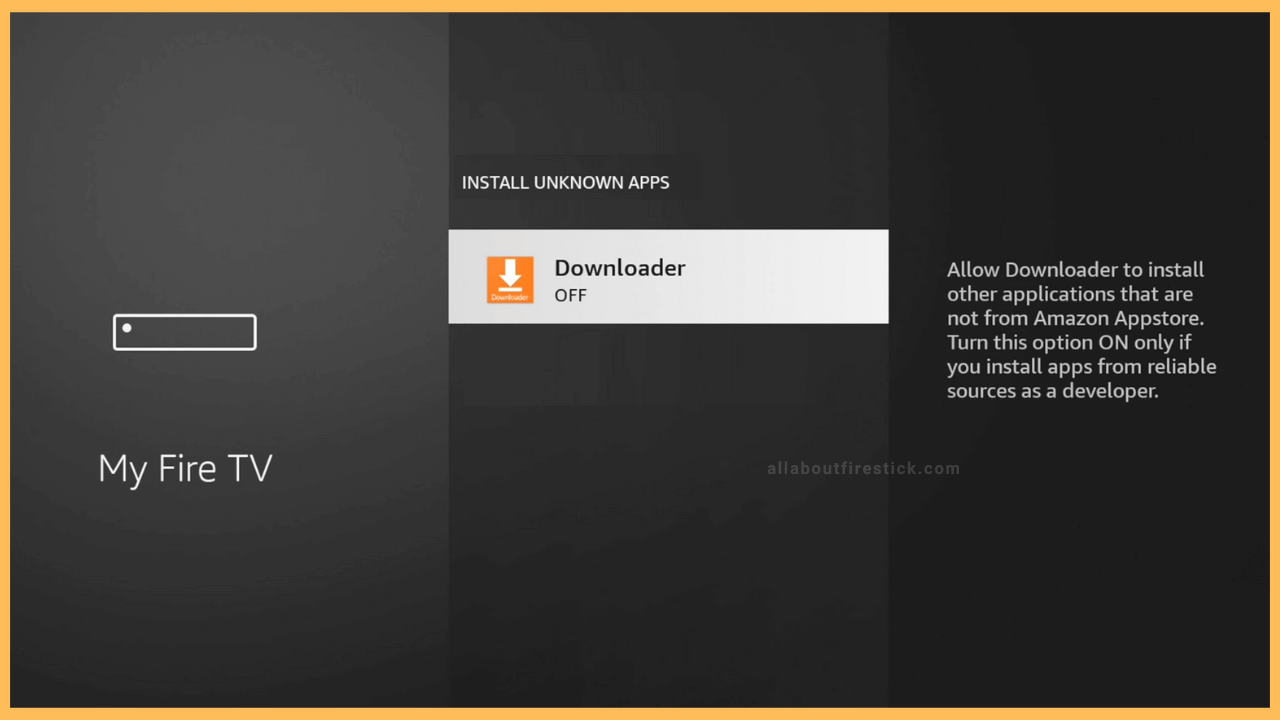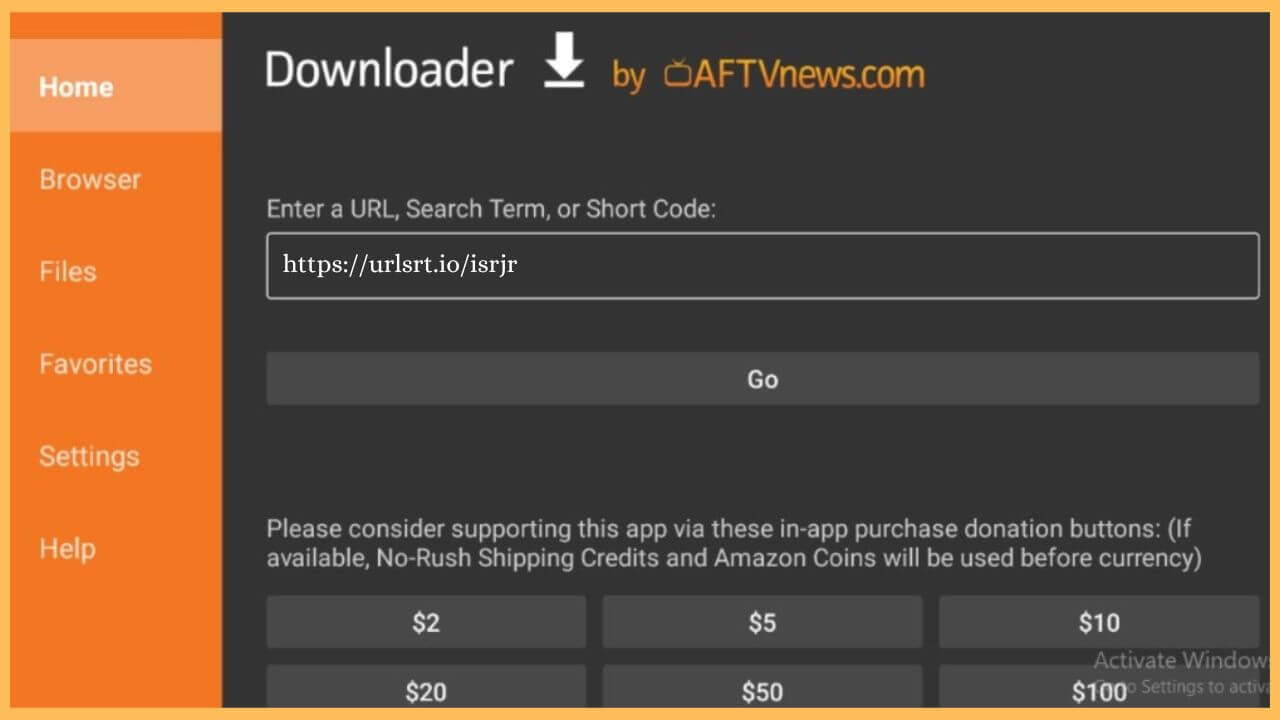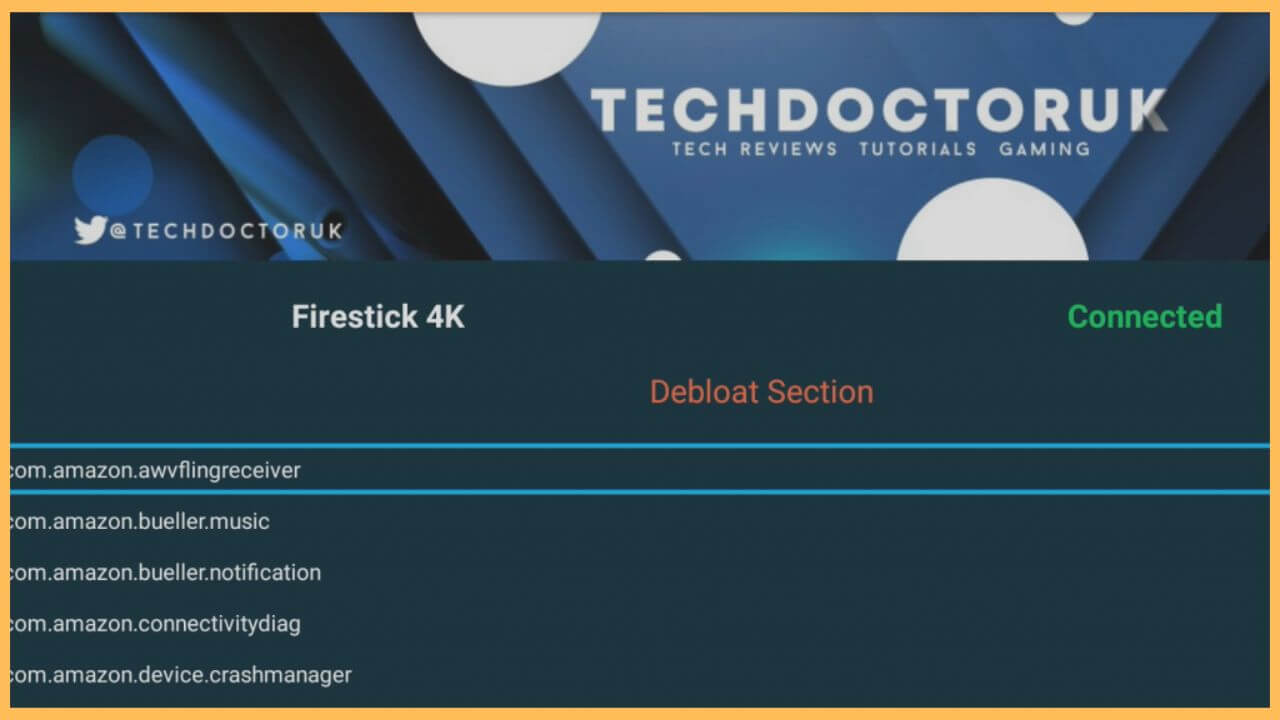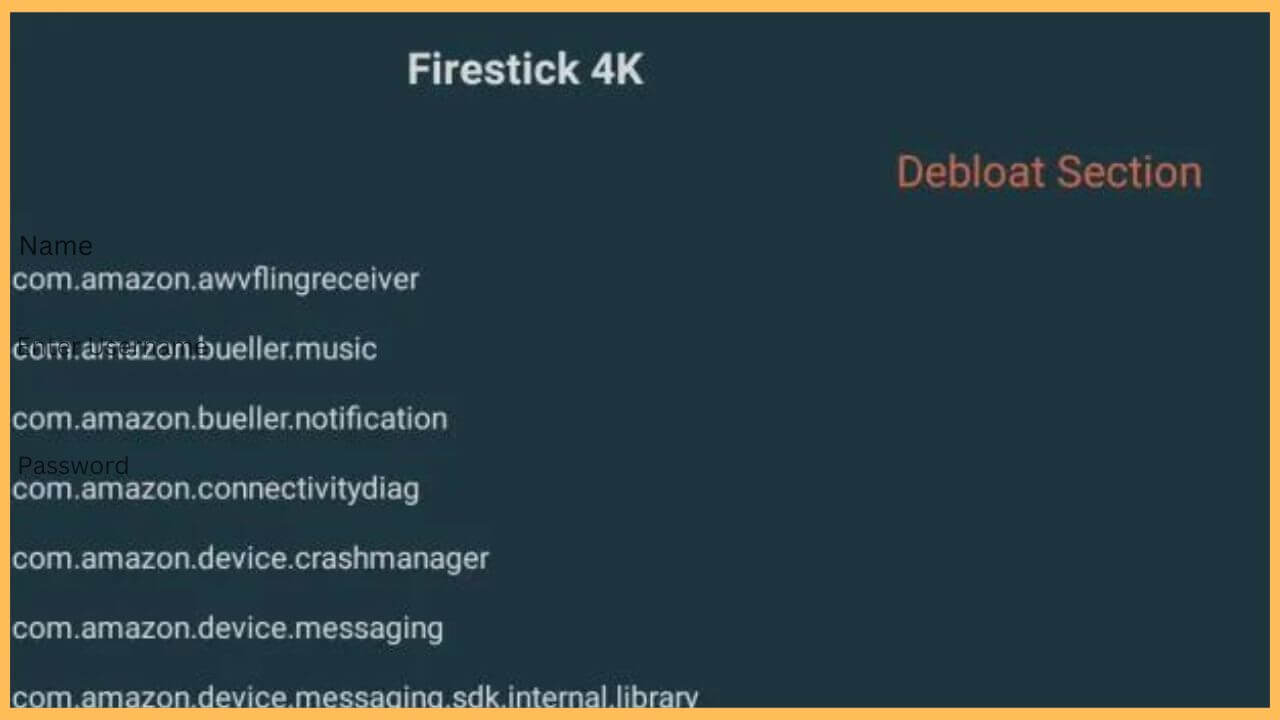This article illustrates the steps to disable the Amazon Bloatware or the pre-installed apps on the Firestick via the Techdoctor UK Debloat tool.
Procedure to Perform Debloat on Firestick
The Techdoctor UK debloating tool is not officially available on the Amazon App Store. The only option is that you can sideload its APK file using the Downloader tool. Once it is done, you have to make tweak changes to the settings of the Fire TV to proceed further. So that, you can carry on the Debloating process to remove the APK or the data files on the Firestick without interruption.
Get Ultimate Streaming Freedom on Firestick !!
Are you concerned about your security and privacy while streaming on a Firestick? Getting a NordVPN membership will be a smart choice. With high-speed servers spread globally, NordVPN shields your online activities on Firestick from ISPs and hackers. It also lets you unblock and access geo-restricted content. NordVPN helps you avoid ISP throttling and ensures you a smoother streaming experience. Subscribe to NordVPN at a discount of 70% off + 3 extra months to seamlessly stream live TV to on-demand and anything in between on your Firestick.

- Click App Store
Press the home button on your Firestick. Then, navigate and choose the App Store tile present in the right corner.

- Enter Downloader
Input Downloader on the search bar with the help of the virtual keypad. It takes time to browse for the available search results.
- Tap the Get or Download button
Select the app from the list and hit on the Get/Download button to install the app.

- Enable Install Unknown Sources
Next, go to Settings and select the My Fire TV tile. After this, click on the Developer Options and tap on the ADB Debugging option to turn on your Firestick.
- Turn on Install Unknown Sources
After enabling the option, select the Install Unknown Sources option. Choose Downloader to turn on the option.

- Launch Downloader
Upon completing the process, launch the Downloader tool on your Fire TV. Hit on the search bar on the home tab of the Downloader app.
- Input the APK URL of the Techdoctor UK
Hit on the search bar and input the Techdoctor UK URL in the given space. Then, click OK.

- Scroll down and select the Software APK
Navigate through the Techdoctor UK home page and scroll down to tap on the TDUK Firestick Debloat Tool v3 option.
- Click Download Now
It directs you to a separate page and click the Download Now button on the screen. This initiates the APK downloading process of the TDUK tool.
- Launch the TDUK app
Tap to Open the TDUK app on your Firestick. It displays a pop-up wherein tick on the Always Allow USB Debugging option and hit OK.

- Choose the Options to Disable
It takes you to a separate page containing the list of the enabled and disabled options on the Firestick. You can navigate and click on the box you wish to disable on our Firestick. If you wish to disable everything, tap on the box at the top and hit Play to proceed.

FAQ
Firstly, cross-check whether your TV is turned ON and your remote is working properly. If that is normal, just restart your Firestick to clear the bugs that are disturbing the Debloating process.