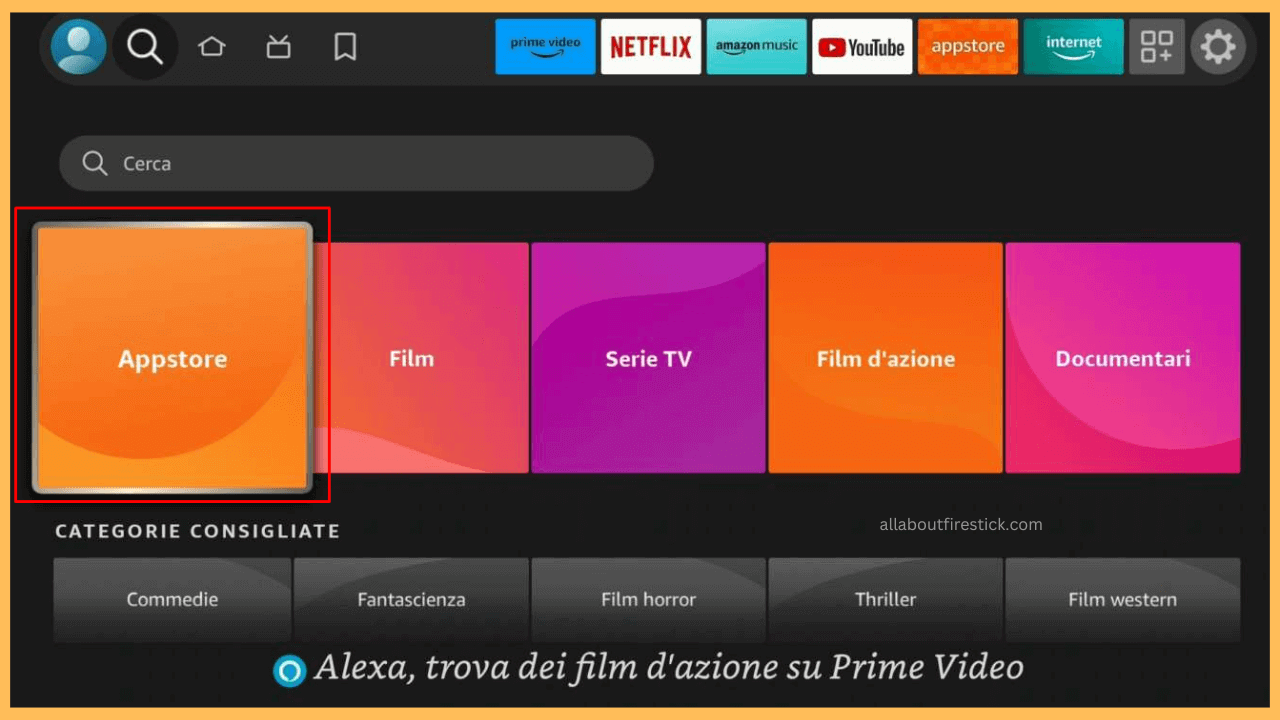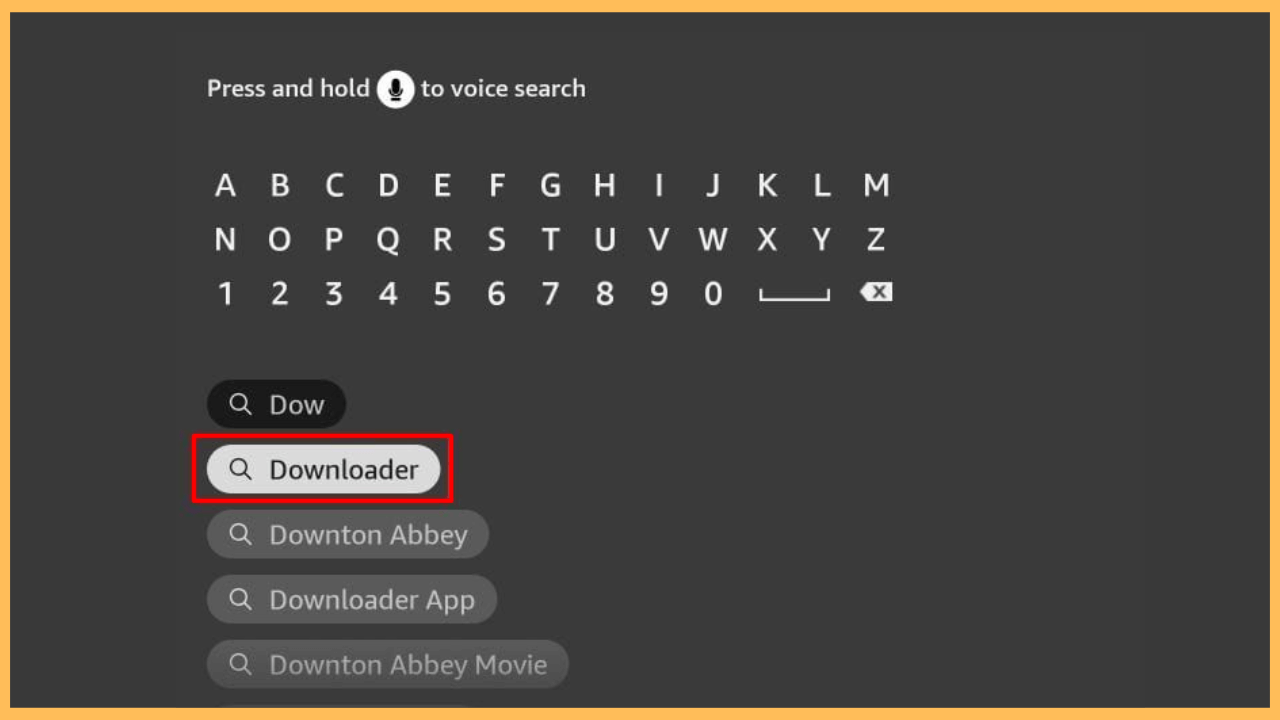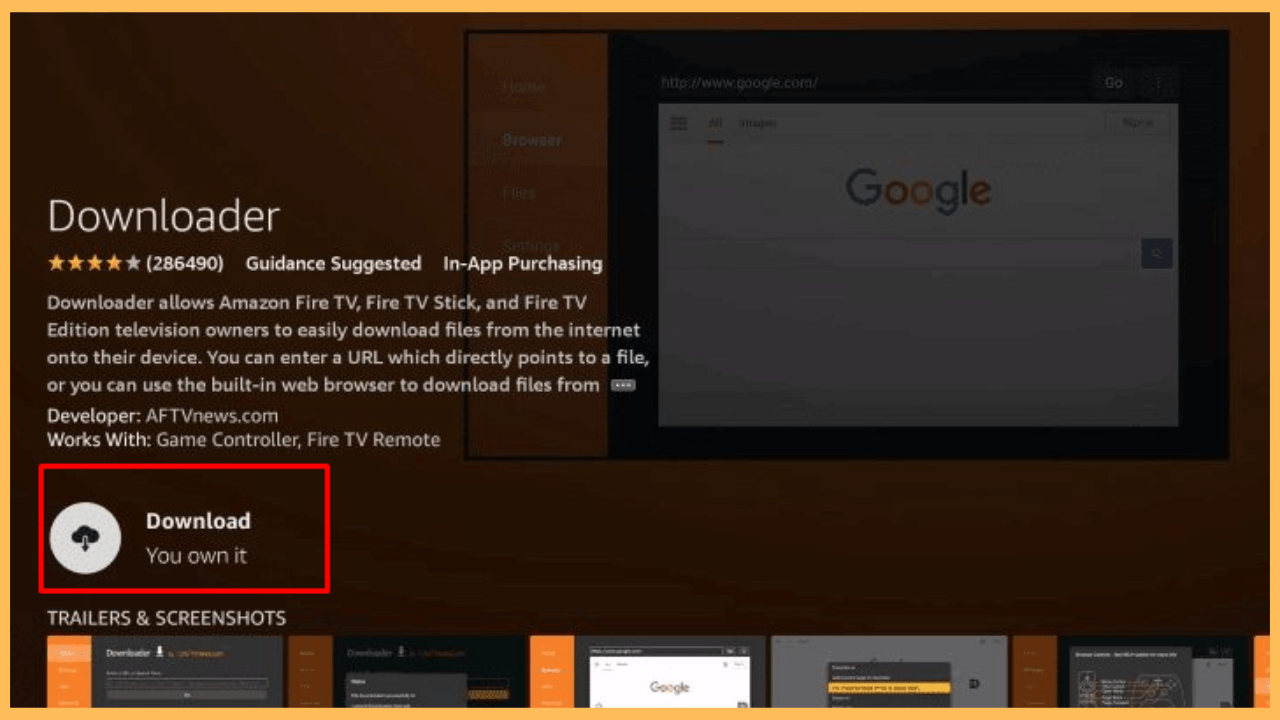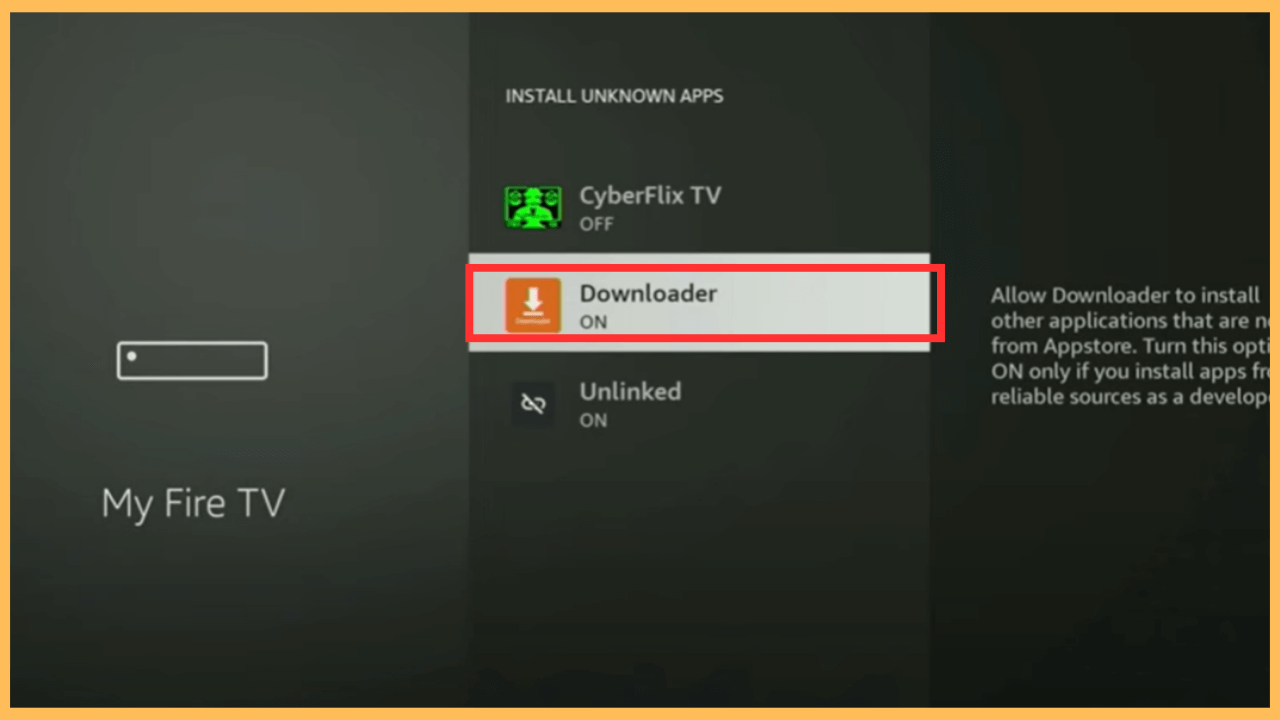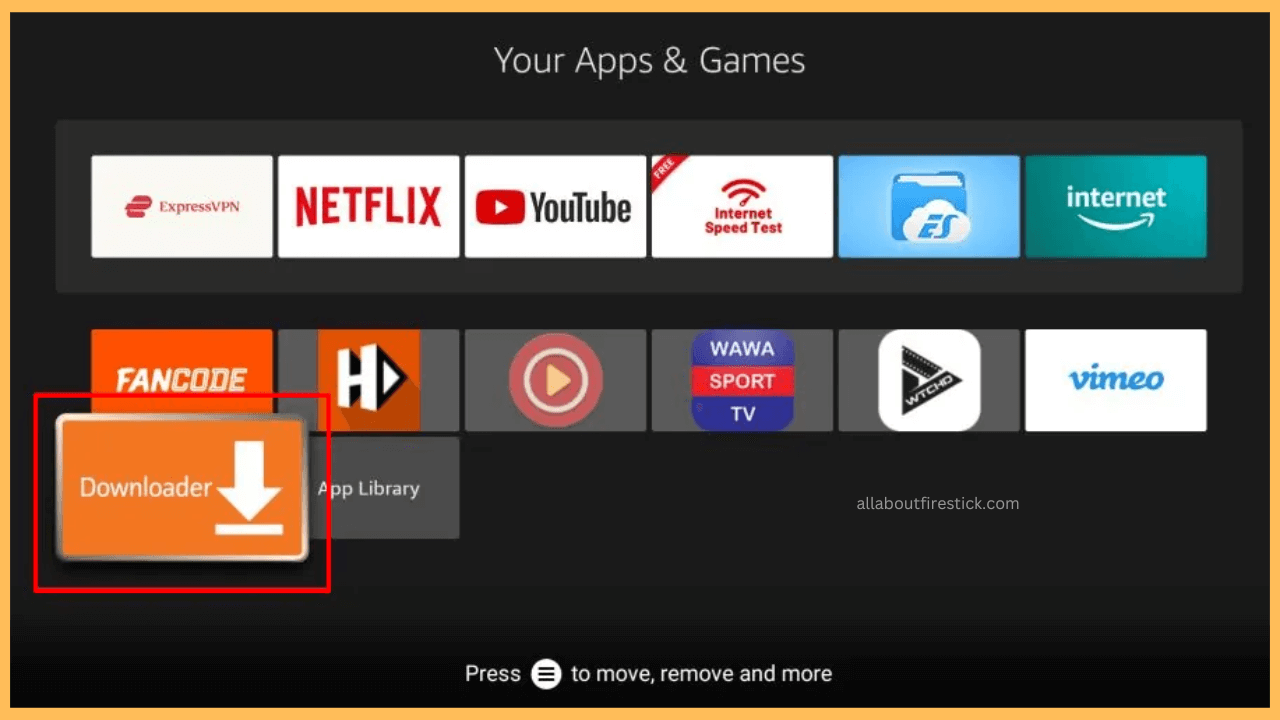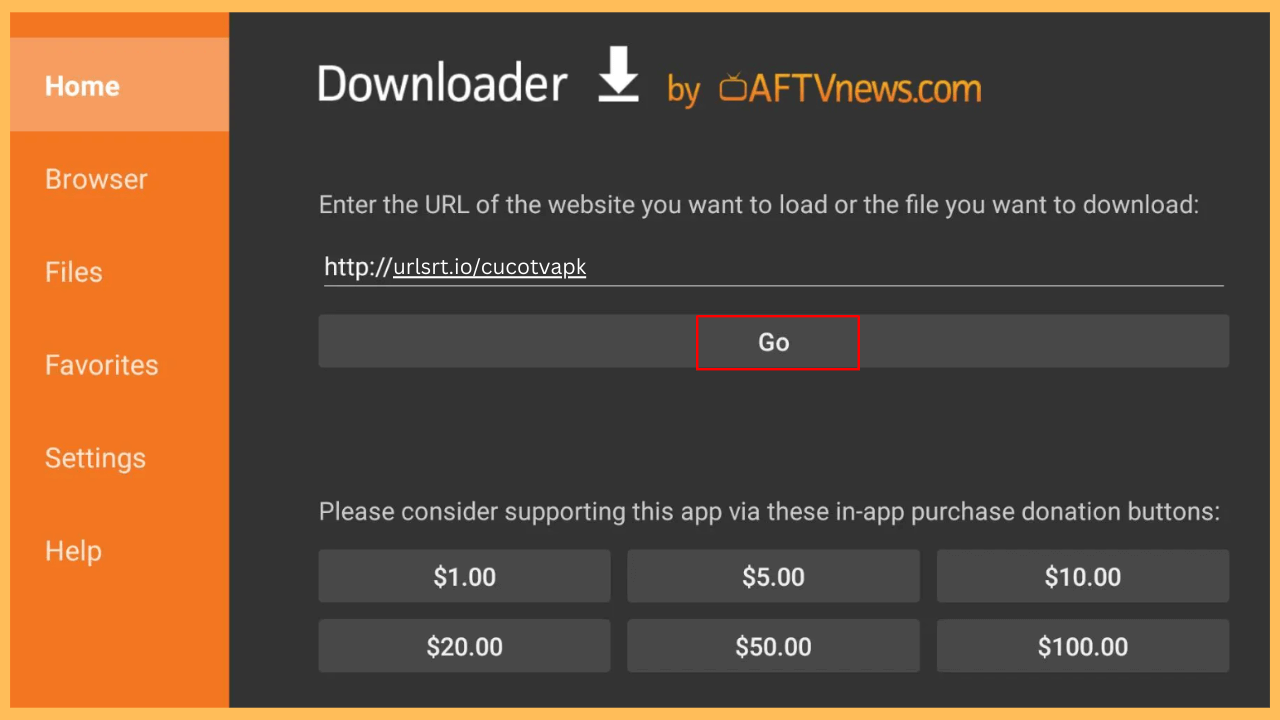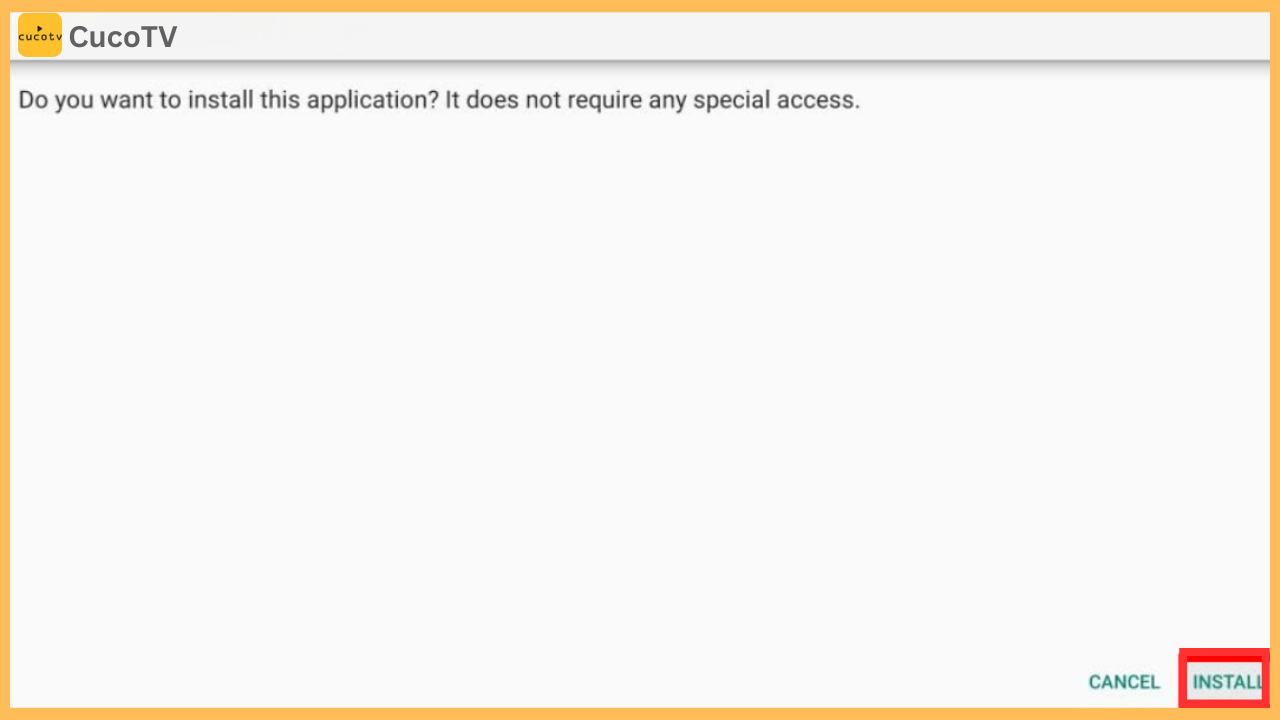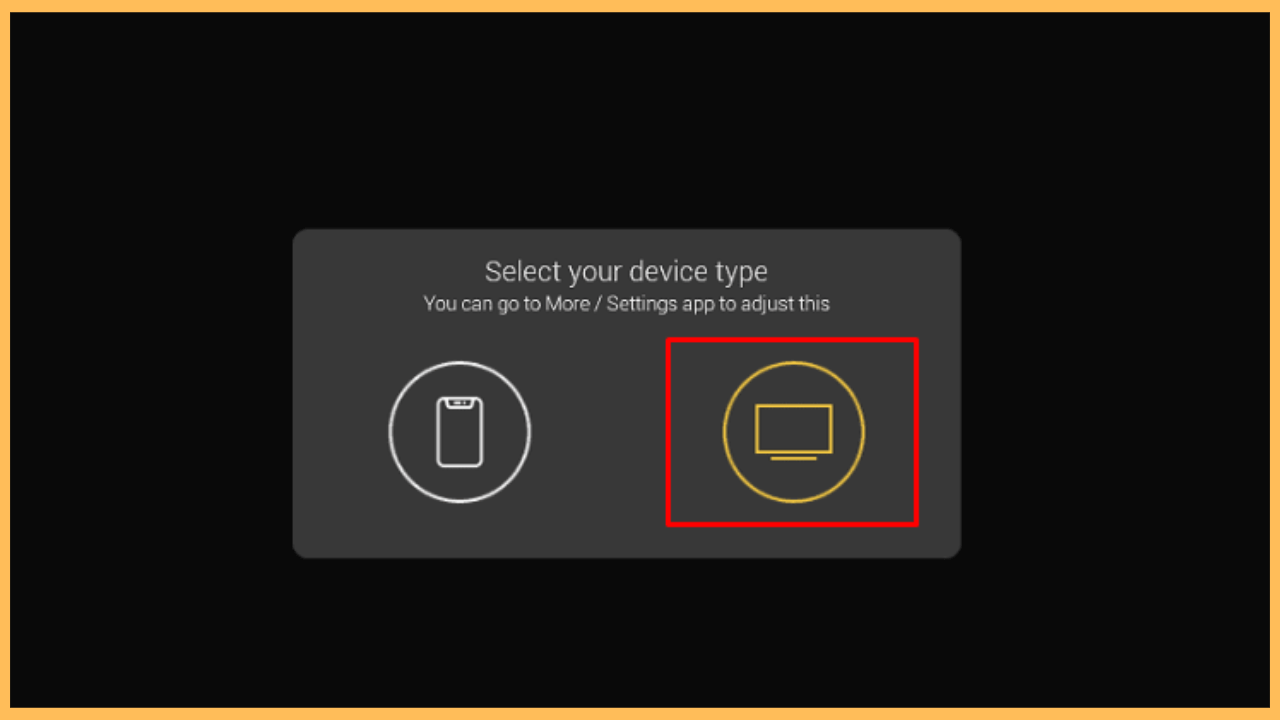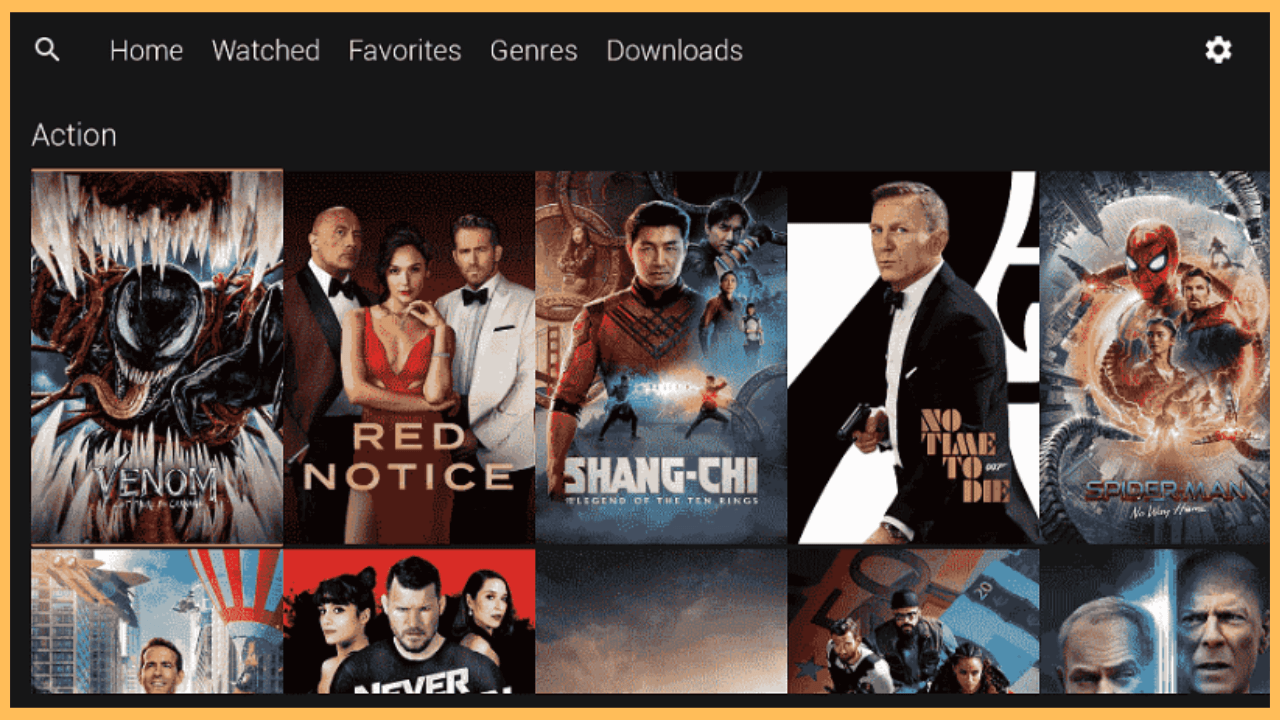This article illustrates the way to stream your desired movies and TV shows from all over the web on your Firestick via the CucoTV app.
Steps to Install and Use CucoTV on Firestick
CucoTV is a streaming app that allows you to watch movies, TV shows, and other media for free. Unfortunately, the app is not available on the Amazon Appstore, so you cannot download it directly to your Firestick. Alternatively, you can watch the content by sideloading its APK on your Fire TV. Furthermore, follow the below instructions to get the CucoTV on your Fire TV Stick.
Get Ultimate Streaming Freedom on Firestick !!
Are you concerned about your security and privacy while streaming on a Firestick? Getting a NordVPN membership will be a smart choice. With high-speed servers spread globally, NordVPN shields your online activities on Firestick from ISPs and hackers. It also lets you unblock and access geo-restricted content. NordVPN helps you avoid ISP throttling and ensures you a smoother streaming experience. Subscribe to NordVPN at a discount of 70% off + 3 extra months to seamlessly stream live TV to on-demand and anything in between on your Firestick.

Note: Since CucoTV is installed as an APK file, it’s recommended to use a reliable VPN service like NordVPN to ensure privacy and security.
- Setup Your Firestick
Make sure your Firestick is turned on and connected to a standard WiFi connection.
- Select the Find Icon
After that, press the Home button on your Firestick remote to navigate to the Home Screen and select the Find icon.

- Open the Appstore
Scroll down and choose the Appstore tile from the available options to find the necessary app.

- Look for Downloader App
Choose the Search Bar, use the virtual keyboard or voice search to enter Downloader, and look for the app.

- Select the App
Search recommendations will appear on your TV screen. Pick the app to navigate to the App Info page.
- Install the Downloader on Firestick
Furthermore, hit the Get or Download button to add the app to your Firestick.

- Enable Install Unknown Apps
Now, return to the Home Screen and select the Settings icon. Choose My Fire TV, go to the Developer options, and select Install Unknown Apps. Finally, look for the Downloader and toggle the switch to enable the option.

- Launch the Downloader App
Go to the Your Apps and Games section and launch the Downloader app on your Firestick.

- Input the CucoTV APK
Access the Home tab, enter the CucoTV APK [bit.ly/apkcucotv] in the URL field, and select the Go button.

- Install the CucoTV
Once the download is complete, an installation prompt will appear. Click Install to begin the process.

- Get Started with CucoTV
Open the app, choose your preferred language and device type on your TV screen.

- Start Streaming
Moreover, accept the necessary terms, access its vast content collection, and enjoy watching on your Fire TV/Fire TV Stick Screen.

FAQ
If CucoTV is not working, try restarting your Firestick, eliminating the app cache, or reinstalling the app.
Yes. Since it is a free streaming service, it will display a few ads during streaming.
Yes, CucoTV allows you to enable subtitles for most videos.