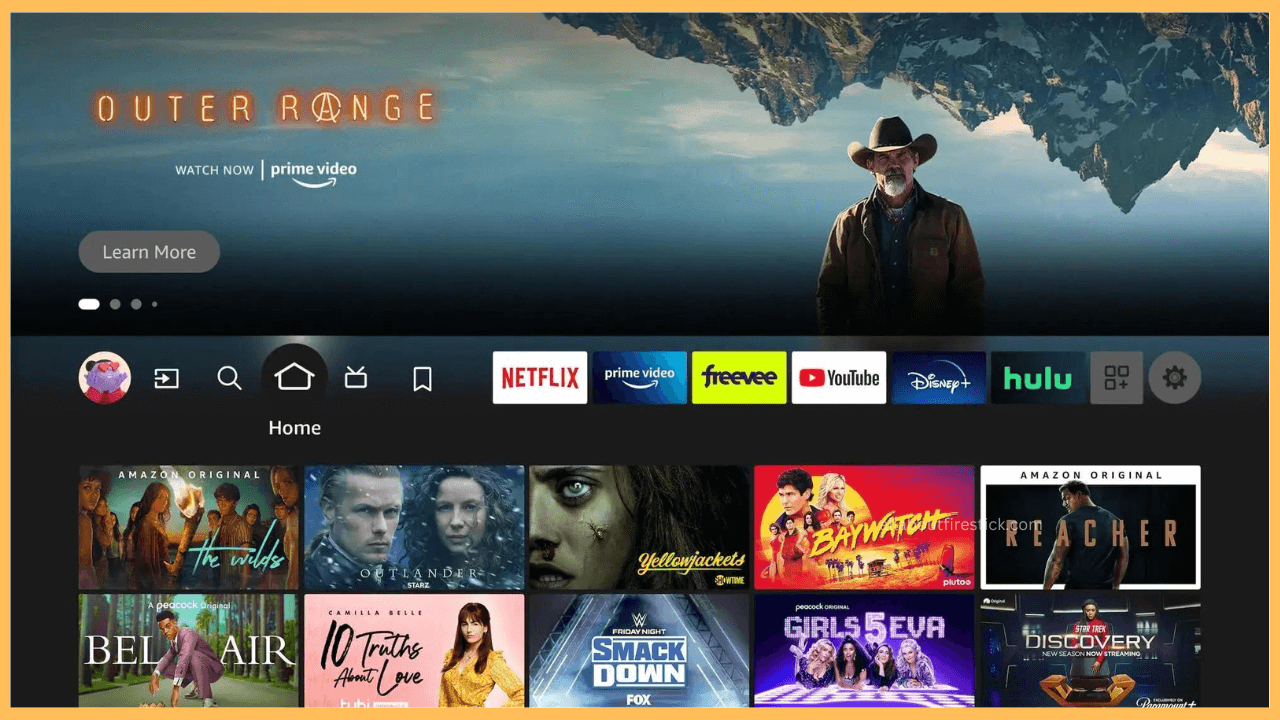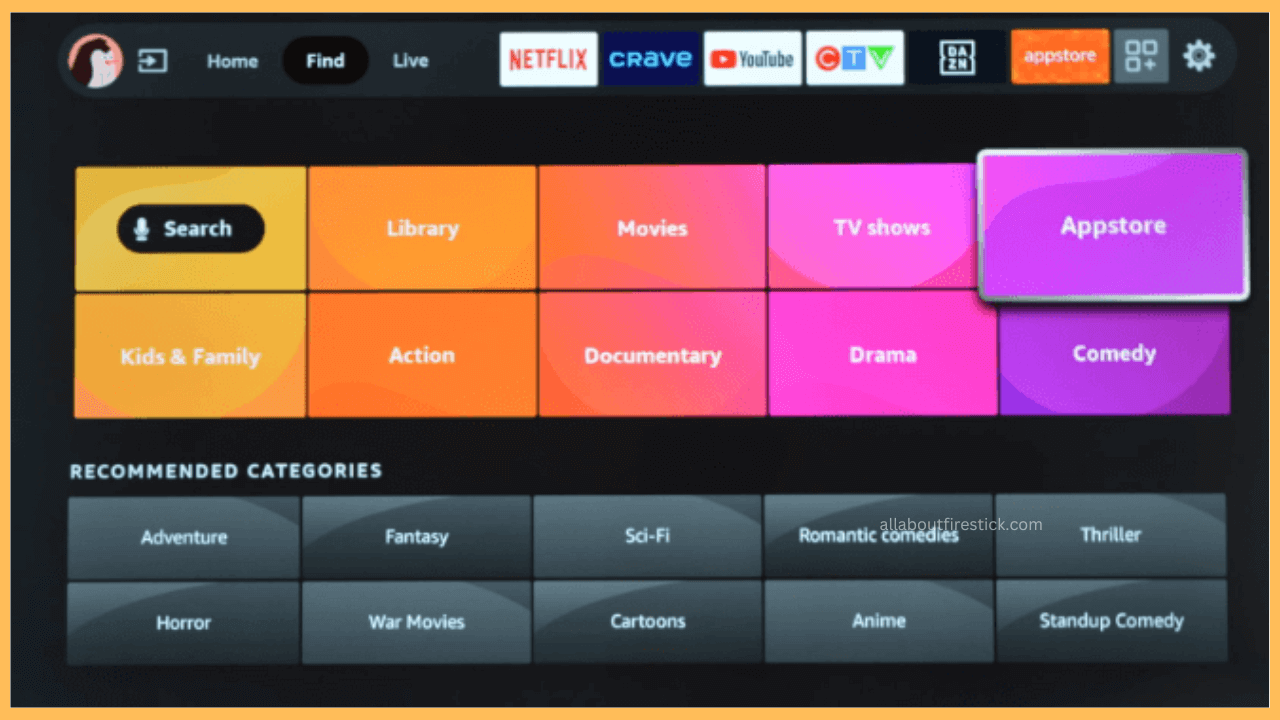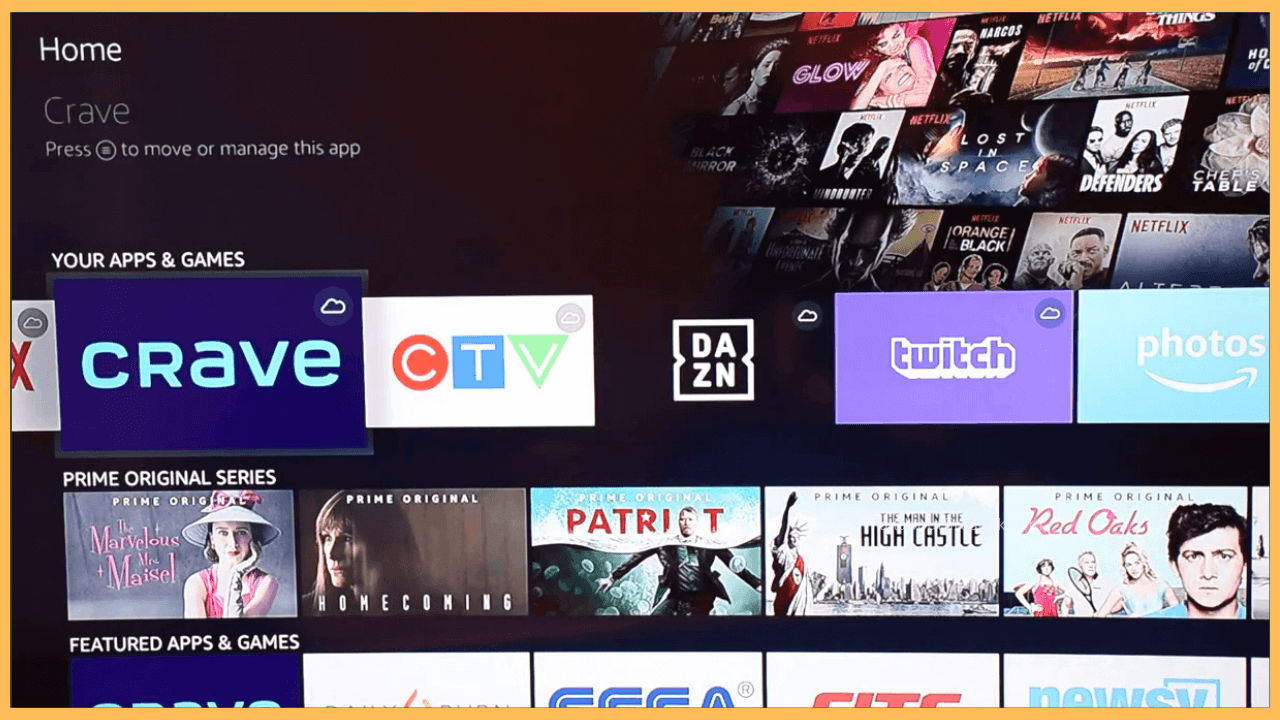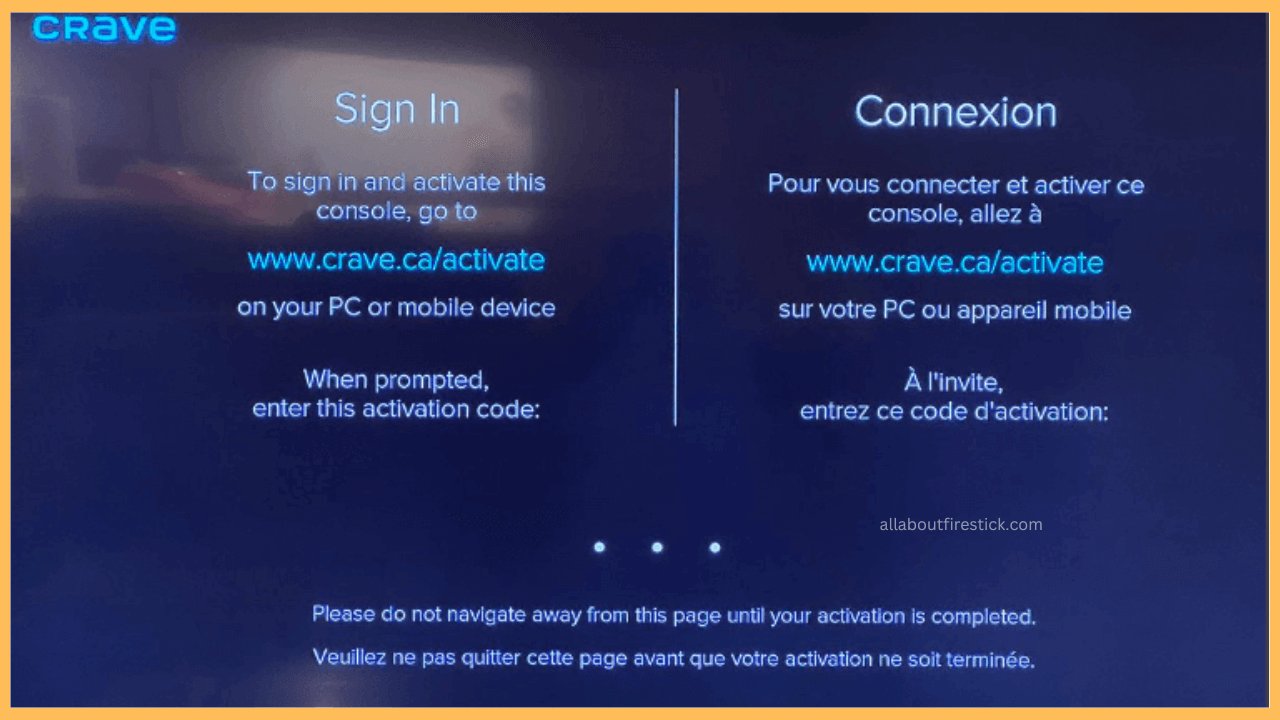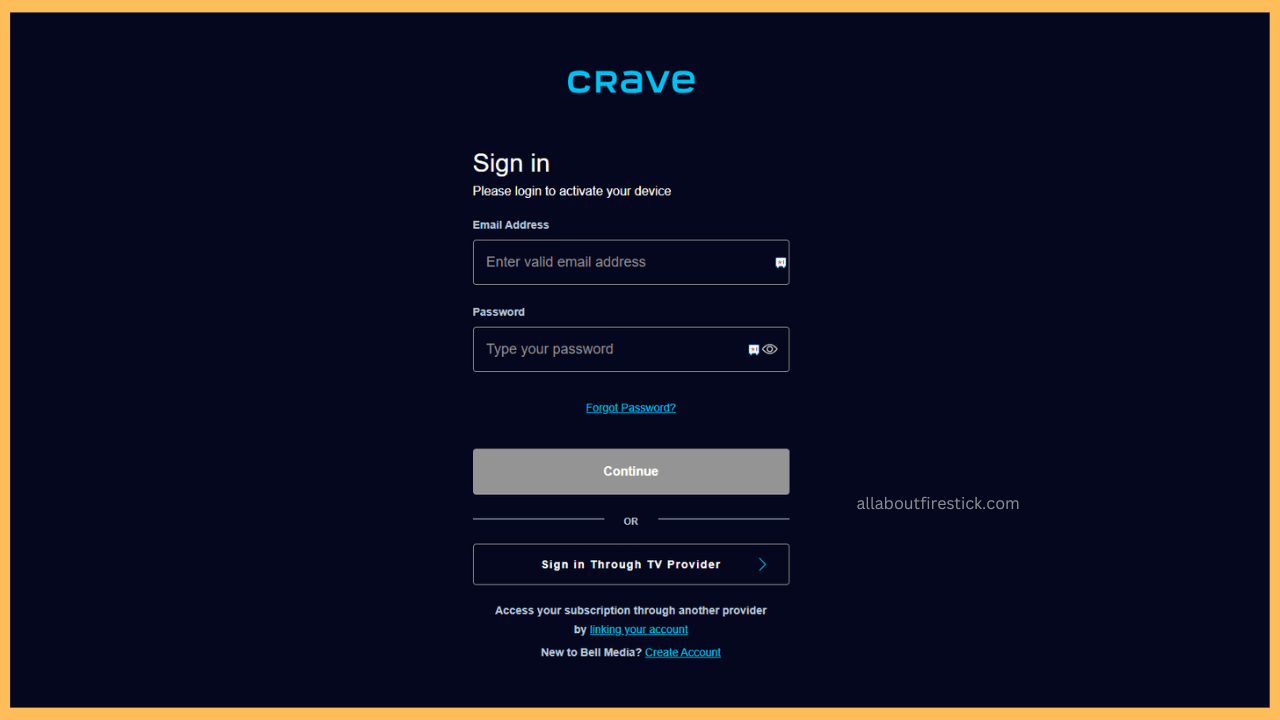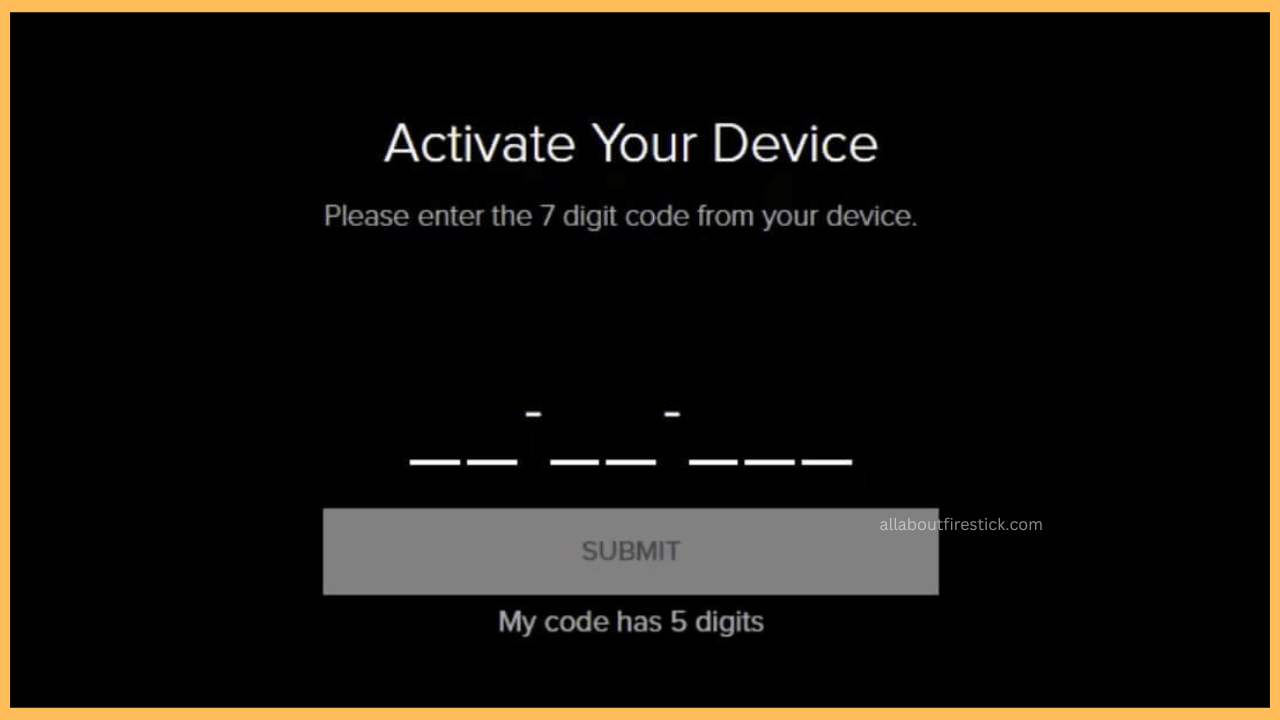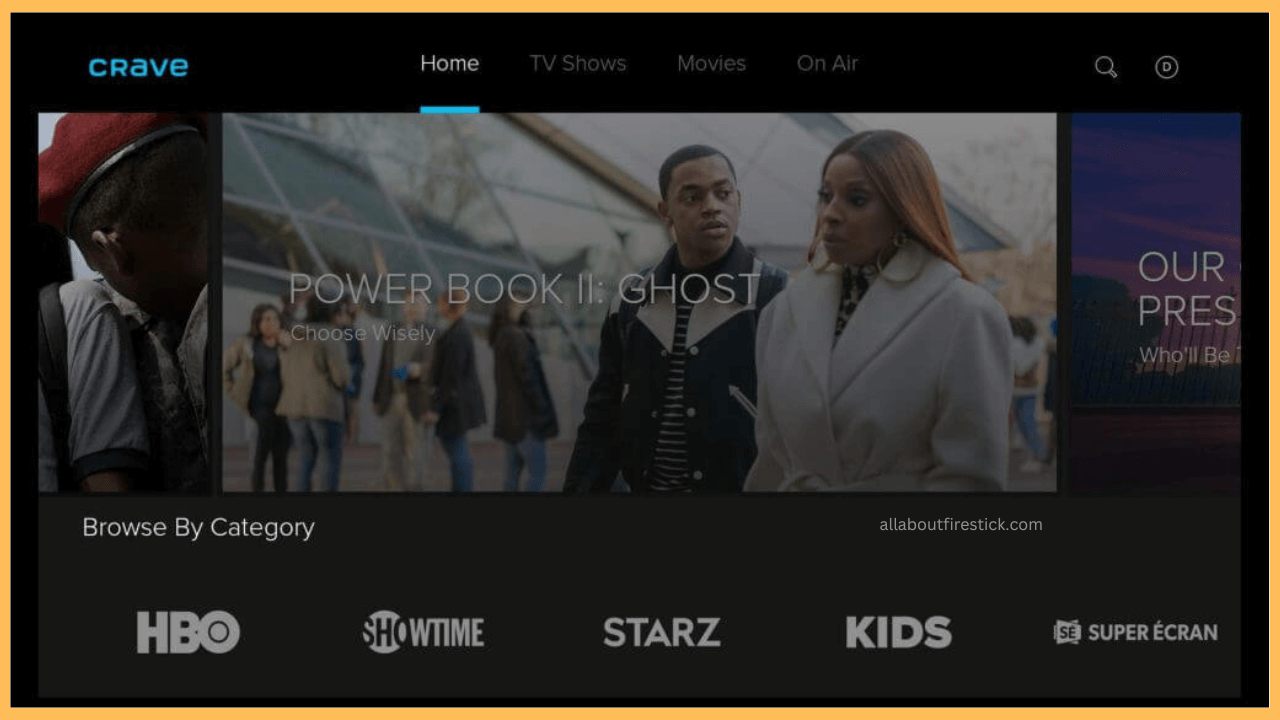This article illustrates the procedure to stream VOD shows from Max, STARZ, Super Écran, and other exclusive Originals by installing Crave on Firestick.
Steps to Install and Activate Crave on Firestick
Crave is a streaming application from Bell Media, which offers on-demand shows and movies across popular networks. Fortunately, if you own the latest Firestick or Fire TV, you can directly install the Crave app from the Amazon App Store to access its content online. However, before that, you must subscribe to Crave’s premium plan to access its available content on Fire TV Stick. The basic plan starts at $9.99/month, and you can subscribe by visiting its official website. After making the subscription, follow the steps below to install and activate the Crave app on Firestick.
Get Ultimate Streaming Freedom on Firestick !!
Are you concerned about your security and privacy while streaming on a Firestick? Getting a NordVPN membership will be a smart choice. With high-speed servers spread globally, NordVPN shields your online activities on Firestick from ISPs and hackers. It also lets you unblock and access geo-restricted content. NordVPN helps you avoid ISP throttling and ensures you a smoother streaming experience. Subscribe to NordVPN at a discount of 70% off + 3 extra months to seamlessly stream live TV to on-demand and anything in between on your Firestick.

- Set Up Firestick & Connect it to WIFI
Switch on your Firestick or Fire TV using the remote control. Ensure you connect it to a standard WiFi network for flawless working.
- Navigate to Home Screen
Now, press the Home button on your Firestick remote control to navigate to the Home screen.

- Select the App Store Tile
From there, click on the Find icon. Under that, scroll through and select the App Store tile.

- Enter Crave
From the Amazon App Store, enter Crave either using the virtual on-screen keyboard or voice search.
- Click on Get/Download
In the search results, pick the Crave app and click on the Get/Download button to install it on your Firestick. The app will be installed on your Firestick shortly, depending on the speed of your internet connection.
- Click on Open
Once the Crave app has been installed, click on Open to access its content. Otherwise, move on to the Your Apps & Games section and launch the Crave app.

- Get Activation Code
From the app’s welcome screen, click on the Sign In button from the Account Management section. Now, you can see Crave’s activation code, along with the activation URL displayed on the screen. Make a note of it.

- Visit Activation website
Next, fetch a smartphone or PC and visit crave.ca/firetv from your desired web browser.
- Sign In to the Crave Account
From there, sign in to your Crave account using the respective credentials. On the other hand, you can also sign in with your TV provider details.

- Enter the Code and Click Submit
After that, input Crave’s 5-digit activation code in the respective field and tap on the Submit button.

- Stream Crave on Firestick
Finally, after the activation, a Success! message will be displayed on your browser. The screen will refresh on your Firestick, and you can start accessing the Crave content seamlessly.

FAQ
Due to recent developments, the Crave app won’t be available on certain Firestick and Fire TV models. Click here to learn about the Fire TV models that no longer support Crave.
If your Firestick doesn’t receive standard internet, the Crave app will not work. So, ensure you provide standard internet either via WiFi or ethernet to fix the issue.
If you’re residing outside Canada, subscribe to NordVPN to unblock the geographical restrictions and to stream Crave error-free.