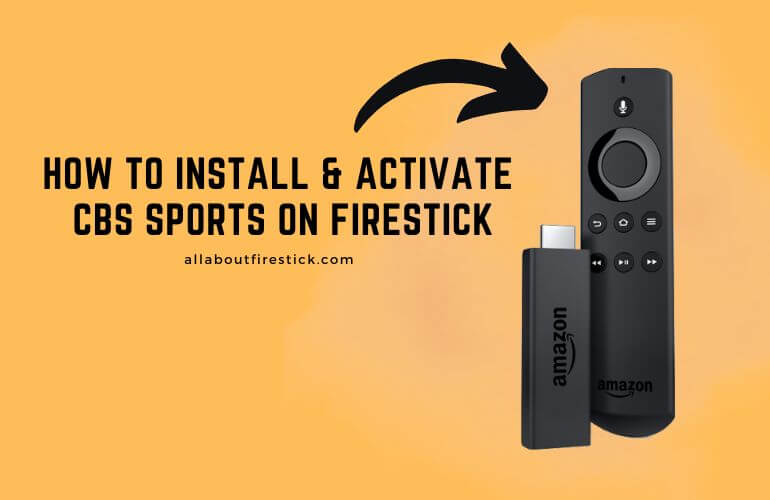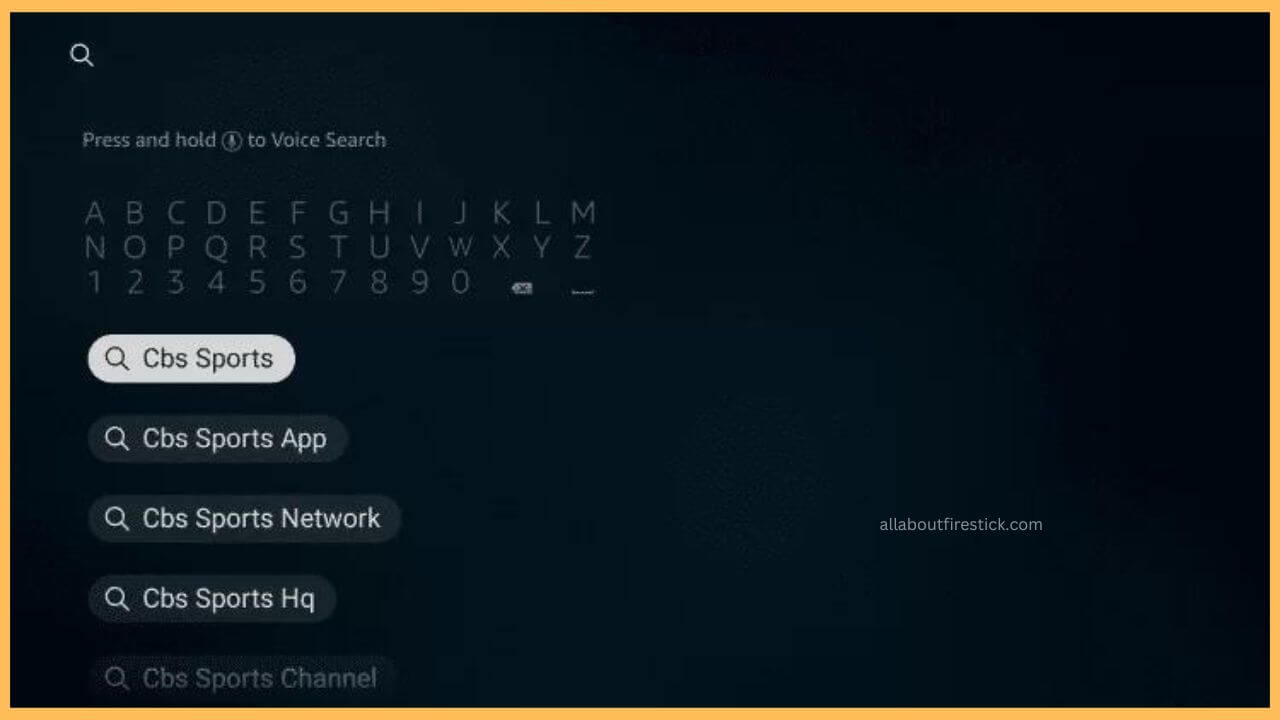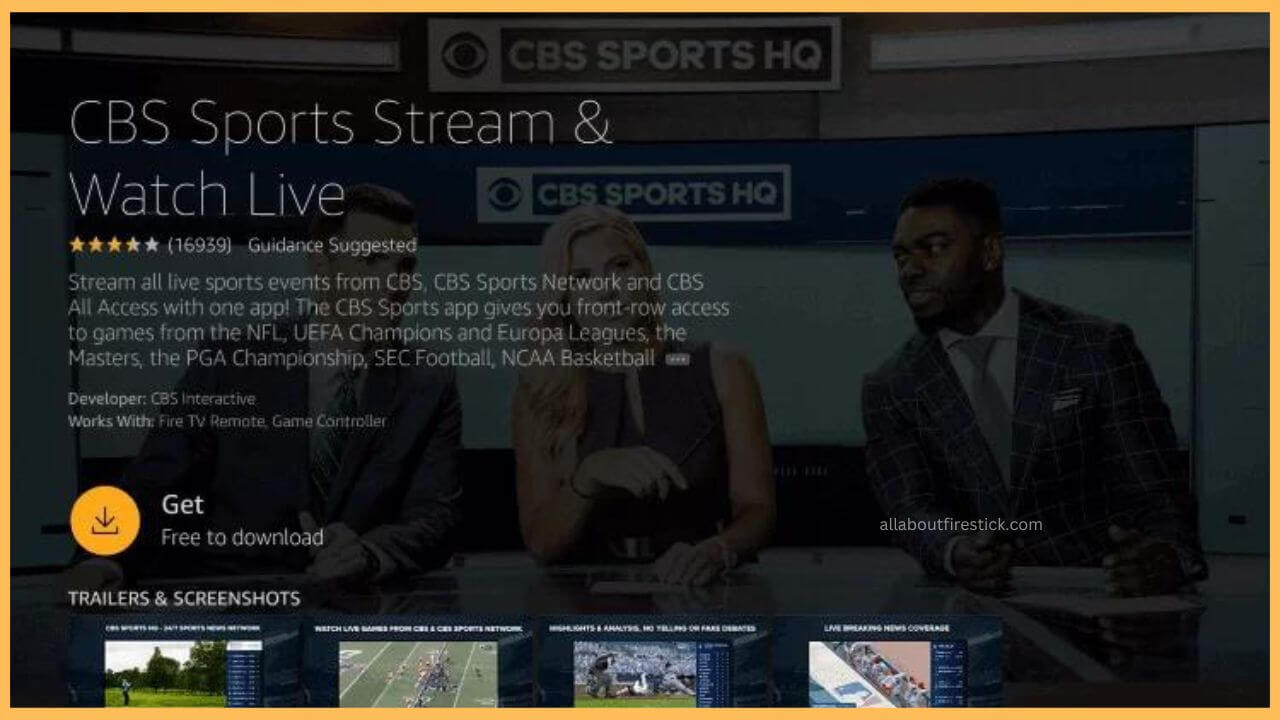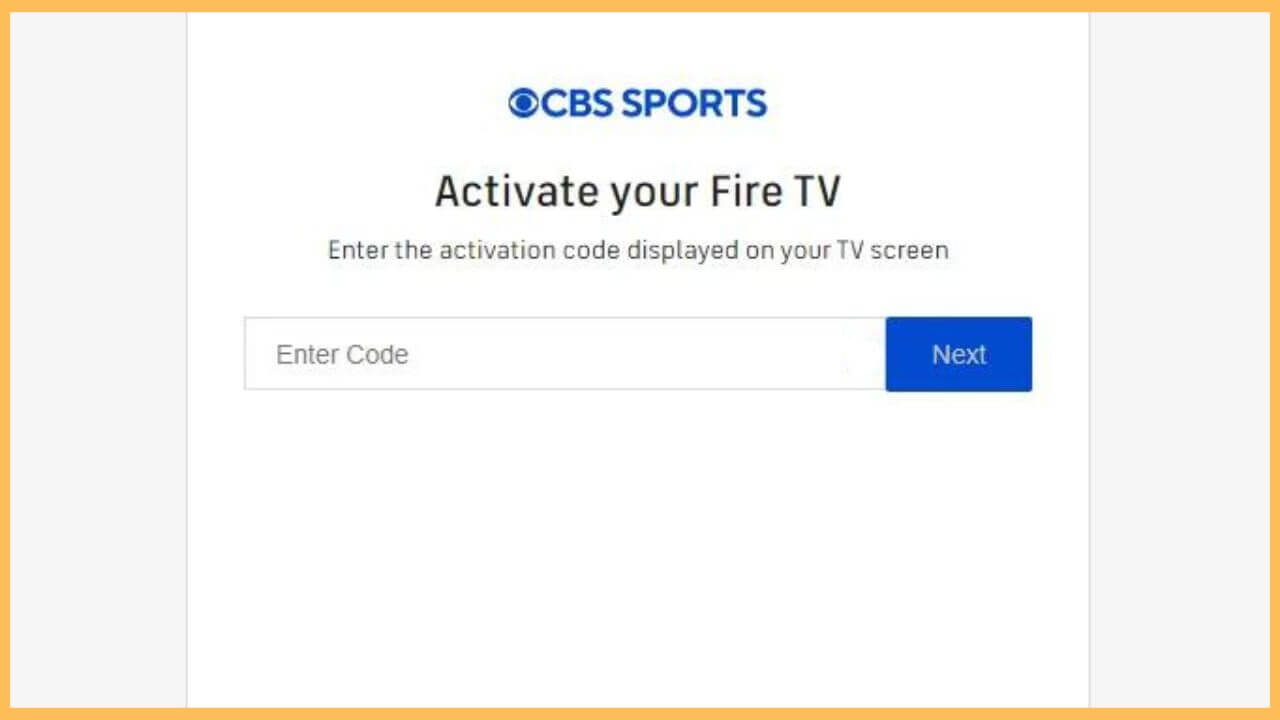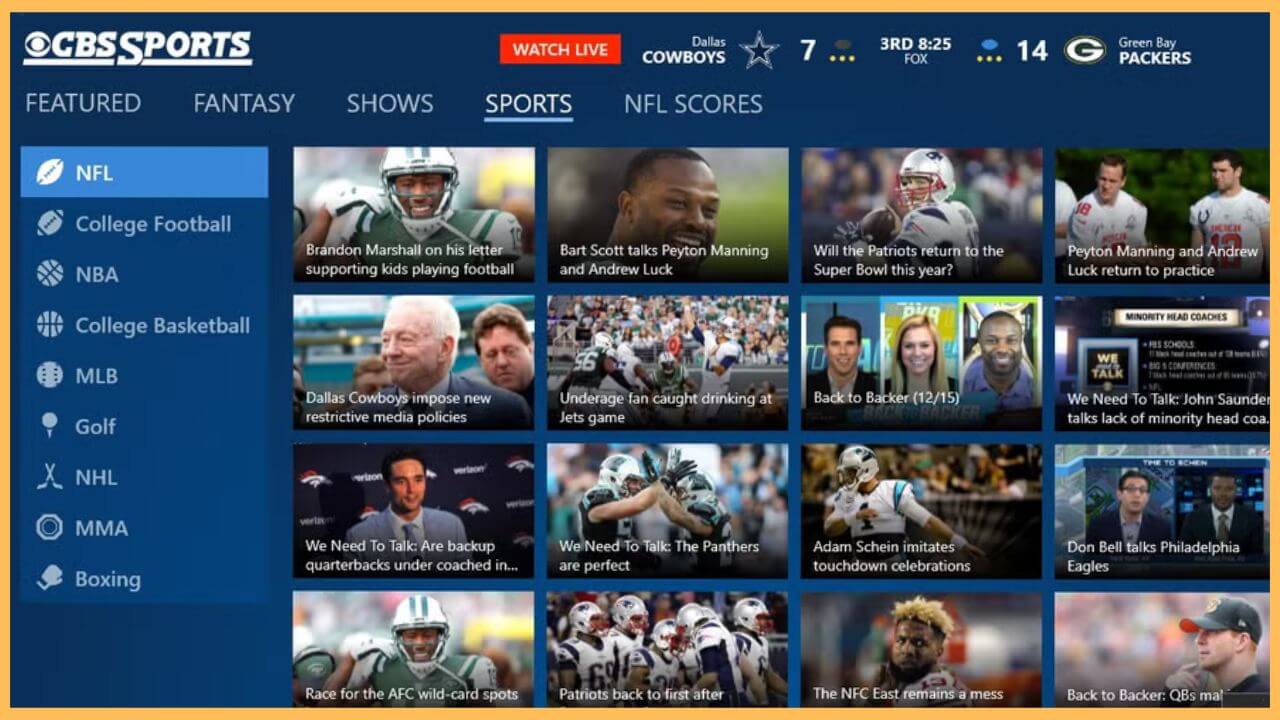This article elaborates on the steps to watch live sports events of NFL, SEC Football, PGA Championship, UEFA League, WNBA, and many more on Firestick by installing the CBS Sports app.
Steps to Get and Activate CBS Sports on Firestick
CBS Sports installation on the Firestick is straightforward, as the app is natively listed on the Amazon App Store. The only thing that you need to concentrate on before installation is getting proper credentials from your cable TV operator. If that is done, you are ready to install and activate the CBS Sports app on your Fire TV Stick without hassle. Refer to the guidelines below to implement the steps.
Get Ultimate Streaming Freedom on Firestick !!
Are you concerned about your security and privacy while streaming on a Firestick? Getting a NordVPN membership will be a smart choice. With high-speed servers spread globally, NordVPN shields your online activities on Firestick from ISPs and hackers. It also lets you unblock and access geo-restricted content. NordVPN helps you avoid ISP throttling and ensures you a smoother streaming experience. Subscribe to NordVPN at a discount of 70% off + 3 extra months to seamlessly stream live TV to on-demand and anything in between on your Firestick.

- Turn on Firestick
Turn on your Firestick and establish a secure WiFi connection.
- Hit App Store
Then, press the Home button on the remote to navigate to the home page. After which, hit the App Store tile on the left side.

- Input CBS Sports
Enter CBS Sports on the search bar using the virtual keypad and hit the Search icon to browse for the available results.

- Click Get or Download
Pick the CBS Sports app from the app results and select either the Get or the Download button to get the app.

- Open the CBS Sports app
Once the installation is done, hit Open to launch the CBS Sports app on your device.
- Choose the Login option
Proceed by clicking on the Login option, which will display CBS Sports’s Activation code on the screen. Make a note of it.
- Visit the Activation website
Visit the official activation website of the CBS Sports app on your smartphone or PC’s web browser.
- Enter the Activation Code
Input the Activation Code on the screen and hit the Next button to jump to the next page.

- Input the credentials
If prompted, enter the credentials received from your TV operator and complete the activation process as per the on-screen instructions.
- Re-launch CBS Sports app
Now, re-launch the CBS Sports on your Firestick from the Your Apps & Games section.
- Play your favorite sports
Start playing your favorite live sports on the big screen like Fire TV without any interruption.

FAQ
Yes. After installing the CBS Sports app, you can stream CBS Sports HQ for free on your Firestick.
You can fix the CBS Sports app not working issue by clearing the excessive app cache on the Firestick. This removes any temporary bugs or glitches interrupting your streaming.
You can stream CBS Sports on Fire TV without cable via popular streaming services like Fubo, Hulu+ Live TV, YouTube TV, and DirecTV Stream.