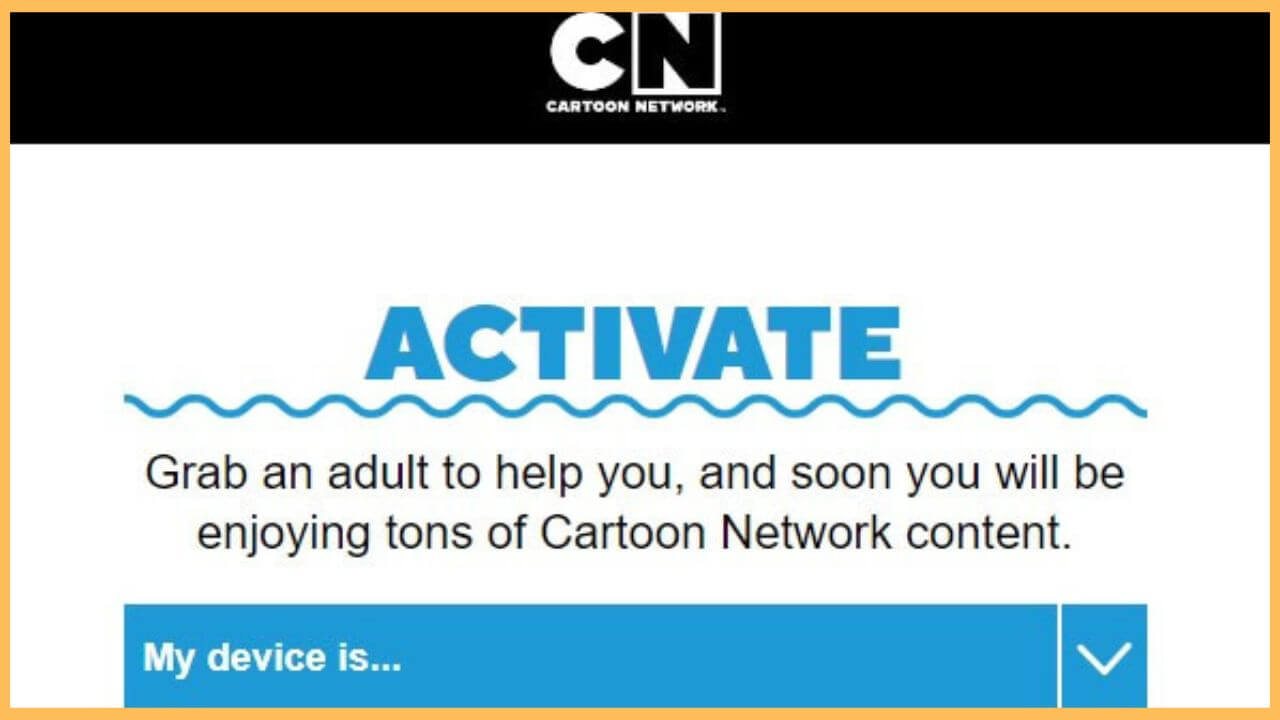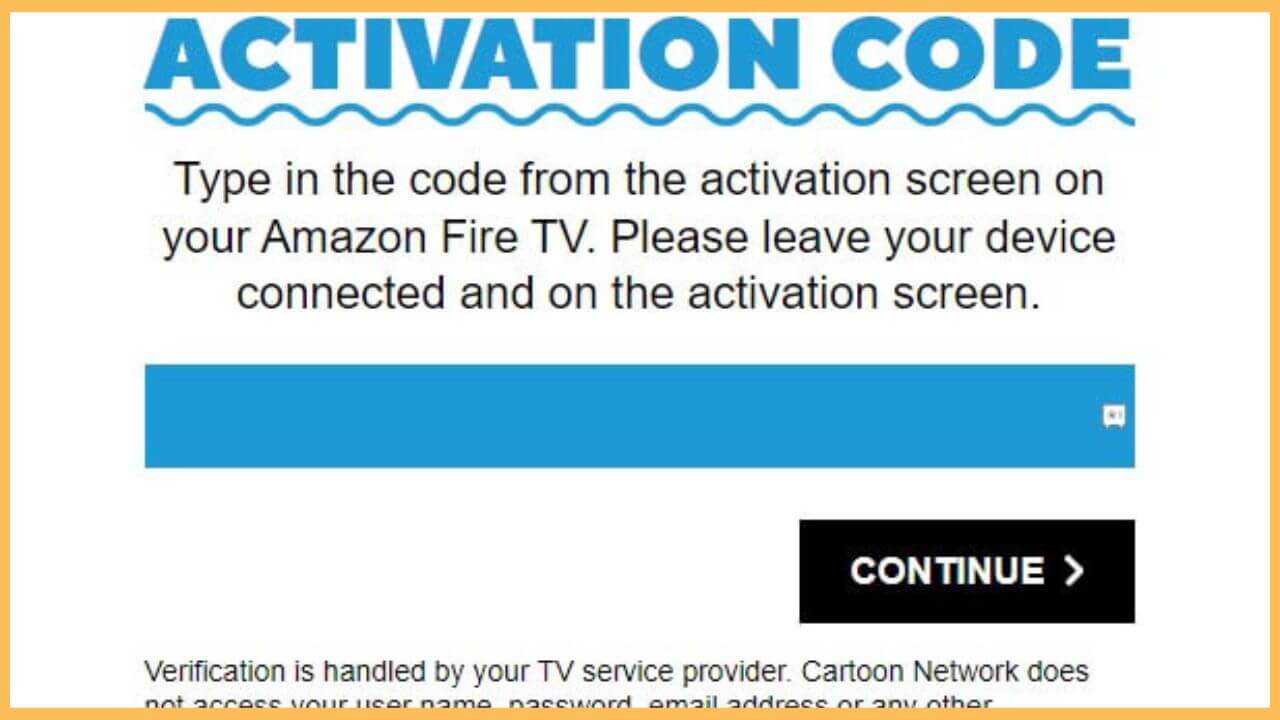This article illustrates the steps to watch full episodes of Cartoon Network and Cartoonito shows on Firestick using the Cartoon Network App.
Steps to Install Cartoon Network App on Firestick
Installing the Cartoon Network App on Firestick is effortless, as the app is natively available in the built-in appstore. All you need to do is to connect your Firestick to WiFi, which is mandatory for downloading apps on your device. Once the Cartoon Network App is installed, open it, go to settings, and sign in with the TV provider to activate and stream its content.
Get Ultimate Streaming Freedom on Firestick !!
Are you concerned about your security and privacy while streaming on a Firestick? Getting a NordVPN membership will be a smart choice. With high-speed servers spread globally, NordVPN shields your online activities on Firestick from ISPs and hackers. It also lets you unblock and access geo-restricted content. NordVPN helps you avoid ISP throttling and ensures you a smoother streaming experience. Subscribe to NordVPN at a discount of 70% off + 3 extra months to seamlessly stream live TV to on-demand and anything in between on your Firestick.

- Go to the App Store
Hit the Appstore icon on the Firestick home page.

- Search for Cartoon Network App
Hit the Search bar and enter the Cartoon Network App using the on-screen keypad. Click the Cartoon Network App icon below the Apps & Games suggestions.
- Tap Get or Download
Now, the app’s description will appear. Click Get or Download to begin the app installation process.
- Launch the Cartoon Network app
Once the installation is complete, hit Open to run the Cartoon Network App on your device. Tap Accept to agree to the terms of use and privacy policy.
- Select the shows you like
Choose your favorite shows on the list and click Start Watching. The selected video will play. To watch the live episodes of Cartoon Network shows, continue with the next step.
- Note down the Activation Code
Hit the Settings icon at the top left corner of the app and click Log In. You will receive an activation code on the Fire TV screen. Make a note of it.
- Visit the Cartoon Network Activation Website
Go to cartoonnetwork.com/activate on your phone or PC browser. Tap the My device is… drop-down menu and select Fire TV.

- Enter the activation code
On the next page, enter the activation code and hit Continue. Then, you can sign in to your TV provider by entering the username and password.

- Watch live TV shows on Firestick
Within a few seconds, the app will be logged in with your TV provider. Now, you can stream any of your favorite live TV shows.
FAQ
If the app runs out of storage space, it may freeze or crash. To fix this, restart the Firestick. If it doesn’t work, update your Firestick and the app to the latest version.