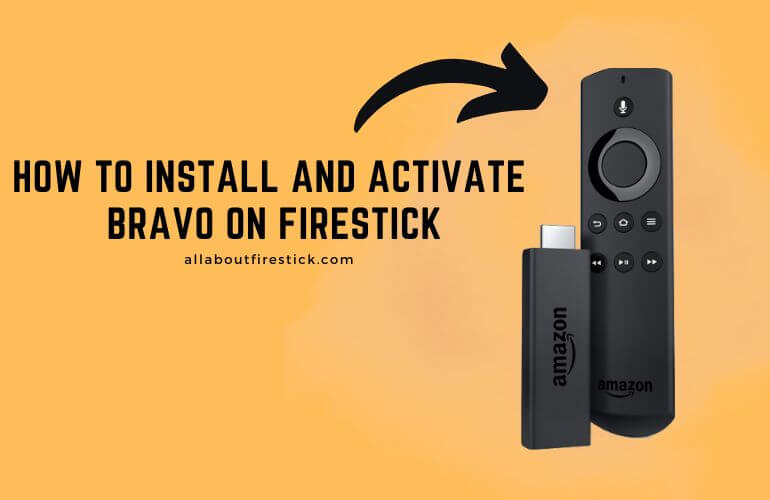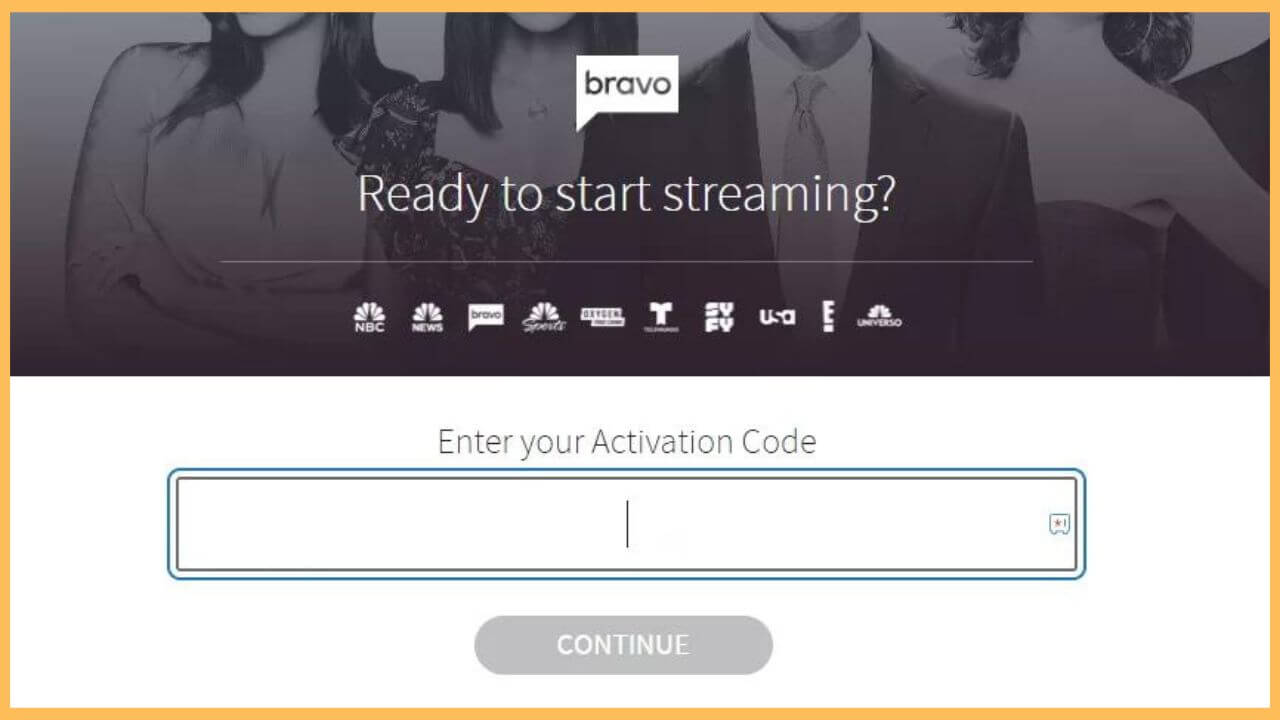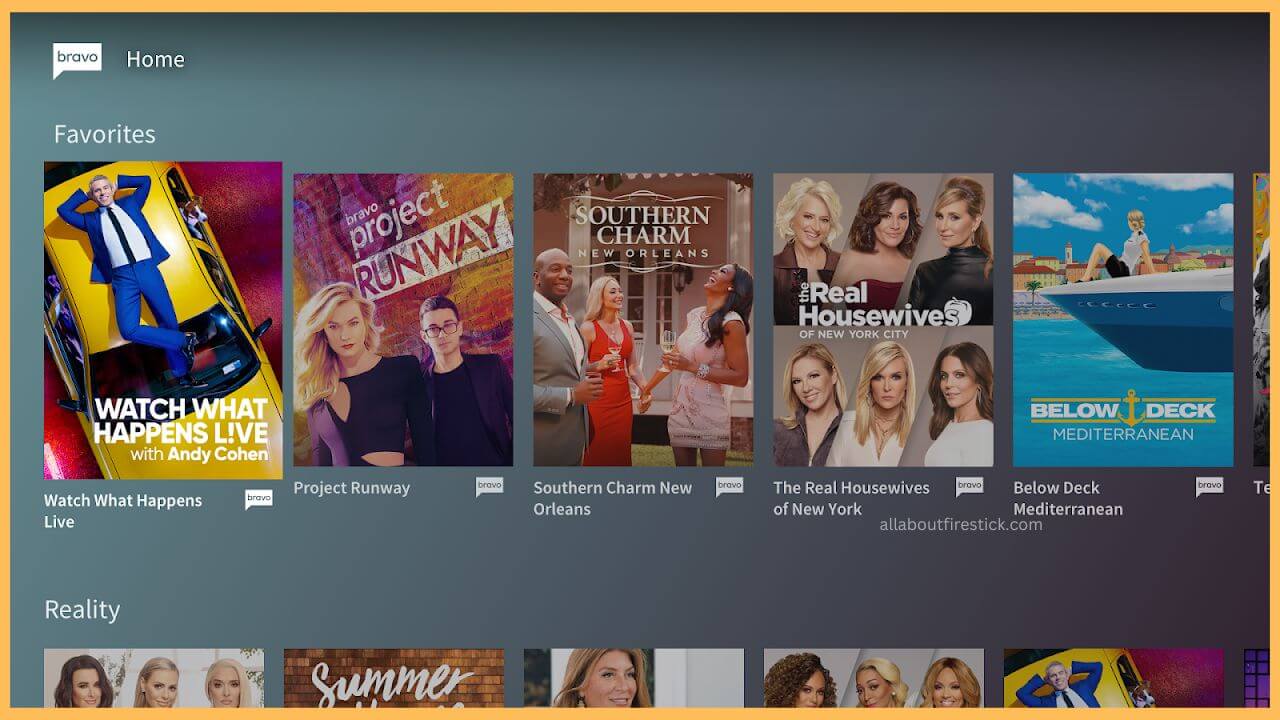This article demonstrates the steps to watch the on-demand videos, live content, and NBC Universal shows on Firestick by installing the Bravo app.
Steps to Install and Activate the Bravo on Firestick
The installation of the Bravo app on the Firestick is straightforward as the app is built-in and available on the Amazon App Store. As the downloading process gets easier, you still need to activate the Bravo app on the Firestick. Since Bravo is not a subscription-based service, you still need to get proper credentials from the cable TV provider to activate and access its content. Refer to the steps below to start streaming the Bravo app on your Fire TV.
Get Ultimate Streaming Freedom on Firestick !!
Are you concerned about your security and privacy while streaming on a Firestick? Getting a NordVPN membership will be a smart choice. With high-speed servers spread globally, NordVPN shields your online activities on Firestick from ISPs and hackers. It also lets you unblock and access geo-restricted content. NordVPN helps you avoid ISP throttling and ensures you a smoother streaming experience. Subscribe to NordVPN at a discount of 70% off + 3 extra months to seamlessly stream live TV to on-demand and anything in between on your Firestick.

- Go to the App Store
After switching on your Fire TV, press the Home button on the remote. Then, move towards the right of the screen and select the App Store tile.

- Input Bravo app
After tapping on the search bar, enter the Bravo app on the Firestick app store page. Once you have done so, hit the Search icon to browse the app.
- Hit Get or the Download
Choose the Bravo app from the search results and click on the Get/Download button to install it on your Fire TV.
- Tap Open to launch the Bravo app
Once you have successfully installed the app, click Open to launch the Bravo app on your Fire TV.
- Select Choose to Activate your Device option
After launching, tap on the Choose to Activate your Device option to get the activation code on the Fire TV screen. Note down the activation code to proceed further.
- Go to the Activation website
Visit the official Activation website of the Bravo app on the web browser of either your PC or your smartphone.
- Input Activation Code on the screen
After that, input the Activation code in the given column and select the Continue button.

- Login using TV Provider Credentials
Next, log in to your account with the TV provider credentials, and this completes the activation process.
- Launch the Bravo app on Firestick
Re-launch the Bravo app on the Fire TV and sign in to your account with the required credentials. Now, you can move through and choose your favorite Bravo shows to stream on the Fire TV.

FAQ
Yes. If you own any one of the subscription plans from streaming services like DirecTV Stream, Fubo, Hulu + Live TV, Sling TV, and YouTube TV, you can directly install any one of the apps on the Firestick and sign in to stream the Bravo app content on the big screen.
You can watch Bravo content for free during the free trial period offered by streaming services such as Fubo, DirecTV Stream, YouTube TV, etc.