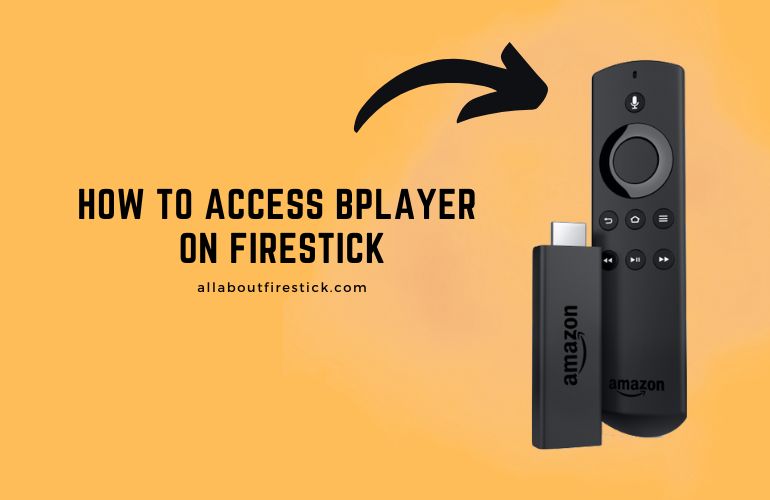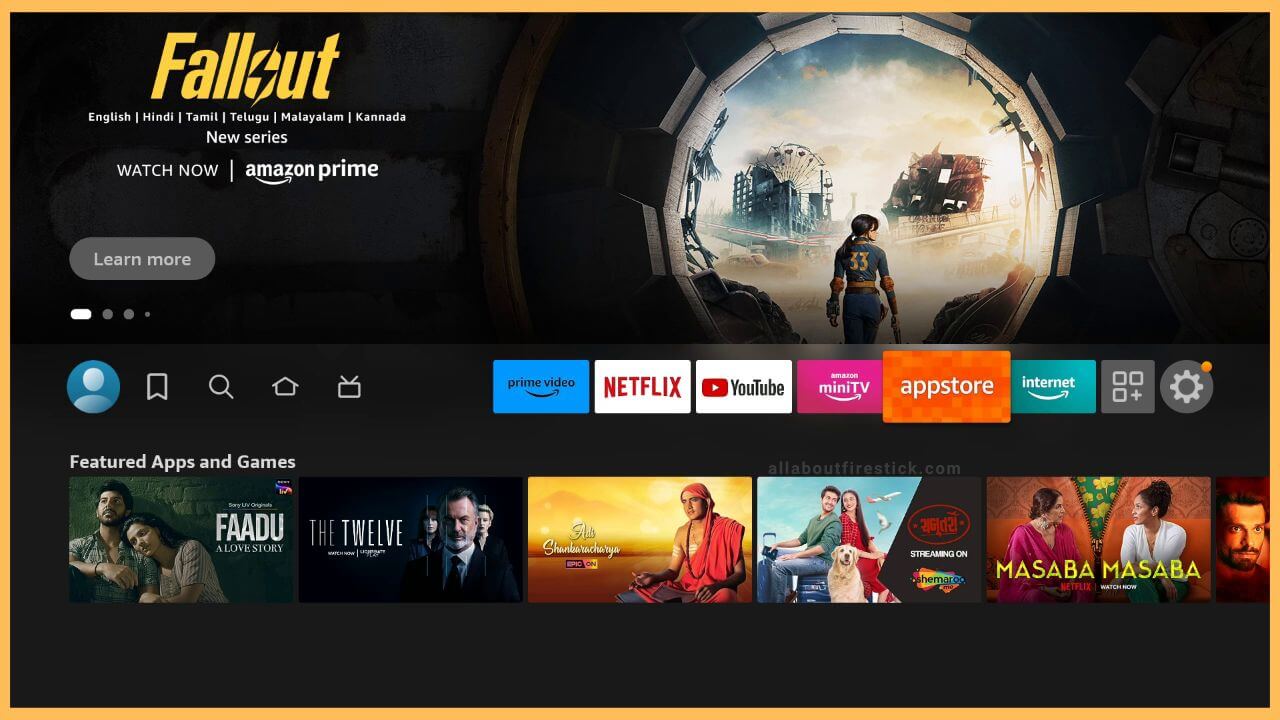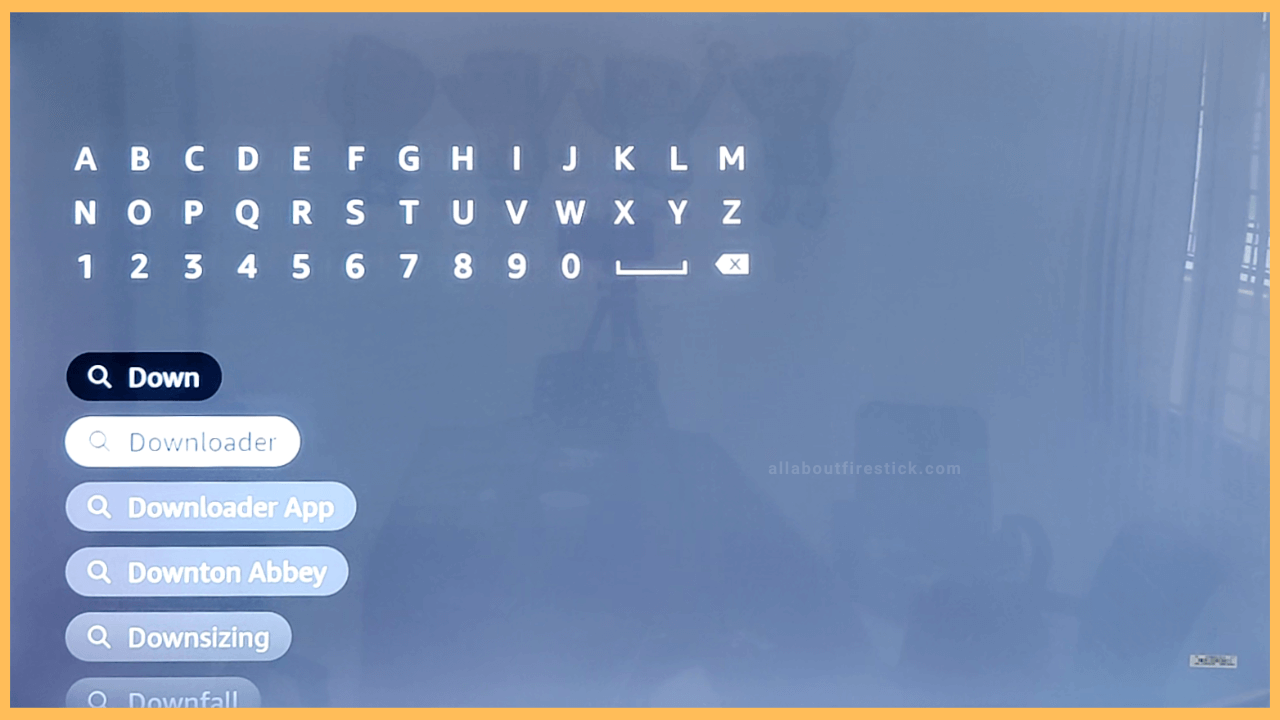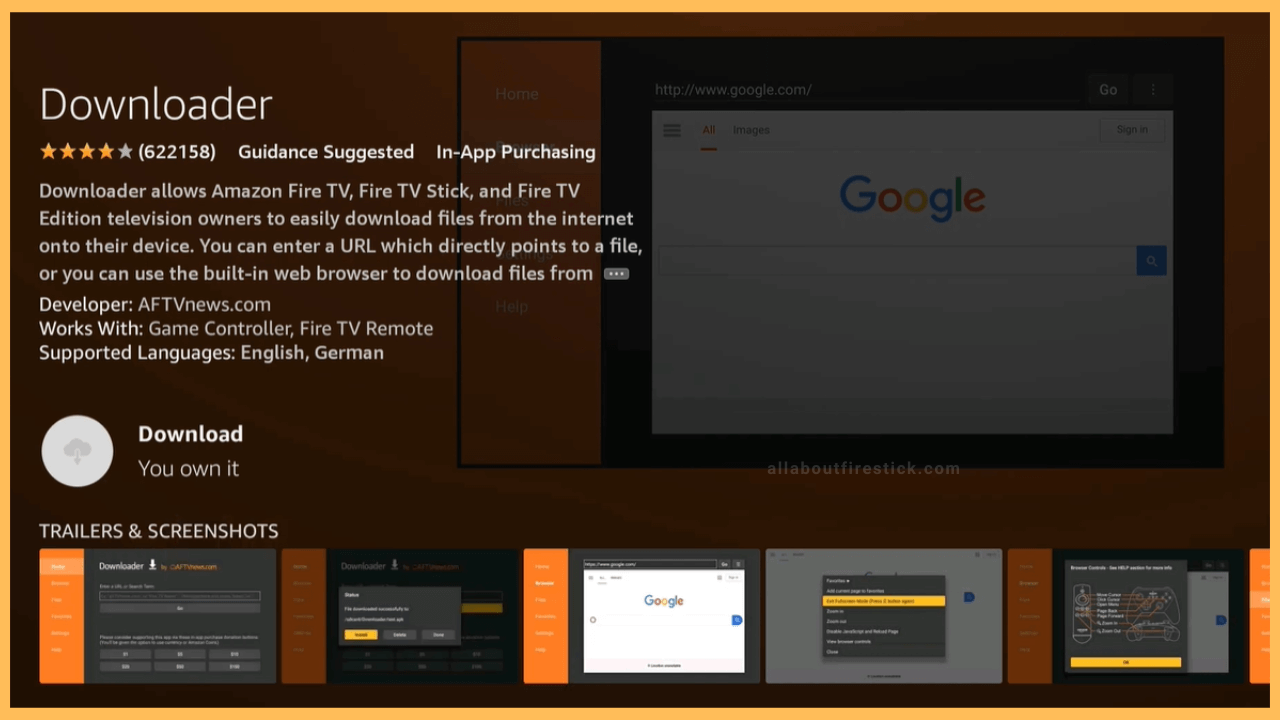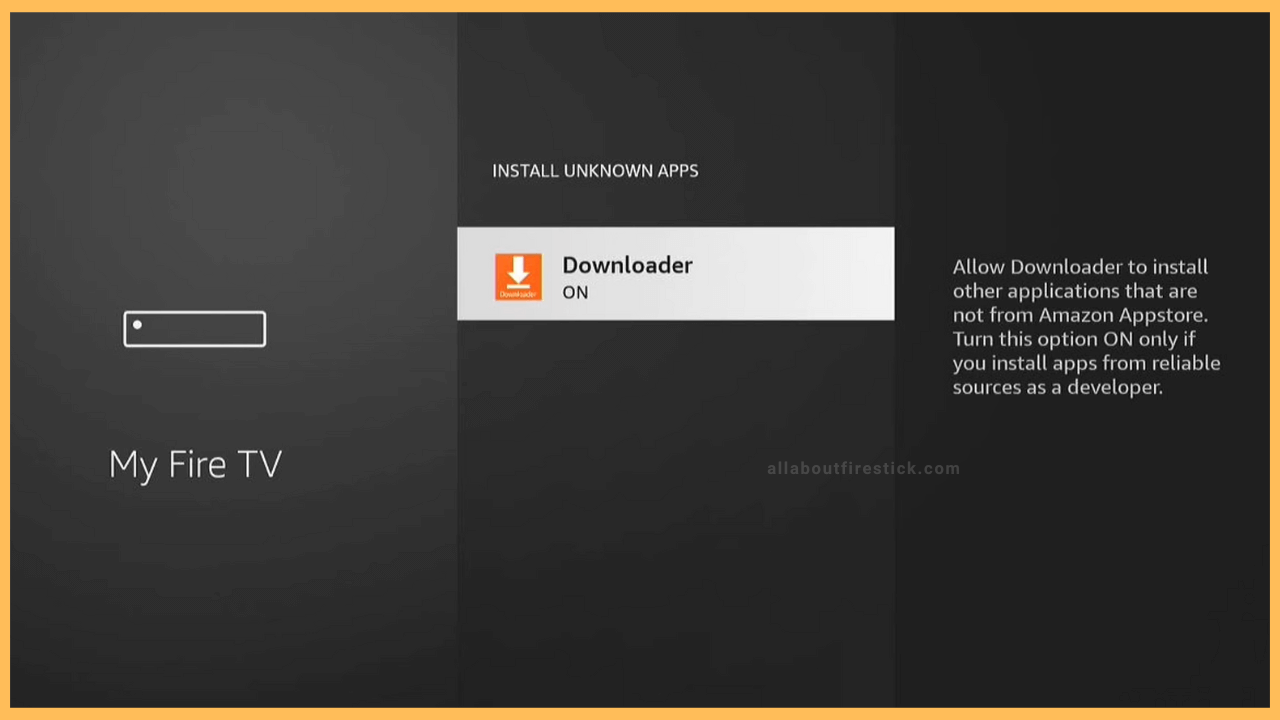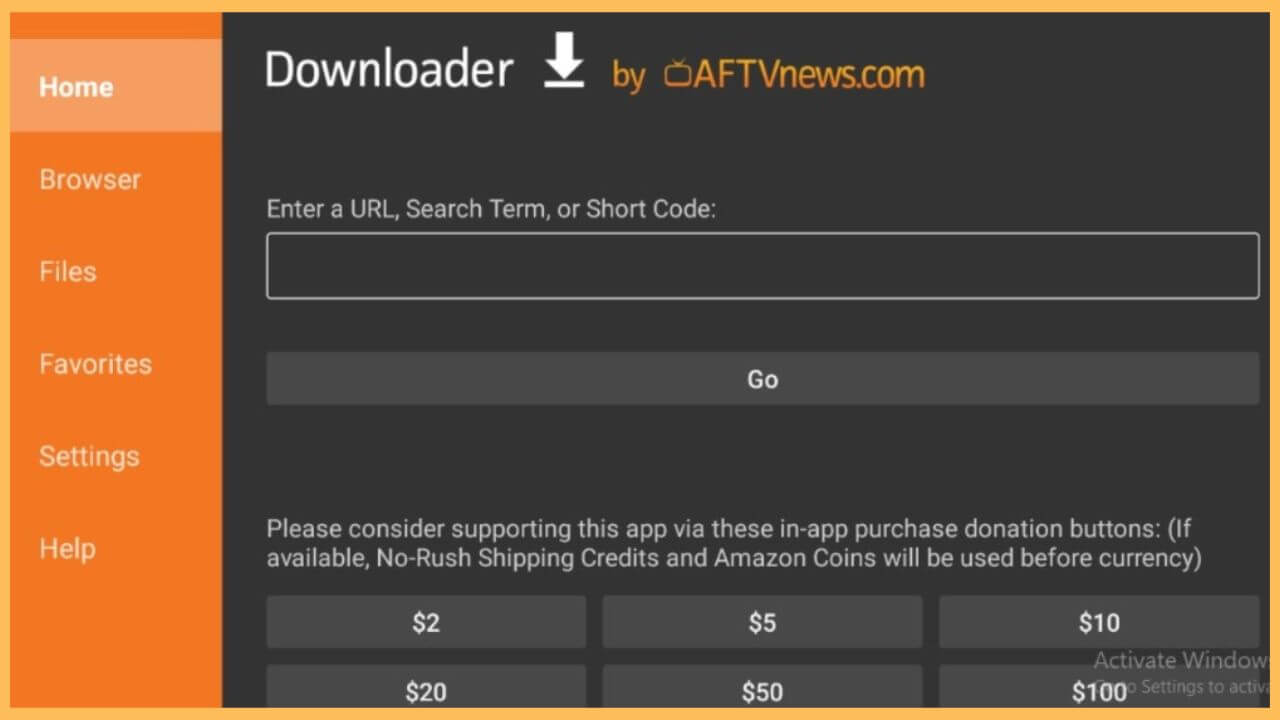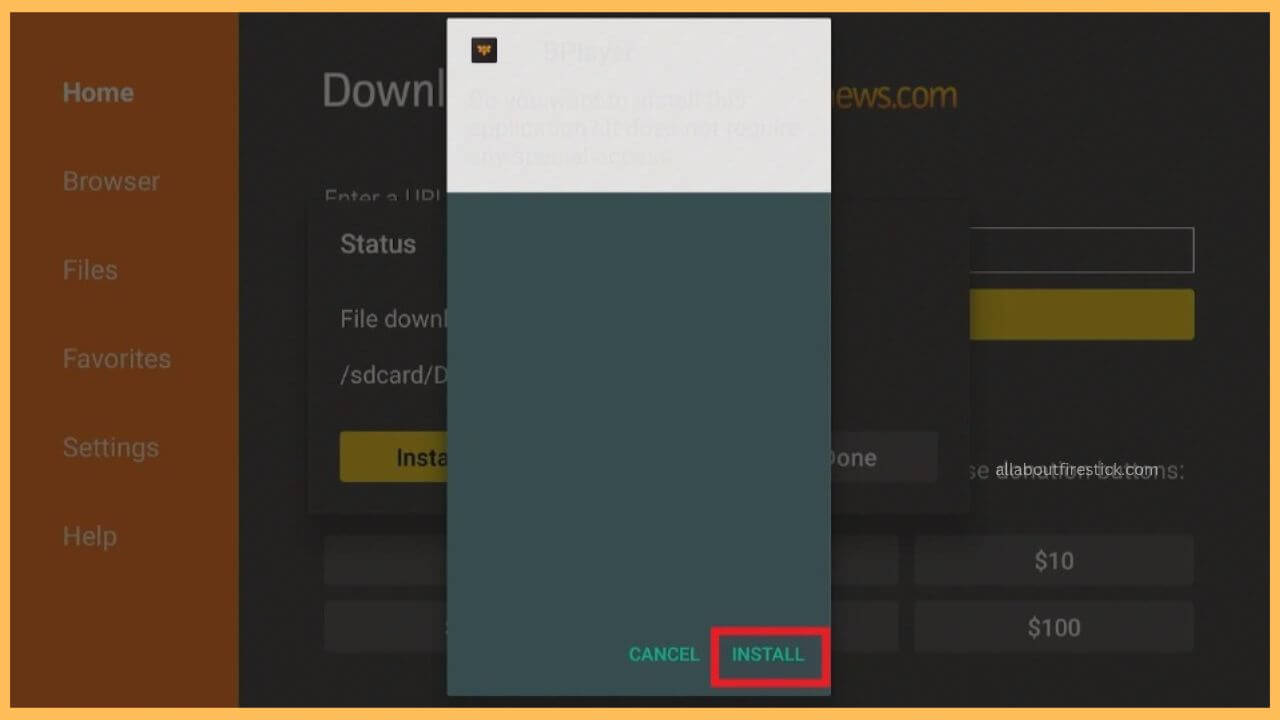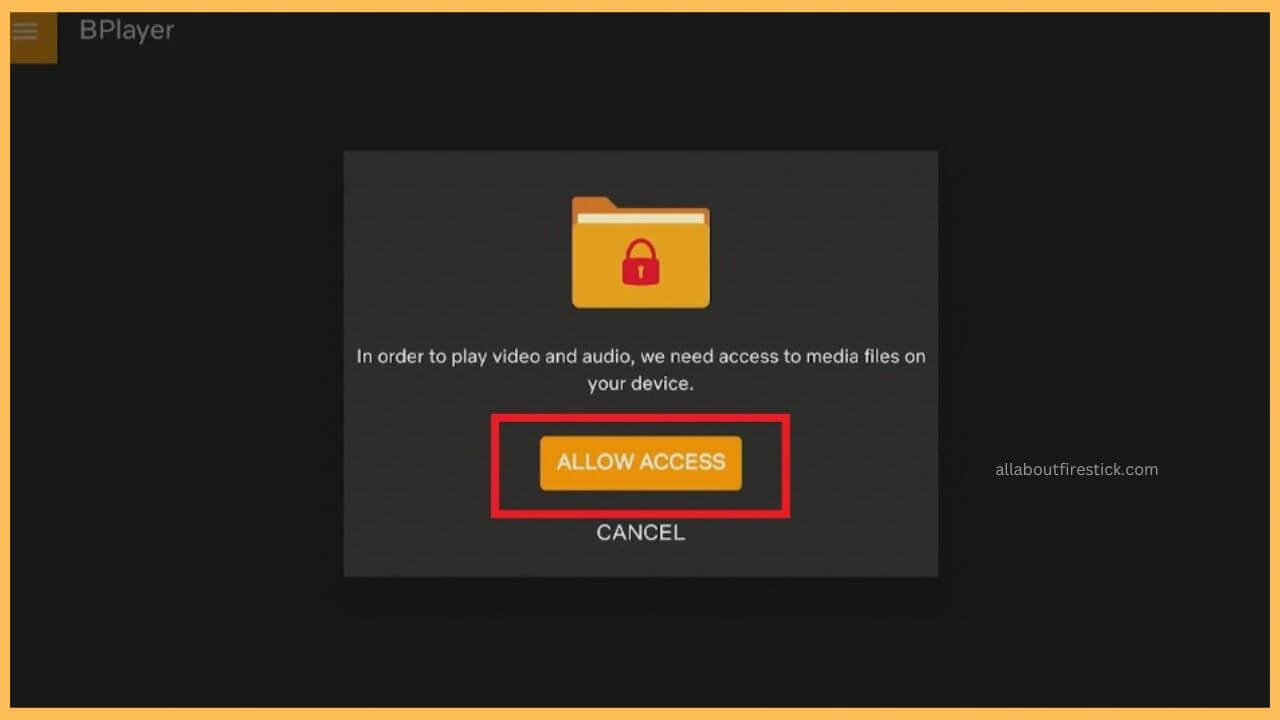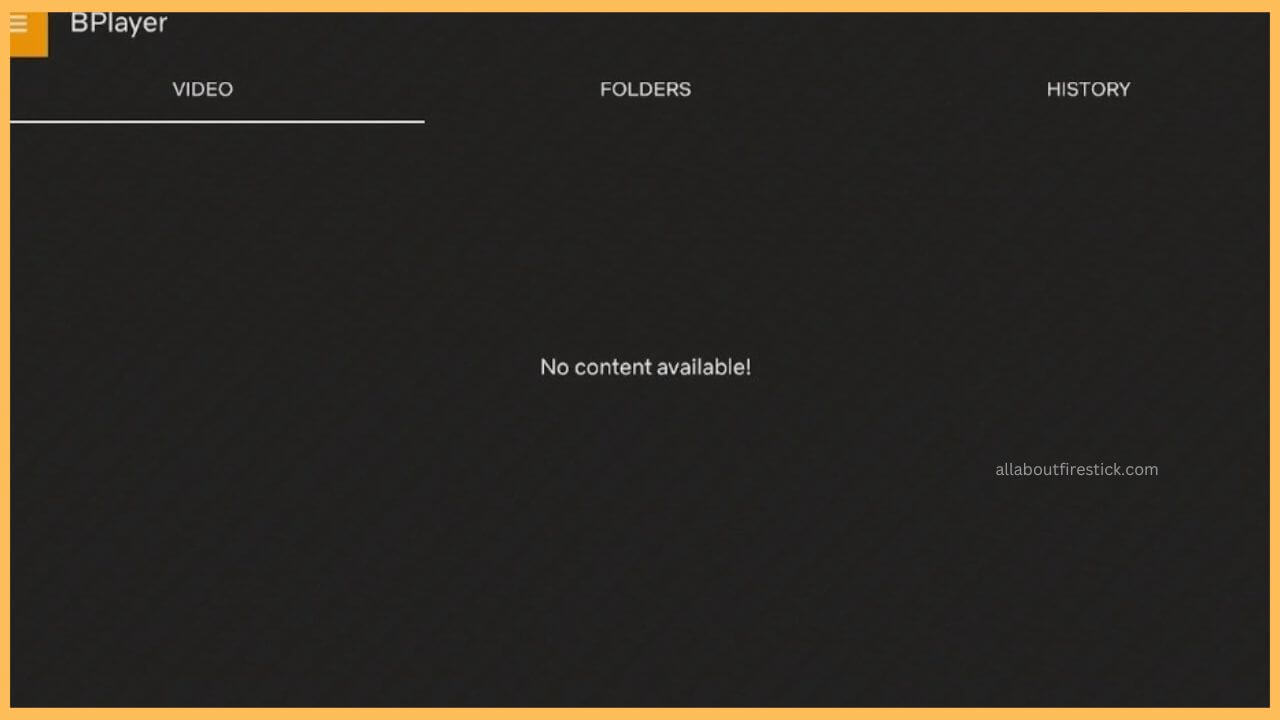This guide shows the steps to play audio and video files and network streams on Firestick using the BPlayer app.
Steps to Install and Use BPlayer on Firestick
BPlayer lets you play media files of all formats, such as MKV, OGG, MOV, FLAC, TS, WV, ACC, AVI, etc. The app has a dedicated file manager that can organize your files into videos, folders, and history. As the BPlayer app is not listed in the appstore, you can only sideload its APK on Firestick. To proceed with that process, you have to first install a third-party app installer, Downloader.
Get Ultimate Streaming Freedom on Firestick !!
Are you concerned about your security and privacy while streaming on a Firestick? Getting a NordVPN membership will be a smart choice. With high-speed servers spread globally, NordVPN shields your online activities on Firestick from ISPs and hackers. It also lets you unblock and access geo-restricted content. NordVPN helps you avoid ISP throttling and ensures you a smoother streaming experience. Subscribe to NordVPN at a discount of 70% off + 3 extra months to seamlessly stream live TV to on-demand and anything in between on your Firestick.

- Ensure WiFi Connectivity
After switching on your Firestick, connect it to a stable wireless network.
- Open Appstore
On the home page, tap the Appstore icon present near the pre-installed apps.

- Choose the Downloader App
Enter Downloader on the search bar using the virtual keypad and hit on the search icon to get the app. Next, choose the Downloader app from the search results list.

- Install Downloader on Firestick
Once the app description appears, tap the Get or Download button to install Downloader on Firestick.

- Turn On Install Unknown Apps
Go back to the home page and tap the Settings icon. From the listed options, hit the My Fire TV tile. Choose Developer Options and select the Install Unknown Apps option. Click Downloader and ensure it is turned ON.

- Launch Downloader on Firestick
Go to the Your Apps & Channels section on your Firestick, locate Downloader, and click on it to launch the app.
- Download the BPlayer APK
In the Downloader app, select the Home tab. Enter the BPlayer APK download link and hit Go to get the APK file.

- Install BPlayer on Firestick
After downloading the APK, hit Install to get the BPlayer app on your Fire TV.

- Launch the BPlayer App
Open the BPlayer app on Firestick. Click Allow Access on the welcome page to grant access to your media files on Fire TV.

- Play Media Files on Firestick
Browse files on your storage and click on the desired one to play it on your device.

- Watch Network Streams
To watch online streams, tap the three horizontal lines on the app’s left pane. Tap Network Stream and enter the network URL you want to stream.
FAQ
You can use apps like TPlayer, Plex, and VLC on Firestick as alternatives to stream media files.
You can rectify the issue by uninstalling and reinstalling the APK via Downloader, updating the Firestick firmware, and clearing the app cache.
Yes, the BPlayer app is completely legal to use on Firestick.