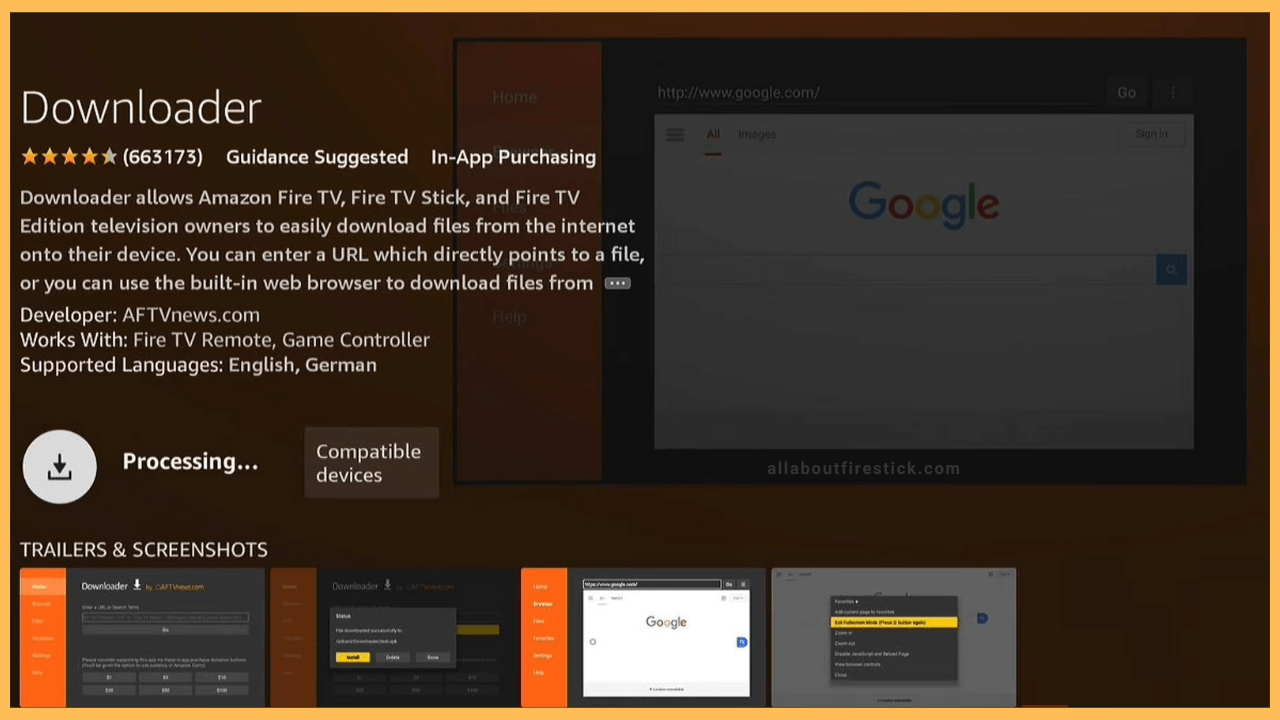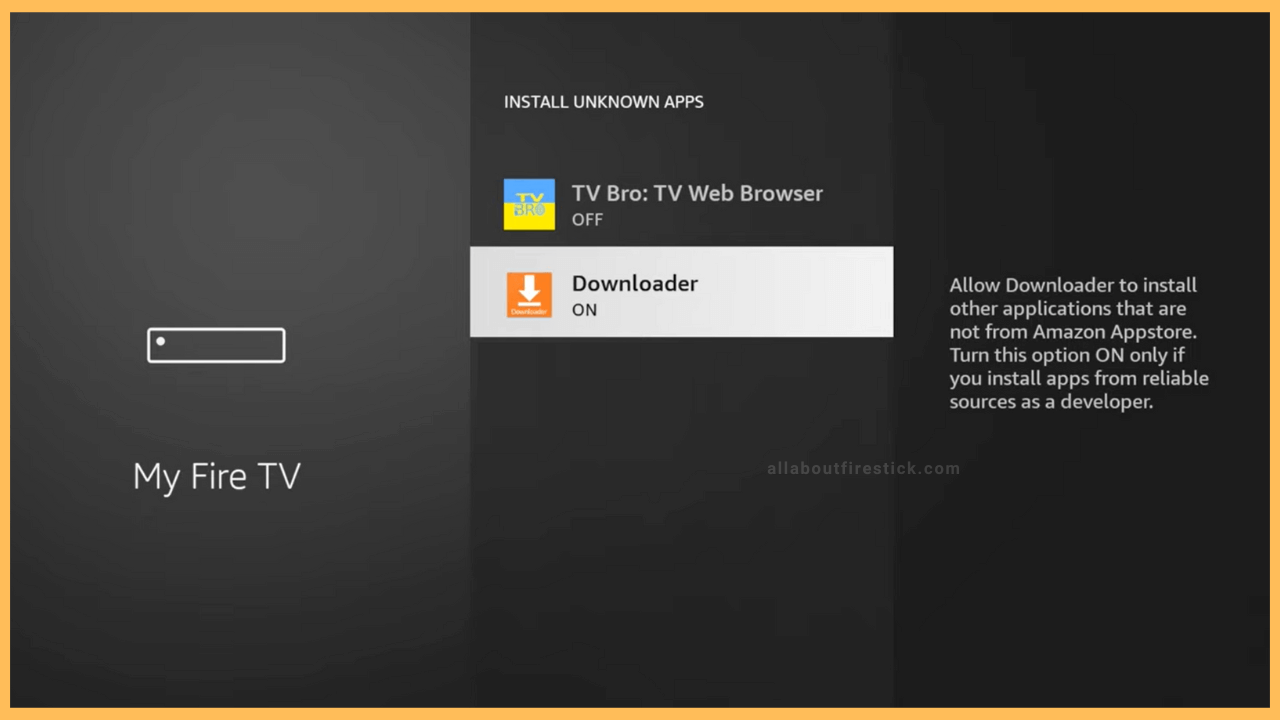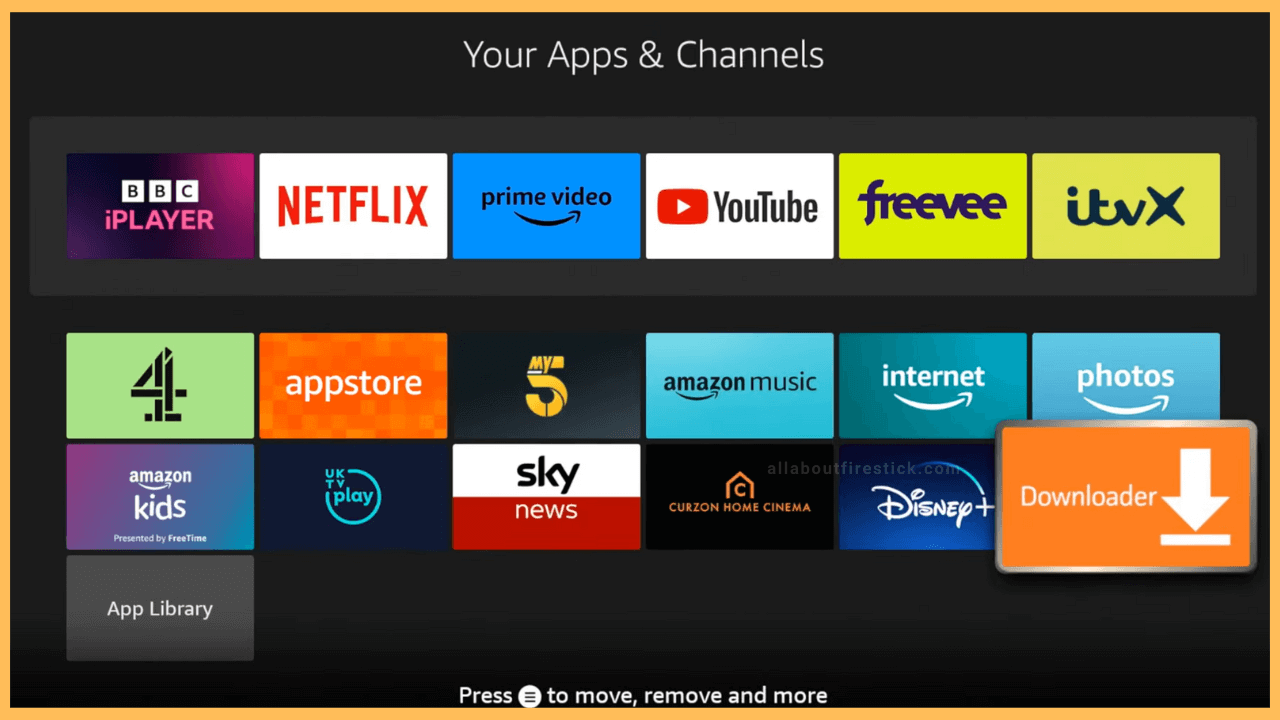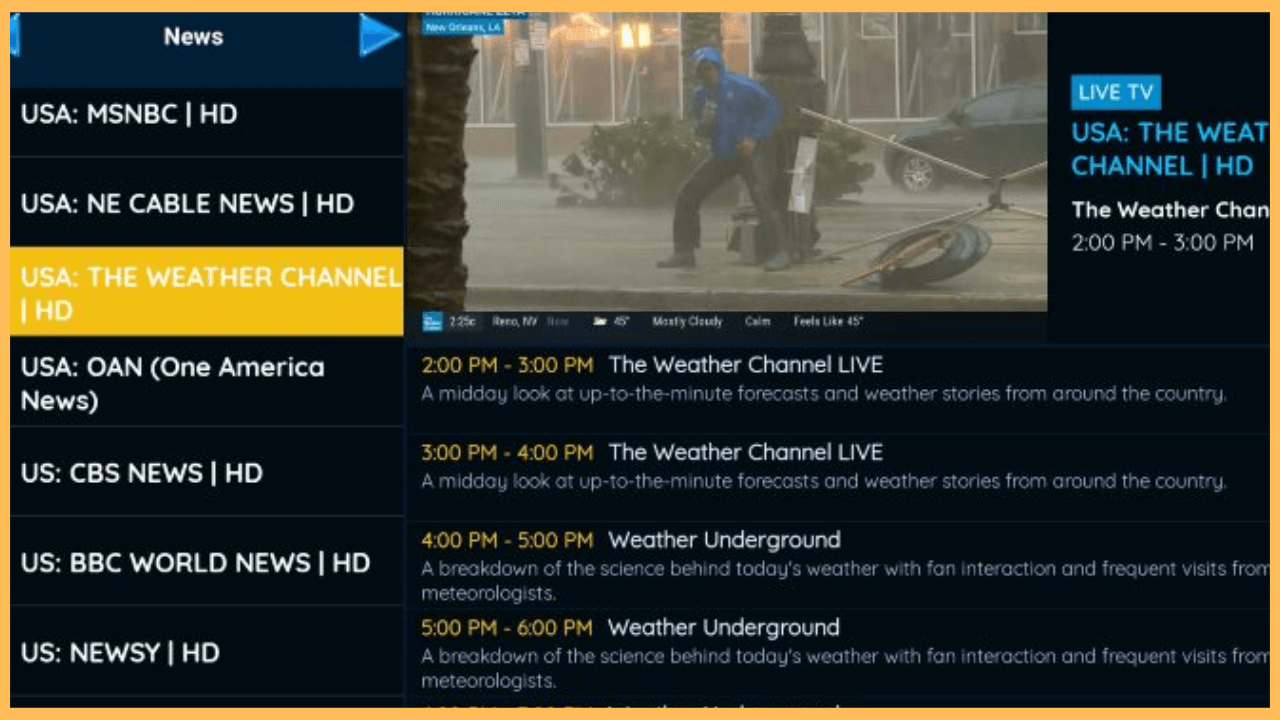This article illustrates the steps for watching 4000+ live TV channels on Firestick using the Blerd Vision Hosting IPTV app.
Steps to Sideload Blerd Vision Hosting IPTV on Firestick
Blerd Vision Hosting IPTV is not listed in the Amazon Appstore. Fortunately, you can sideload Blerd Vision Hosting IPTV APK using the Downloader tool on Firestick. Upon installation, launch the app on your Fire TV and sign in with your premium account to watch live TV channels. If you don’t have a valid subscription, visit this website to buy a preferred plan. The plans start at $7/month for 1 connection.
Get Ultimate Streaming Freedom on Firestick !!
Are you concerned about your security and privacy while streaming on a Firestick? Getting a NordVPN membership will be a smart choice. With high-speed servers spread globally, NordVPN shields your online activities on Firestick from ISPs and hackers. It also lets you unblock and access geo-restricted content. NordVPN helps you avoid ISP throttling and ensures you a smoother streaming experience. Subscribe to NordVPN at a discount of 70% off + 3 extra months to seamlessly stream live TV to on-demand and anything in between on your Firestick.

- Set up an Internet Connection on Firestick
Connect your Firestick to WiFi by visiting the Network settings.
- Install Downloader
Go to the Home page, launch the Appstore, and search for the Downloader app. Choose Downloader from the results and click Install to get the app on your Firestick.

- Allow Downloader to Install Unknown Apps
You need to enable some settings on Fire TV to sideload apps from unknown sources. To do that, go to Settings → My Fire TV → Developer Options → Install Unknown Apps → Enable Downloader.

- Launch Downloader on Firestick
Go back to Firestick’s home page and hit the Apps tile. You will see the Your Apps & Channels section. Highlight the Downloader app and open it by clicking the OK key.

- Download Blerd Vision IPTV APK using Downloader
Run the Downloader app and click the Search bar on the home page. Type the Blerd Vision IPTV APK link in the address bar and hit the Go button.
- Install Blerd Vision Hosting IPTV on Firestick
After downloading the APK file, open it. From the pop-up screen, select the Install option to begin the installation. Once completed, click Open to launch it.
- Sign In to Blerd Vision Hosting IPTV account
When the app opens up, it will prompt you to login with your registered account. Using the on-screen keypad, provide the username and password, and sign in to your account.
- Begin watching IPTV content on Firestick
After logging in, the app’s home screen will appear. Click on a TV channel you want to watch. Enjoy streaming local and international television channels on your Fire TV.

FAQ
Yes. Install Blerd Vision Hosting IPTV on your Android device and run the app. Sign in to the app and play a video. Go to your device’s notification bar and click the Cast icon. Select your Firestick from the devices list. The selected video will be screen mirrored to Firestick.