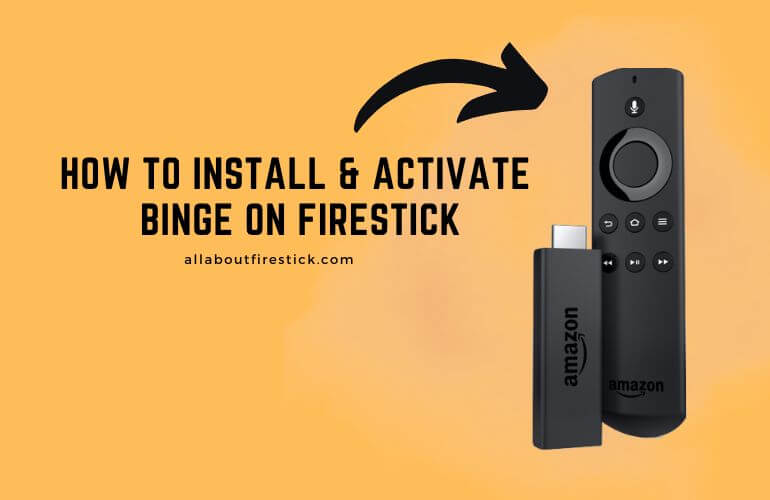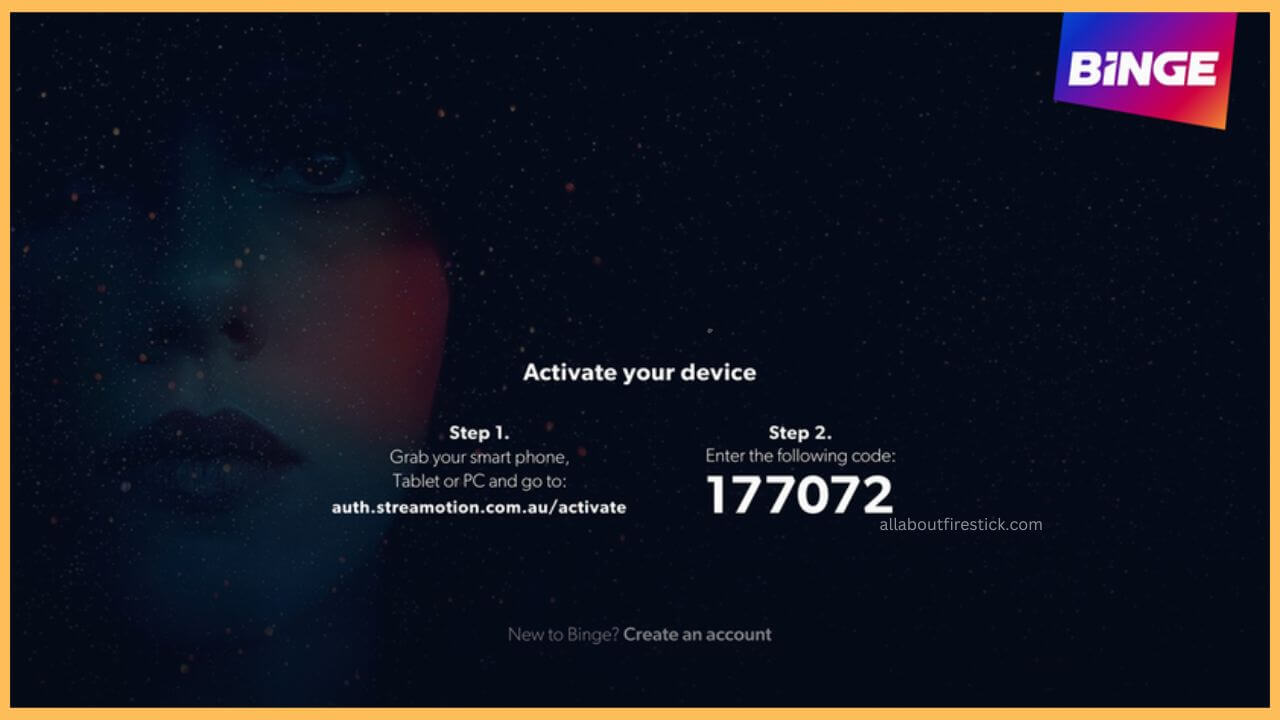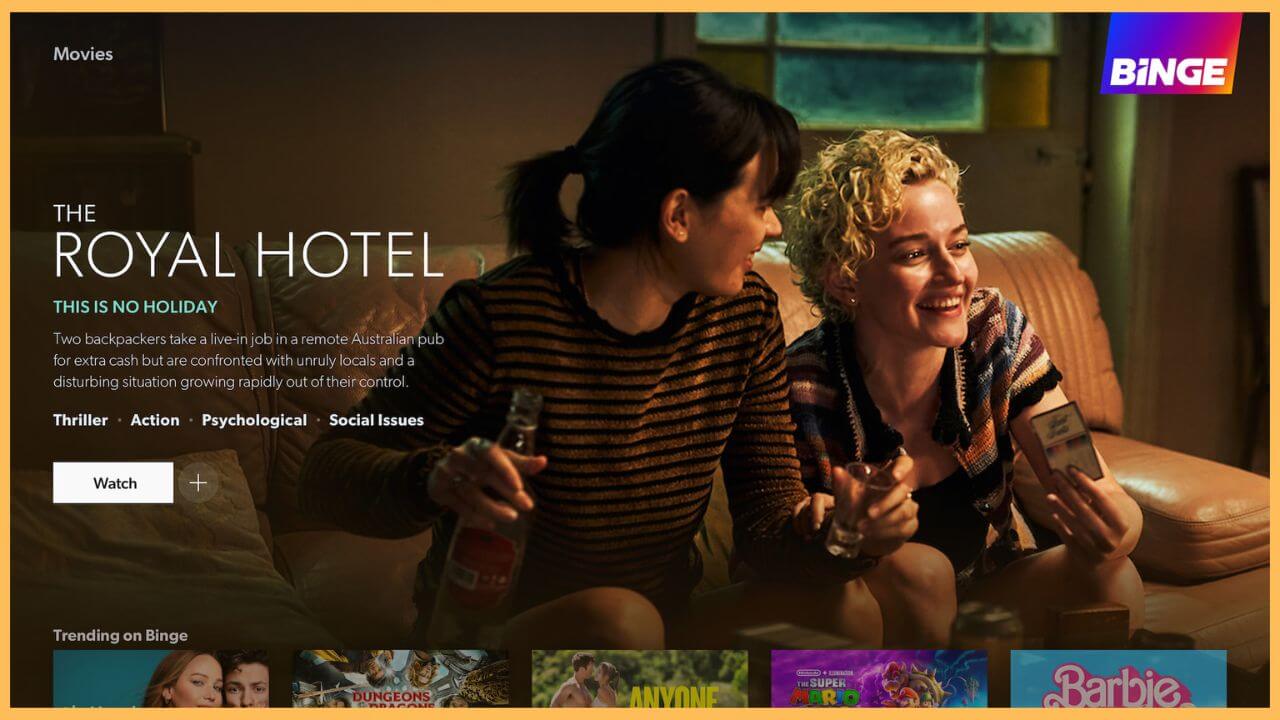This article elaborates on the procedure to watch the world’s best TV shows, movies, crime stories, documentaries, and thousands of hours of on-demand content on Firestick by installing the BINGE app.
Steps to Install and Activate BINGE on Firestick
As the BINGE app is available on the Firestick’s Amazon App Store, the installation process is quite an easy job. However, the only thing that you should aim for is to get a proper subscription account ($10/month) for the BINGE app from its official website. As an add-on, you must use a strong VPN service like NordVPN on the Firestick to bypass geo-restriction outside Australia.
Get Ultimate Streaming Freedom on Firestick !!
Are you concerned about your security and privacy while streaming on a Firestick? Getting a NordVPN membership will be a smart choice. With high-speed servers spread globally, NordVPN shields your online activities on Firestick from ISPs and hackers. It also lets you unblock and access geo-restricted content. NordVPN helps you avoid ISP throttling and ensures you a smoother streaming experience. Subscribe to NordVPN at a discount of 70% off + 3 extra months to seamlessly stream live TV to on-demand and anything in between on your Firestick.

Once you’ve done that, follow the steps below to install and activate the BINGE application on your Fire TV Stick to access any live or on-demand shows without trouble.
- Setup Firestick
Point your remote towards the Firestick and press the Power button to turn on the device. Once it is turned ON, you need to connect your Fire TV to a stable WiFi connection.
- Tap App Store
Navigate through the home page of the Firestick and hit on the App Store tile at the right corner of the screen.

- Search BINGE
Enter BINGE on the address bar with the help of the virtual keypad, and then hit the Search icon to browse available results.
- Hit Get or Download
Choose the BINGE app from the search results and hit on the Get/Download button to install the app.
- Open BINGE app
Then, open the BINGE app on the Your Apps & Games section and hit on Sign In on the welcome page. After that, it displays an activation page with the website URL, QR Code, and the Activation code. Note down the activation code.

- Visit the BINGE Activation website
Grab your PC or smartphone and visit the official activation website of the BINGE app.
- Input the 8-digit Code
Now, enter the 8-digit activation code on the Activation website and hit the Activate button to complete the process.
- Launch BINGE app
Finally, open the BINGE app on the Firestick again and log in to the activated account credentials to stream your favorite series and shows on the big screen.

FAQ
You can fix the BINGE app by updating your Firestick firmware to the latest version. Because using an outdated version will make your device to slow down the work performance of your device.
Visit the Fire TV Settings and choose the Applications tile. Then, select the Manage Installed Applications option. Scroll down and hit on the BINGE app to uninstall the app from your Fire TV.